Introduction to Generative Review Response | Yext Hitchhikers Platform
Overview
Another tool that can be leveraged when responding to reviews is generative review response.
Generative review response allows you to generate automated responses to customer reviews. This is done by sending information about the review, and your brand, to a large language model to automate the creation of responses by leveraging generative AI.
This helps reduce the manual work involved in responding to reviews, as you can generate a response, view the output, and make any adjustments as needed. This is a tool designed to enhance the productivity of users while still keeping humans at the center of AI-generated content.
How the Generation Works
Each time you click to generate a review response, we use the details of the review as well as the instructions provided to generate a response.
Adding instructions is optional. Because we take into account the name of the entity, the primary category, and the content of the review, the system is able to generate responses without additional instructions. However, adding instructions allows you to add more detail to prompt the model to respond based on specific guidelines you provide.
Instructions are created on the account level and the same Instructions will be provided to all reviews in your account.
As you start leveraging generative review response to create your review responses, you can continue to tweak your Instructions over time to continue optimizing your responses.
Using Generative Review Response
Responding to reviews with generative review response is a two step process. You will first write instructions or “prompts” that define how you want the generative model to complete the task — in this case, write the response.
The second step is to select generated content as your response option when responding to a review.
Instructions
As mentioned above, Instructions, or prompts, are an optional setting used to “program” the model to complete a designated task. You can think of these prompts as a set of instructions you’d provide any human such that they could successfully fulfill the request.
To start adding Instructions, you will navigate to Reviews > Configuration > Generative Response.

When adding instructions, you will write them in natural language. This could include things like general tone to respond in, and preferences on greeting, sign off, and length of response:
- Respond in a polite and professional tone
- Address the reviewer by their first name if it is provided
- Acknowledge the author of the review by name
- Greet the reviewer with Hi or Hello
- Keep responses to around 2-3 sentences
- Respond in the same language as the review
You can also highlight specific details that you want to reference or follow up on based on what the content in the body of the review such as:
- If the review specifies complaints, politely acknowledge and quickly re-state the complaints.
- If the review specifies positive experiences, thank the reviewer and quickly acknowledge the compliments.
- If the reviewer identifies themselves as a loyalty program member, thank him for being a loyal customer.
- If the reviewer mentions that they visited you for a special occasion, acknowledge it.
Instructions that Include Embedded Fields
You can also leverage entity-specific content, and have that dynamically leveraged in generated responses via embedded fields. For example, you can create an instruction that says:
- For negative reviews, invite the customer to reach out to
[[c_supportEmail]]. - If the review is 3 stars or less, encourage the reviewer to contact
[[c_supportformURL]].
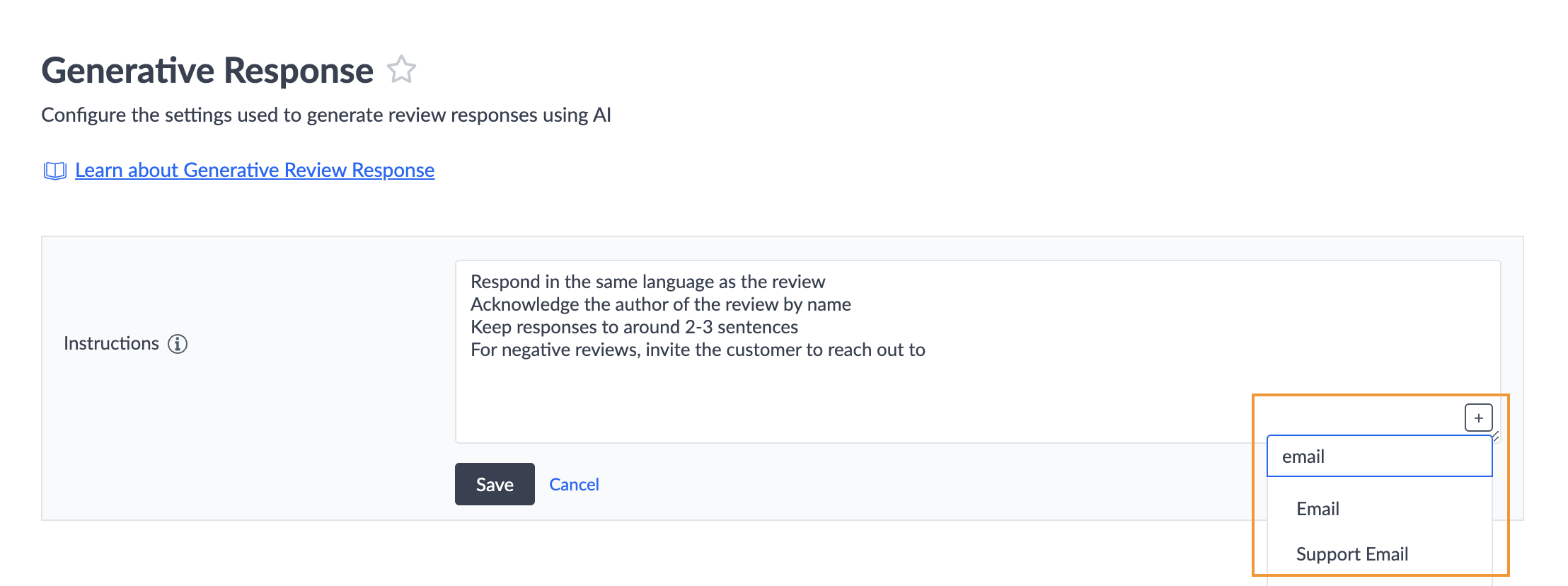
If you have multiple brands, the generated response would pull the support email address associated with the relevant entity and surface that in the response.
For example, this prompt would theoretically generate the following responses for a restaurant and hotel accordingly:
Generated Responses:
- Entity A: We’re sorry you had a bad experience with us, we encourage you to reach out to support@restaurant.com.
- Entity B: We’re sorry you had a bad experience with us, we encourage you to reach out to support@hotel.com.
Instructions with Few Shot Training
Few Shot Training is a machine learning framework that helps train the model by providing it with some examples. In the example of generative review response, you can add examples of good and bad reviews to your instructions to help the model learn how to respond based on your specific preferences.
For example, you may include in your instructions:
- This is an example of a good response to a review:
- Review: “I visited this restaurant for my birthday, and had an amazing time! Everyone in my family loved what they ordered — specifically the tacos! The drinks were also delicious. They had a band come on at 9 which was so much fun! Definitely recommend”
- Response: “Thank you for joining us for dinner to celebrate your birthday! We’re thrilled to hear that you and your family had a fantastic experience with us. We’re glad you enjoyed the tacos, drinks, and live music. We can’t wait to welcome you back again soon.”
Respond to Reviews with Generated Responses
To respond to reviews, navigate to Reviews > Response and click the Respond button next to the desired review.
Anyone with the Review Response subscription will see an AI Generated tab in the Response modal.
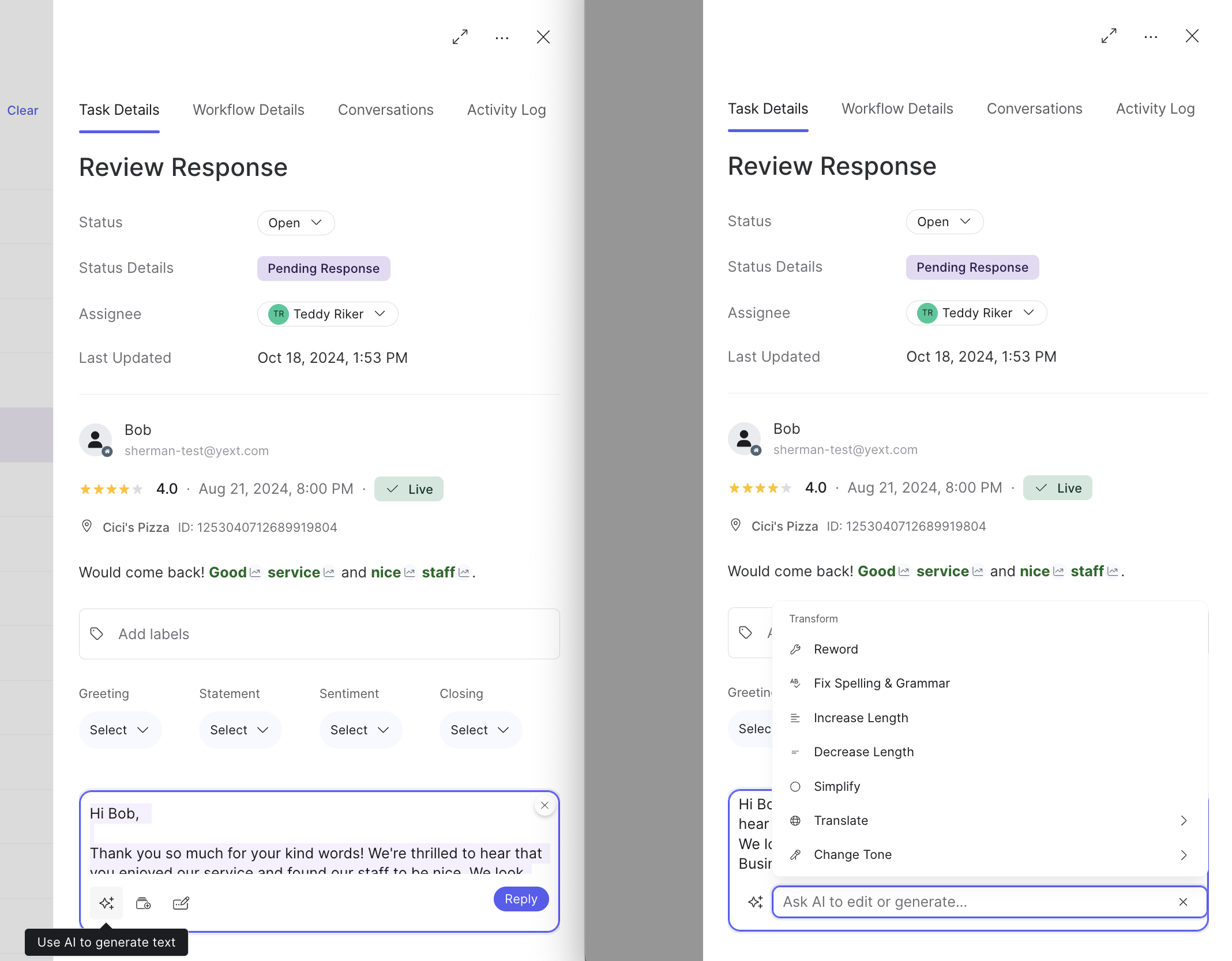
Clicking the Generate button in this modal will open a textbox, and the generated response will appear.
Once the response is created, you can make any adjustments in-line in the textbox, and click Respond once you are ready to publish the review response.
What can you include in your Generative Review Response instructions? (Select all that apply)
True or False: Instructions are required in order to generate review responses.
High five! ✋

