What can we help you with?
How do you like to learn?
How do you like to learn?
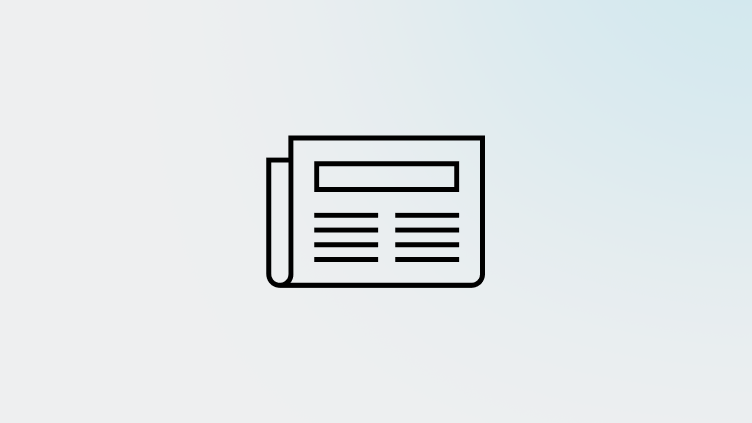
Read help articles
Find solutions and detailed explanations for questions about our platform and services.
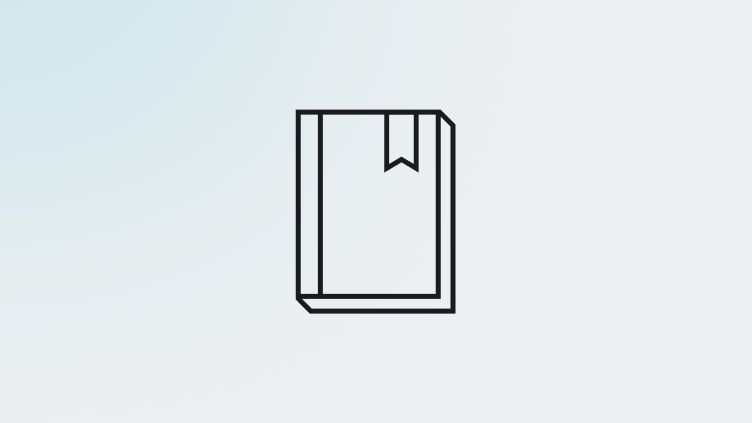
Explore how-to guides
Follow step-by-step guides to effectively use our features and tools for your business needs.
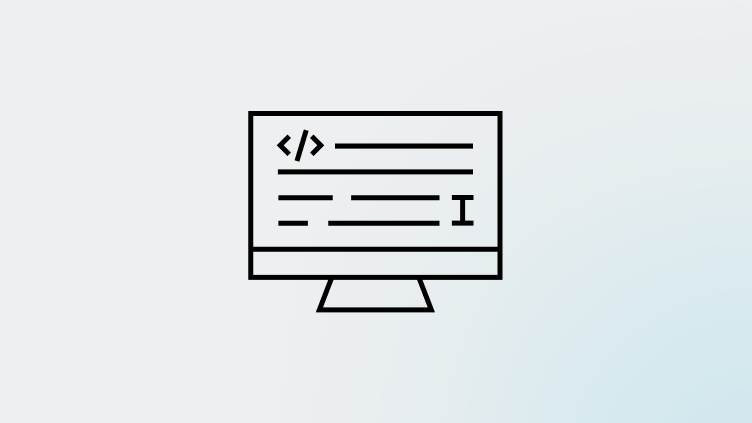
View technical documentation
Access technical specs and API documentation to integrate and optimize our solutions.
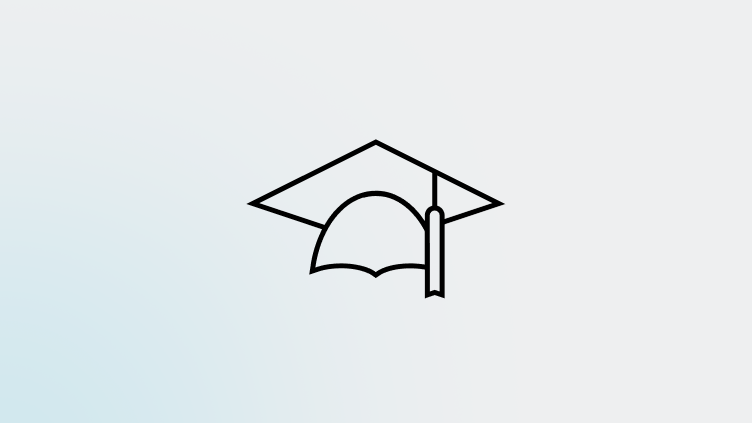
Take in-depth trainings
Engage in self-serve training sessions for hands-on experience with our products.
Browse articles by product
Browse articles by product
FAQs
FAQs
The Publisher Integration Status Board provides real-time updates on incidents and ongoing limitations affecting any of the publisher sites within our Publisher Network. The status board is updated as soon as new information becomes available. You can access it by signing into your account and following this link, here
If you were to ever cancel your listings subscription, Yext does not send old data or attempt to revert listings. Beyond being a terrible business practice, doing this would jeopardize Yext's relationship with publishers. Hurting a publisher's data quality hurts their business. In the absence of Yext or another provider with API integrations actively managing a listing, the data for each listing may change over time as the publisher relies more heavily on other non-direct data sources, including data aggregators and crowdsourced user-generated content. Since each publisher takes a different approach, this will happen at a varied pace and could lead to disparity of data points from publisher to publisher.
To log in, go to this page and type in your username and password.
Local listings are platforms where businesses can create and manage their profiles for local visibility, while local SEO is the broader strategy of optimizing online presence to rank higher in local search results. Local SEO often includes managing and optimizing local listings as part of its approach to improving local visibility and attracting nearby customers.
