Step 6: Testing Your Click Tracking Configuration
Testing Using Browser Developer Tools
When click tracking is enabled, every click within your search experience fires an event containing information about the particular action a user has taken. This event information is sent to the Yext Platform where it is logged with all other Search analytics metrics.
You can see each of these click events being fired in real time using the browser developer tools. To see this, inspect your page and navigate to the “Network” tab. In the example screenshot below, an FAQ was clicked by a user. This click event triggered related information about the action to be stored and subsequently sent to the Yext Platform. On the right, you can see that this particular click was logged as a “ROW_EXPAND” on the FAQs vertical.
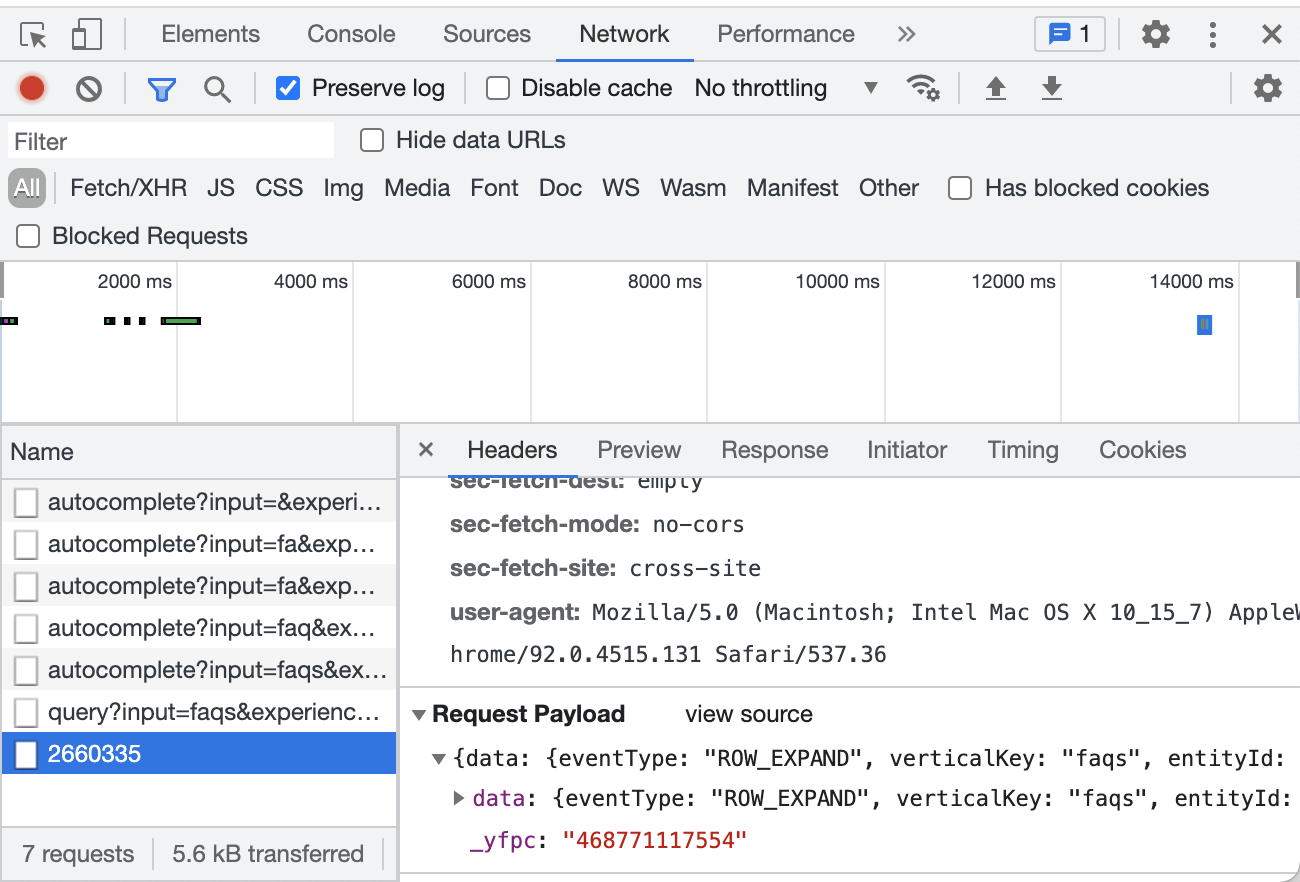
After disabling click tracking, you will not see any click-related events being logged in the Network tab of the browser developer tools.
Testing Using Search Analytics in the Platform
Once click tracking has been disabled, no clicks within the search experience will be tracked in any capacity. To test this, open up your search experience and click around. Expand FAQs or click on entity titles and call-to-action buttons. After doing so, you should see that zero additional clicks have been logged in the platform.
Congratulations, you have now successfully configured your session and click tracking preferences!

