Force Sync a Listing | Yext Hitchhikers Platform
What You’ll Learn
In this section, you will learn:
- What it means to Force Sync
- How to Force Sync a listing
Force Sync your Listing
If you ever want to resend your data to a publisher without making any updates in the platform, you can use the Force Sync feature.
All you need to do is select the listing or listings that you want to Force Sync.
To do this, click Listings in the navigation bar and click All Listings or Events. Click on the Force Sync button next to the desired listing. If you don’t see the Force Sync button, you can also click on the drop-down arrow next to View Listing and click Force Sync.
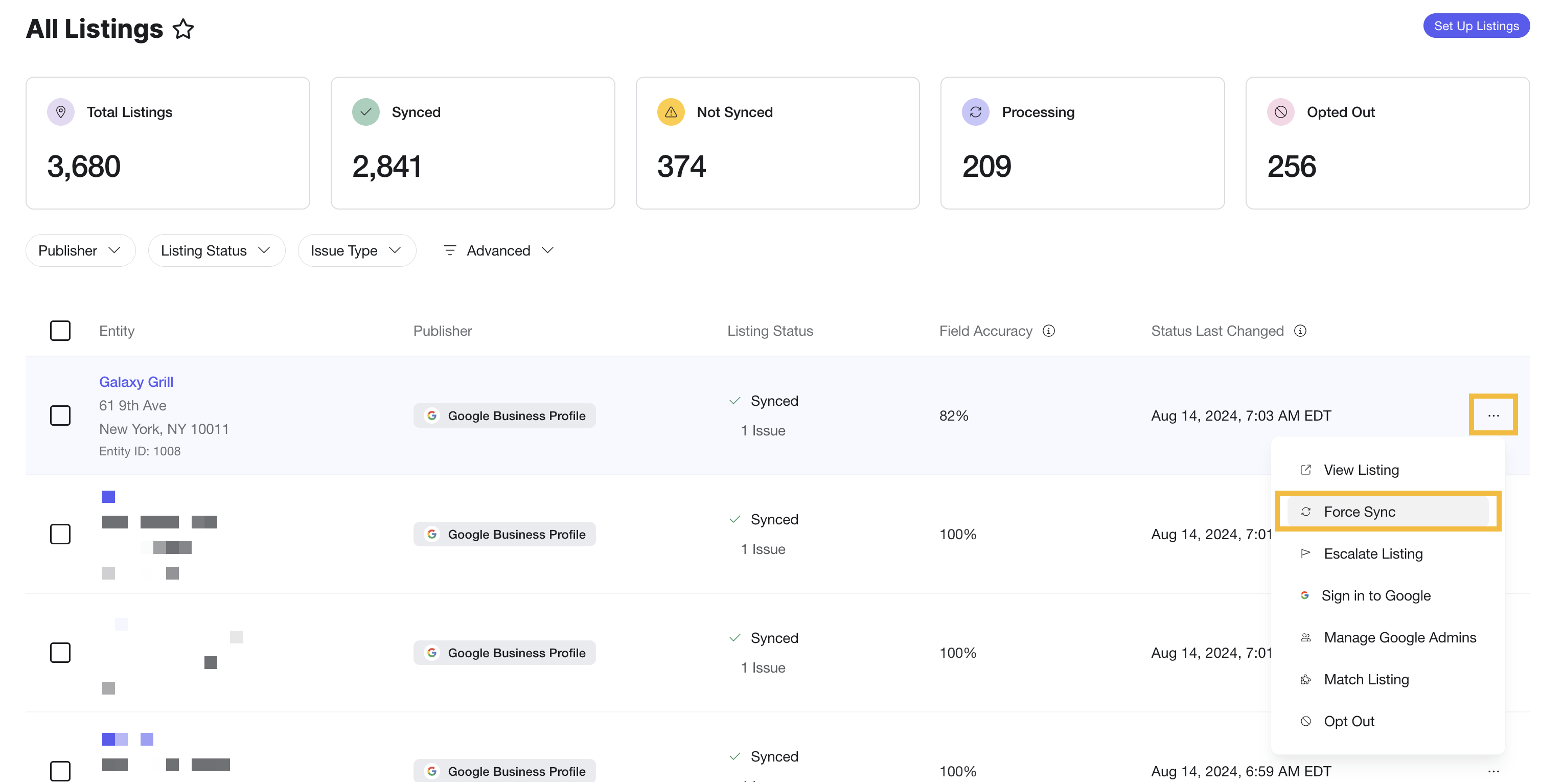
Once you click Force Sync, our system grabs the data as it lives in Yext to send the comprehensive profile to the publisher which will skip over the Update Router and go directly to the Publisher Exporter for the listing selected.
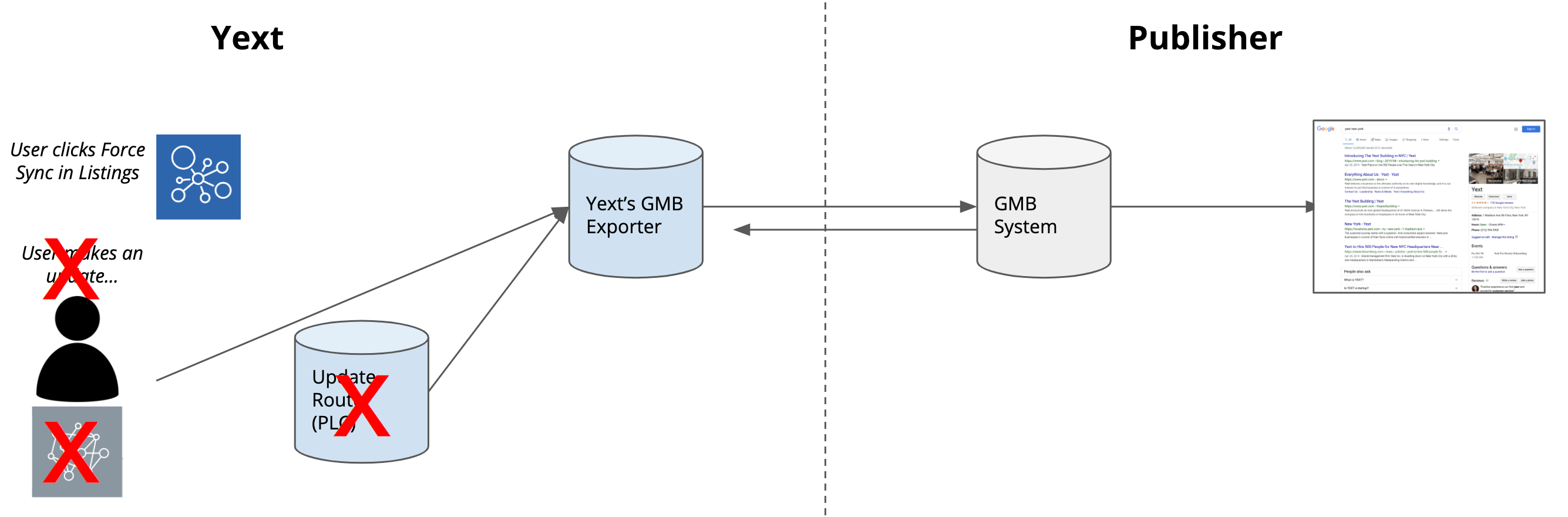
Limitations of Force Sync
The Force Sync feature is very handy, but this functionality does not replace the sync that Yext has with each publisher. We will still continue to send any updates as updates occur in the platform.
There are a few limitations of Force Sync:
- You can only hit this 3 times per publisher per day, as we don’t want to spam our publisher’s systems. If for any reason you would need to do this more than 3 times (for reasons unimaginable), please contact Support.
- Force Sync is only available for Dual-Sync publishers
Where do you go to Force Sync a listing? (Select all that apply)
What does it mean to Force Sync a listing?
Soon you'll be your brand's hero! 🎓

