How the Learning Platform Works | Yext Hitchhikers Platform
What You’ll Learn
In this section, you will learn:
- How the Learning Platform is structured by tracks, modules, and units
- How quizzes, assessments, and challenges work
- How to use playground accounts
- Where to get support on challenges
The Hitchhikers Learning Platform
The Learning Platform contains all of the product, industry, and process training you need to become a Yext power user.
We break up the training into three discrete levels: tracks, modules, and units:
Track: A track is a collection of modules and generally represents an entire product area or learning theme. For example, we have tracks on Content and Search, as well as things like Technical Skills or Solution Templates that span across product areas.
Module: A module is a collection of units about a given topic. The topic is often (but not always) a single product feature, idea, or skill. Each module ends with an assessment, but we’ll go more into that later. Modules can be part of a single track or multiple tracks.
Unit: You’re in a unit right now! A unit is the smallest component of training and should take you no longer than 10-20 minutes to complete. Each unit ends with a quiz, which we’ll go more into later.
Currently, you’re in the How the Learning Platform Works unit. This is inside the Introduction to Hitchhikers module, and that is a part of the Hitchhikers Program track.
When you finish units, modules, and tracks, you’ll earn points, and each completed track will earn you a badge! You’ll have noticed that when you completed the quiz in the first unit. We’ll cover this more in-depth in the Points and Badges unit.
Outside of completing tracks, we have a few other types of content to support you on your Yext journey. Find these under Training in the Hitchhikers navigation, or by searching for your question in the search bar in the upper right:
Guides: While tracks and modules break down larger topics, guides walk you through more specific tasks step-by-step. For example, you can take the Search track to learn about the entire Search product, or you can follow the Search quick start guide to narrow your focus.
Help Articles: Help articles get even more granular than guides. Use these for quick answers to questions like applying an entity template or adding facets to a search vertical — you’ll learn more about what these all mean as you go through training!
Reference Pages: Reference pages are sources for at-your-fingertips information, when you need to look something up but don’t need to follow a training resource. Use these for things like referencing all the available field types or analytics metrics in Yext.
Product Pages: Product pages are a way to explore Yext by individual product areas (Listings, Pages, Reviews, Search, Analytics, Content). Each page includes a quick description of the product as well as links to other resources like training modules, help articles, relevant upcoming events, and blogs.
API Docs: For the well-versed developer, use API docs for any custom development work with the Yext API. Our 3 API resources are the Management API , Content Delivery API , and Agreements API docs.
Curriculums
Curriculums are groups of tracks designed to prioritize training in a broader product area or set of topics.
For example, the Search Curriculum doesn’t just include the Search track — it also contains tracks such as Content and Solution Templates, which are critical to the success of any Search Administrator. Once you complete a Curriculum, you can share your achievement on LinkedIn and Facebook.
Feedback
If you have feedback on our learning content or the Hitchhikers site experience, share it with us by clicking on the thumbs-up icon in the bottom-right corner of the site.
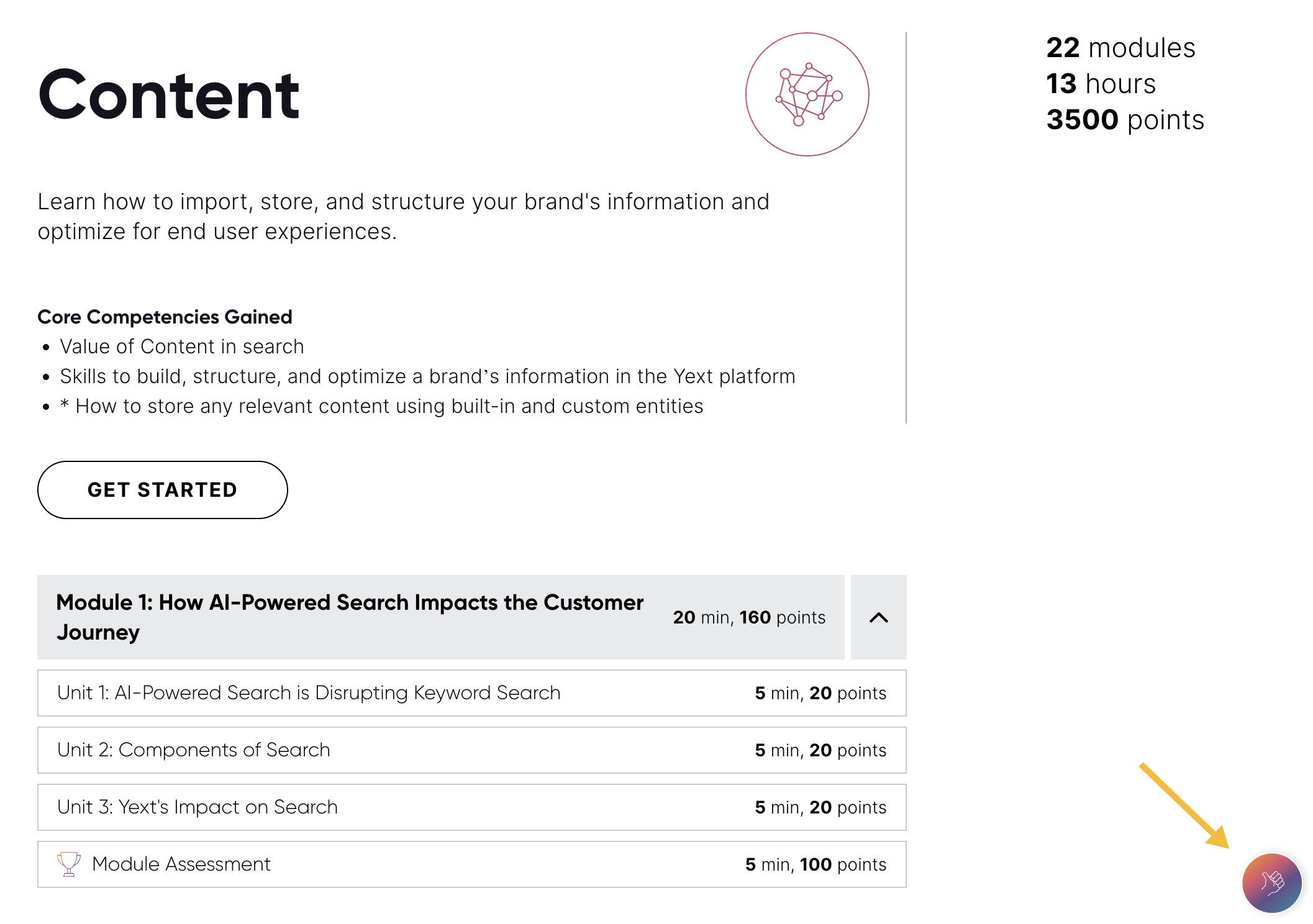
Also, keep in mind that if you have an ad-blocker enabled (like Ghostery), you might not be able to see this button without adjusting your preferences in the ad-blocker.
If you come across any bugs or issues when you’re completing challenges, or need other help in Hitchhikers, you can always post in the Community (which you’ll learn about in the next unit! ).
Quizzes
As we mentioned, each unit ends with a quiz with multiple choice questions. These quizzes are designed to make sure that you have grasped the content in the unit and will highlight key points or concepts.
You can retake a quiz as many times as you need. Keep in mind that you will receive fewer points for the quiz with each retry, so it’s important to read questions carefully the first time.
Module Assessments
At the end of each module, you’ll be presented with a module assessment in the form of a quiz or a hands-on challenge.
Assessment quizzes will work just like the unit quizzes, except that you’ll earn more points for completing them. They will combine information learned throughout the entire module. These are open-book quizzes and you should be referencing your learning materials, just like when you’re actually building!
Challenges are our pride and joy. This is where you have the opportunity to get your hands dirty in a Yext account to put your learning to the test. Throughout the challenges, you’ll be presented with various scenarios for Turtlehead Tacos, the fictional brand you’ll be working with throughout the Hitchhikers Program.
Challenges
There are three main steps to completing a challenge:
- Launch the challenge
- Complete the tasks in the challenge
- Submit the challenge for grading
We’ll also cover how to get help on a challenge if you need it.
Launch the Challenge
When you reach a challenge, you should see a button to OPEN CHALLENGE.
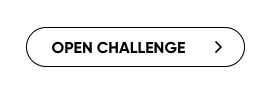
When you click this, we will spin up a challenge account environment where you will complete the challenge. Challenge accounts are designed to be temporary and will expire after five days. Clicking “START CHALLENGE” will spin up a fresh, new account for you to use.
Each module will create a new challenge account for you and will automatically have the starting point necessary for you to complete the challenge successfully. This means that if you skip a module, you don’t have to worry about your challenge account not working. It also means that if you add extra flair in an account, it will not carry through to the next challenge.
It may take a few moments for us to create the new account and apply the necessary configuration. You should see a loading screen like this:
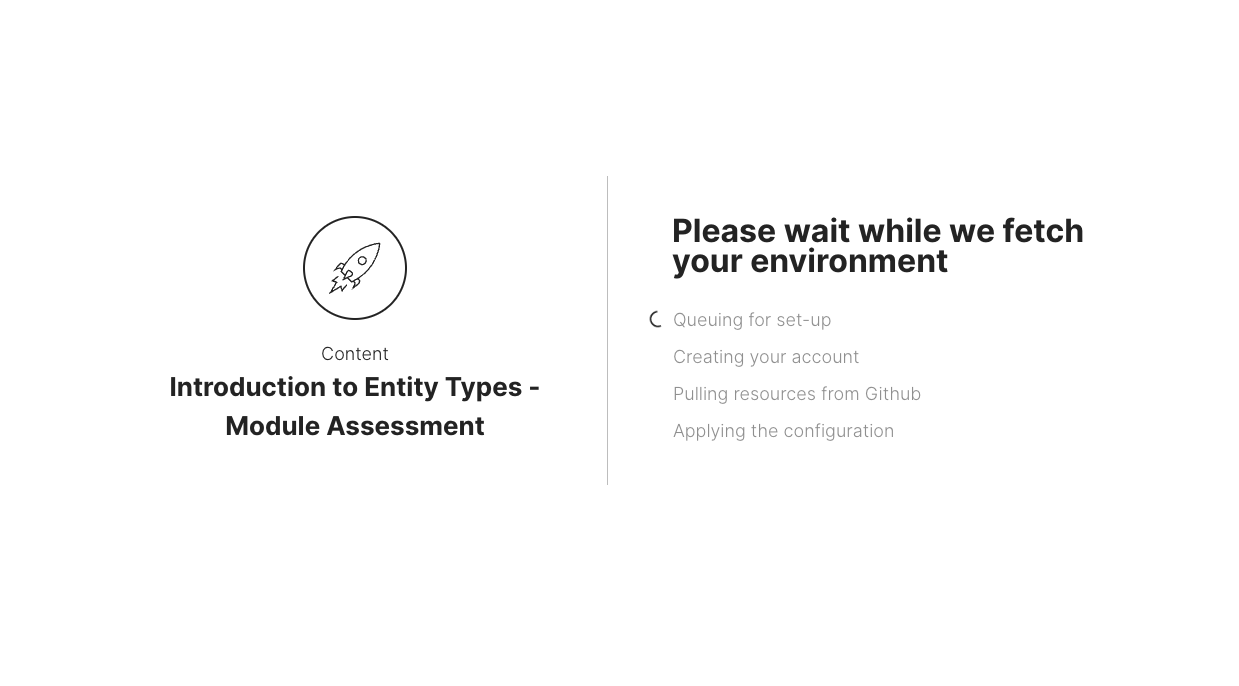
Complete the Tasks
Read the background and follow the instructions provided on the page. Make sure to read the instructions carefully for each step. You should complete these tasks in the challenge environment you created in the first step. If you’ve closed out of that tab, no problem – you can access it again by clicking OPEN CHALLENGE.
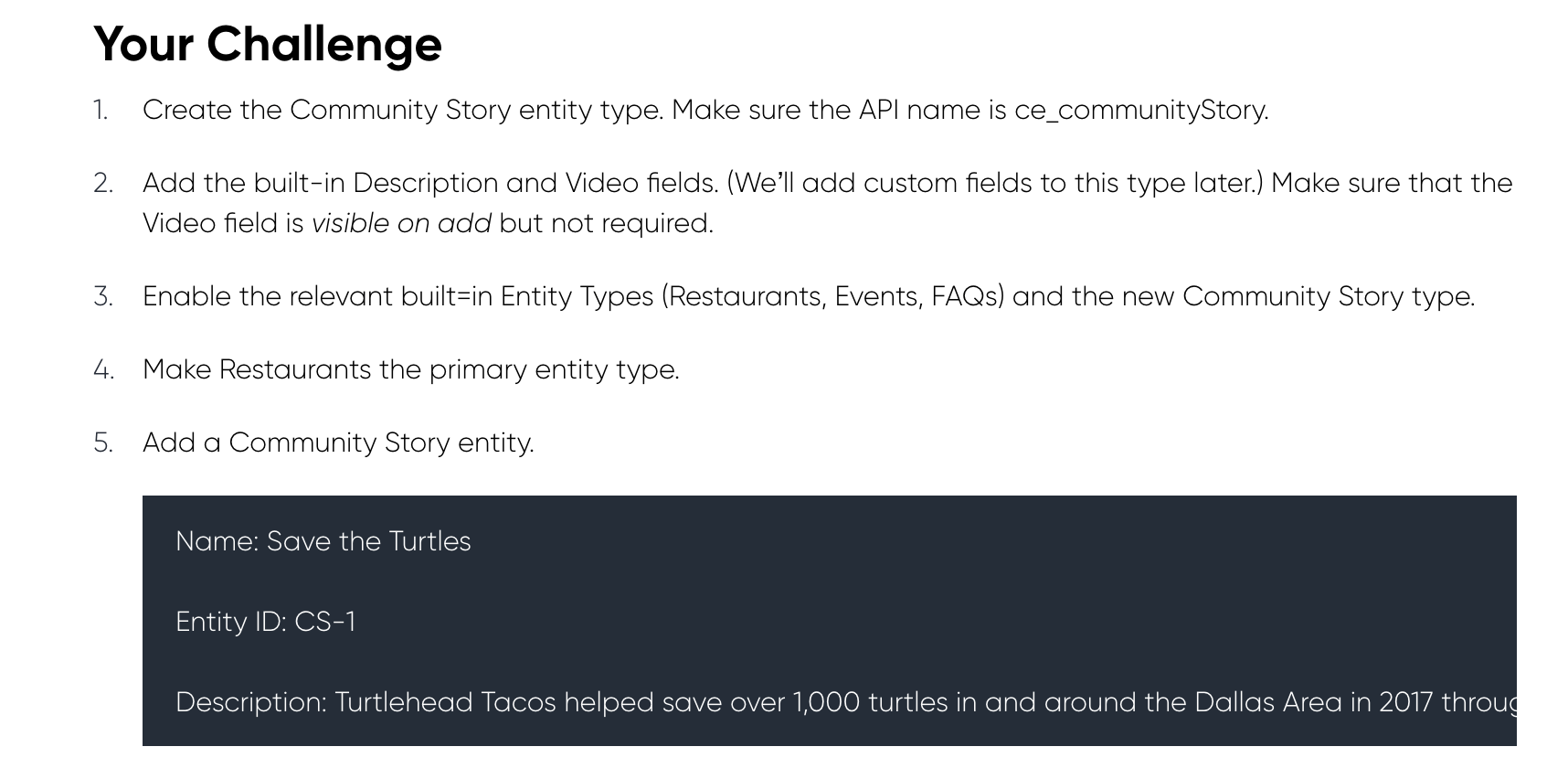
Submit your Work
In order to complete the challenge, you need to submit your work so we can make sure you did it correctly. If you did, fantastic! You’ll see your points increase and you can move on to the next module. If you did not, you will see a description of which step was not done correctly. Review the instructions for that step, fix any mistakes, and re-submit.
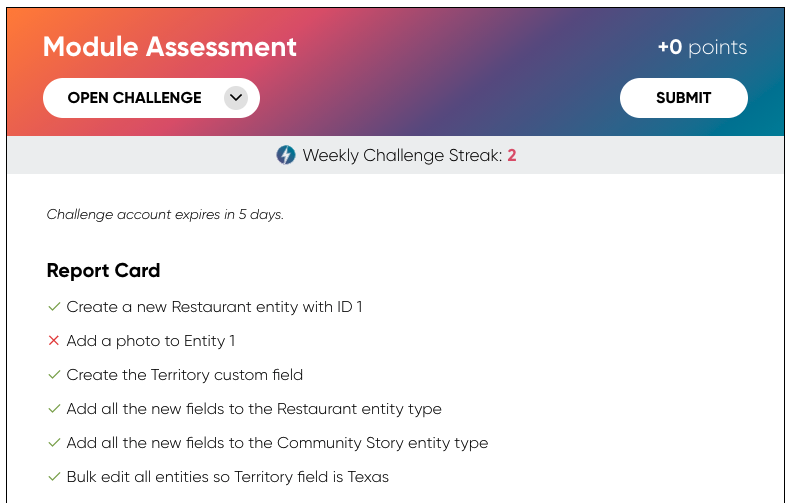
If at any point you need to restart the challenge and want to try again with a fresh account, you can do so by clicking on the dropdown and selecting RESTART CHALLENGE. This will create a new account for you.
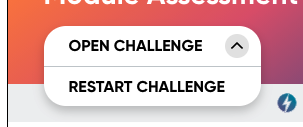
Help with Challenges
If you are having trouble completing a challenge or have any questions post in the Community! We have a challenge category devoted to helping people with challenges and this is the fastest way to get questions answered. Make sure to include the name of the module and a link to your challenge account so we can help!
Playground Accounts
Want to play around in an account outside of a challenge? No problem! Create a playground account by clicking on your name in the top-right and selecting New +, or by going to your Hitchhikers Profile and scrolling down to + New Account.
![]()
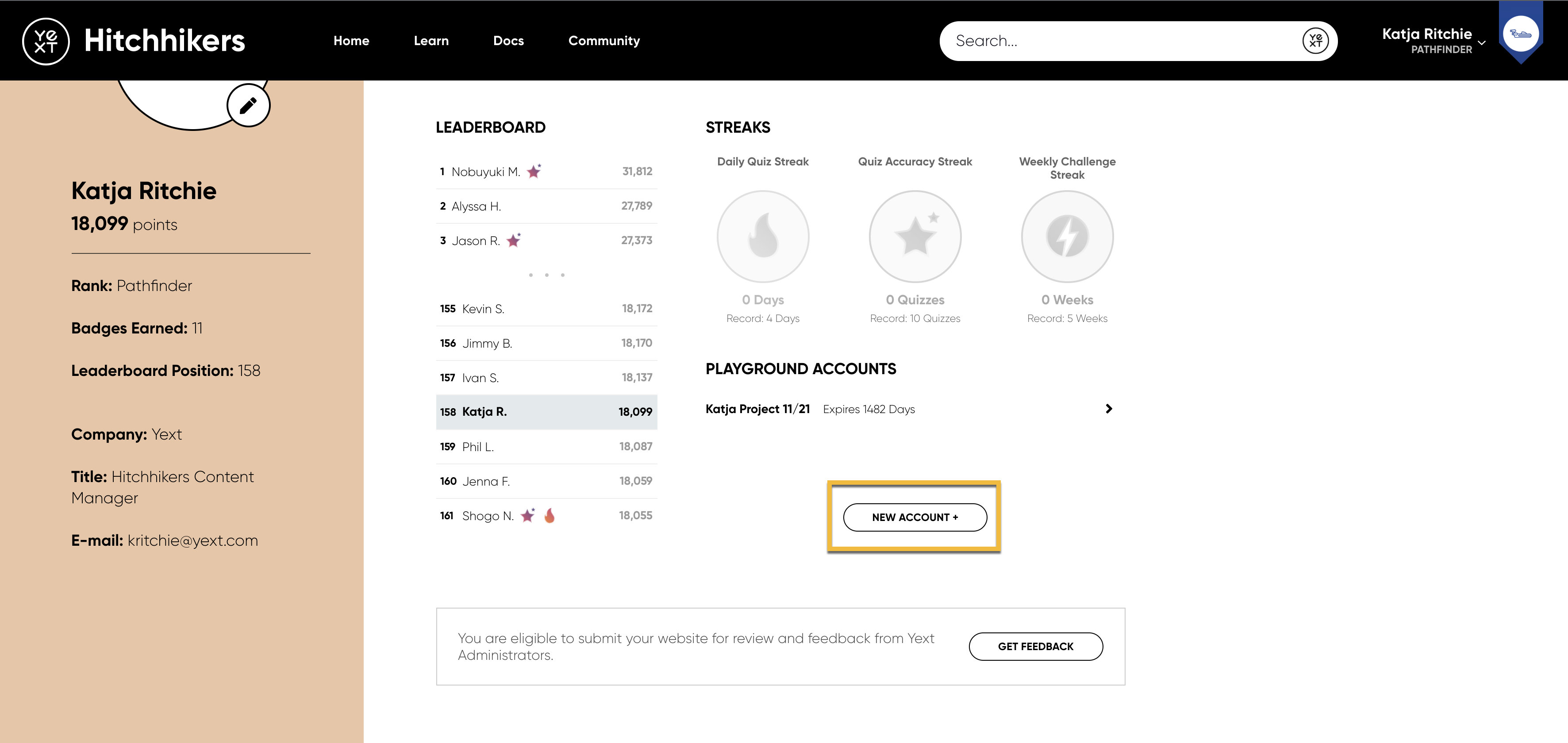
Enter an account name and click “Create”. These accounts are meant to be temporary and will only be accessible for 90 days after creation. Note that these are not for building features you want in your production account.
We break up the training into three discrete levels. Select the correct order from largest to smallest.
True or False: You can only create one account to use for challenges or as a playground environment.
How can you reach out to Hitchhikers to leave feedback or ask questions on training content? (Select all that apply)
True or False: Completing modules and tracks is the only way to use Hitchhikers resources.
Way to go, you passed! 🏁

