Common Google Business Profile Listing Troubleshooting | Yext Hitchhikers Platform
What You’ll Learn
In this section, you will learn:
- Common Reasons why listings are Not Synced on Google
- How to resolve them
Overview
After you have connected your Google account with Yext, you may encounter some Google Listings display as Not Synced.
As we outlined in the Listing Statuses module, listings may be ‘Not Synced’ for a variety of reasons, but the most important thing to keep in mind is that the Yext platform will always indicate that a listing is not synced, as well as the associated reason why the listing is not synced. For example:
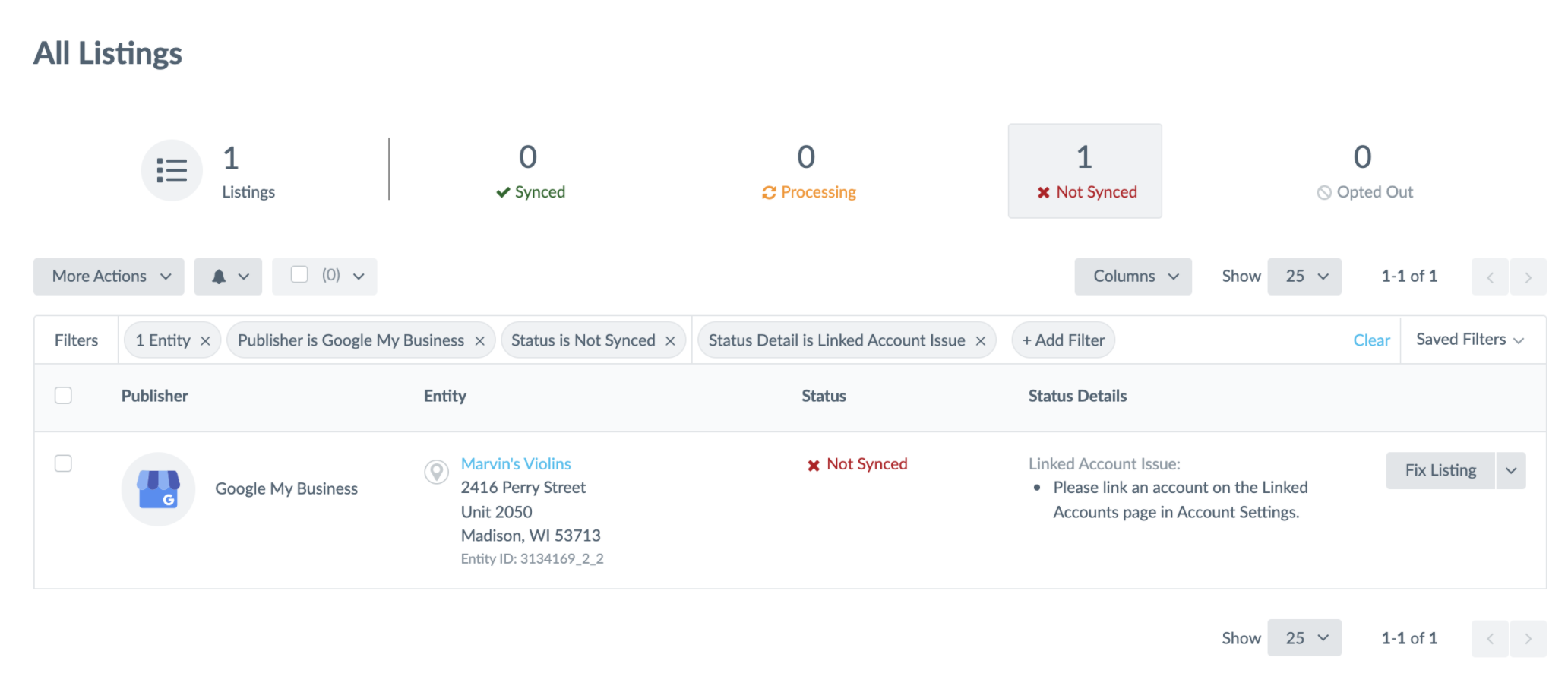
Common Not Synced Status Details and How to Resolve
Example 1:
Not Synced Status Detail: Please link an account on the Linked Accounts page in Account Settings.
To Resolve: Navigate to the Linked Accounts section of Accounts Settings and make sure your Google Business Profile account is linked with Yext. Once your account is linked, make sure the linked account has been assigned to the entity.
- For the desired entity, click Internal Use Only in the left sidebar.
- Click on the Linked Account field and confirm or adjust the account next to Google Business Profile.
- Click Save.
Example 2:
Not Synced Status Detail: We are syncing your location information to Google Business Profile. However, until Google can verify your ownership of the location, your information will not be shown on Google’s sites, including Search and Maps.
To Resolve: Follow the steps to request verification of your location. You can either visit the How to verify your Google Business Profile listing article in the Help Center or visit the Google Listing Verification unit in this module. Also, If your Google Business Profile account is automatically verified, your listing should go live shortly.
You can see a more complete list of Google’s Not Synced Status Details and how to troubleshoot in the Google Business Profile Listing Sync Troubleshooting article.
If Google is not synced due to a Linked Account issue, what steps should you take? (Select all that apply)
When trying to troubleshoot listings that aren’t synced, what should you do first to find more information?
Way to go, you passed! 🏁

