Bulk Edit | Yext Hitchhikers Platform
Overview
Bulk edit allows users to edit a set of multiple entities at once.
For full instructions on how to bulk edit entities, visit the Edit Entities in Bulk help article.
Merged View
After selecting entities to bulk edit, the merged view of those entities will be displayed. There are two different types of merged views, for list and non-list fields.
Non-List Merged View
For any non-list field types, the Knowledge Graph will indicate whether the value for a given field is the same across the selected entities, or whether it is different. If the value is the same, the system will display that value. Otherwise, the field will display <Various Content>.
List Merged View
For list field types (including multi-option select fields), the Knowledge Graph will attempt to compile all the list items across the selected entities. In the merged view, any item which exists in a list field on at least one of the selected entities will be displayed while bulk editing.
- If a list item is present across all selected entities, it will be displayed as a selected checkbox.
- If a list item is present on only some of the selected entities, it will display in a checkbox with a gray dash.
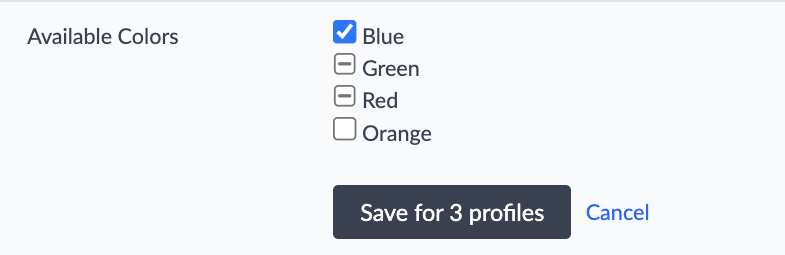
Selecting a checkbox next to a list item in the merged view and saving will result in the item being included in the list across all selected entities. Unchecking the checkbox and saving will result in the value being removed from the list across all selected entities.
If the list merged view is not compiled (i.e., if the total list items across the selected entities exceed 50), there are two options: 1. Overwrite the lists across the selected entities after making edits (replacing any previous values with the changes) 2. Append any new items to the end of each list after making edits
Synchronous vs. Asynchronous Editing
When bulk editing fewer than 2,500 entities, the update will be applied synchronously. This means that once the bulk edit is saved, you will need to wait for the updates to apply before you can continue to use the Knowledge Graph.
When bulk editing 2,500 or more entities, updates will be applied asynchronously. In this case, when a bulk edit is saved, a popup will be shown where you can view the progress of the edit. You can also continue to use the Knowledge Graph while the update is being applied in the background.
Conflicting Edits
If two conflicting edits are made simultaneously, they are treated such that “last update wins.” For example, take the following scenario:
- 3,000 entities are selected to bulk edit. Entity A is included in the set.
- The Description field is edited, starting an asynchronous job.
- While the update is processing, another user navigates to Entity A in Entity Edit and updates the Description field again.
In this case, the update in step 3 would override the update in step 2, since it was made at a later point in time.
Limitations
Certain features in the Knowledge Graph are limited or not supported when bulk editing.
Categories
Bulk editing is not supported in the Advanced Categories modal. Any edits in the Advanced Categories modal, including category overrides, must be done on individual entities. For more on category management and overrides, see the Categories reference.
Google Attributes
Bulk editing a Google attribute will only work if all selected entities in the set have the same Google attribute.
If a set of entities has the same attributes and they are in the same category, the attributes can be edited in the same bulk edit. If the entities are in different categories, they will need to be split into different batches for each category before bulk editing attributes.
Supported for Synchronous Bulk Edits
These features are only available for synchronous bulk edits (i.e., bulk edits of fewer than 2,500 entities):
- Scheduled Updates
- Suggested Edits
- Templates
In order to perform these actions for a larger set of entities, you will need to bulk edit in batches of fewer than 2,500 entities at a time.

