Entity Views | Yext Hitchhikers Platform
Overview
Entity views allow you to see which fields on an entity are relevant to Listings and Pages. Currently, there are two types of entity views: Publisher Fields and Pages Fields.
Entity views can be applied in Entity Edit for a specific entity, or in Bulk Edit on a set of entities. To apply an entity view, click the Publisher Fields or Pages Fields pill at the top of the entity, depending on which view you’d like to see.
Details on both types of entity views and how to use them are outlined below.
Publisher Fields View
The Publisher Fields entity view filters an entity down to only the fields that are eligible to sync to a given publisher. This can be used as insight into which fields are supported, as an indication of which fields are required to launch a listing for an entity, as guidelines on which fields to populate in order to optimize your listings, and to access other publisher-specific information.
This view can be applied by clicking the Publisher Fields pill and selecting the desired publisher from the dropdown menu.
After choosing a publisher, the entity will be filtered to display only the fields syncing to the selected publishers. Additionally, if a given field is required or recommended by that publisher, a ‘required’ or ‘recommended’ tag will appear on that field.
At this point, the Publisher Field Options pill will also be shown. From here, click the pill to filter to fields that are required or recommended by the chosen publisher.
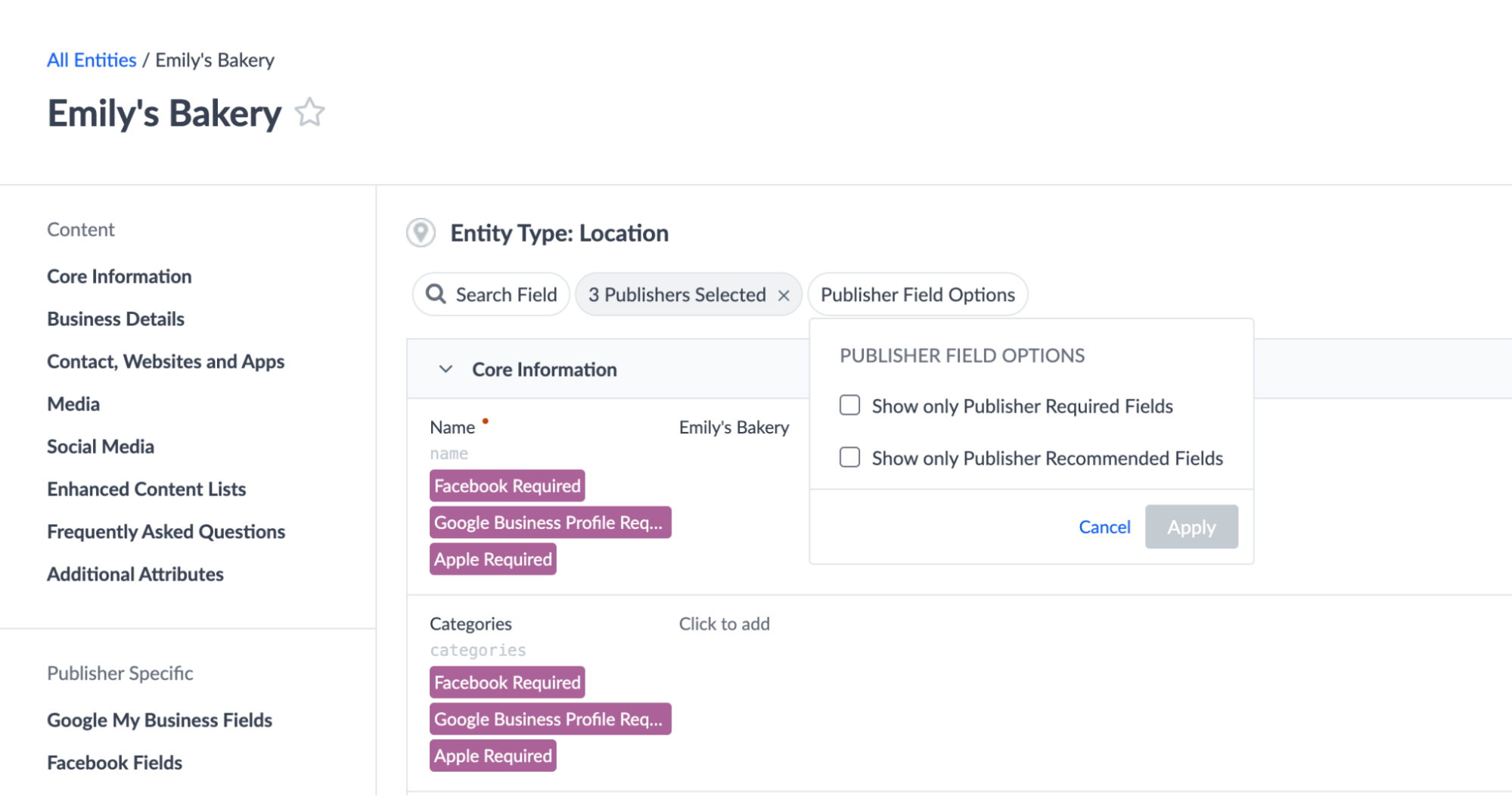
Required vs. Recommended Fields
If a field is required for a given publisher, this means that a listing cannot go live on that publisher without that information (e.g., Address, Phone Number, Name).
If a field is recommended for a given publisher, this means that the publisher encourages users to complete that data, or that Yext has identified that field as important for listing performance on that publisher.
Publisher Guidelines
Publisher guidelines appear on some fields while editing an entity in a filtered view. They may be additional information about the field, or best practices on using the field. They are not exact validation, but rather additional guidance to optimize the entity for the selected publisher(s).
- E.g., “Provide a Website URL and increase your probability to rank higher in Google search by 20-30%.”
Not all fields or all publishers have associated guidelines, so these guidelines will not appear on some fields in an entity view.
Publisher Dependencies
All publishers are available for use in entity views. However, the publishers shown in the Publisher Fields dropdown on a specific entity depend on these factors:
Country availability
- The entity view will only display the publishers available in the country where a given entity profile is located (according to its Address fields). For example, locations in France cannot be synced to Bing, so Bing will not appear in the Publisher Fields dropdown for any location entities in France.
Business subscription
- Only publishers that are available within an account’s business subscription will be shown. Contact your Client Success Manager for any questions about your subscription.
Feature suppression
- If any feature suppression options have been enabled in the Yext account subscription to hide certain publishers from the account, those publishers will not appear when filtering for entity views.
- Contact your Client Success Manager for any questions on feature suppression.
Entity category
- We will only display publishers that are relevant to the category of a given entity. For example, “Massage Spa” is not an eligible category on iBegin, so iBegin will not appear in the Publisher Fields dropdown on any locations with a Massage Spa category.
Entity type
- Similar to how we display categories , we will only display publishers that are relevant to the type of a given entity.
- For example, WebMD won’t show up in the Publisher fields dropdown for Restaurant entities.
Field Dependencies
When filtering an entity view to a publisher or set of publishers, the individual fields you see will depend on the information relevant to the publishers you select. The view will also display fields based on these factors:
Field syncing and mapping settings
- Certain fields will not be displayed if the option to sync to those fields has been disabled with a given publisher.
- E.g., if category syncing on Google has been disabled, the Category field will not appear when filtering for Google fields.
- Fields will also be displayed depending on use of override fields (e.g., Facebook Website Override). If an override field is in use, the standard Website field will not appear when filtering to the publisher that the override applies to.
Field configuration
- The order of how fields appear on entities won’t be changed when filtering.
- If entire sections of your field configuration would be empty based on your selected publishers, those sections will be hidden when filtering.
- For example, if you filter to Apple, the Google Business Profile fields section will be hidden since those fields are not relevant to Apple.
User permissions
- Only the fields that the user has at least View permissions on will be displayed in an entity view.
Pages Fields View
The Pages Fields view displays which fields on a given entity are used to power Pages on your live websites. This view can be applied by clicking the Pages Fields pill on an entity and selecting the desired Pages site(s) and template(s) from the dropdown menu.
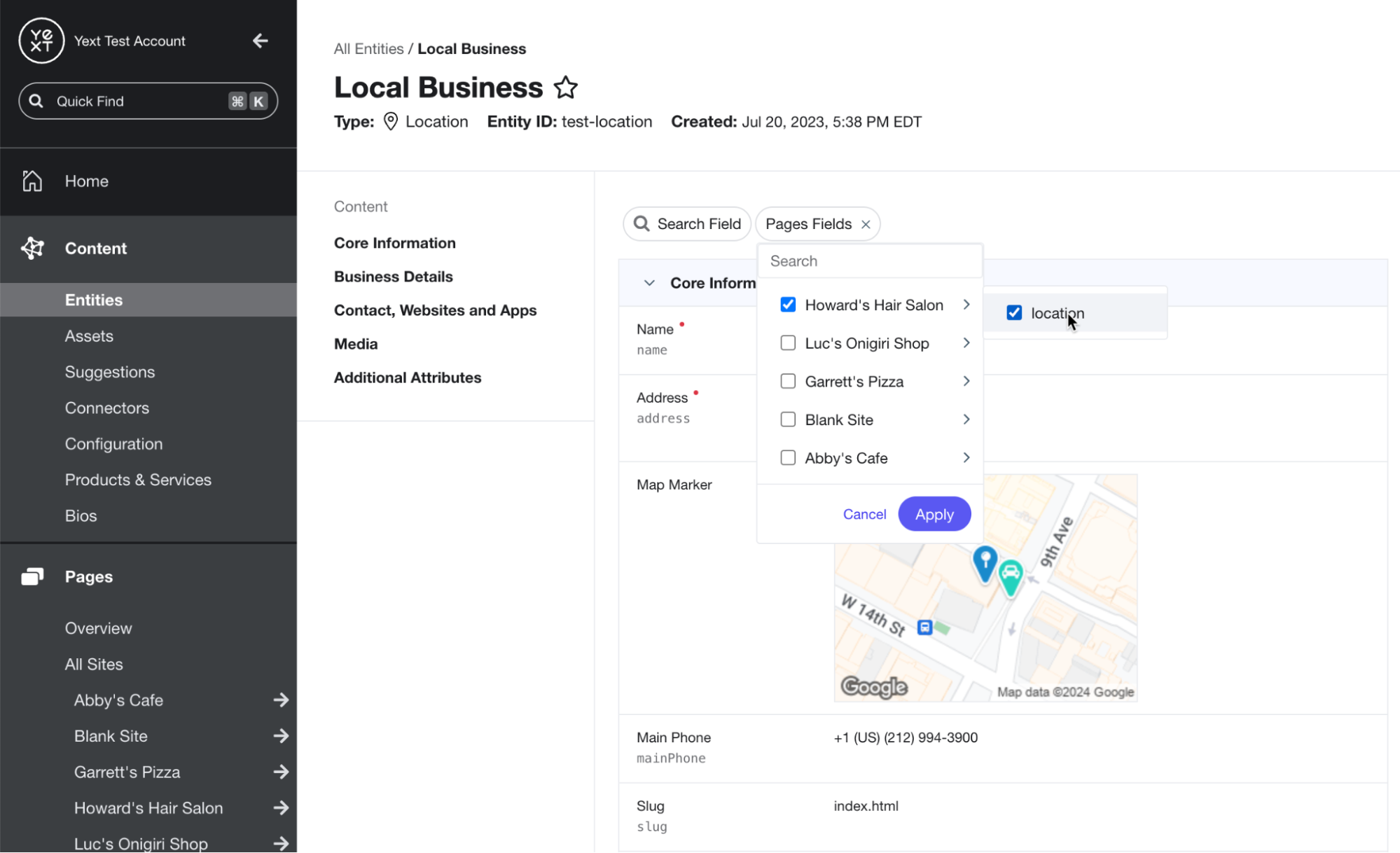
The Pages Fields dropdown will display all Pages sites in the account. Selecting a site will reveal a menu of the page templates within each site that are relevant to the specific entity being viewed.
Using the following
config export
as an example, if the location-pages template were selected in a Pages entity view, the filtered view would contain the name, address, mainPhone, description, and c_featuredFAQs fields.
stream: {
$id: "location-pages",
fields: [
"id",
"uid",
"name",
"address",
"mainPhone",
"description",
"c_featuredFAQs.question",
"c_featuredFAQs.answer"
],
filter: {
entityTypes: ["location"],
},
localization: {
locales: ["en"],
primary: false,
},
}
};Field Dependencies
The entity view displays fields based on what is configured in the production deployment of a website. Any template configuration that is not currently deployed in production (i.e., in staging) will not be reflected in the fields shown in an entity view.
Fields will be shown in the entity view even if they do not have data populated for them. The entity view will show all fields that are specified in the config export stream object.
Limitations
Availability on Entities
Note that entity views will only appear on entity types that are being used in Pages or Listings. For example, on entity types that do not sync to Listings, the Publisher Fields view option will not appear. Likewise, if a certain entity type is not eligible for use in Pages, the Pages Fields view option will not appear.
Filter Capabilities
If multiple publishers are selected, the filtered view will display the union of all fields relevant to any of the selected publishers. For example, selecting Google and Facebook will return fields syncing to only Google, only Facebook, and both Google and Facebook.
Currently, there is not an option to display the intersection of fields that are relevant to all the selected publishers. For example, it is not possible to select Google and Facebook and only display the fields that are relevant to both Google and Facebook.
Pages-Specific Limitations
- Entity views only work when viewing the entity that directly powers an individual web page. They cannot be used when viewing a related entity.
- Pages entity views are not supported for Classic Pages or Page Builder .

