Field Computation Triggers | Yext Hitchhikers Platform
Overview
Once a computation method is configured for a field, the actual computation must be executed (or “triggered”) for a particular entity profile.
For more on triggering field computations and using computed field values, see the Leverage Computed Field Values guide .
There are three main ways to trigger a computation: manually, by using dynamic field inputs (also called automatic computations), or via API.
To trigger field computations, you will need the TRIGGER_COMPUTATION user permission, as well as access to Edit or Suggest on any entities you wish to trigger a field computation for.
Manual Computations
Single Entity
To trigger a computation on a single entity profile, navigate to Entity Edit and click the wand icon, when editing a field that has a computation method applied.
Sets of Entities
To trigger a computation on a set of entities (and selected language profiles), simply select multiple entities via Entity Search and select the wand icon on the desired field. You can also navigate directly to this modal from the Field Configuration screen.
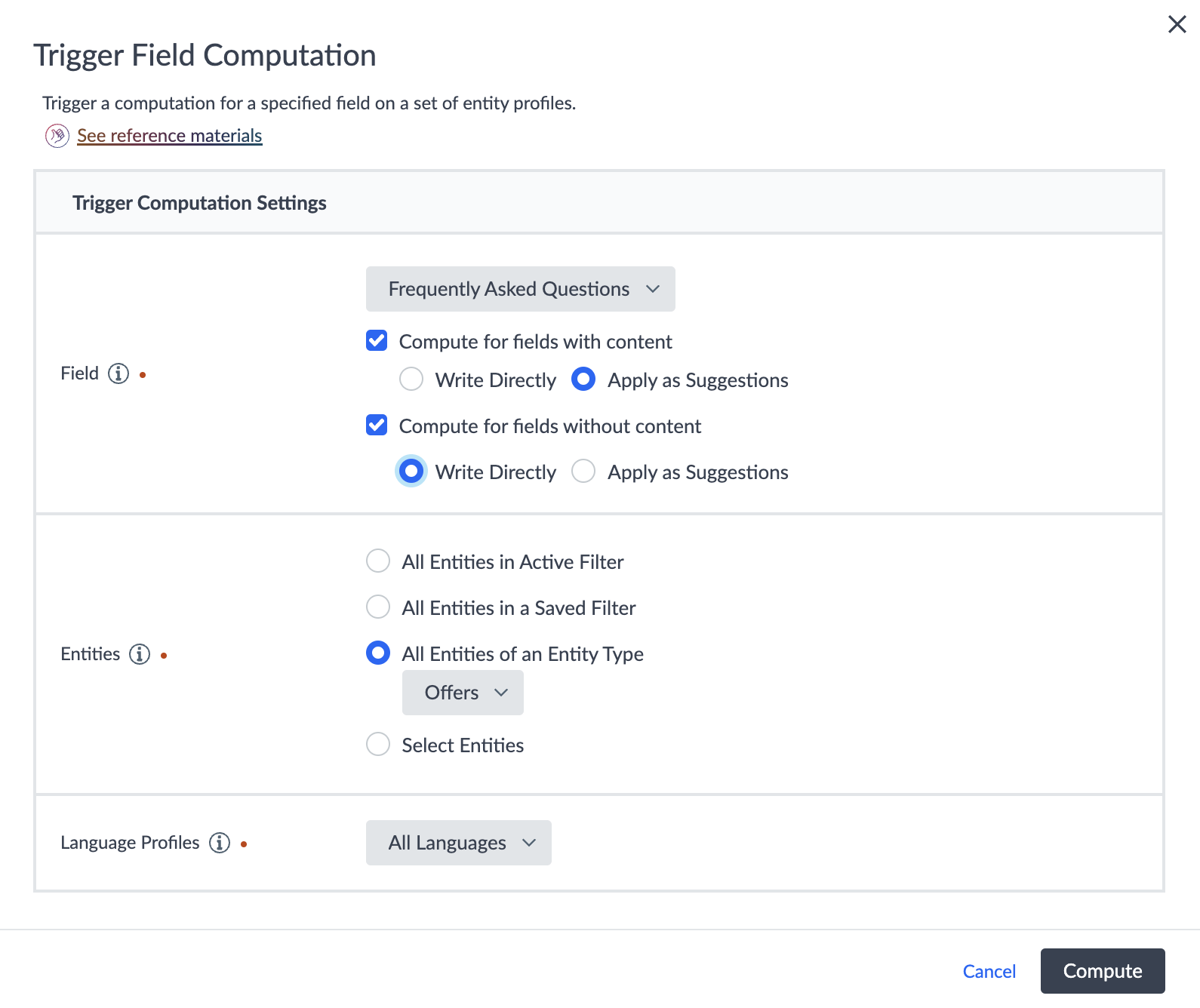
- Select the field on which to trigger a computation.
- Designate the settings for triggering a computation on entities where the field is currently populated vs. blank.
- Select whether to apply the computed value as an update, or as a Suggestion (or de-select the setting to not trigger a computation at all).
- For example, to only trigger a computation on entities where the value for Field A is null, only select “Compute for fields without content”.
- Select the entities on which to trigger a computation. Choose from the following options:
- All Entities in Active Filter (entities currently included in the filters applied on Entity Search)
- All Entities in Saved Filter (select a saved filter)
- All Entities of an Entity Type (choose a type)
- Select Entities (choose individual entities)
- Select which language profiles to trigger a computation for (assuming the language profile is present on the selected entities).
Automatic Computations
When the value of a dependent field for a given computation method is changed, the computation will be triggered. This is also referred to as a dynamic field input . Automatic computations can be enabled or disabled for a given field.
In order to prevent unapproved or undesired computations from applying directly to the entity profile, automatic computations can flow through Suggestions. The content can then be approved, modified, and/or rejected (as with any suggested content updates).
Should you choose to have the automatic computation run without flowing through Suggestions, the computation method can be set as Write Directly. This will bypass the Suggestions workflow.
Alternate Language Profiles
If the value of a dynamic field input on a given language profile is changed, an automatic computation will be triggered for that language profile.
This means, for computed fields that are overrideable or locale-specific:
- If the input field is also overrideable or locale-specific, the alternate language profile will only recompute if that angiage profile’s input vlaue changes, using the localized input value.
- If the input field is primary only, a field update will also trigger a computation on alternate language profiles. This value will not match that of the primary profile of the computed field, for non-deterministic computations (e.g., Content Generation). Even if the same input values are provided in the prompt for each language profile, separate computations are initiated for each profile and therefore subject to output varying responses.
API
Use the Computations endpoints in the Management API to trigger field computations. See the API documentation for more information.

