Apple Showcase Posting | Yext Hitchhikers Platform
With the release of the Business Connect APIs, businesses can now add ephemeral promotions and announcements to their Apple Maps listings called Showcases. Any Yext customer in a supported country with a Listings subscription can create Apple Showcases using Yext’s social posting tool.
Note: Apple Showcase social posting is not supported by all countries. The list of supported countries can be found below.
Showcase posts will appear in the “From the Business” section on Apple Maps:
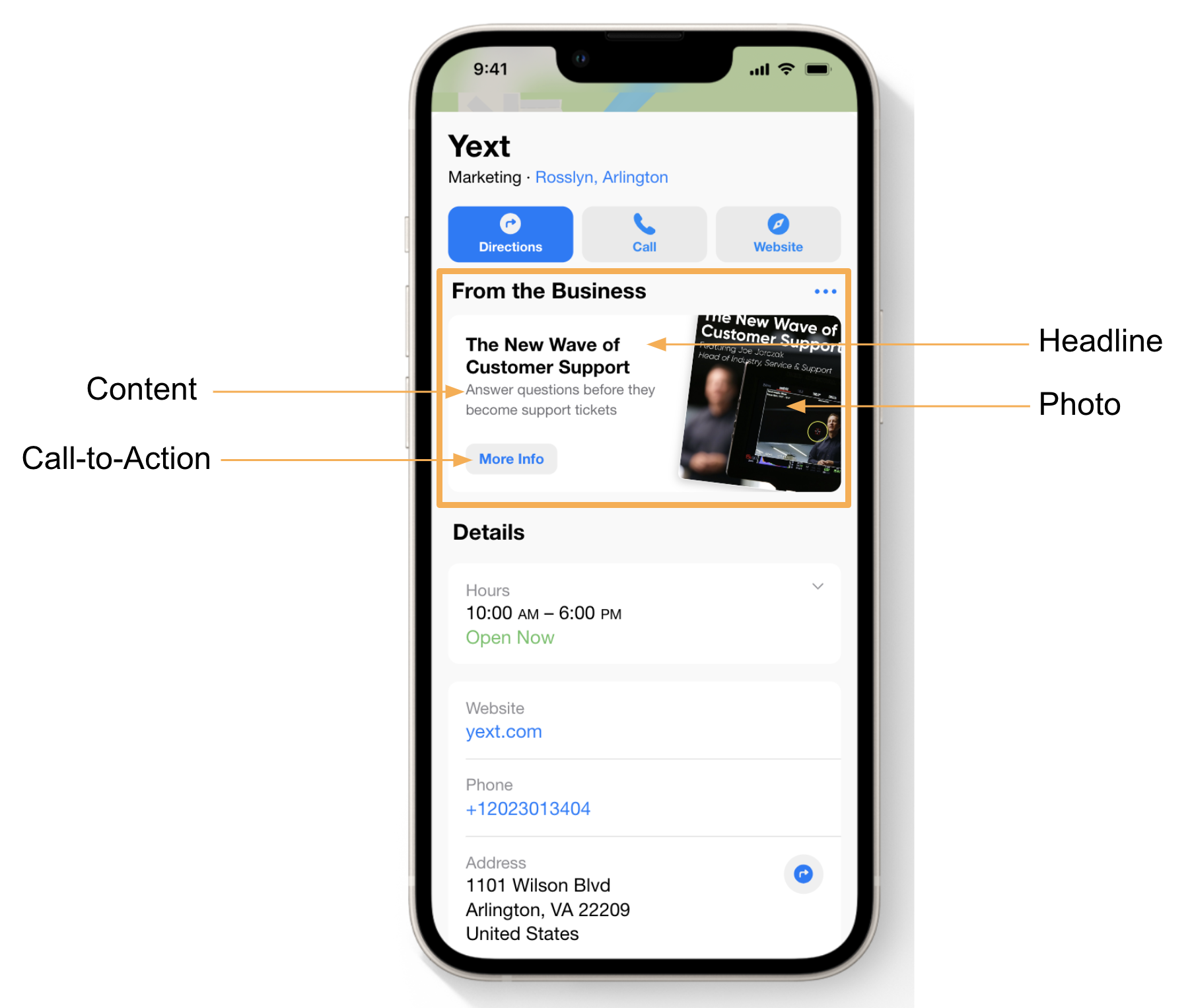
Supported Countries
- Argentina
- Australia
- Austria
- Belize
- Bolivia
- Brazil
- Canada
- Chile
- Columbia
- Costa Rica
- Czech Republic
- Ecuador
- El Salvador
- France
- French Guiana
- Germany
- Guatemala
- Guyana
- Honduras
- India
- Ireland
- Italy
- Japan
- Mexico
- Netherlands
- New Zealand
- Nicaragua
- Panama
- Paraguay
- Peru
- Spain
- Suriname
- Turkey
- United Kingdom
- United States
- Uruguay
- Venezuela
- Vietnam
Setup
In order to post on Apple, you will need to link your Apple Business Account to Yext. For full setup steps on how to link your account, visit the How to Link Apple Business Connect Account with Yext guide.
Posting
For general details on how to create posts with Yext, visit the Create a Social Post help article.
Fields Supported
Apple supports the following fields on Showcase posts:
| Field | Limitations | Description |
|---|---|---|
| Headline | Maximum 38 characters | Title of the Showcase |
| Content | Maximum 100 characters | Content of the Showcase |
| Photo | Photo to be displayed alongside the Showcase. | |
| Call-to-Action | See details below | Call-To-Action displayed in conjunction with the Showcase. |
| Start Date | Because Showcases require manual approval by Apple, the start date must be scheduled at least 3 days from the date of creating the post in Yext | Date and time when the Showcase should be posted. |
| End Date | Maximum 1 year after start date | Date and time when the Showcase should expire. |
Call-to-Actions
When creating an Apple Showcase, there are two different types of Call-To-Actions that can be provided:
- Call-To-Actions that interact with some core metadata data from the listing, such as the phone number or website. Other examples include call-to-actions that trigger a native Apple Maps feature, such as getting directions or leaving a rating. For example:
| Field | Limitations |
|---|---|
| Add Photos | When tapped, allows user to submit a photo of the location to Apple Maps. |
| Add to Favorites | When tapped, allows user to add a location to their favorite locations. |
| Add to Guide | When tapped, allows user to add a location to a guide. |
| Call Now | When tapped, allows user to call the primary phone number of the location. |
| Save as Contact | When tapped, allows user to add the location as a new contact. |
| Get Directions | When tapped, allows user to get directions to the location. |
| Message Us | When tapped, allows user to message a location. |
| Rate Us | When tapped, allows user to rate the location. |
| Share This Place | When tapped, allows user to share an Apple Maps link to the location. |
| More Info | When tapped, leads user to the primary website of the location. |
- The other type of Call-To-Actions is one that leads to an Apple Action Link . When creating an Apple Showcase post, users will be able to choose from the action links they have created in the platform:
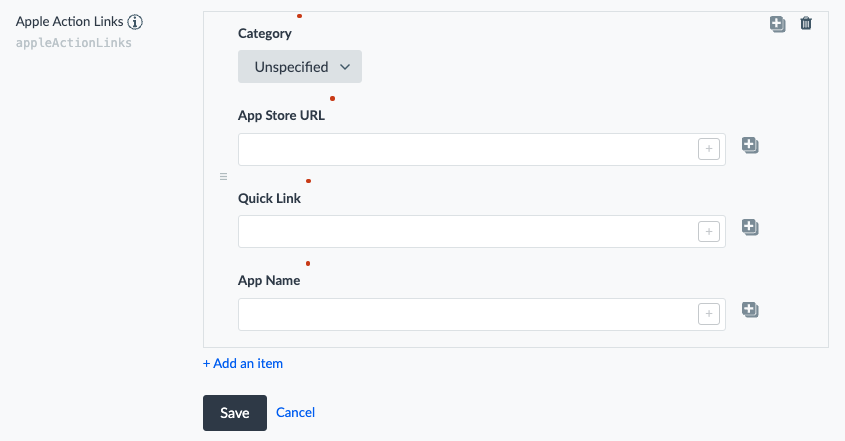
For example, if you had the following action link:
| Sub-Field | Value |
|---|---|
| Category | Order (Restaurant) |
| App Store URL | https://apps.apple.com/us/app/turtlehead-tacos-order/id547302952 |
| Quick Link | http://order.turtleheadtacos.com |
| App Name | Turtlehead Tacos |
When you go to create an Apple Showcase post in Yext, you would see this action link as an option as follows:
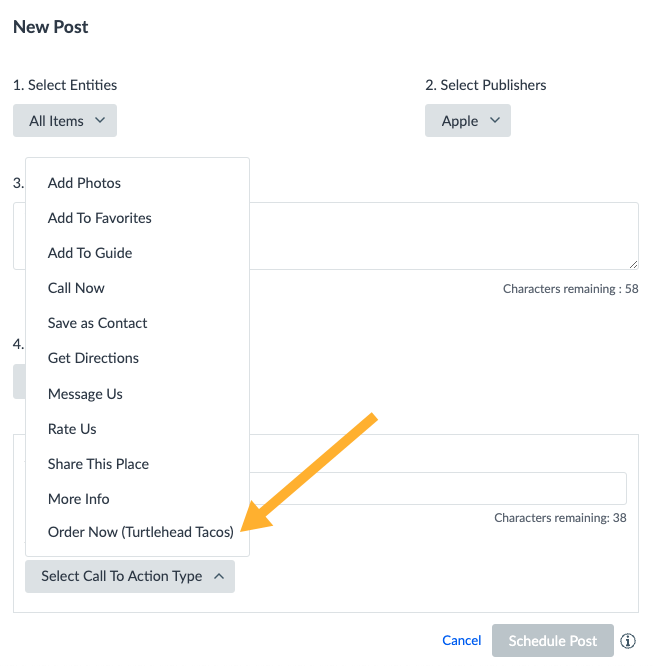
Not all Action Links are supported as Showcase Call-To-Actions. The full list of supported Showcase Call To Actions is as follows, where empty rows on the right indicate a Call-To-Action that does not require an Action Link:
| Showcase Call-To-Action | Corresponding Action Link Category in Yext |
|---|---|
| Add Photos | |
| Add to Favorites | |
| Add to Guide | |
| Book Now | Book Travel |
| Buy Gift Card | Gift Card |
| Call Now | |
| Check Availability | Availability |
| Check Flight Status | Flight Status |
| Check In Now | Check in |
| Find Parking | Parking |
| Get Directions | |
| Get Tickets | Tickets |
| Join Waitlist | Waitlist |
| Make an Appointment | Schedule |
| Message Us | |
| More Info | |
| Order Delivery | Delivery (Restaurant or Retail) |
| Order Now | Order (Restaurant or Retail) |
| Order Pickup | Pickup (Restaurant or Retail) |
| Rate Us | |
| Reserve a Room | Book |
| Reserve Now | Reserve (Restaurant or Parking) |
| Save as Contact | |
| See Our Menu | Menu |
| See Pricing | Pricing |
| See Showtimes | Showtimes |
| Share This Place |
Note: Action Links used for Showcase Posting must use first-party apps. Apple does not allow third-party apps for Showcase Posting.
When creating an Apple Showcase post for multiple locations at once, users will see the lowest common denominator of Call-To-Actions that are available to those locations. For example, let’s say the following Call-To-Actions were available for each of the following Locations:
| Location 1 | Location 2 | Location 3 |
|---|---|---|
| Call Now | Call Now | Call Now |
| Get Directions | Get Directions | Get Directions |
| See Pricing | More Info | See Pricing |
| Book Now | See Pricing | Order Now |
This results in the following available CTAs when creating an Apple Showcase post:
| Only Location 1 Selected | Location 1, 2, 3 Selected |
|---|---|
| Call Now | Call Now |
| Get Directions | Get Directions |
| See Pricing | See Pricing |
| Book Travel | n/a |
API Support
Apple Showcase posting via the Social Posting API is not currently available.
Post Requirements: Timeline Details
Apple posts require a 72-hour review period for Apple’s support team to approve them. As a result, Apple posts cannot be posted immediately and must be scheduled for a date more than 72 hours from the time the post is created.
Posts will only display on Apple for one year. After this time, they will automatically be removed from the listing and will be marked with an ‘Expired’ state on the Posts page in Yext.
Note:The date range of two Apple Showcase posts for the same location can not overlap. In other words, only one post can be live per location at any given time.
Multi-publisher posts
You can still make multi-publisher posts alongside Apple, but posts on other publishers will be restricted to the scheduling limitations of Apple. To make immediate posts on other publishers, posts need to be created separately from Apple.
Embedded Fields
Embedded fields are not supported in Apple Showcase posts.
Managing Posts
Rejected Posts
As mentioned above, posts require a 72-hour review period for Apple’s support team to approve them. Posts that have been rejected by Apple will appear as ‘Failed’ in the Yext posting interface alongside an error reason with more details on why it was rejected.
Editing Posts
Apple does not support edits to social posts. If you need to update the content of a post, you will need to delete the post and create a new one.
Deleting Posts
You can delete scheduled posts as well as live posts in Yext. To delete a social post, click on the 3 dots, and click Delete in the drop-down menu. Once a post is deleted it will be removed from the platform.
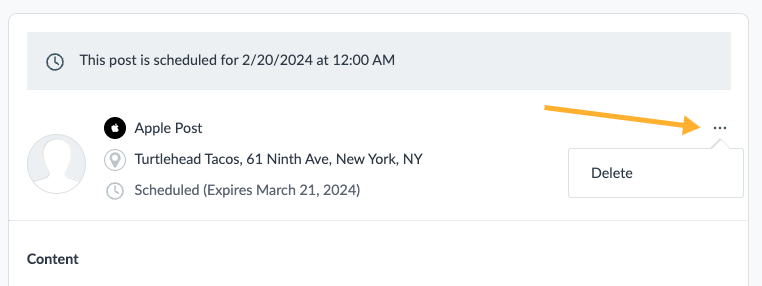
Post Comments
Apple does not support comments on Apple Showcase posts.

