Brand Page vs. Location Page Posts | Yext Hitchhikers Platform
Brand page posting allows posts to be created from a brand’s main Facebook and Instagram page (“parent page”) rather than an individual location page (“child page”). For example, a business called “Restaurant Brand” may have a main page for “Restaurant Brand” as well as location pages such as “Restaurant Brand LA” and “Restaurant Brand NYC”.
Creating a brand page post and a location page post are very similar. When you fill out the Create a Post modal, the process of adding the content to the post and selecting the publishers remains the same. However, rather than selecting a Location entity, you will select the Brand entity, which we will walk through next.
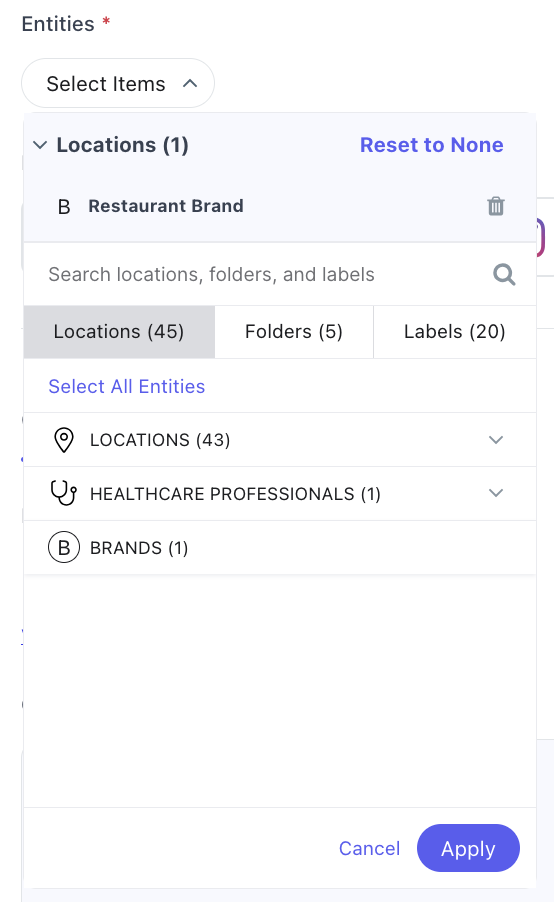
Creating a Brand Entity
Enable the Brand entity type
- The Brand entity type is a built-in entity type used to represent the company and/or the company’s various lines of business. Ensure this entity type is enabled by navigating to Knowledge Graph > Configuration > Entity Types.
- The steps to enable additional entity types are in the Enable Entity Types help article .
Add a Brand entity
- You can add Brand entities from Knowledge Graph > Entities by selecting the +Add Data button. Only the
Namefield is required to create a brand entity. - For additional instructions, see Add a Single Entity .
- If you already have a brand entity set up (e.g. for brand-page review monitoring), you can use the same entity.
- You can add Brand entities from Knowledge Graph > Entities by selecting the +Add Data button. Only the
Assign Social package to your brand entities
- See the Assign Licenses help article to learn more.
Configure the Brand entity for Social posting
- Once the entity is created, navigate to the entity edit page and fill out the required information:
- Click on the Linked Accounts field and select the relevant linked account. Then click Save.
- If you do not have a linked account, you will need to add one. To do this, you can follow the Link Your Facebook Account article.
- Click on the Facebook Parent Page ID field and enter the Parent Page ID.
- You should now be able to create posts for your brand entities from the Calendar. Once you create a post (brand page or location page), the Instagram Page ID will populate on the brand entity. Even without the Instagram Page ID populated, you should be able to publish posts to your Instagram page. If you’re not creating posts but want to connect to the page for DMs on IG, create a support ticket.
- Please ensure that the Instagram page you are trying to post to is linked to your Facebook Parent page within Meta. You can follow this guide to link your Instagram page to your Facebook Page. Ensure your Facebook and Instagram brand accounts are linked together if you run into errors.
- Ensure the linked account added to the brand entity is the one that actually manages the account in Facebook.
- Your Instagram account must be a Business account in order to create posts from Yext. You can convert regular Instagram accounts to business accounts by following these instructions .
- Click on the Linked Accounts field and select the relevant linked account. Then click Save.
- Once the entity is created, navigate to the entity edit page and fill out the required information:
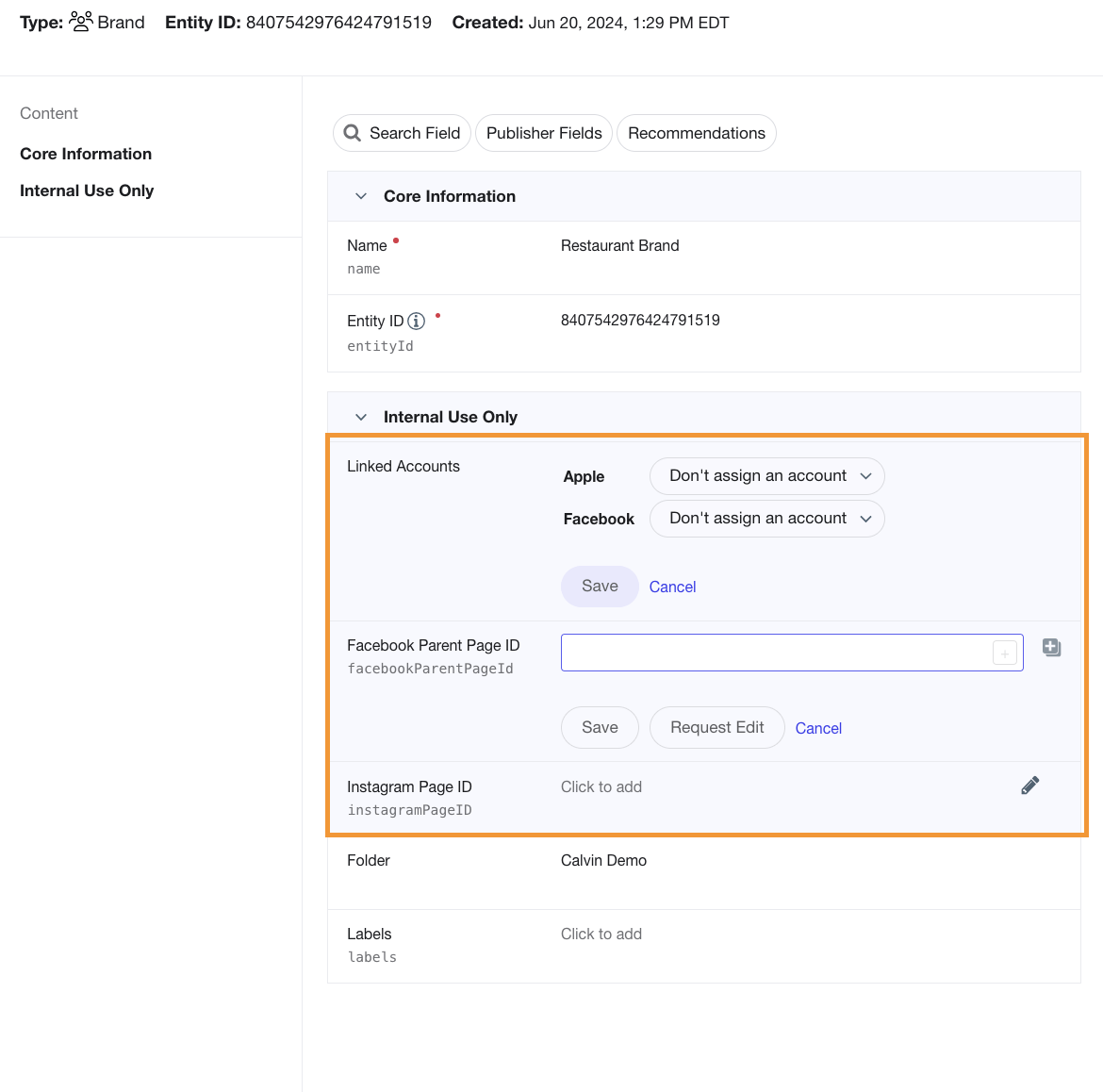
The Facebook Parent Page ID can be found in your Facebook account by:
- Clicking the brand name in the left navigation
- On the Manage Page screen, select Meta Business Suite in the left navigation
- From the Meta Business Suite screen, select Settings in the bottom left corner
- Click your profile from the list and
Page IDwill be in the summary

