Direct Messages | Yext Hitchhikers Platform
Direct Messages allows you to view and respond to messages that you are getting from your social accounts. You can get to the inbox by navigating to Social > Comments & DMs. From this screen, you will be able to toggle to view Comments or Direct Messages in the top left.
Note: Users need the following permissions (from Account Settings > Roles > Add/Edit a Role) to see Direct Messages:
* Social > Page Access > Comments & DMs: View Currently, Facebook and Instagram messages will be actionable within Direct Messages.
Once your Facebook/Instagram account is linked to Yext, you will be able to review the last 180 days of messages received/sent. Messages older than 180 days will not be pulled into Direct Messages.
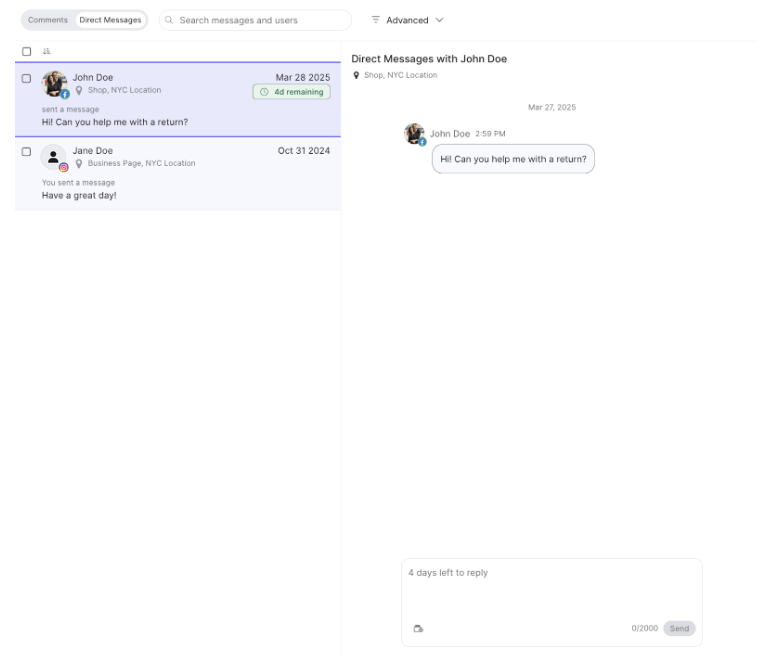
From this screen, you will see a list of messages on the left side. For messages in the list, you will be able to preview the individual’s username, the location or brand entity the message was sent to/from, the date the message was sent/received, and a preview of the message.
From the list of messages on the left side of the screen, you can:
- Search based on its content or user
- Filter for comments based on created date, entity, network, status (read vs. unread).
- Mark a message as unread or read
- There is a mark as unread/read icon in the top right corner of the preview. You can also mark them in bulk by selecting the checkbox next to the messages and clicking the “Mark as Read/Unread” button that appears on the bottom of the screen.
- If a message is marked as unread, the text will appear bolded and the background will be white.
- Block users
When you click one of the messages from the list, you will see a preview of it on the right including the history of the messages exchanged.
Reply to a Message
To respond to a message, type in the text box and click Send.
Meta has a limit of 7 days for a business to respond to a direct message. This limitation is reflected in the Yext platform with a visual countdown on messages to remind you how much time you have left to reply.
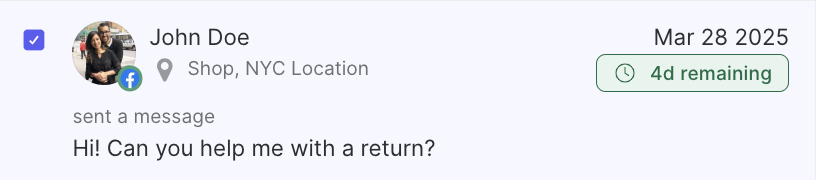
Respond Using Content Generation
When you are typing a response to a direct message, you will be be able to utilize AI to generate a response. Within the text box you can by click the Use AI to generate text button where you can provide directions to help inform how the reply should be structured. There is also an option to transform the generated text if you need to do things like reword it or decrease the text length.
Adding a Text Asset to a Message
To select a pre-saved Text Asset to include in your response, you can click to Apply an asset stored in the Asset library.
Reactions
Yext users cannot currently send reactions in the platform. However, they can see reactions left by others.
Blocking Users and Blocking Users in Bulk via Direct Messages
On the Direct Messages screen, you can block users from Facebook posts.
To block a user, select a checkbox or multiple checkboxes next to the messages from the list on the left. At the bottom of the screen, you will see a Block User(s) option which will allow you to block all users selected. Once you select the Block User(s) option, they can no longer message the location or comment on that location’s posts and all of their comments will automatically be hidden from your social posts.
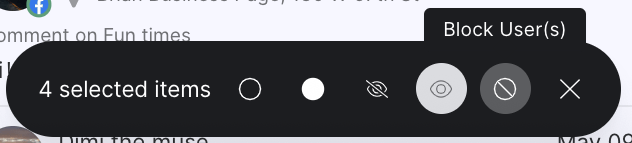
If the same user is sending messages or comments to multiple of your locations, you will need to block them from each location; they will only be blocked on the location the original direct message was sent to.
Note: Instagram does not support blocking via API, so we do not support blocking users on Instagram.
Setting Up Direct Messages
To set up direct messages, you need to re-link your Facebook account and accept two additional scopes to start pulling direct messages into your Yext account. To do this:
- Navigate to Settings > Linked Accounts
- Click Unlink Account (this will not impact live Listings)
- Then click Link Another Account
- OAuth with the same account then ensure the following permissions are selected (this will not impact live Listings):
- Manage and access messages for Instagram
- Manage and access page conversations in Messenger
- Repeat these steps for each account that is linked to an entity you want to manage Direct Messages for

