Step 2: Add Details to your Yext App
Retrieve URLs from SAML Configuration page in Yext
- In your Yext account, click on the profile icon at the bottom of the navigation bar.
- Click Account Settings. From Account Settings, click SAML Configuration.
- Copy the URLs you see in the SAML Configuration page: Single sign on URL, and Audience URI.
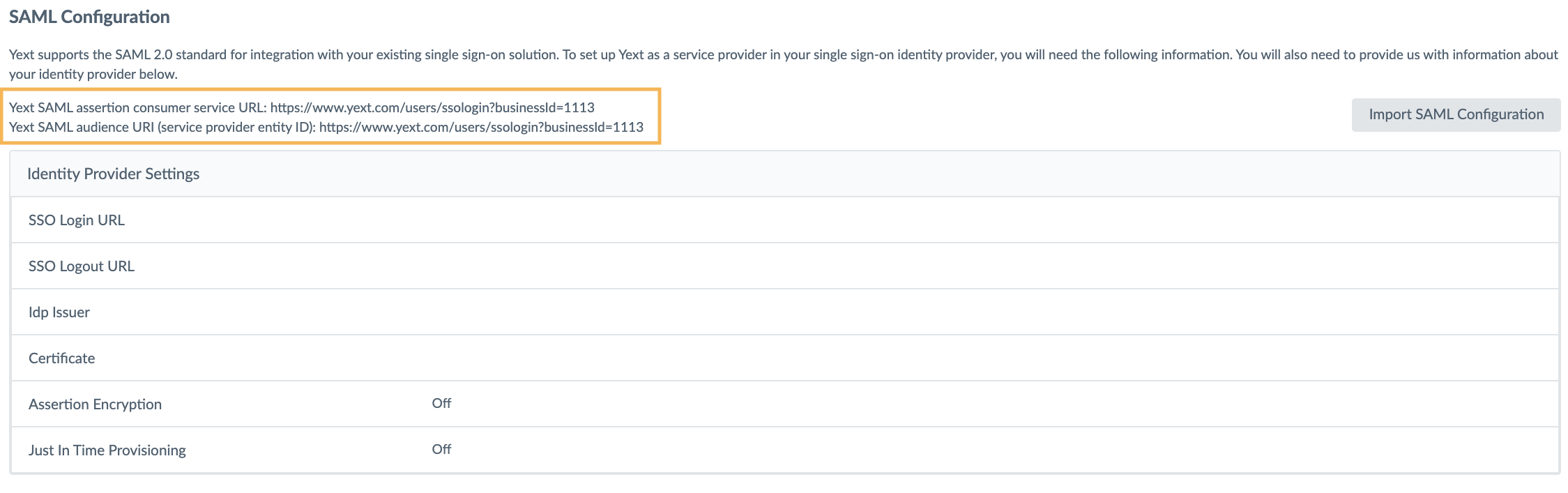
Add URLs to Yext app in Azure
- Return to Azure and enter the URLs from Yext into the Basic SAML Configuration (Identifier and Reply URL fields) boxes.
- Click Save.
Add metadata to Yext
Once you add the relevant URLs into your app in Azure, you will need to add the relevant metadata to your Yext account.
- In Azure, download your Federation Metadata XML under number 3. SAML Signing Certificate.
- Enter your Certificate (found between the
<X509Certificate>start and end tags) and your ID Provider URL (found after the SingleSignOnService Location tag) into Yext.
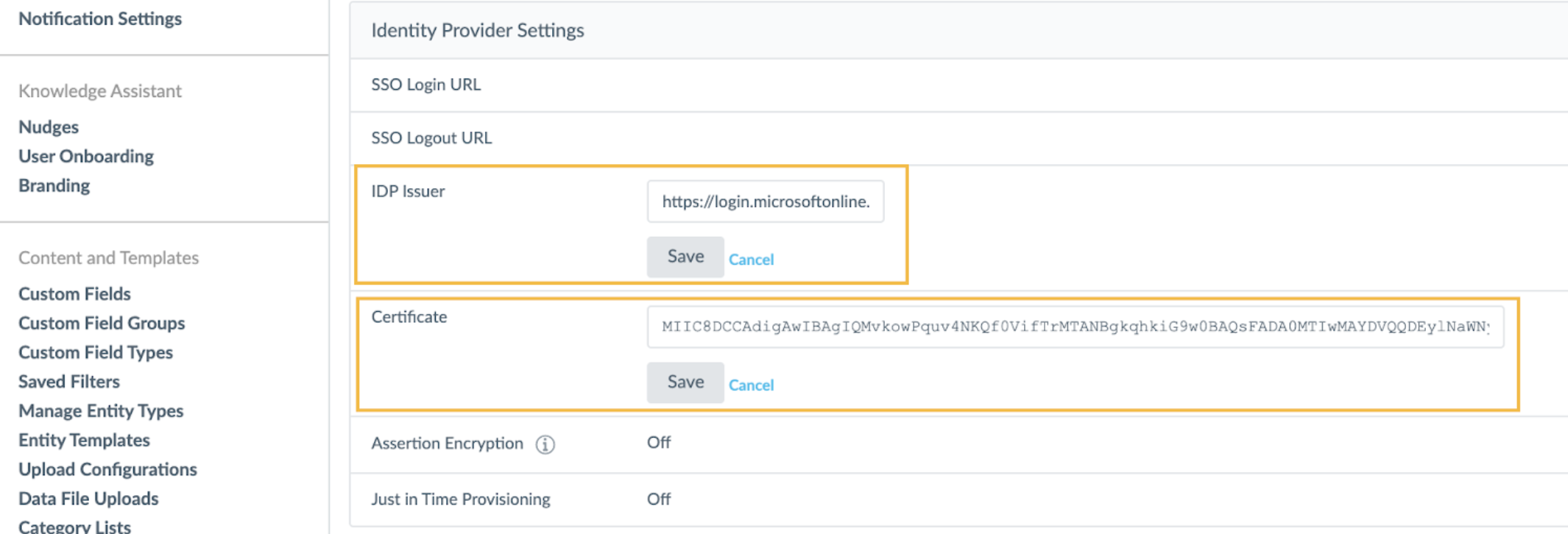
<% elem.innerText %>

