Step 5: Specify Selectors
Next, specify which pieces of the API request you want the connector to extract and eventually map to fields on entities.
Add Default Selectors
Click Add Default Selectors to pull in all identified selectors. You will have the option to make any adjustments as needed.
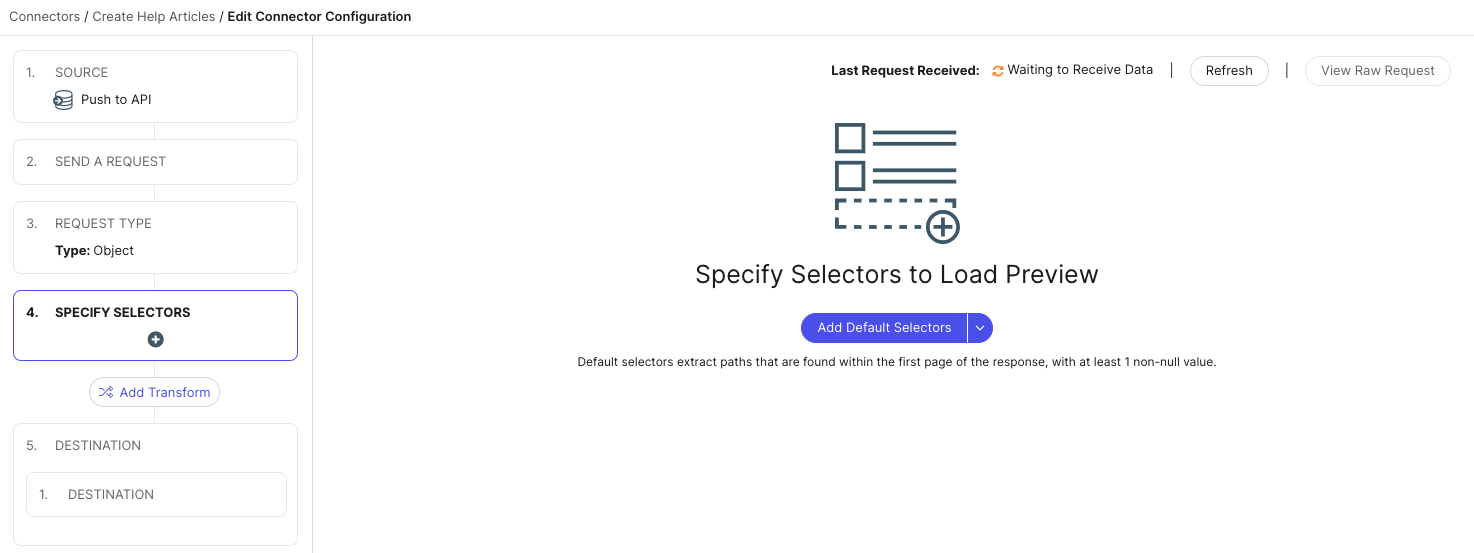
For an overview of selectors and how default selectors work, see the Selectors reference.
Add Selectors Manually
If you prefer to add selectors manually, follow these steps:
- Click + Add Selector.
- Enter the Header — this will be the column header in your data preview.
- Enter the JMESPath syntax for the specific element you want to extract from your API request.
- Click Save to add one selector, or Save & Add Another to add multiple.
Following our example, we want to pull in ID, Title, Author Name, and Labels, so we will specify these selectors:
- ID:
id - Title:
title - Author:
author.name - Labels:
labels
Next Steps
Once you have added all of your selectors, you should see a table with some sample data.
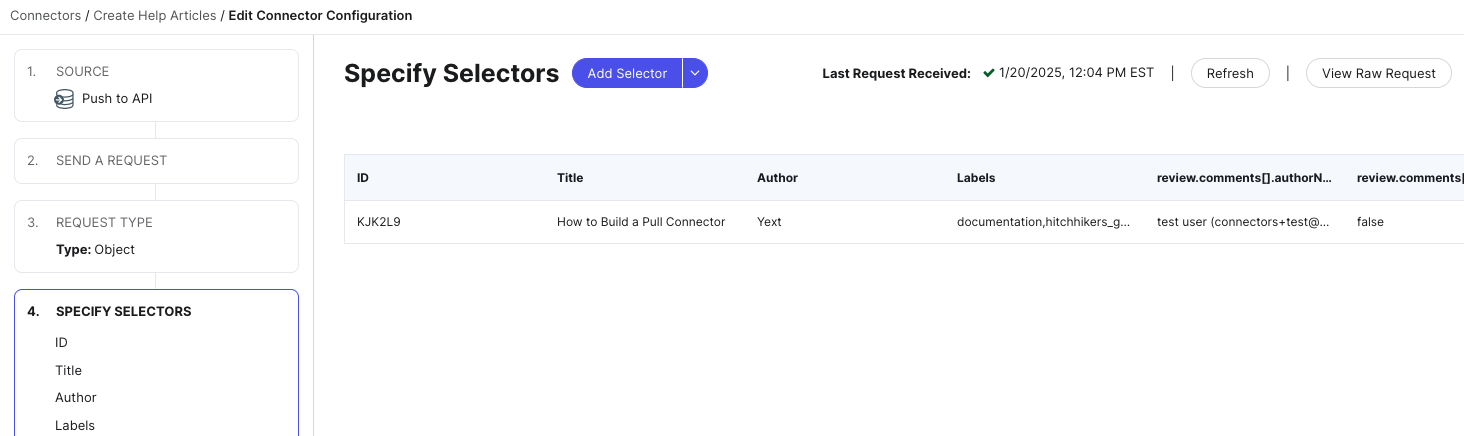
Click Continue in the lower right of the screen to save these selectors and move onto the next step.
<% elem.innerText %>

