Step 6: Specify the Number of Results per Page
You can specify how many events appear in your list by including the code below and setting the value for resultsPerPage:
<script>
EventCalendar.Initialize({
apiKey: '3662421a932a9bf10491994d9eb27044',
resultsTemplate: '#result-template',
resultsElement: '#results',
// the rest of your initialization script
resultsPerPage: '10',
});
</script>Add Pagination
To add page controls to your list, place the code below where you would like the controls to appear:
<div class="btn btn-outline-secondary ect-paginate-start"> <i class="fa fa-angle-double-left"></i> </div>
<div class="btn btn-outline-secondary ect-paginate-back"> <i class="fa fa-angle-left"></i> </div>
<div class="btn btn-outline-secondary ect-paginate-forward"> <i class="fa fa-angle-right"></i> </div>
<div class="btn btn-outline-secondary ect-paginate-end"> <i class="fa fa-angle-double-right"></i> </div>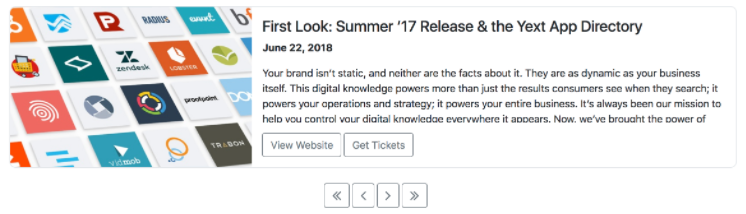
<% elem.innerText %>

