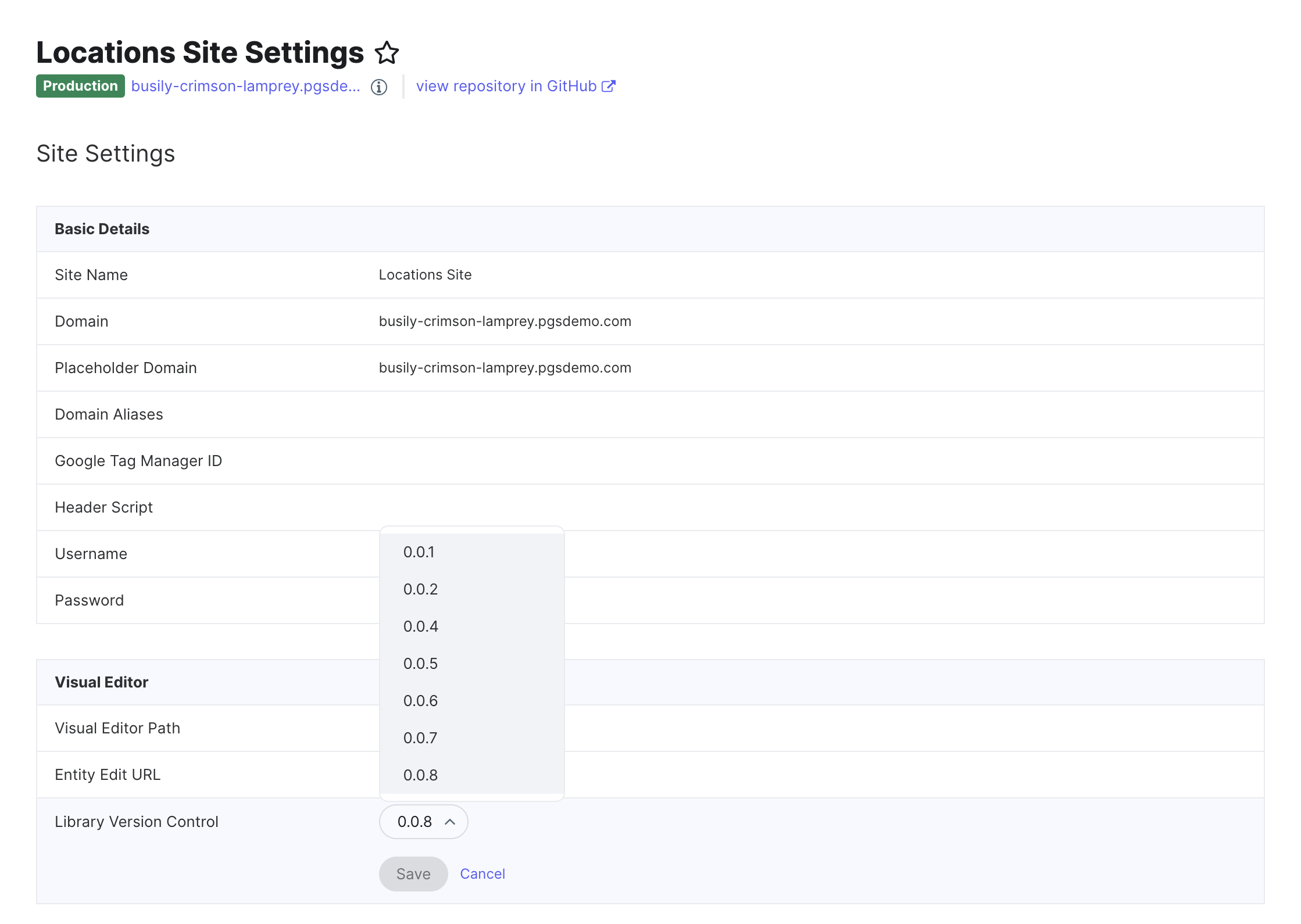Step 6: Update Your Library
Overview
We are continually improving the Pages in-platform experience to meet market and customer needs. Potential improvements include adding new sections, updating existing sections, enhancing the editor, and adjusting templates. Users can decide to opt-in to the latest version at their discretion on a per site basis.
There are two ways to change the library version of a site: updating to the latest version and manually selecting a specific version, which we’ll cover below.
While changing the version changes what sections are available to the user, it does not make any changes to the live site. Just as any changes you make in the editor are only saved locally, changing the library version only makes updates locally and will not impact live pages until you publish the changes. This allows you to view and test changes before adopting them.
As a reminder, view the changes in the editor and on the preview page generated by clicking Preview Changes. To push the updates to your live pages, click Publish.
Update to Latest Version
To manually update your layout editor to the latest version of the section library:
- Navigate to the layout editor for the desired site and page group.
- Click the update library icon.
- A modal will pop up displaying a change log of updates from the current version to the latest version. Read through the changes to verify you want them.
- Click Update Now to confirm these changes.
The site will redeploy to bring in the library updates. Site deployments may take a few minutes.
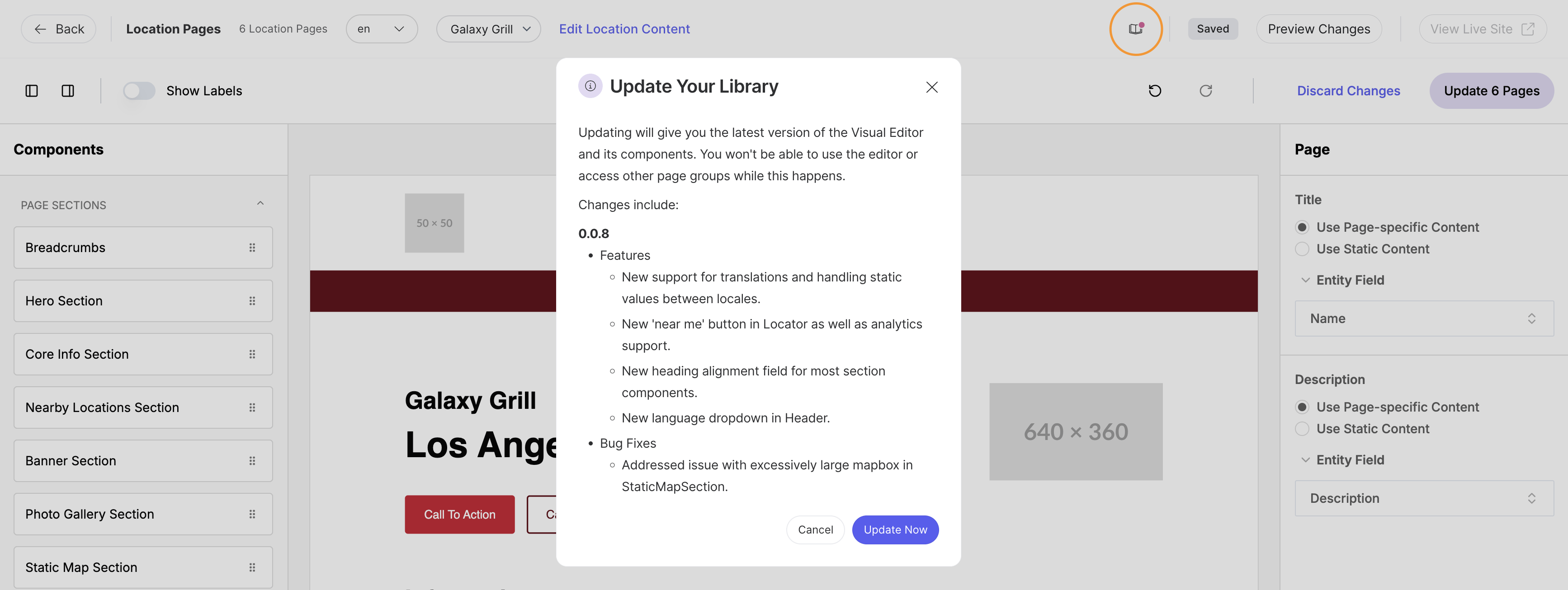
Manually Select Specific Version
Clicking the update library icon will bring your editor to the latest version available. If you would like to revert to a previous version or update to version that is not the latest, you also have the option to move your editor to a specific library version.
This is helpful if, once you update to the latest version, you find that there are changes you do not want. Then you can rollback to your previous version.
To manually choose the library version:
- Navigate to Pages > [Your Site] > Developer Hub.
- Click View under “Advanced Configuration”.
- Find the “Library Version Control” setting. This displays the current version.
- Click on the dropdown and select the desired version number.
The site will redeploy to update to that library version. Site deployments may take a few minutes.