Step 1: Link your Kyruus Account to Yext
The first step of establishing your integration between Yext and Kyruus is to provide your Kyruus credentials within your Yext account. These credentials will be used to authenticate the API request that will fetch your Providers and/or Locations from the Kyruus Search API.
All linked accounts in Yext are added and managed under the Knowledge Graph configuration settings. To link your Kyruus account, follow these steps:
Navigate to Knowledge Graph > Configuration > Linked Accounts.
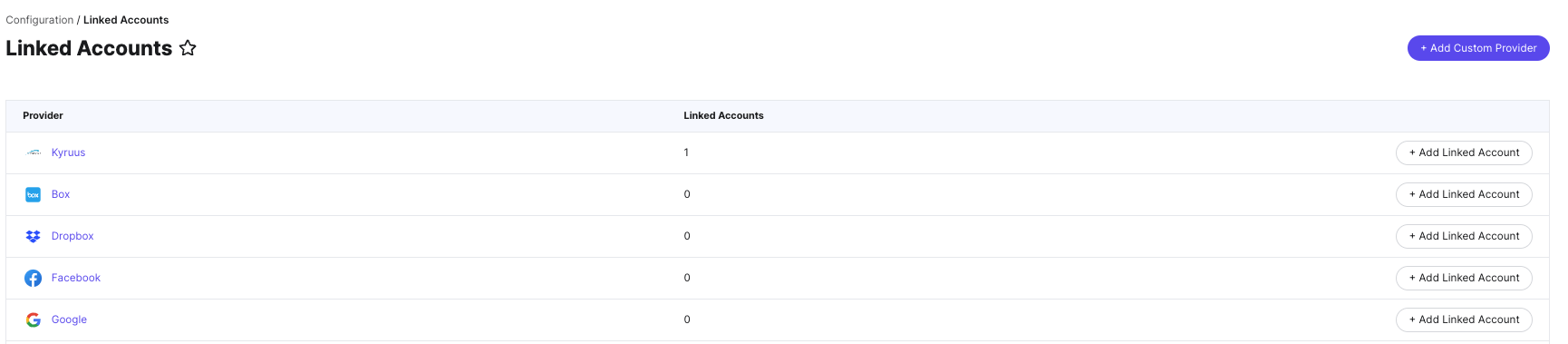
On the Linked Accounts page, you’ll see a predefined Kyruus provider. Select the Add Linked Account button on the right side of the screen.
A modal will appear for you to provide your Kyruus account details.
- The Client ID and Client Secret will be values from your Kyruus instance.
- The name and ID are only for reference in Yext and will be used in the later in setting up the Connector - feel free to name these anything you’d like.
- Once complete, click Save.
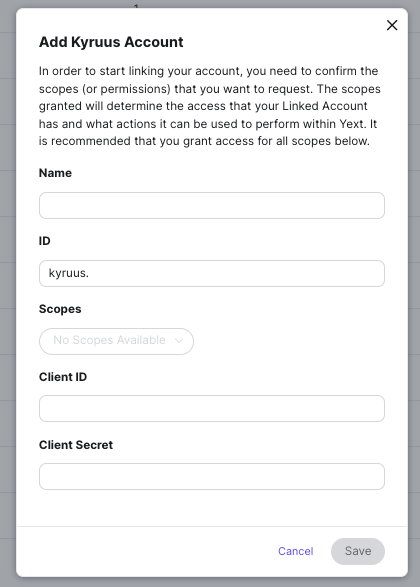
You should receive confirmation that the linked account has saved. If you click on the linked account, you will see details about the connection and the status should be set to Active.
- You will use the ID in the next step, so go ahead and copy it now while you’re on the Details screen.

- You will use the ID in the next step, so go ahead and copy it now while you’re on the Details screen.

