Step 5: Additional Considerations
Detailed below are some configuration decisions that other healthcare systems have included in their Kyruus connectors. Depending on your organization’s needs, we recommend reviewing this list and making any adjustments to your connector that serve your use case.
Ingesting Only Employed Providers
Depending on how you ultimately plan to use your Provider and/or Location entities in Yext (e.g., powering listings, collecting reviews, etc.) all your providers or locations may not need to be included in your integration. Many healthcare systems only need their employed providers, rather than everything stored in Kyruus.
To adjust which providers are included in your connector, we recommend adding a Filter Rows transform to your connector. A new transform can be added in the the Specify Selectors step of your connector’s configuration, by selecting the Add Transform option.
Once you add the transform, select the column that contains the necessary details for the provider or location. In the example below, a filter has been added to only keep providers who are accepting new patients.
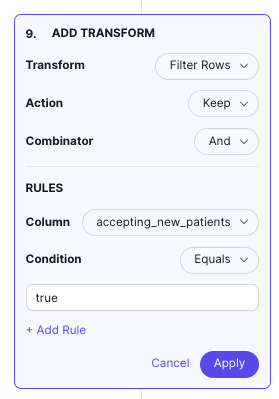
Using Entity Templates for Newly Created Providers or Locations
Depending on what you’ll ultimately use your newly created entities for (e.g., powering Listings, creating landing pages, etc.) you might need to apply content to them that doesn’t reside in Kyruus. For content that is consistent provider-to-provider or location-to-location, entity templates provide an easy way to apply that content at scale.
Entity templates allow you to apply standard content to an entity or a large group of entities in your account at the same time. Within your connector’s transforms, you can apply templates to add this content during the integration process.
Common use cases for entity templates can be applying a uniform provider and/or location description, a business logo, or standard FAQs.
Configuring Comprehensive Mode Settings
When a connector runs in comprehensive mode, the system will treat the run as a comprehensive data set, meaning that any records not present in the run will be deleted from the Knowledge Graph. Comprehensive mode can be helpful for establishing logic for removing providers who no longer work at a particular location, have left your organization, or locations that are no longer open.
If you choose to configure comprehensive mode, navigate to Advanced Settings (in your connector configuration settings, after the Mapping stage.) From here, you can determine which entities can be impacted by a particular run and what to do with entities not included in the run (either to update them or delete them).
Rather than outright deleting entities, some healthcare systems will use comprehensive mode to update entities not included in the Kyruus feed with a label or other indicator to prompt a review within Yext. Comprehensive mode can also be used in conjunction with entity templates to apply logic for closing a location (e.g., setting hours to closed, appending the location name with “- Closed”, etc.).
See the Connectors reference documentation to learn more about Comprehensive Mode.

