Step 6: Launch: Publisher Setup
This section will take you through the steps to set up Google, Facebook, Apple, and Yelp for your listings, including linking your publisher accounts to Yext.
In this section, you will:
- Link your accounts
- Specify your field syncing and mapping settings (to determine which specific fields on your entities should sync with the publisher)
Google Business Profile Setup
Follow the steps in the flow under Google Business Profile Setup.
Linked Accounts
Click + Link Account and follow the prompts to grant Listings access to your Google Business Profile account.
If you’ve already linked a Google Business Profile account, it will show up here and you can select it.
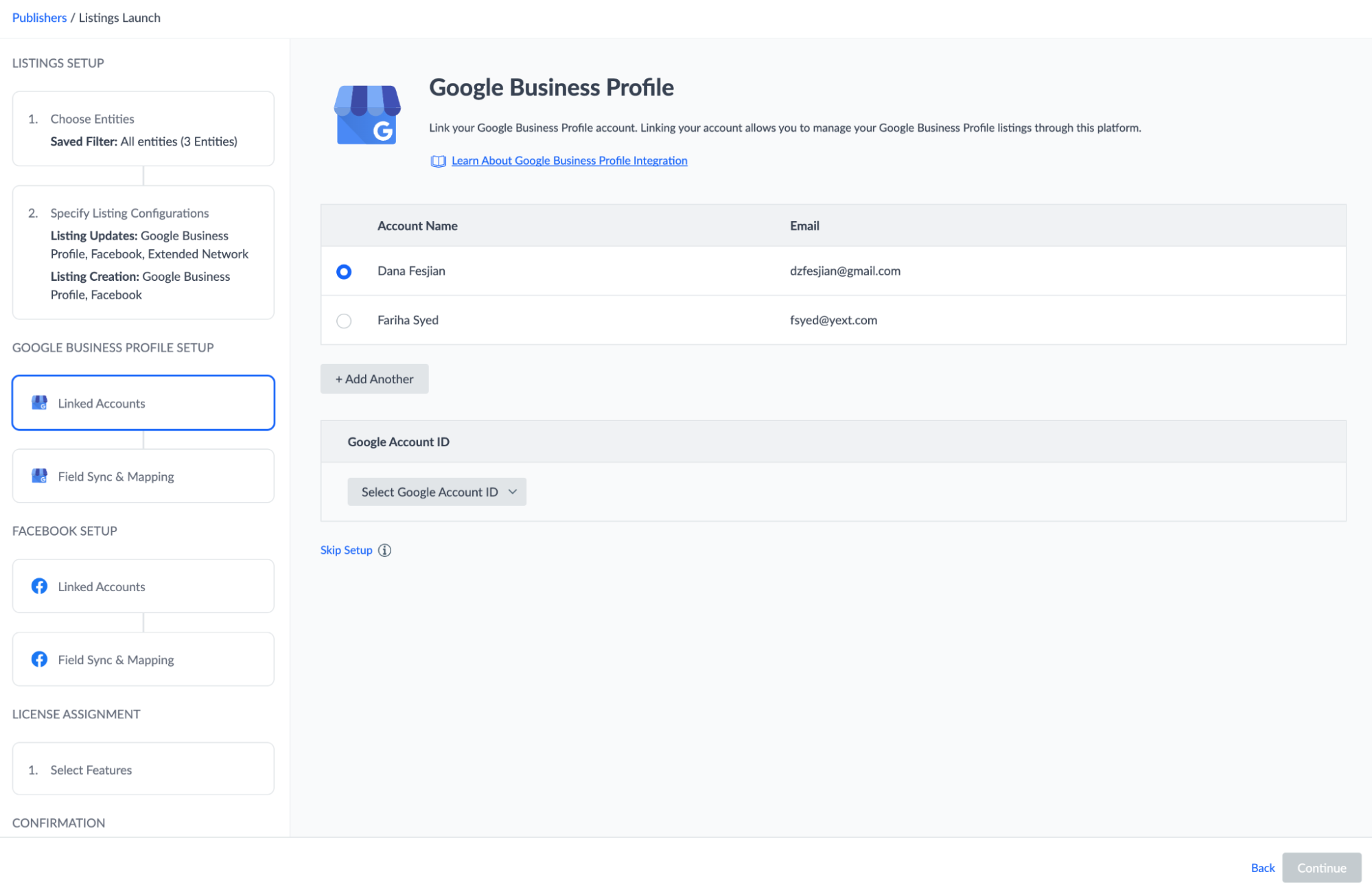
Google Account ID
Select the Google Location Group ID that includes the set of locations you want to launch listings for. You can only launch one location group per flow. If you have multiple location groups, you can go through the flow multiple times for each group.
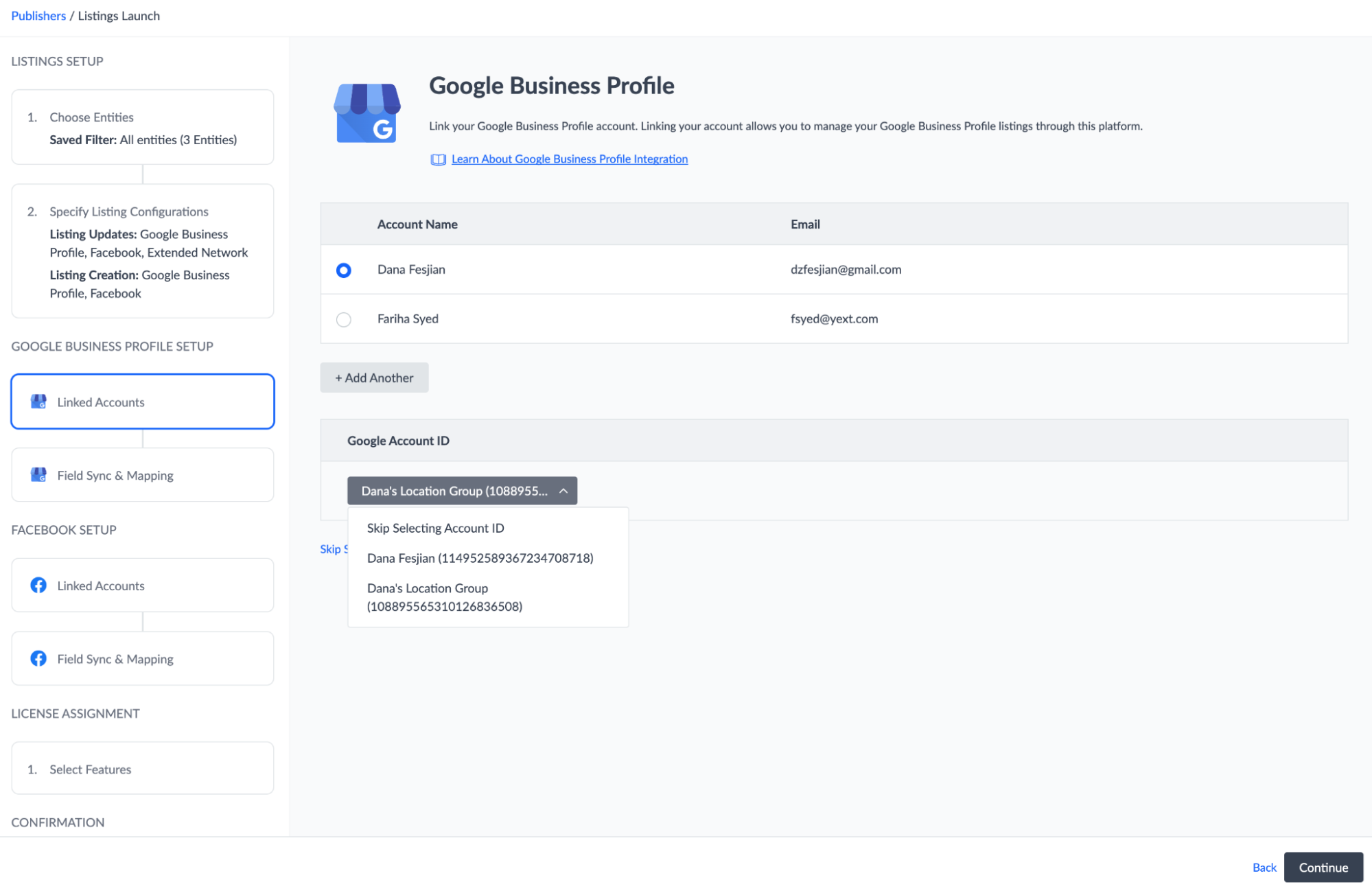
Field Sync & Mapping
This step displays the entity fields that will be sent to Google listings. By default, all fields are enabled. We recommend keeping all these fields enabled in order to populate your listings with as much relevant data as possible.
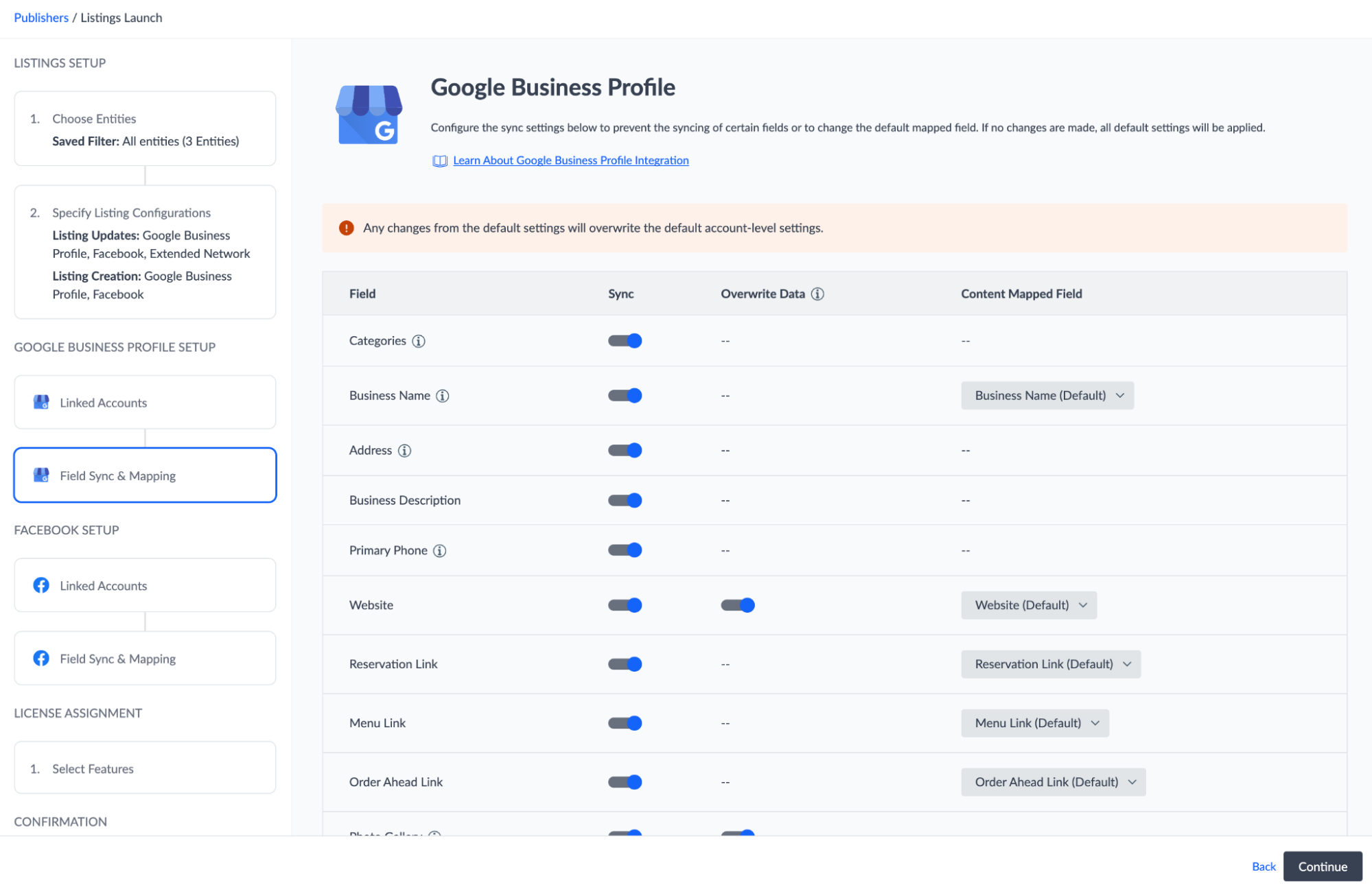
If you see a toggle in the Overwrite Data column, this means that there are alternate custom fields in your account that you could use instead of the default field. If you enable the Overwrite Data toggle, you can then select your chosen custom field in the Mapped Field column. Use caution when choosing fields to overwrite, as these settings will apply to your whole Yext account.
Facebook Setup
Follow the steps in the flow under Facebook Setup.
Linked Accounts
The Linked Accounts section for Facebook is similar to Google. Click + Link Account and follow the prompts to grant Listings access to your Facebook account, or select your Facebook account if you have already linked it.
Make sure to grant Yext full access to all relevant pages when prompted.
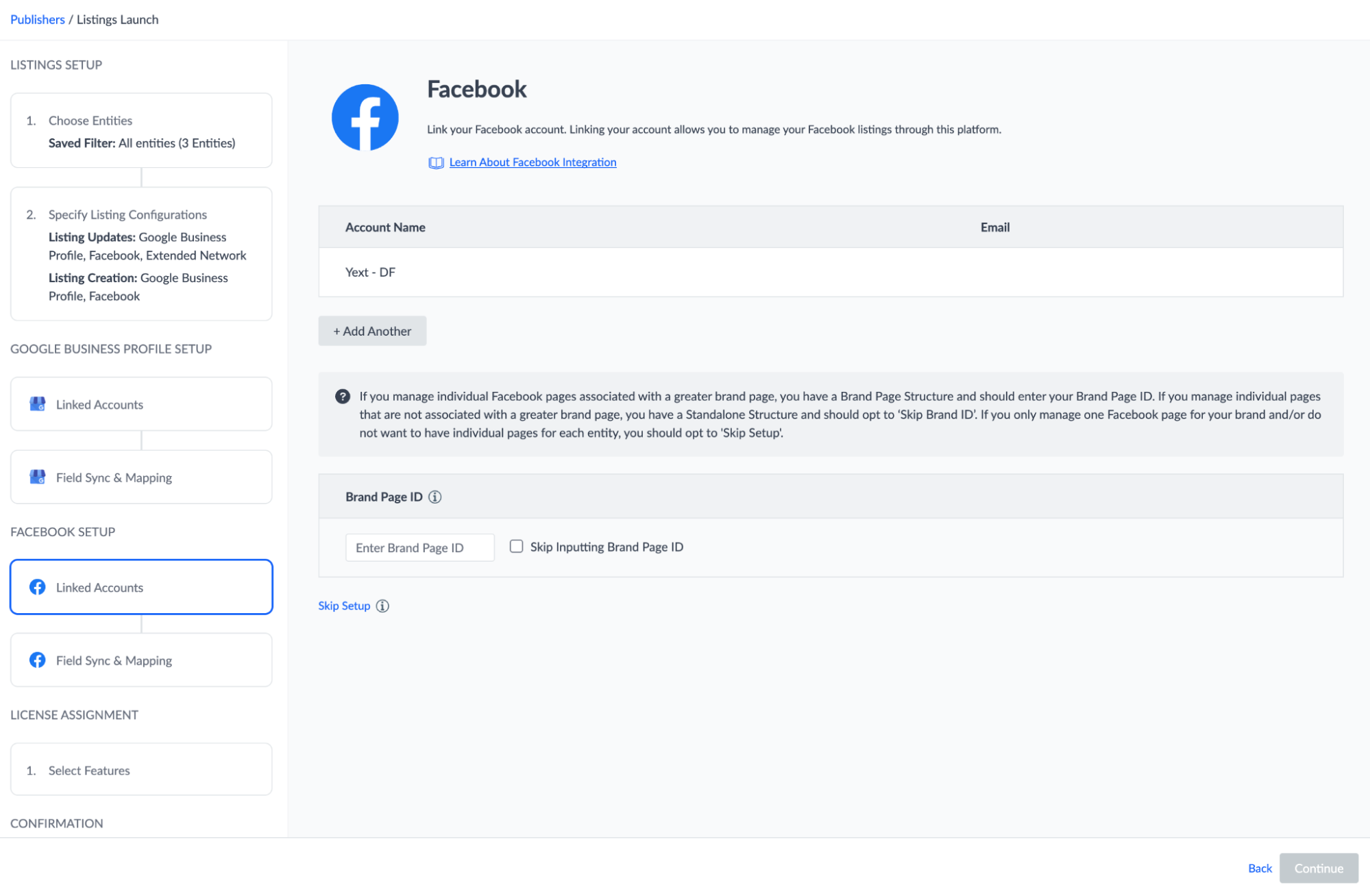
Brand Page ID
Enter your Brand Page ID if your Facebook account is set up in a location structure where all of your location pages on Facebook are linked to a brand page.
- If you do not have a location structure, select the checkbox to Skip Inputting Brand ID.
- If you do not know your Brand Page ID, select the checkbox to skip and come back to it later.
- If you have multiple brand pages, you will need to go through the launch flow for each one individually.
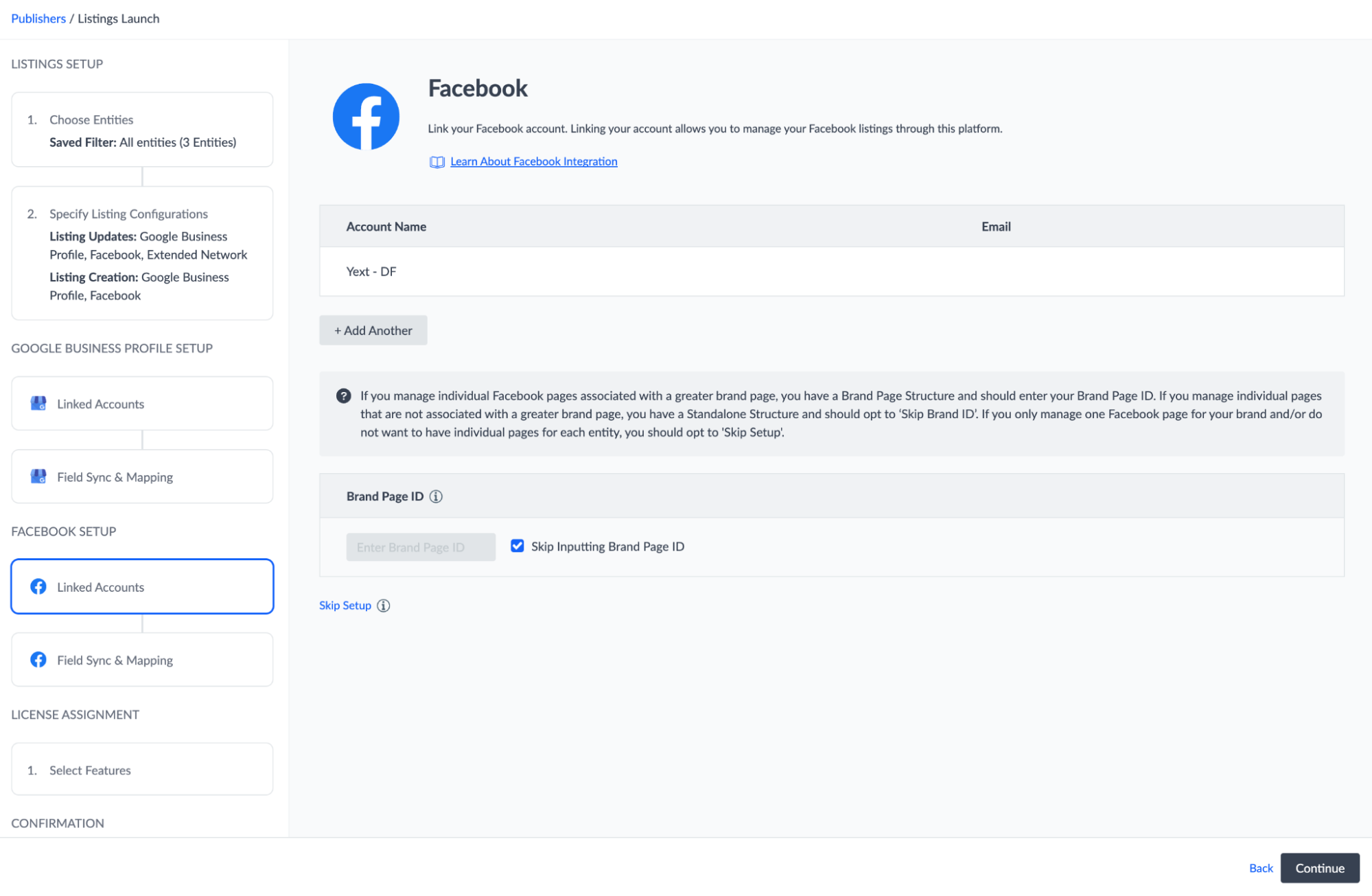
Field Sync & Mapping
This step functions the same as the field sync settings for Google.
- All fields are selected by default, and we recommend leaving all fields selected.
- Use caution if you choose to override any fields and use a custom field, as these settings will apply to your whole account.
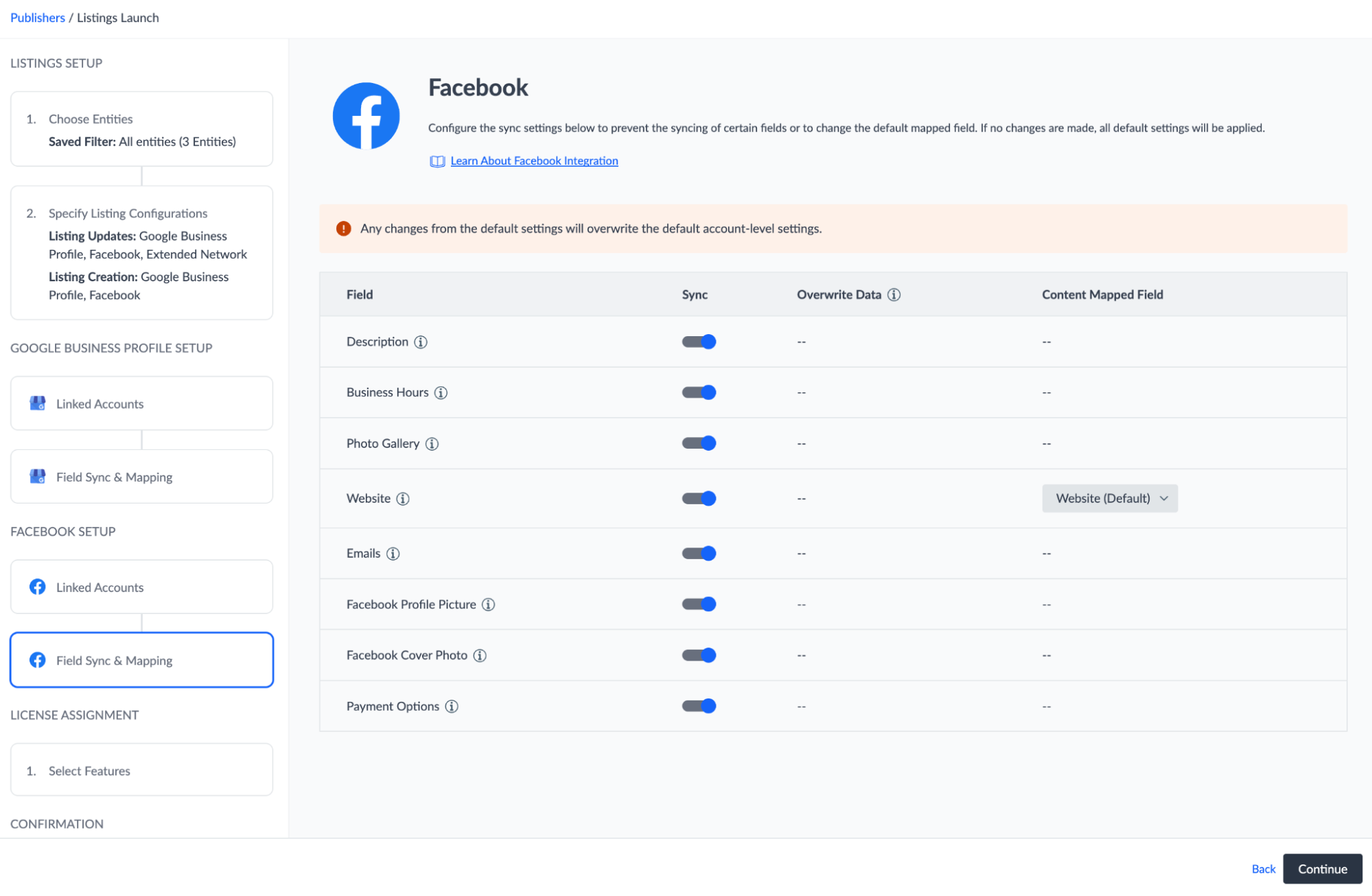
Click Continue in the lower right to continue to Apple setup.
Apple Setup
Follow the steps in the flow under Apple Setup.
Linked Accounts
Click + Link Account and follow the prompts to connect your Apple Business Connect account, or choose your Apple account if you have already linked it.
If you do not have your own Apple Business account, you can opt to use the Yext Apple Account for setup by selecting the checkbox next to Use Yext Apple Account.
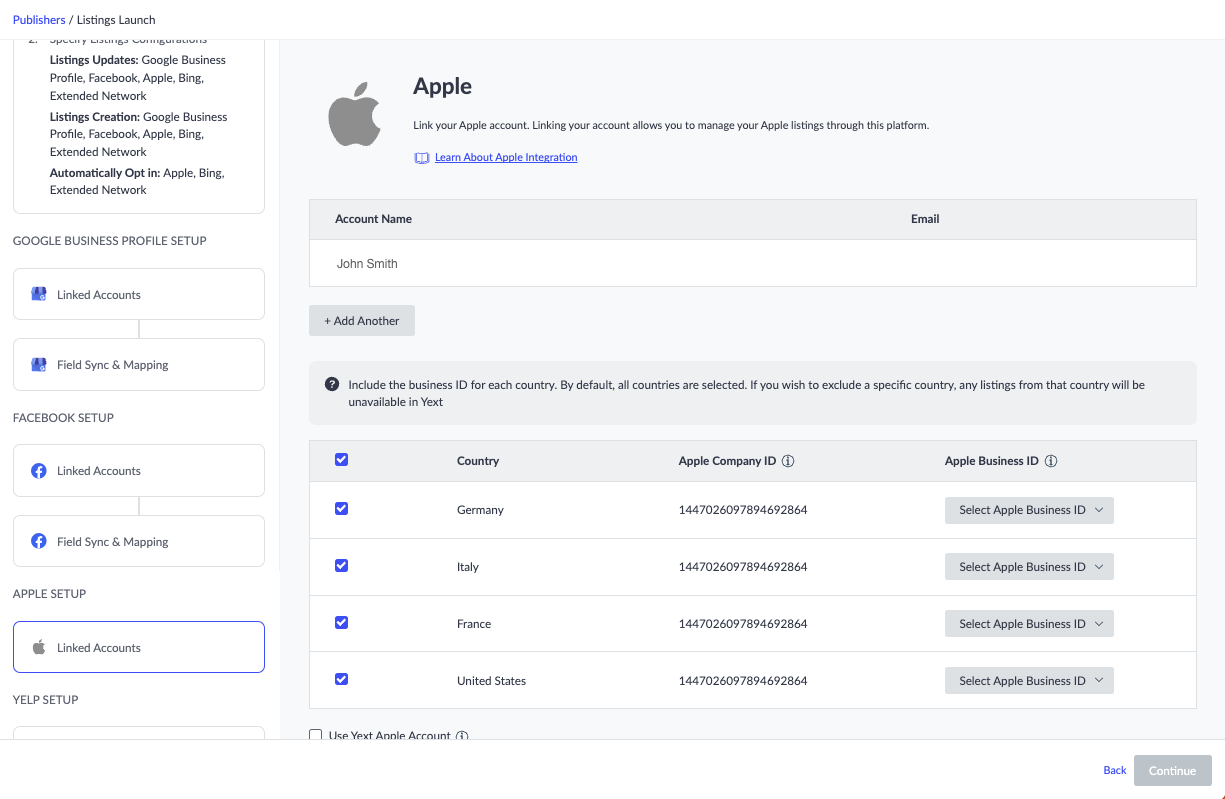
Business IDs
For each country that you have locations in, you will need to provide the corresponding Apple Business ID.
- Choose the correct Apple Business ID from the dropdown menu for each country. All countries are included by default.
- To exclude a country from your setup, deselect the checkbox next to that country.
Click Continue in the lower right to continue to Yelp setup.
Yelp Setup
Linking your Yelp account is optional, but recommended. You can still sync listings to Yelp without linking your account. However, if you plan to use features such as Review Response alongside Listings, you will need to link your Yelp account.
- To link your Yelp account, click + Link Account and follow the prompts, or select your Yelp account if you have already linked it.
- If you do not want to link your Yelp account, click the Skip Setup checkbox.
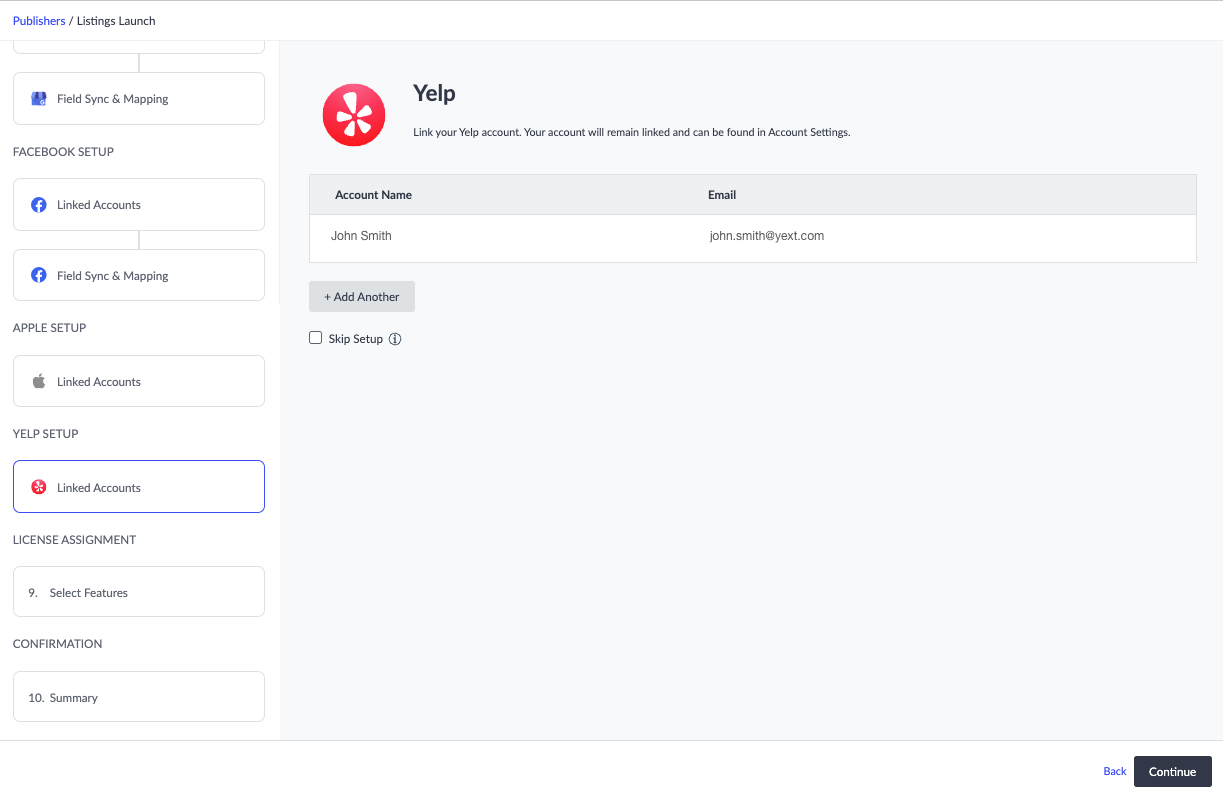
Click Continue in the lower right to move on to assigning your licenses.

