Step 3: Deploy Your Backup to Production
Once you have confirmed a point-in-time version of your site to revert back to, simply click the “Deploy Backup” button. From there, if you return to your deploys list page, you will observe a new card on your screen confirming that this version of your site has been deployed to production!
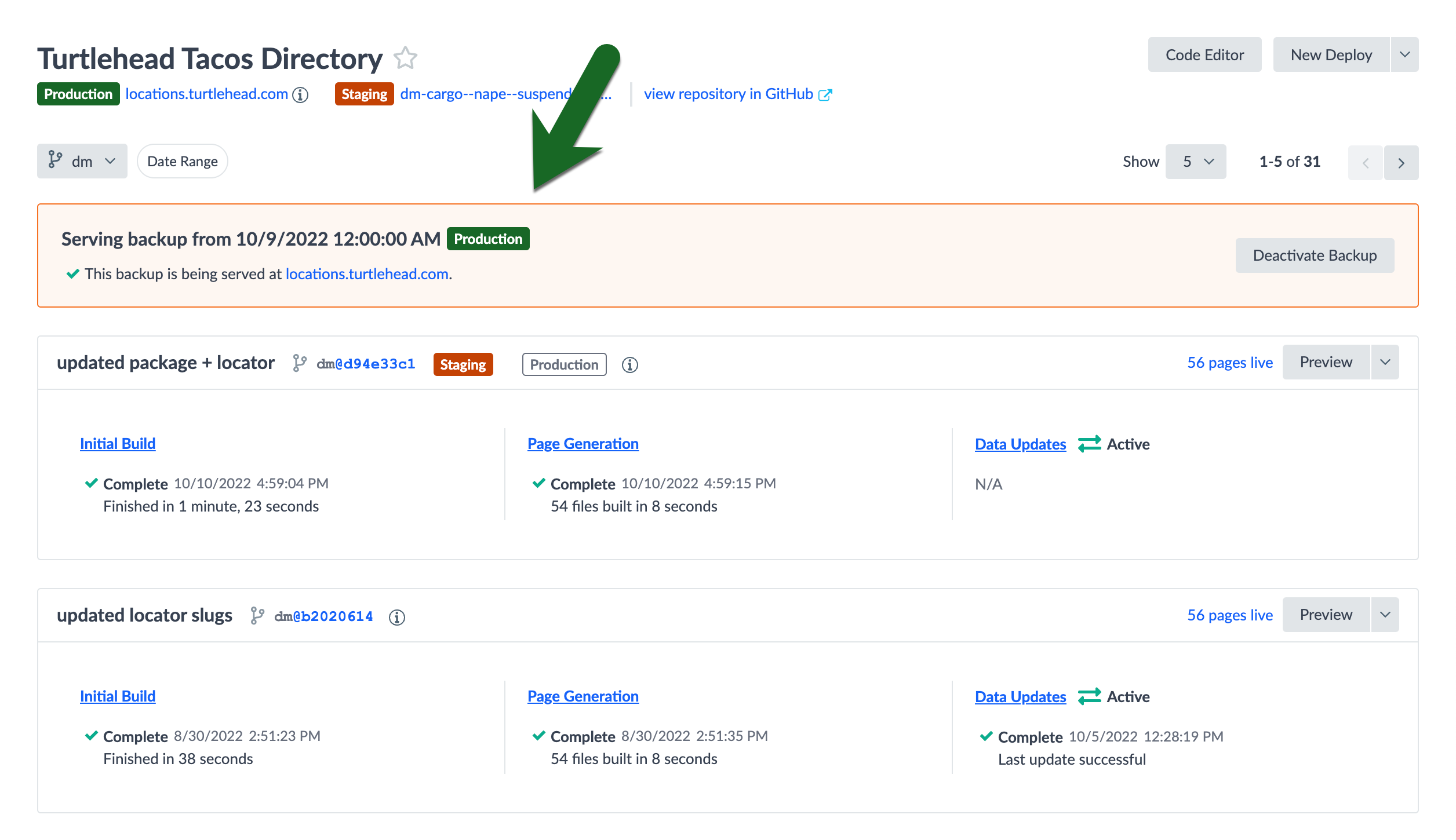
From there, you can deploy code, make updates to your Knowledge Graph, and take the time to investigate your situation with confidence that your production site is safe!
When you are ready to deactivate your backup, simply click the “Deactivate Backup” button.
<% elem.innerText %>

