Step 2: Export Entity as of a Specific Date
You can export entity data from a specific date and then reupload it in order to restore field values on entities. You can export data from up to 30 days prior to the current date.
Some things to note before you start:
- You can only export entity profiles that are currently active as of the date you perform the export. If a language profile on an entity has been removed, even within the last 30 days, data from that language profile cannot be exported after the profile was removed.
- This also applies to fields: if an entire field has been deleted for an entity type, values for that field can no longer be exported.
- When exporting entities to restore field values, we recommend doing this for one entity type at a time (e.g., only Locations, only Professionals, etc.)
Export Entity Data
- Click Knowledge Graph in the navigation bar and click Entities.
- Select the entities you want to export. You can use the filter options at the top of the page, or apply a previously created saved filter.
- Click on the More Actions dropdown at the top of the page and select Export Entities.
- In the Data Format section, click Edit in the Export Data as of row.
- Select Past Date. Then, select the date and time you want to roll the entity back to and click Save.
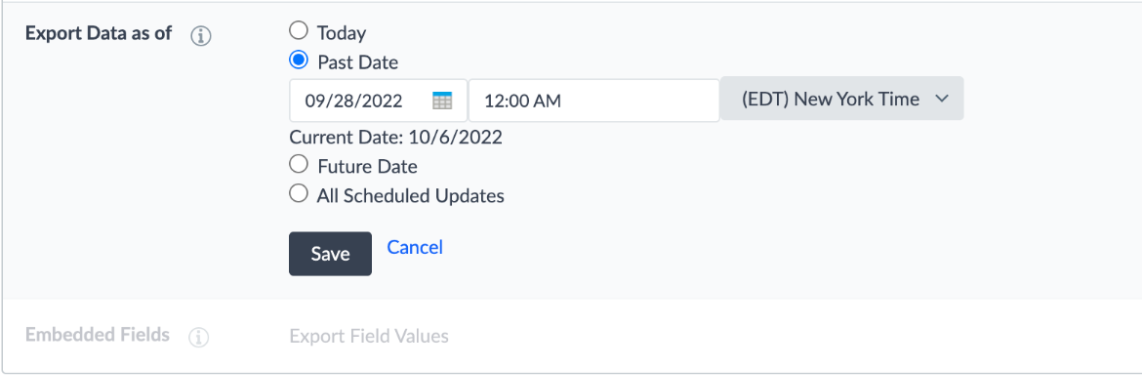
- Review the remaining Data Format and File Format settings, and select your desired options. Then click Continue.
- Select the fields you wish to restore. If you wish to restore all fields on the entity, click the “Select All” checkbox. Then, click Continue.
- Your export will be generated and a CSV file will be available for download.
Reupload Entity Data
Now that you have exported the previous entity data, you can upload this dataset to replace the current entity data.
- Navigate to the Upload File page in Yext. You can navigate to this page from Knowledge Graph > Entities > + Add Data > Upload a File or by going to Knowledge Graph > Configuration > Data File Uploads > Upload a Data File.
- Upload the file as you normally would.
For steps on the file upload process, see the Add and Edit Entities via Spreadsheet Upload help article.
Once the file upload is complete, you will have successfully restored the previous field values for your selected entities.
<% elem.innerText %>

