Embedded Fields Overview | Yext Hitchhikers Platform
What You’ll Learn
In this section, you will learn:
- What embedded fields are
- How embedded fields work
What are Embedded Fields
Embedded fields allow you to dynamically insert fields within other text fields from a single profile. Think of it kind of like MadLibs –

The embedded fields take the content from the other field on the profile and dynamically inserts it. This allows you to make unique and relevant content for each entity, without having to manually update data. In the example above, if the City is “New York”, the State/Region is “NY” and the services are “catering, delivery, and take-out” then the completed description that would display on Listings, Search, and Pages would read:
Visit our location in New York, NY today! We offer great services like catering, delivery and take-out.
We look forward to having you!How to Add Embedded Fields
It’s easy to add an embedded field. Only text fields and subfields can have embedded fields. The types of fields that can be embedded are:
- String fields (includes text or url types)
- Option fields
- Text list fields
- Address fields
- Entity ID
Fields like photos, videos, or entity relationship fields cannot be embedded at this time.
On Entity Edit, Assets and Templates: Embedded Field Selector You can add embedded fields on entity edit and templates easily by clicking on the embedded field [+] icon in the lower right of text edit boxes.
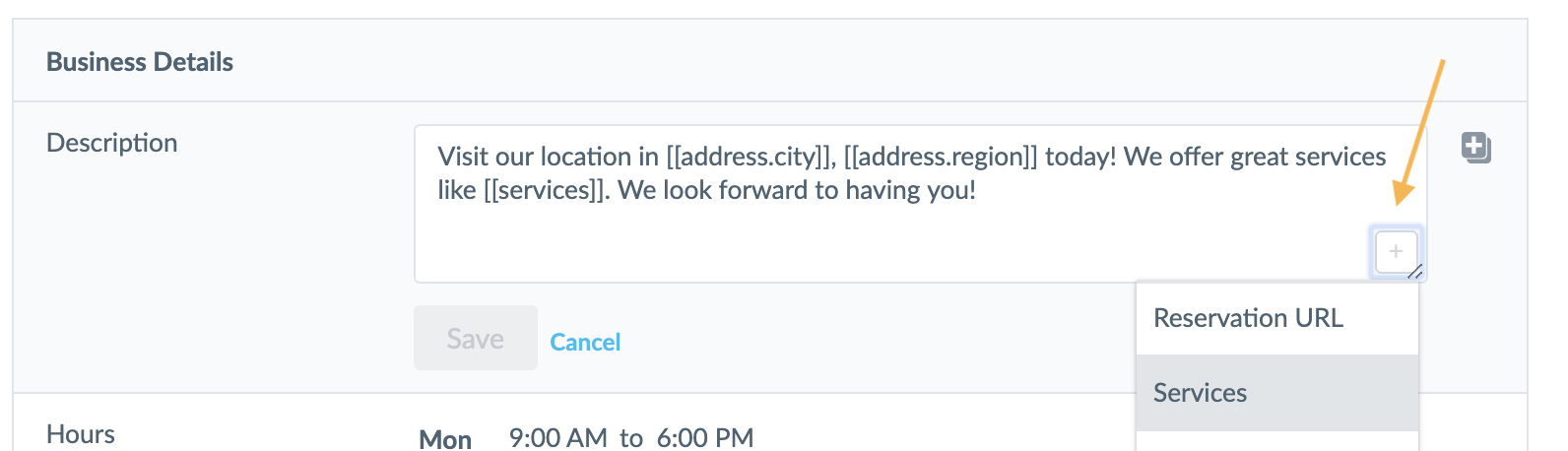
When you click this, you’ll see a list of eligible fields appear.
Upload and API: Manual Input: For the upload and API you need to manually insert the embedded field text. You can do this by enclosing the API name of the field in double brackets like [[address.region]] or [[c_price]]. You can also do this in Entity Edit – but we recommend using the selector as it will help to make sure you avoid any mistakes.
Other Embedded Field Uses Embedded fields are also available outside of the Knowledge Graph, like in Review Responses, Review Generation Templates, Google Q&A, and Social Posts. Whenever you see the [+] symbol, you can click it to find what kinds of data you’re able to embed.
What kinds of fields accept embedded fields?
What kinds of fields can be embedded into other fields? (Select all that apply)
If you're formatting an embedded field manually (e.g., for Upload), how should you format it?
Where else in the platform do we use the concept of embedded fields, besides the Knowledge Graph (Entities, Assets, Templates)? (Select all that apply)
True or False: You can upload embedded fields.
You're out of this world! 🌎

