Setting up the Primary Contact | Yext Hitchhikers Platform
What You’ll Learn
In this section, you will learn:
- Why the primary contact is important
- How the primary contact relates to Allowed Interactions
- How to set up the primary contact
What is the Primary Contact
As mentioned, Knowledge Assistant can send proactive messages with reminders to do things like respond to a review, answer a question, or update information in Content.
But how does Knowledge Assistant know who to contact? You wouldn’t want 5 different people receiving a prompt to respond to the same review or being asked to send a storefront photo! This would be inefficient and probably cause some frustration amongst your users.
This is why we created the Primary Contact field on Entity Edit so that for each entity you can assign who is the best person to receive the proactive notifications. You can find this field in the Knowledge Assistant field section on Entity Edit. This is where you can also set which type of interactions they should get contacted about like “Holiday Hours Confirmation”, “Review Response”, “Knowledge Nudge” or “Q&A Response”. Note: these will all default to on, unless you set to no explicitly.
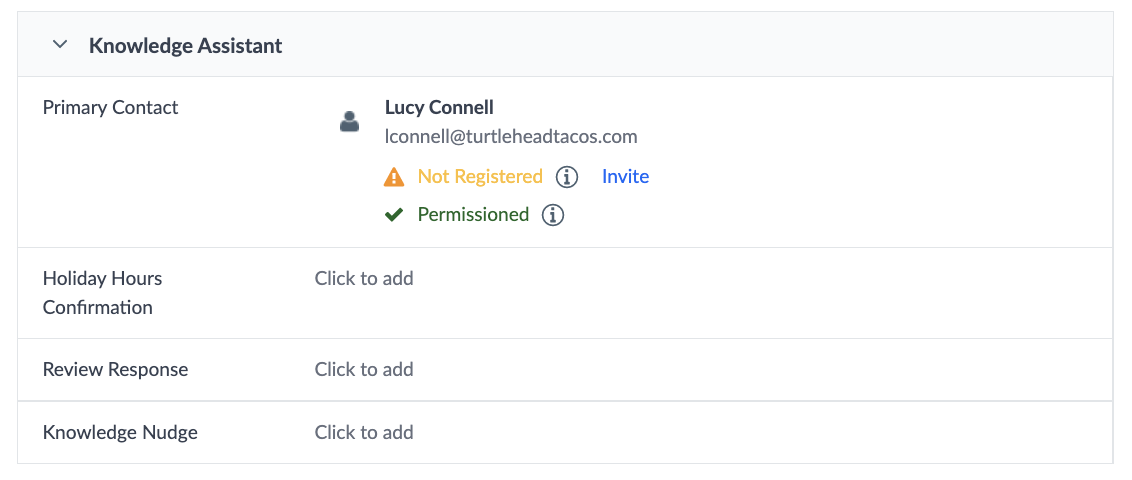
As you can see in the image, we will retrieve extra information on the Primary Contact to verify two things:
The user is registered. If not, you’ll see a prompt to register if you’re the Primary Contact or invite the user via email if you are not.
The user has permissions on the entity. If you ever accidentally set a user as Primary Contact who does not have access to the entity, we will surface that here. Without the appropriate permissions, we will not reach out to the user.
Receiving Proactive Notifications as the Primary Contact
Importantly, setting the Primary Contact by itself does not mean that your users are receiving messages. Why not? The user needs to have registered for Knowledge Assistant themselves and they must have the interaction set to allowed on their personal settings.
Basically, in order to receive a proactive notification, you must have the four items in place:
- You must be registered on at least one platform
- You must be the primary contact on the entity (and, of course, have the right permissions)
- You must have the interaction type field set to “unspecified” or “yes”
- You must have the interaction set to allowed
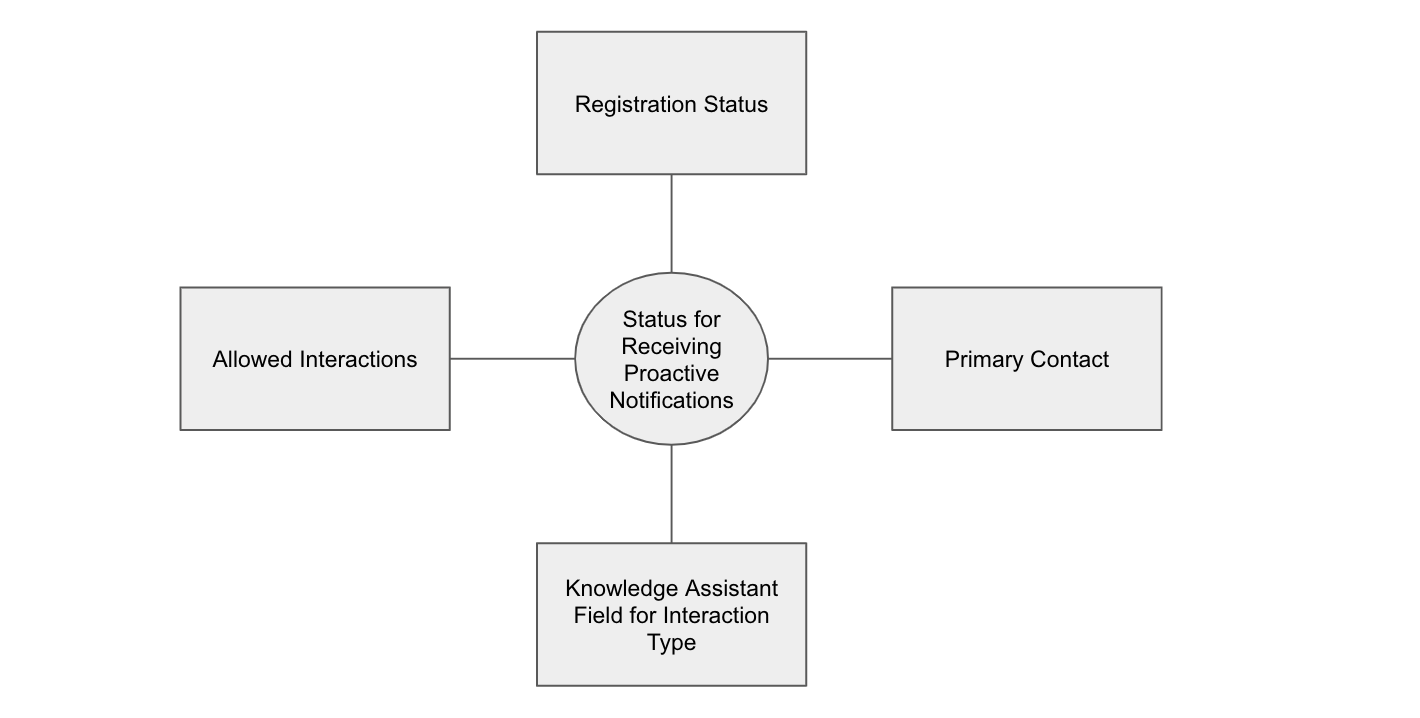
If any of the 4 above is not true the user will not receive the message. Knowledge Assistant will filter out those messages in the “Message Filter” stage described in How Knowledge Assistant Works unit .
Let’s take an example:
If the user –
- Is registered on Facebook Messenger
- Has the Review Response interaction set to allowed in Personal Settings
- Has the Primary Contact field set
- Has the field set to “Yes” for Review Response
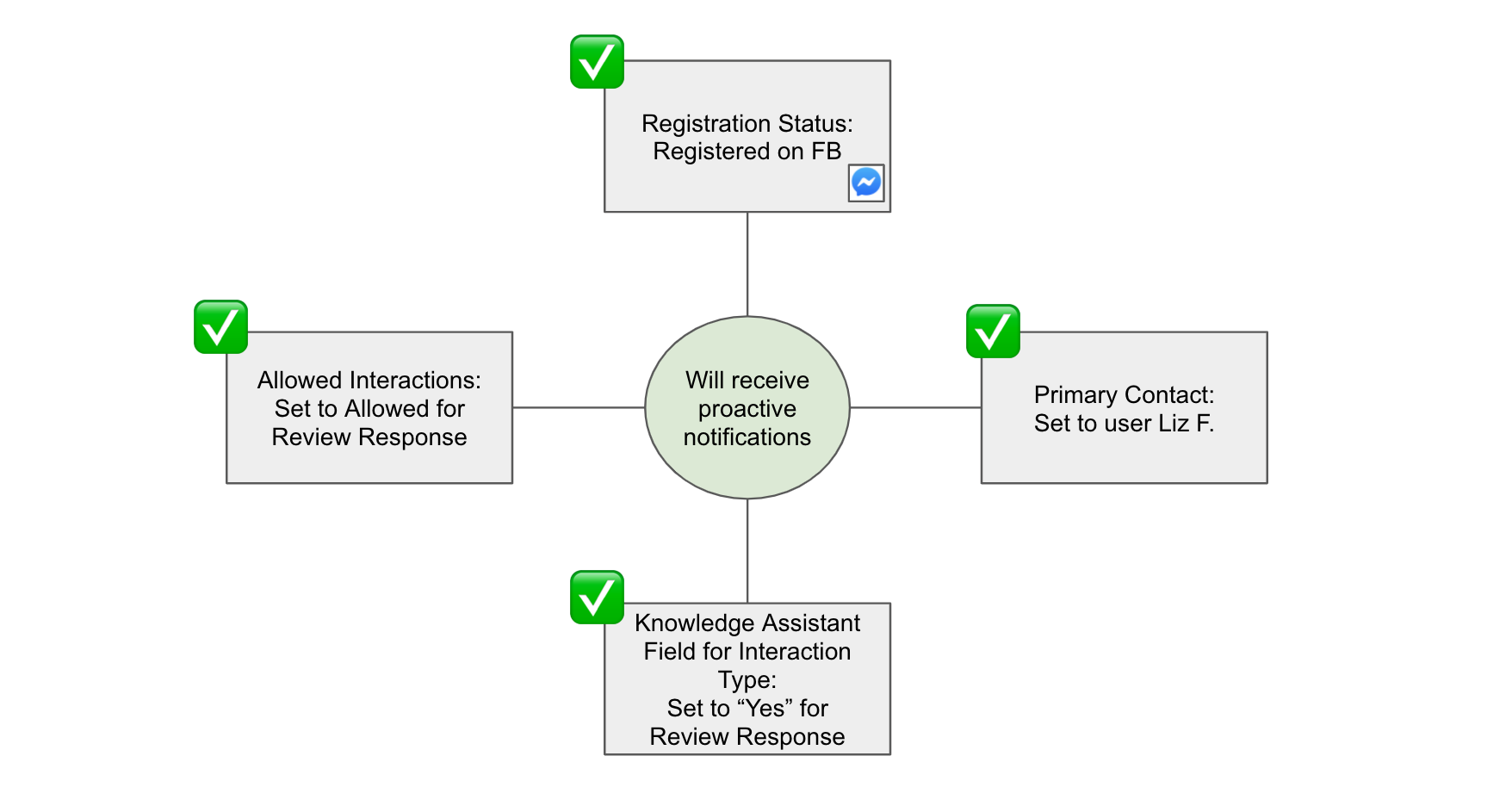
The user will receive the message!
However, if the user –
- Has the Review Response feature set to allowed in Personal Settings
- Has the Primary Contact field set
- Has the field set to “Yes” for Review Response
- Is not registered
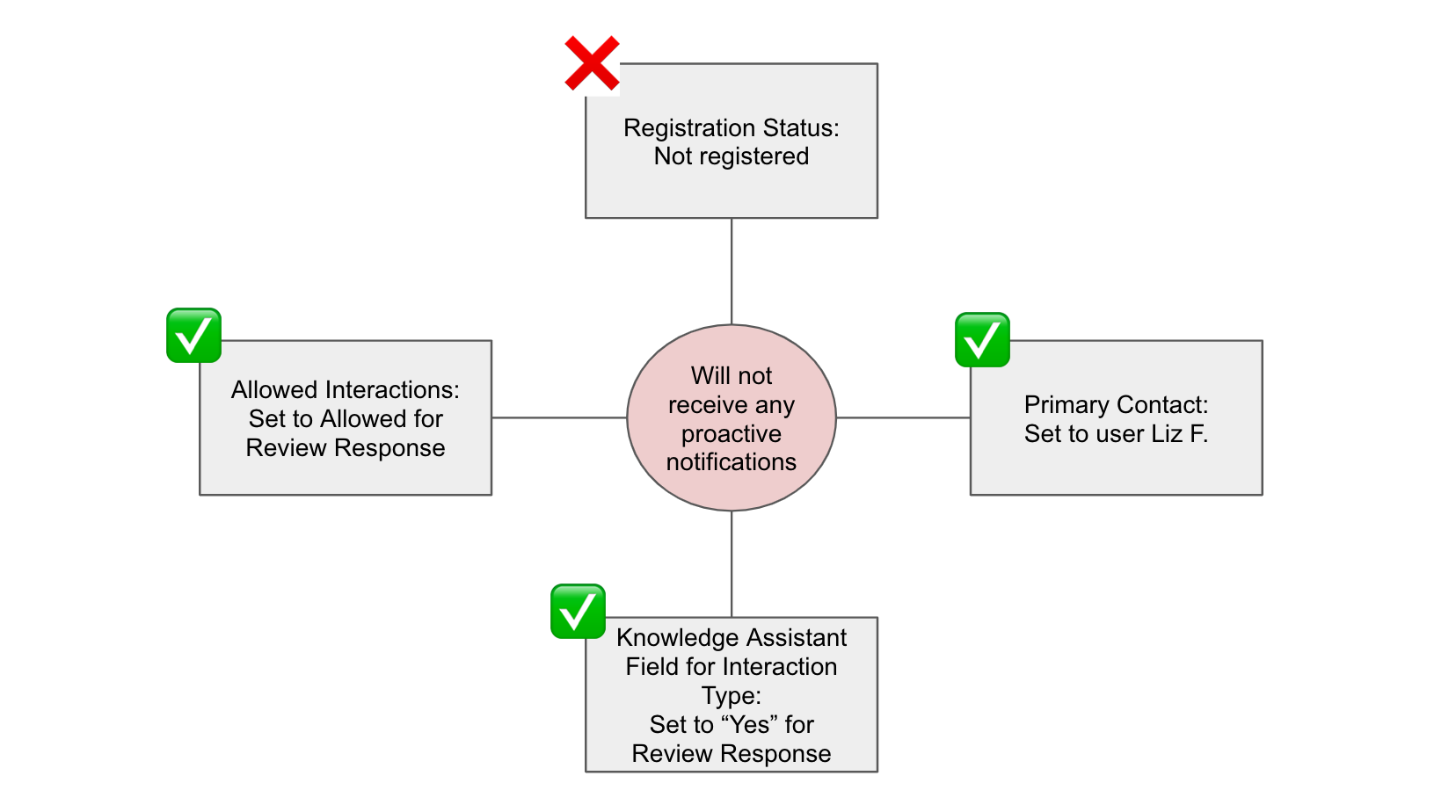
The user will not receive the message!
How to Add a Primary Contact and Set the Knowledge Assistant Fields
Setting up the Primary Contact and Knowledge Assistant fields is very easy – they’re just like any other field in Content! You can modify these just like any others via single entity edit, bulk edit, API or Entity Upload.
In Entity Edit, you will see a special user searcher that will help you to search through the users in your account to set the Primary Contact. If you don’t have the User Management permission, you will only be able to set yourself as the primary contact.
To upload this field, you’ll need to include the User External ID – the same one that is provided in the Onboarding upload or that you would use to identify users in the upload or API.
True False: Only setting the Primary Contact does not mean that your users are receiving messages.
What are the four criteria necessary to receive proactive notifications? (Select all that apply)
You're out of this world! 🌎

