Ways to Add and Edit Entity Data | Yext Hitchhikers Platform
What You’ll Learn
In this section, you will learn:
- The different methods of adding and updating entity data in the Knowledge Graph
- Use cases for each method
- Where to go in the platform to find each method of adding and updating data
Overview
After building out your entity schema, you’re ready to add your business data as entities in the Knowledge Graph. Over time, you’ll also need to update your entity data in order to keep your information up to date for your listings, search experiences, website pages, and any other downstream uses.
There are lots of ways to get data into the Knowledge Graph and keep it updated. The various options are outlined below, and you’ll learn more about them in-depth in the rest of the track.
Adding and Editing Individual Entities
The simplest way to add new entities or make changes to entities is right from the Knowledge Graph. You’ll use this method frequently for use cases like:
- Adding an entity for a single new location
- Making simple, one-off changes to business hours, descriptions, or other fields
Below is a quick overview, and you’ll learn more about how to do each of these in the next unit.
Add a Single Entity
As you learned in the first module of this track, the main screen in the Knowledge Graph (Knowledge Graph > Entities) is also referred to as Entity Search.
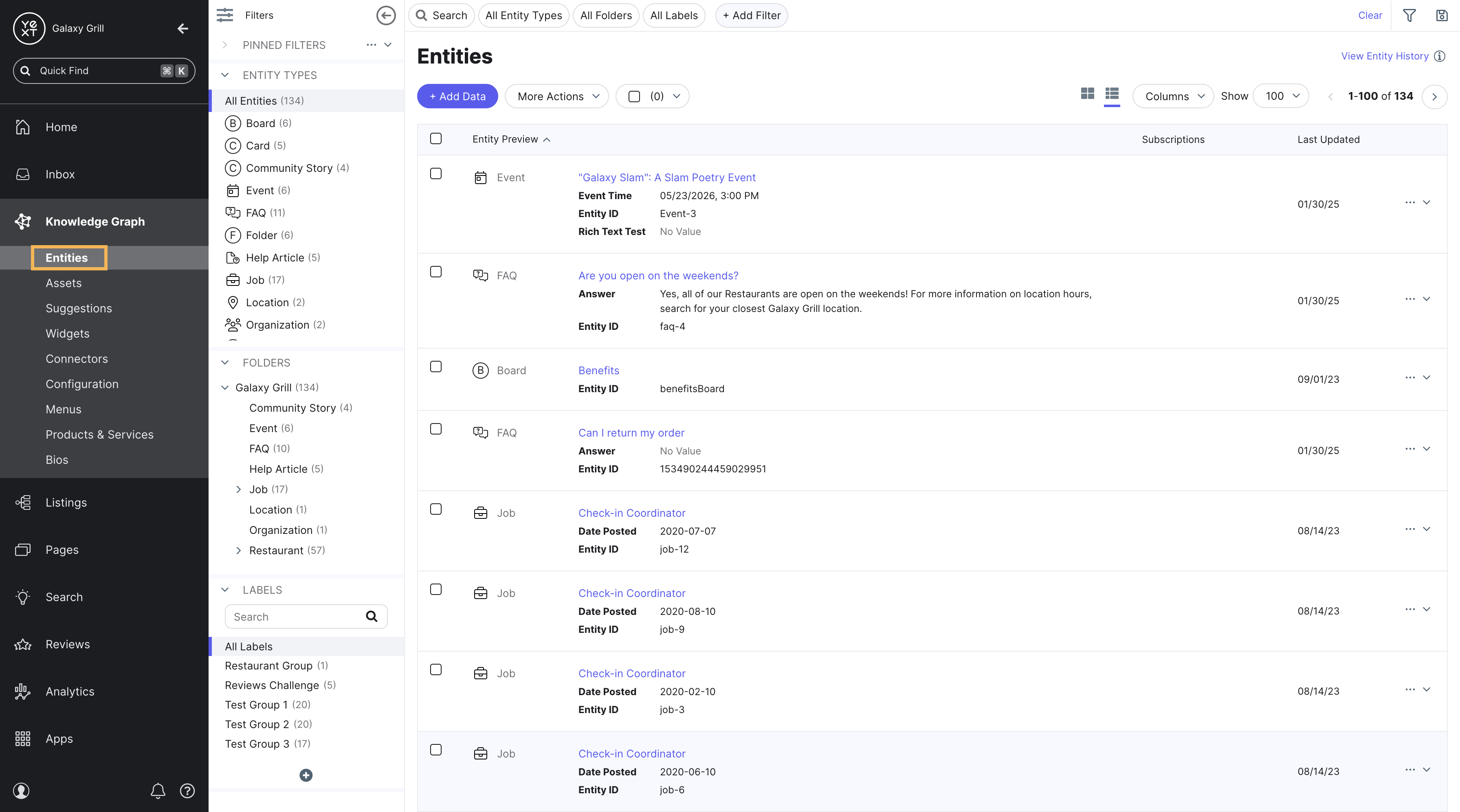
To add a single entity, click the Add Data button at the top of the screen and choose an entity type from the Add Single Entity section.
Edit a Single Entity
Click on any entity from the Entity Search page to view and make changes to all the fields on that entity. To recap from the first module, this view is also called Entity Edit.
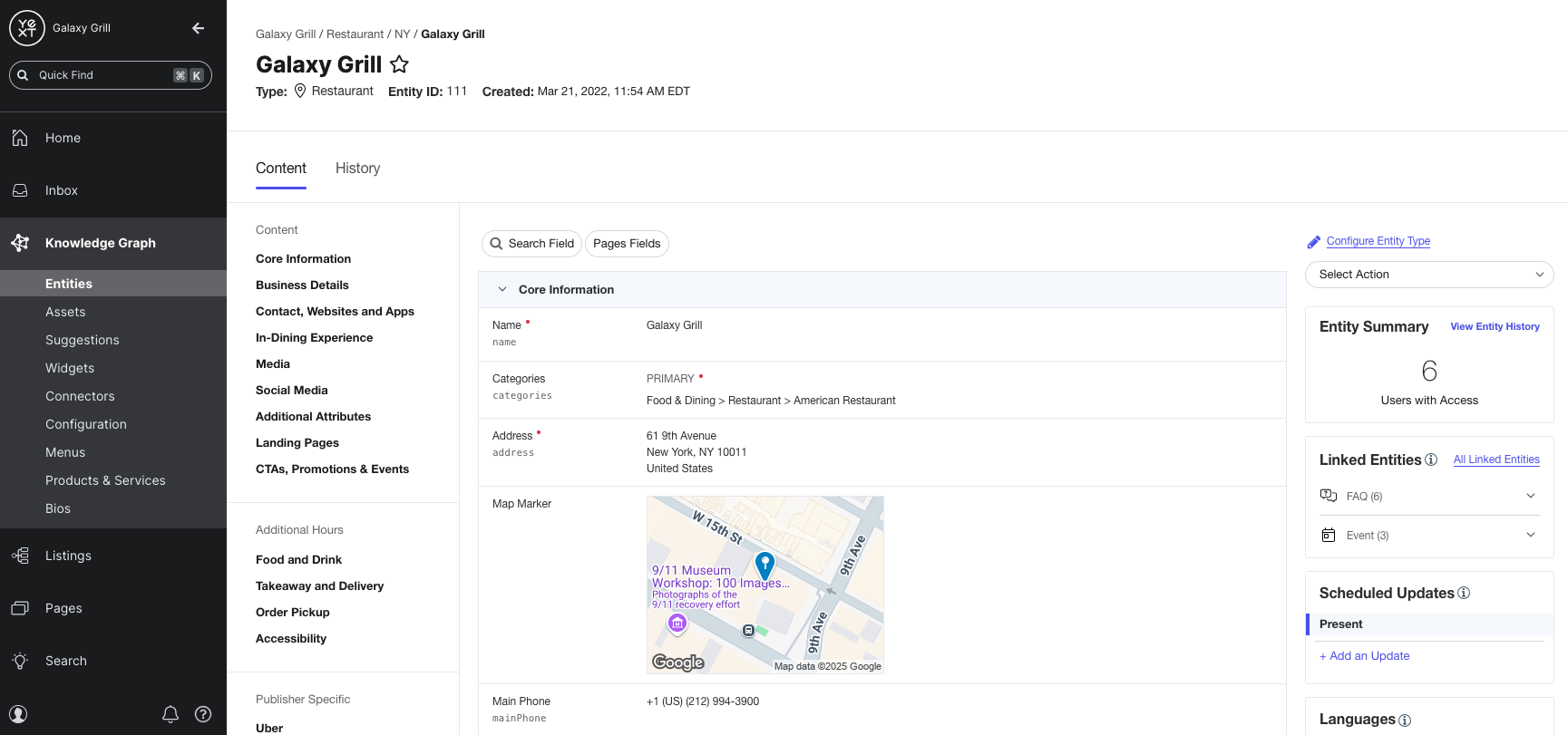
Bulk Edit Entities
From Entity Search, use the checkboxes on the left of the Entities table to select multiple entities. Then, click the More Actions dropdown at the top of the screen and click Edit to make changes to all the selected entities at once.
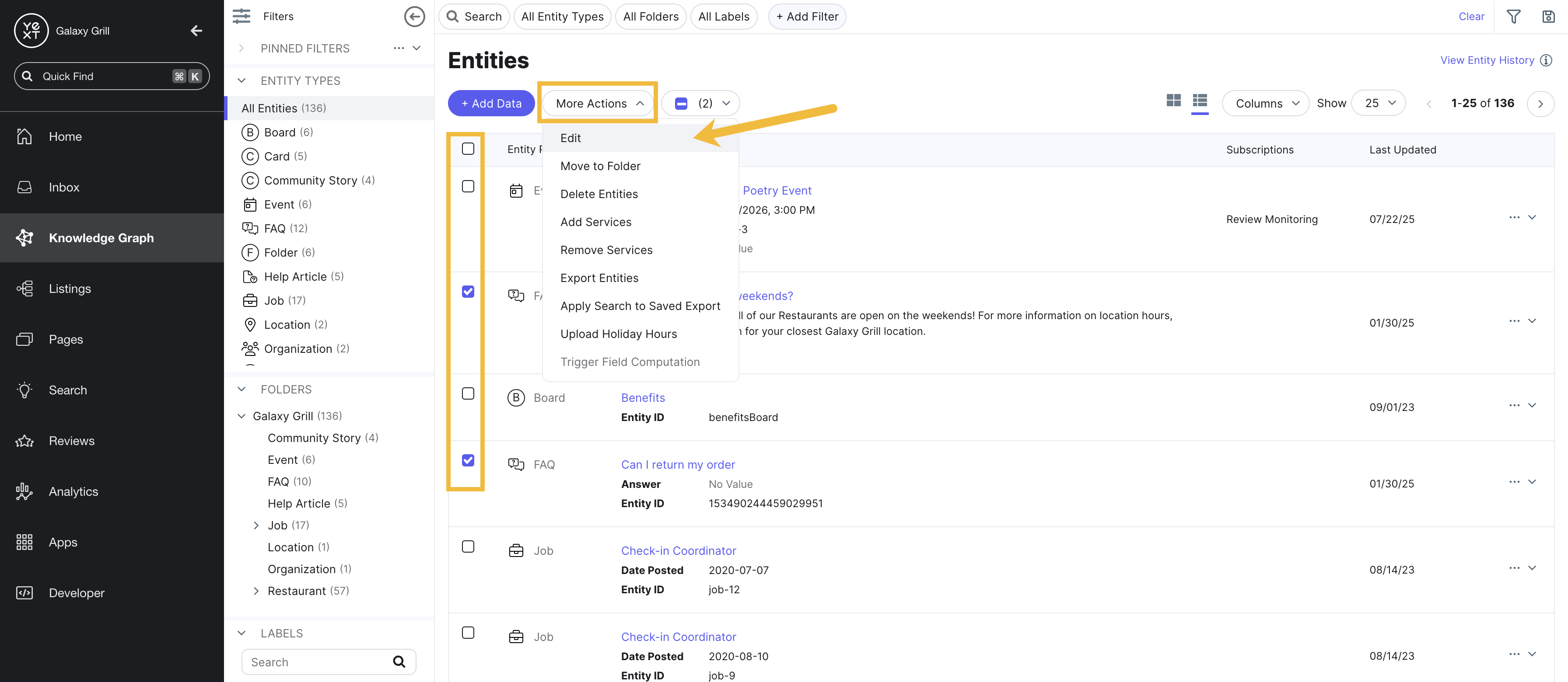
Entity Upload
Use the Entity Upload tool to upload a spreadsheet of entity data to the Knowledge Graph. This method is best for:
- An initial upload of entity data
- Making changes to large amounts of entity data at once
To start the Entity Upload flow, click the Add Data button at the top of the Entity Search screen and select Entity Upload.
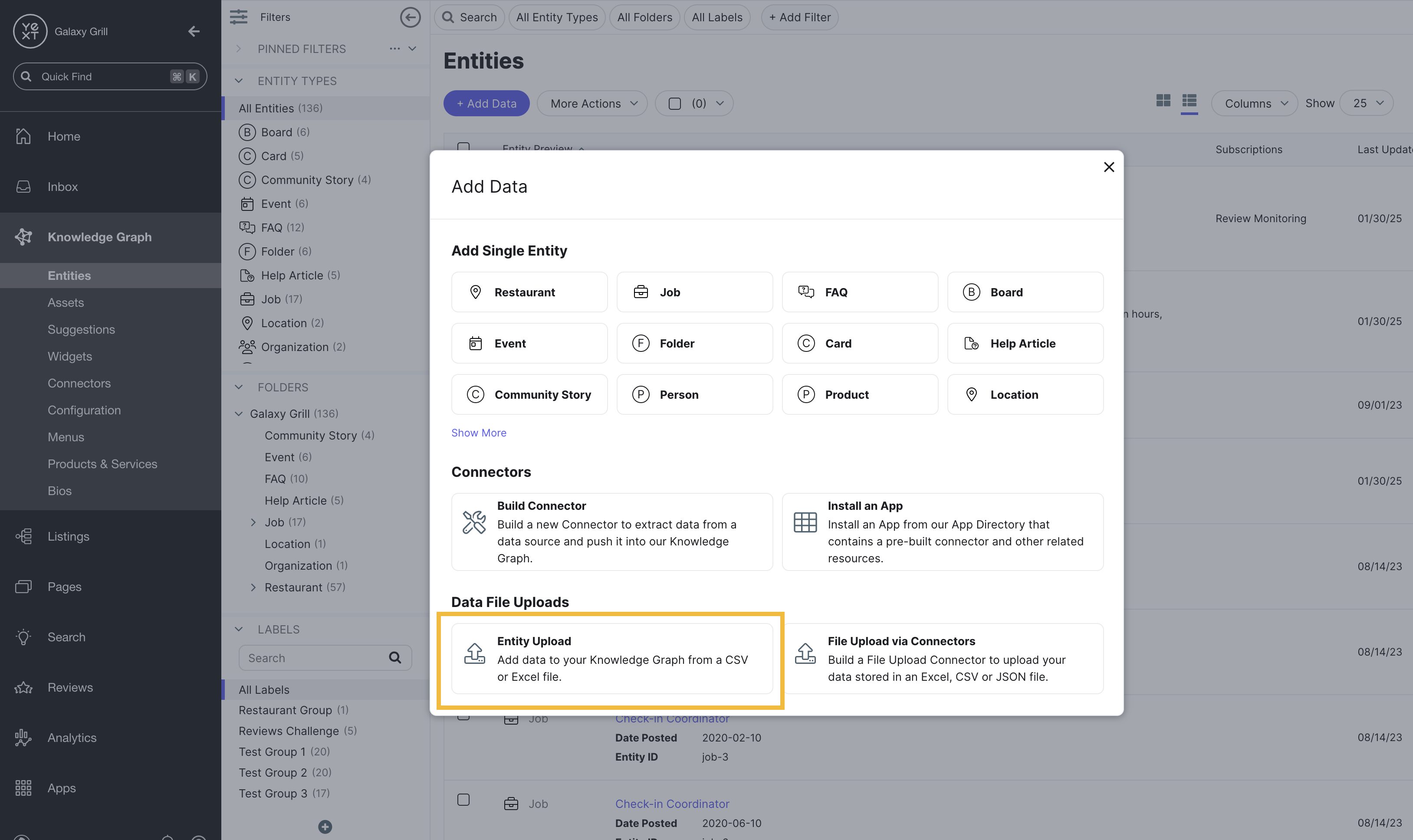
Connectors
If you are adding or updating entity data in the Knowledge Graph that is stored in another system (for example, a Google Business Profile account or an API integration), you can manage this in Yext using connectors.
The Connectors framework in Yext enables you to pass data between Yext and other systems. Connectors can transfer data from a variety of different data sources, such as third-party apps, API, and other data sources.
You can build and manage connectors in Yext by navigating to Knowledge Graph > Connectors. You’ll learn more about connectors in the Introduction to Connectors module later in the track.
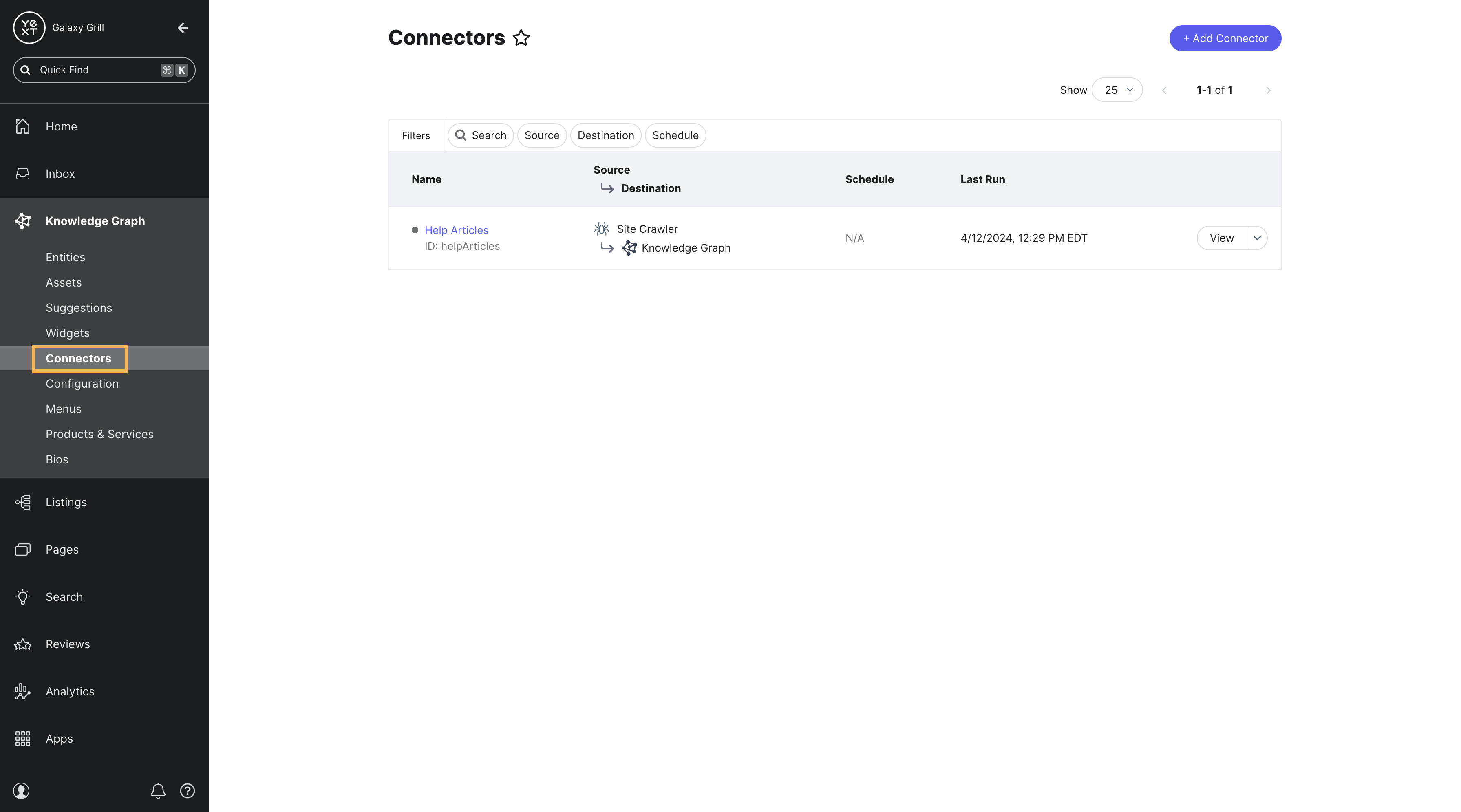
Next Steps
In the rest of this module, you’ll learn how to add and edit individual entities, bulk edit entities, and use the Entity Upload flow.
What are the main ways you can add and update entity data in the Knowledge Graph? (Select all that apply)
You are a manager of a single location in a restaurant franchise and you need to make a small change to your location's hours. What is the simplest method to do this?
Your business already has their location data set up in Google Business Profile, and you want to create entities for your locations in the Knowledge Graph. What is the best method to do this?
Way to go, you passed! 🏁

