Multi-Language Field Behavior | Yext Hitchhikers Platform
What You’ll Learn
In this section, you will learn:
- The difference between primary and alternate language profiles
- How fields behave on multi-language profiles
- Best practices for choosing language behavior on custom fields
Overview
As you learned in the last unit, a single entity can have multiple language profiles. The fields on that entity can be translated between its language profiles.
For example, some data is completely independent of language, like Hours or a map marker. Many fields are dependent on language, like the Description, and most other text fields. Other data is somewhere in the middle and depends on use case, such as photos or videos.
Data on language profiles can be inherited from an entity’s primary language profile (i.e., the default version of the entity that matches your Yext account’s default language). Depending on the field, this data can be inherited in different ways.
Any other language profile on an entity that is not the primary profile is referred to as an alternate language profile.
Alternate Language Profile Field Behavior
On alternate language profiles, different fields inherit data from the primary profile in different ways. You can see the behavior for a specific field on an alternate language profile by hovering over it.
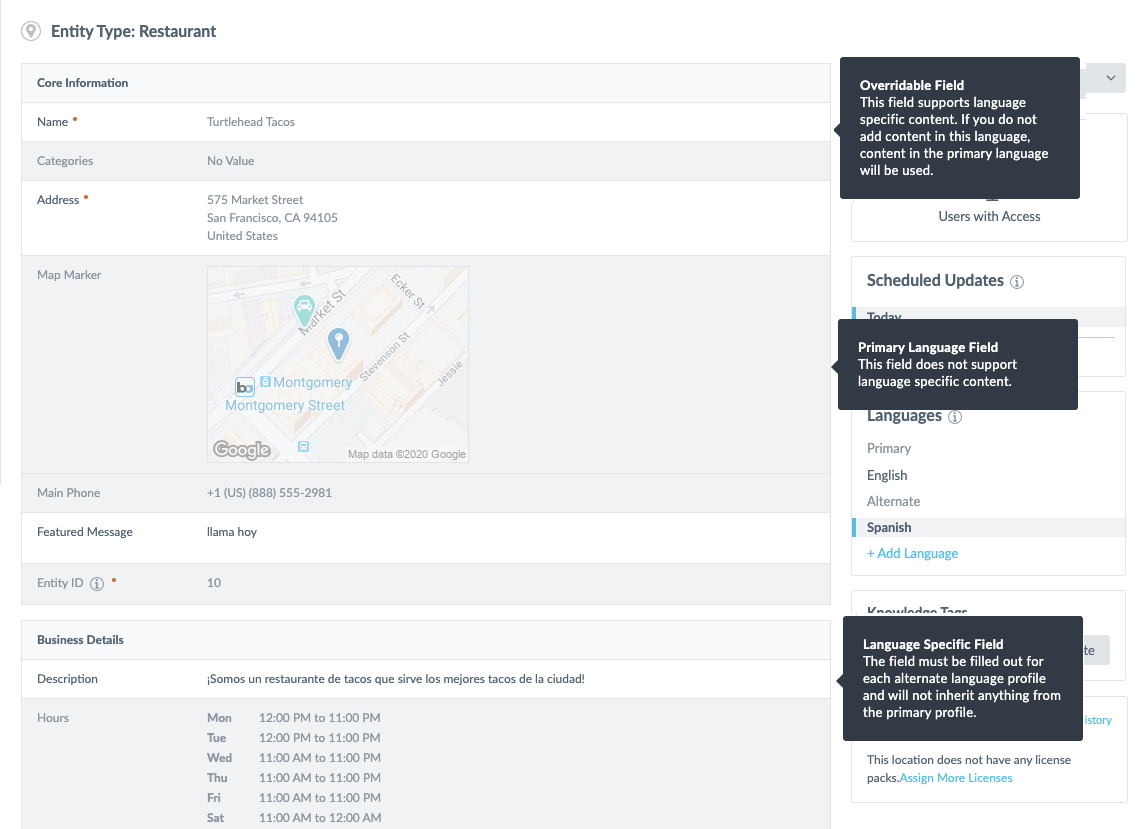
There are three categories of field behavior on alternate language profiles:
- Primary only
- Overridable
- Language specific
Primary Only
“Primary only” fields can only be updated on an entity’s primary profile. The field cannot be overridden or changed from an alternate language profile.
This behavior is used for a few use cases:
- Fields that do not depend on language (e.g., Map Marker, Hours)
- Linked entity fields
- Fields where translations are managed on the field itself, not on the language profile (e.g., Price Range, Payment Options)
Overridable
Overridable fields can be edited on alternate language profiles. By default, they will inherit the content from the primary profile. This behavior is used for fields that may be language dependent (e.g., Name, Photo Gallery, Videos).
Language Specific
Language specific fields are only edited on alternate language profiles. They will never inherit content from the primary profile. This behavior is used for fields that most likely must be translated in order for the entity data to make sense in downstream experiences. Examples are any string or text fields, such as Description, Keywords, or Featured Message.
Custom Fields
Yext determines the language behavior for all built-in fields. However, the language behavior for custom fields can be modified.
All custom fields are set to primary only by default. To change the language behavior of a custom field, you can modify the Alternate Language Behavior field property.
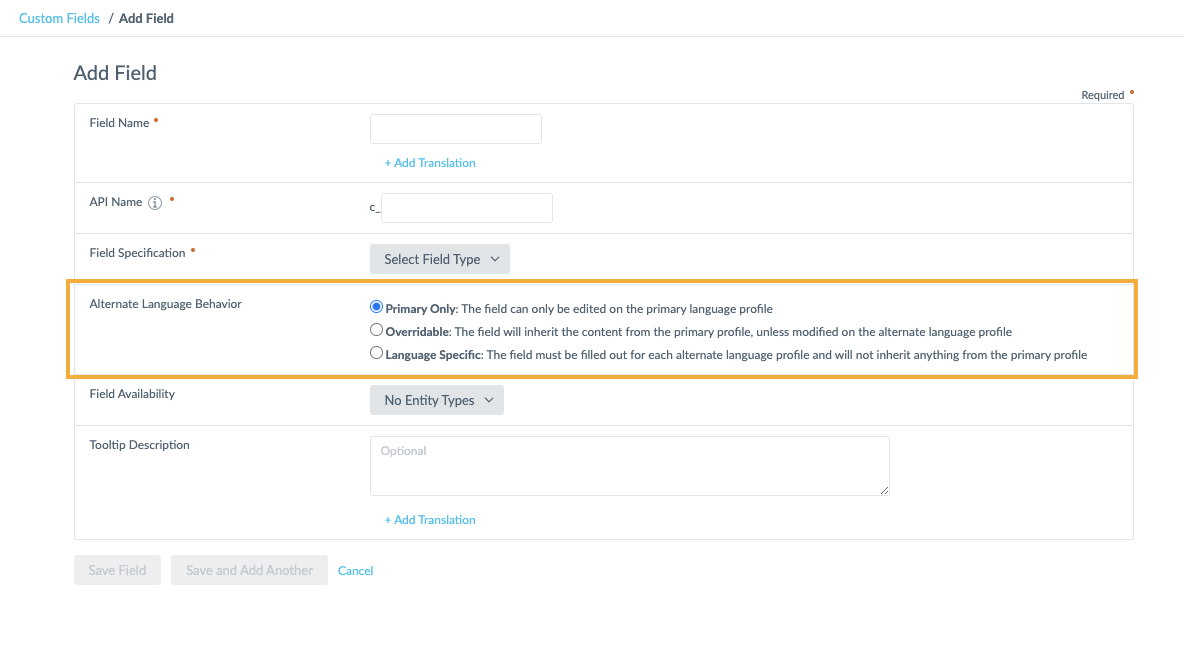
You can change this for fields that have already been created, but keep in mind that doing so could have an impact on downstream content. For example, if you change a field from “primary only” to “language specific”, that field’s primary content will no longer display on alternate profiles until you explicitly fill it out.
Best Practices for Choosing Language Behavior
When setting language behavior for custom fields, we recommend following the guidelines of how language behavior works for built-in fields:
- If the field information is not dependent on language (e.g., a reference number, a product code, a proprietary brand name that is not translated), or if it contains an entity relationship, the field should likely be primary only.
- If the field might sometimes be translated (e.g., photos with text, videos, product names — or if you are building profiles in the same language for different locales) the field should likely be overrideable so you can choose when to vary the content.
- If the field is text based and not a proper noun or brand name (e.g., a description, a product promotion) it should likely be language-specific.
What is an alternate language profile?
Which alternate language behavior would be best for a field that will not vary by language or locale, such as an internal ID?
Which alternate language behavior would be best for a long text field with a product description?
Which alternate language behavior would be best for fields that will be used on multiple profiles in the same language, but may need variations for different locales?
Climbing that leaderboard! 📈

