Updating Content on Language Profiles | Yext Hitchhikers Platform
What You’ll Learn
In this section, you will learn:
- How to manage content on language profiles
- Best practices for managing content for multiple languages
Overview
Entity data can be updated on alternate language profiles using the same methods as the primary entity profile. The only difference is that now your updates are dimensioned by language, depending on how many language profile you’ve created for your entities.
Entity Edit
Make edits to a single entity or bulk edit. Use the Languages module in Entity Edit to switch between language profiles and make changes.
Entity Templates
As you learned in the Entity Templates module , you can use templates to help manage your content at scale. You can also set a template to be used for a specific language in order to apply it to certain language profiles. If you don’t set a language, the template can be applied to any language profile.
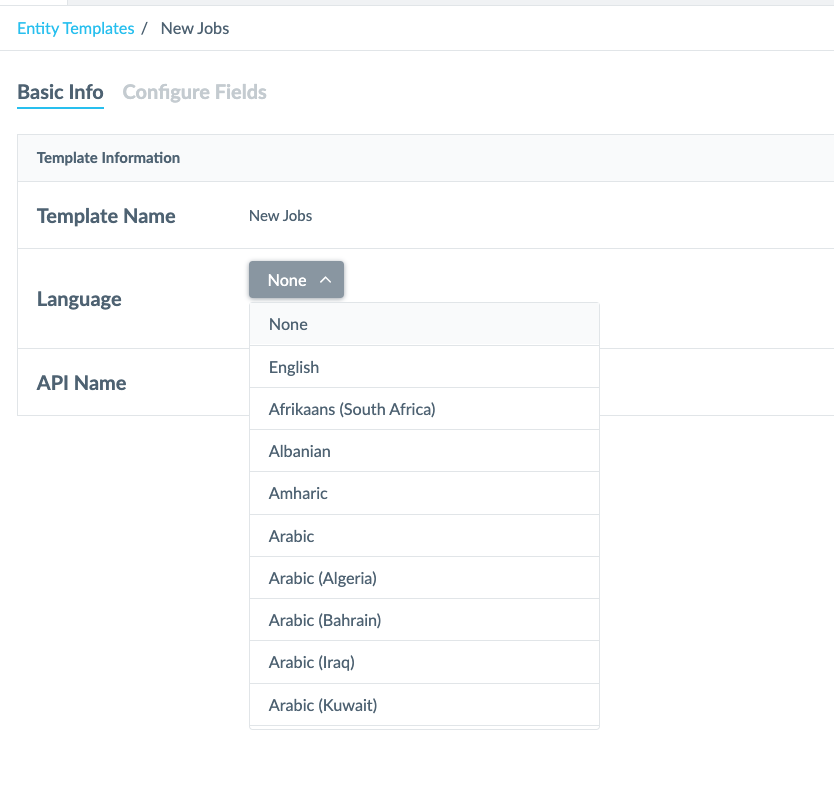
File Upload
You can upload content on alternate profiles by including a “Profile Language” column with the language code. If a profile doesn’t already exist for the language code specified, it will create a new profile. (Remember that the entities must already exist to add an alternate profile!).
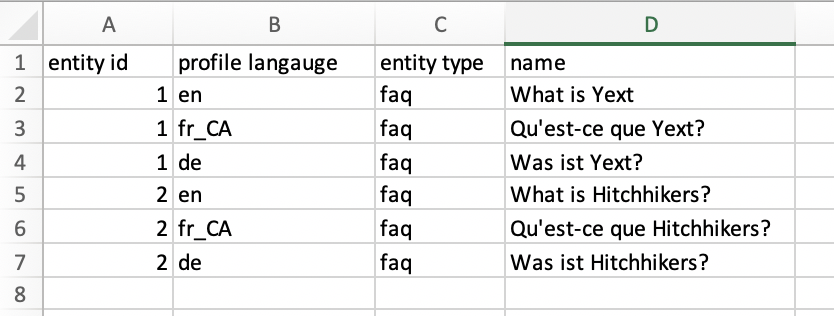
API
You can update any language profile via the Entities API. You can learn more about this in our API Documentation .
App Directory
Use the App Directory to find apps that help with translation and content updates, like the Smartling app.
Assets
Like entity templates, you can choose whether assets are scoped to a specific language. Assets can only be scoped to “none” or a single language.
Best Practices
We recommend that you:
- Think carefully about what content needs to be overridable vs. language specific to minimize duplication of work
- Use our App Directory to help you translate the content with apps like Smartling
- Use our APIs to connect to any existing content that you have or your translation provider. You can set up integrations so that when content is added or modified in your primary language, it automatically gets sent to your translation provider and then pushed back to Yext Content once that translation is ready.
- Don’t stress about having every single word translated into every language. As we’ll cover in the product-specific modules, you likely don’t need to have all entity types, entities, or fields surfaced in your Pages or Search experiences.
How can you edit entity content on multi-language profiles? (Select all that apply)
True or false: You should alwayd translate all content on all entities for all profiles.
Way to go, you passed! 🏁

