Yext Listings and the Knowledge Graph | Yext Hitchhikers Platform
What You’ll Learn
In this section, you will learn:
- How Yext Listings and the Knowledge Graph work together
- What entities are in the Knowledge Graph
- Why entities are important for using Listings
Managing Listings in Yext
There are two areas of the Yext platform that you’ll use to manage your listings: the Listings tool and the Content tool.
Listings is a centralized place to view all the publishers you’re connected with, sync updates to existing listings, and create new listings on every publisher in the Yext Publisher Network.
You can also easily view and manage any listings that need to be re-synced with publishers, handle any duplicate listings, and post to your locations’ social media accounts.
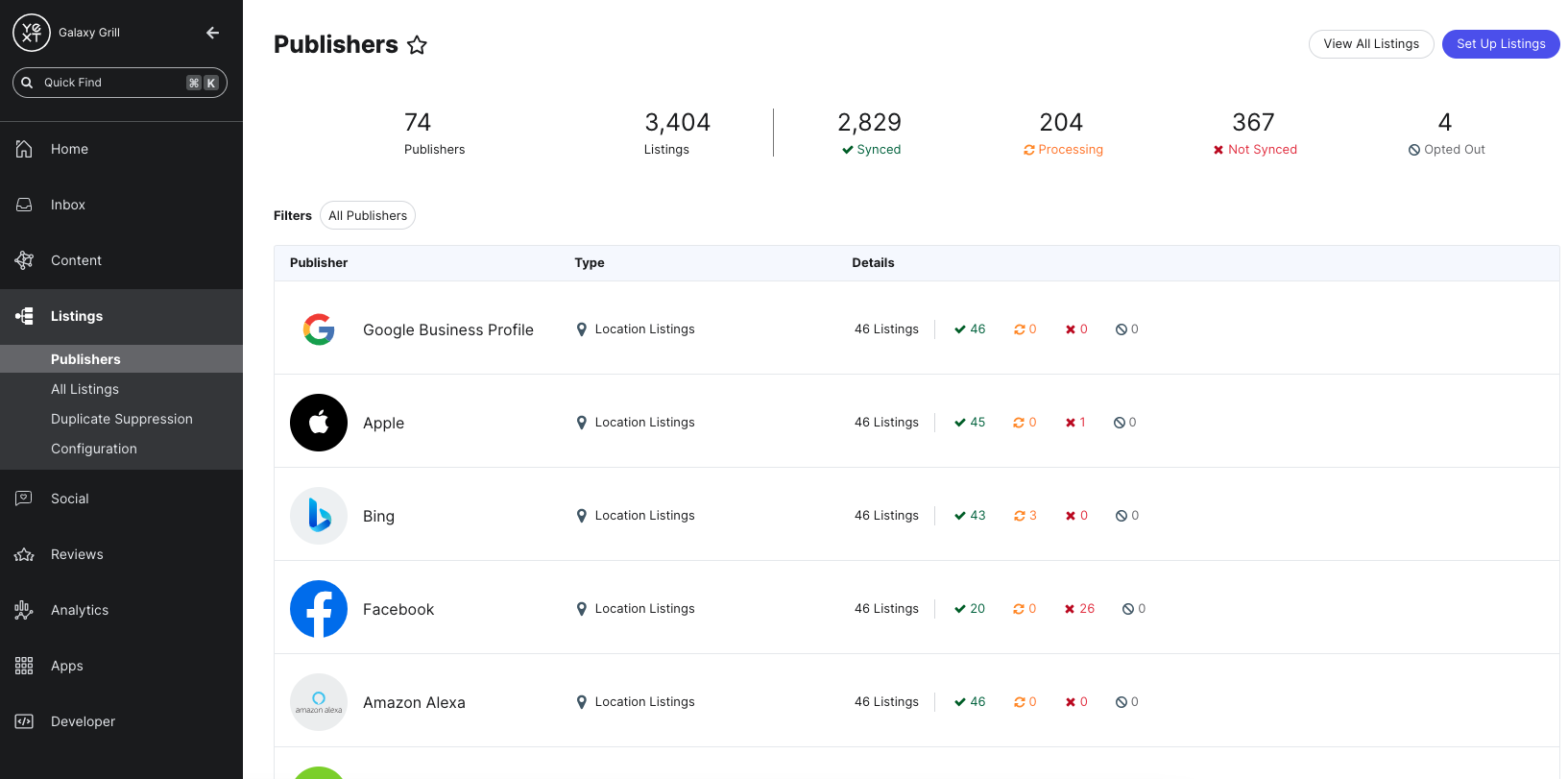
As we covered in the last unit, all listings are made up of structured data. In Yext, the data that powers your listings is stored and managed in the Knowledge Graph.
How the Knowledge Graph Works with Listings
The Knowledge Graph stores your business data in structures known as entities. When working with listings, an entity is often referred to as a location.
Entities represent anything that you need to be able to create listings with publishers for: restaurants, retail stores, events, ATMs, and healthcare providers are just a few examples of potential types of entities.
An entity in the Knowledge Graph typically represents a single listing.
As an example, let’s look at this Google listing for the New York location of the (fictional) Galaxy Grill franchise:
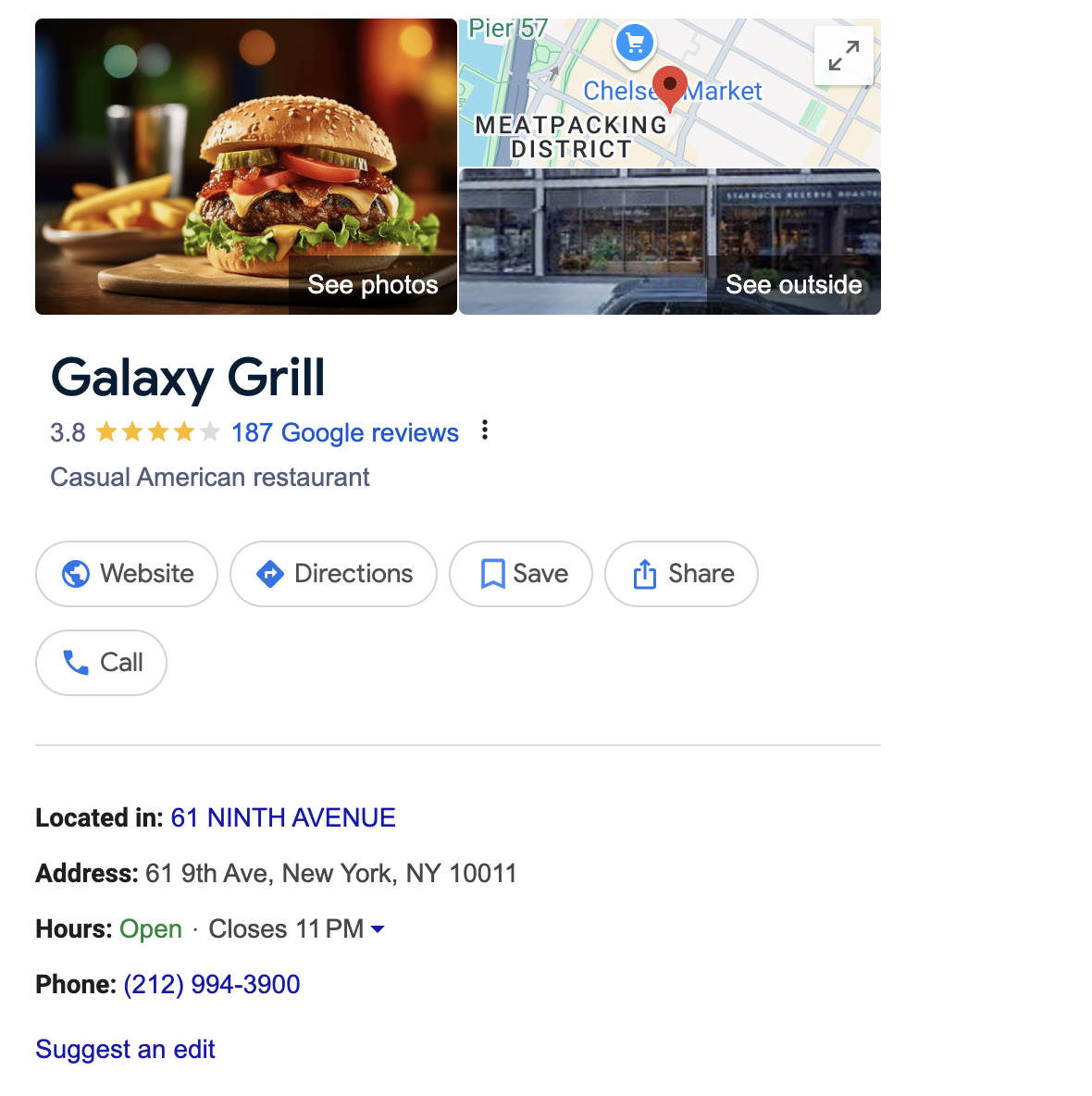
That listing corresponds to a single entity for the New York location in Galaxy Grill’s Yext account. We can see that the information on the listing is directly pulled from the information on the entity:
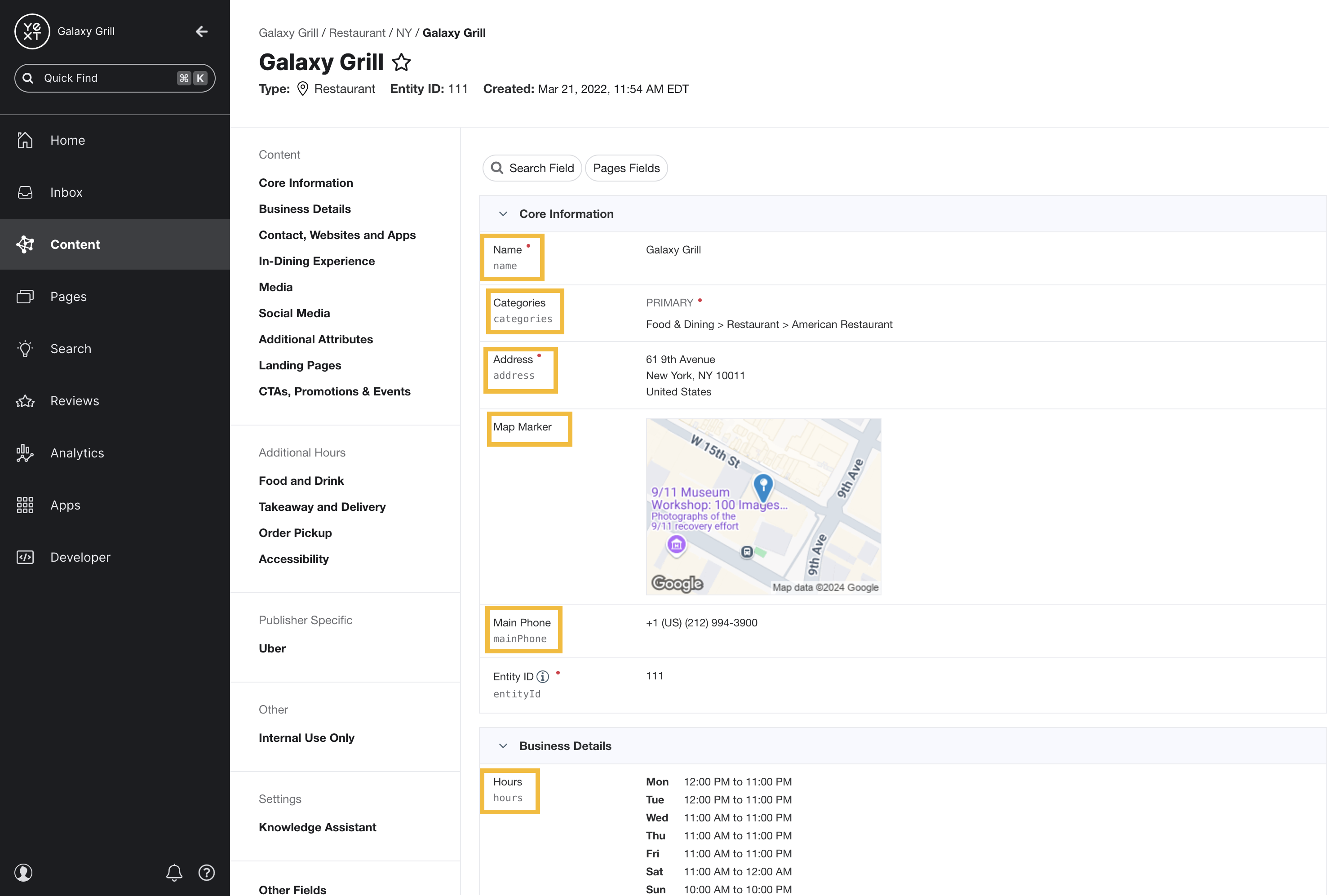
Since the data on your entities in the Knowledge Graph is what powers your listings, it’s important to get all your entities structured properly in the Knowledge Graph before you can go live with Listings.
Keep Learning
To learn more about structuring your entities in the Knowledge Graph, follow these modules in the Knowledge Graph track:
What is the Knowledge Graph's role in managing listings?
True or false: You should set up your data in the Knowledge Graph after launching Listings.
Soon you'll be your brand's hero! 🎓

