Publishers | Yext Hitchhikers Platform
What You’ll Learn
In this section, you will learn:
- What can be found on the Publishers screen in Listings
Overview
The Publishers screen can be found by clicking Listings in the left navigation bar and selecting Publishers. Here, you’ll see all the publishers on the Yext Publisher Network that your listings are opted into, with metrics to display the type of listings and number of listings that are live in your account with each publisher.
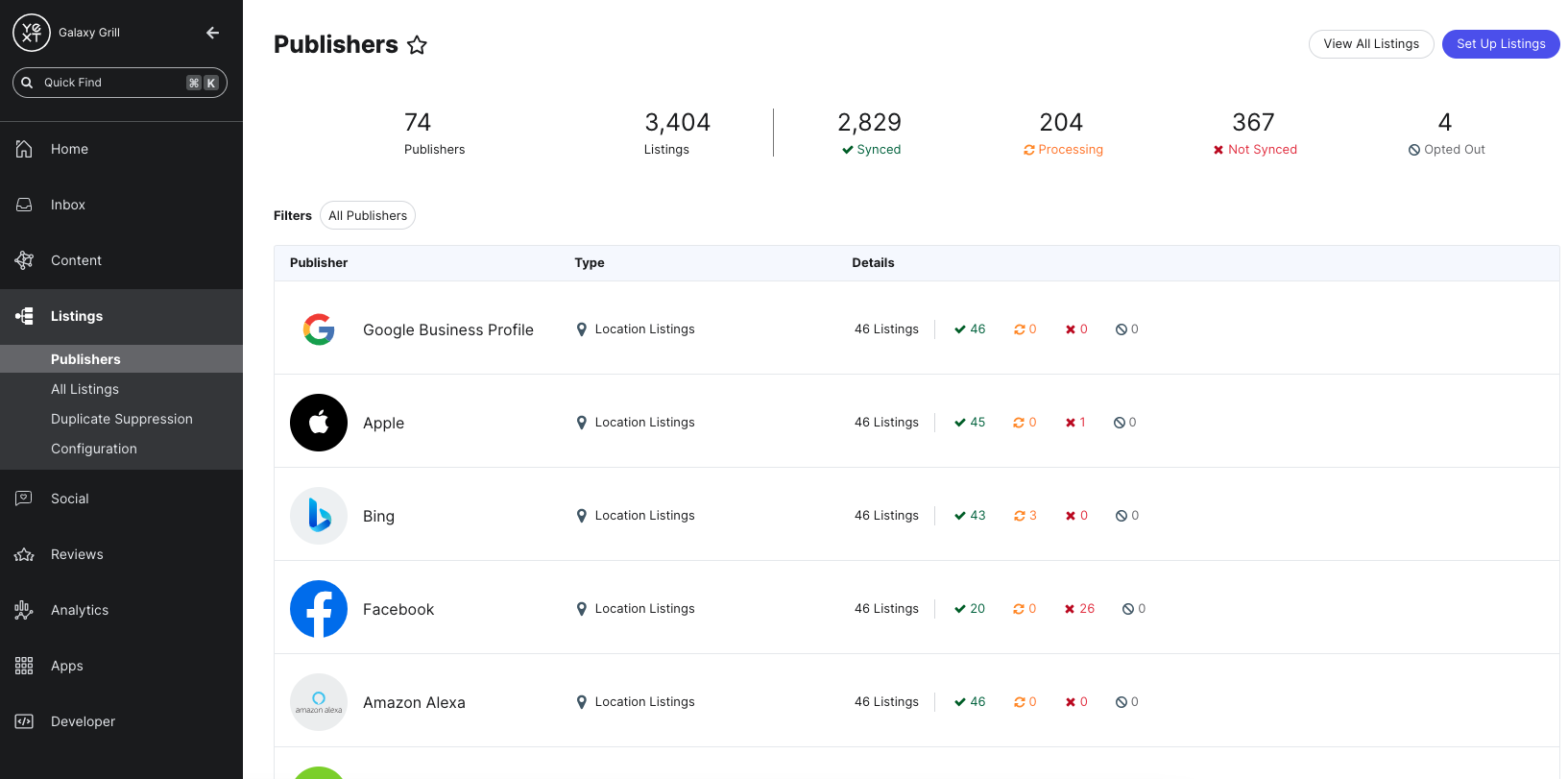
Metrics
At the top of the screen, you’ll see hero numbers with an overview of some key Listings metrics:
- The total number of publishers where your listings are opted in
- Your total number of listings
- The number of listings in each Status: Synced, Processing, Not Synced, and Opted Out. You’ll learn more about statuses later in the track after you go through the Listings Launch flow.
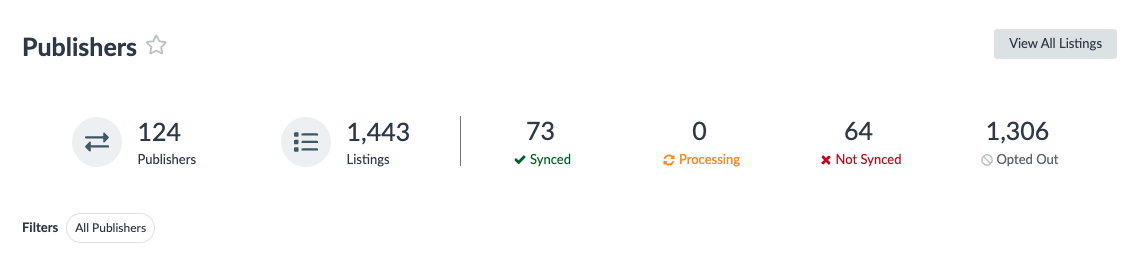
Publishers Table
Below the metrics, you’ll see a table of publishers with information about your listings. Use the filter at the top of the list to filter for specific publishers.
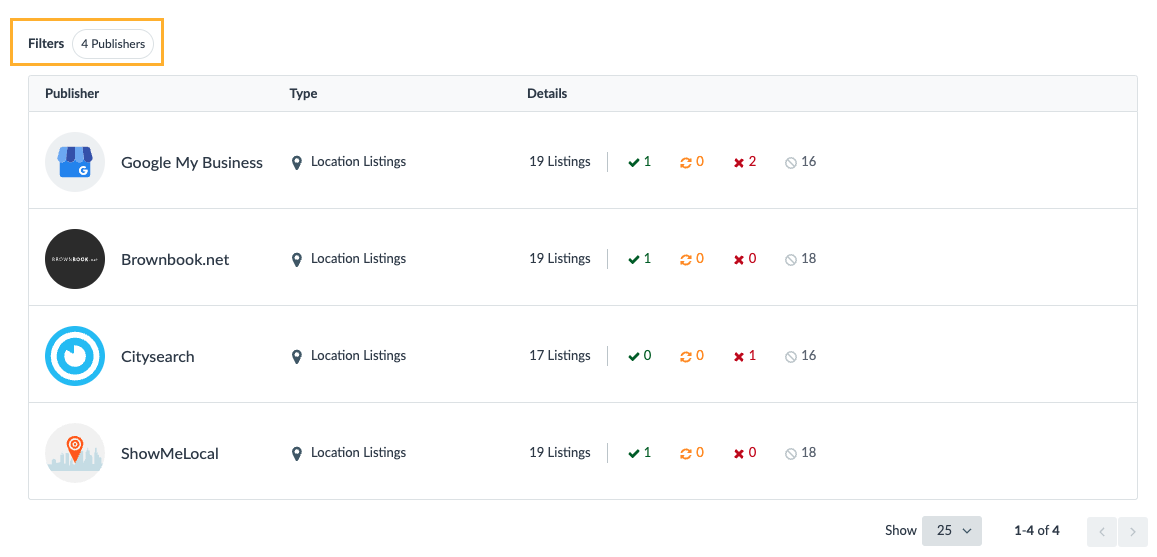
You’ll also see information for each publisher that tells you the number of total listings on that publisher, and the number of listings in each Listing Status.

Publisher Details
When you click on a publisher in the table, you will be taken to the Publisher Details. On this page, you’ll see:
- Listings on the publisher, along with their status and more information about the status
- Matched listings on that publisher
- Configuration and sync settings for the publisher
Overview
On the Overview tab, you can see more information about all your listings. You can use the filter pills at the top of the screen to filter your listings by specific entities, by status, or other criteria.
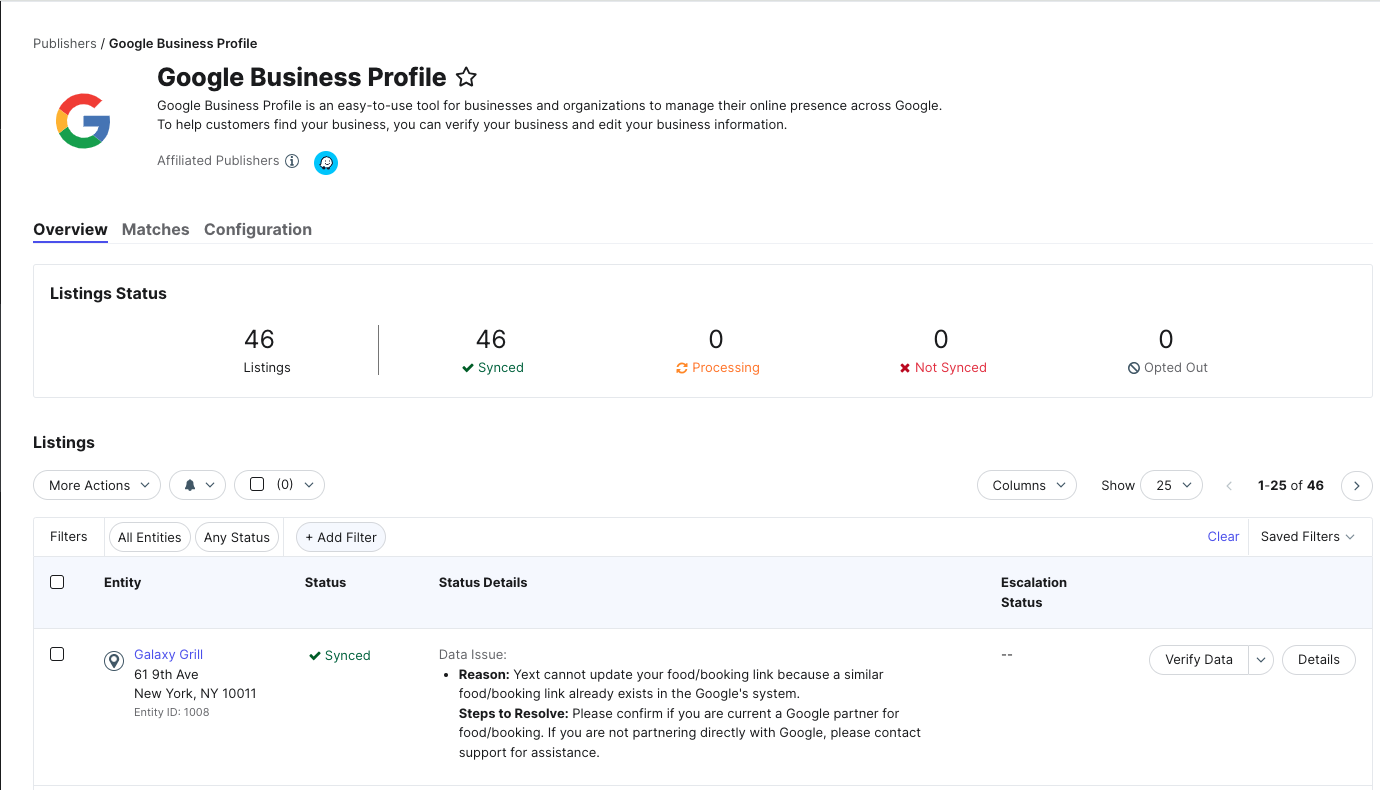
You can also click the arrow next to the View Details button on each listing to take more action, such as viewing the listing details, forcing a sync, or escalating a listing to Support. You’ll learn more about these actions later in the track.
Some actions may be specific to certain publishers (for example, on the Google Publisher Details page, you can log into your GBP account and manage your Google admins).
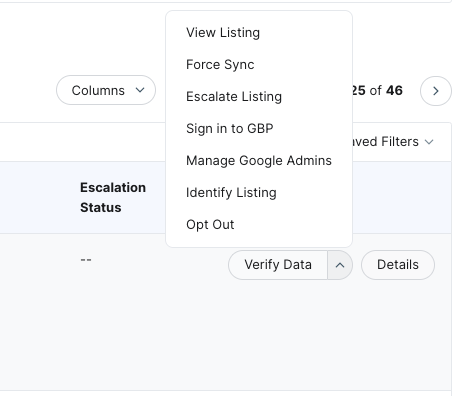
Matches
On the Matches tab, you can see all the listings that the automatcher has matched for your entities on the selected publisher. Click View Match on each listing to see the live listing on the publisher site.
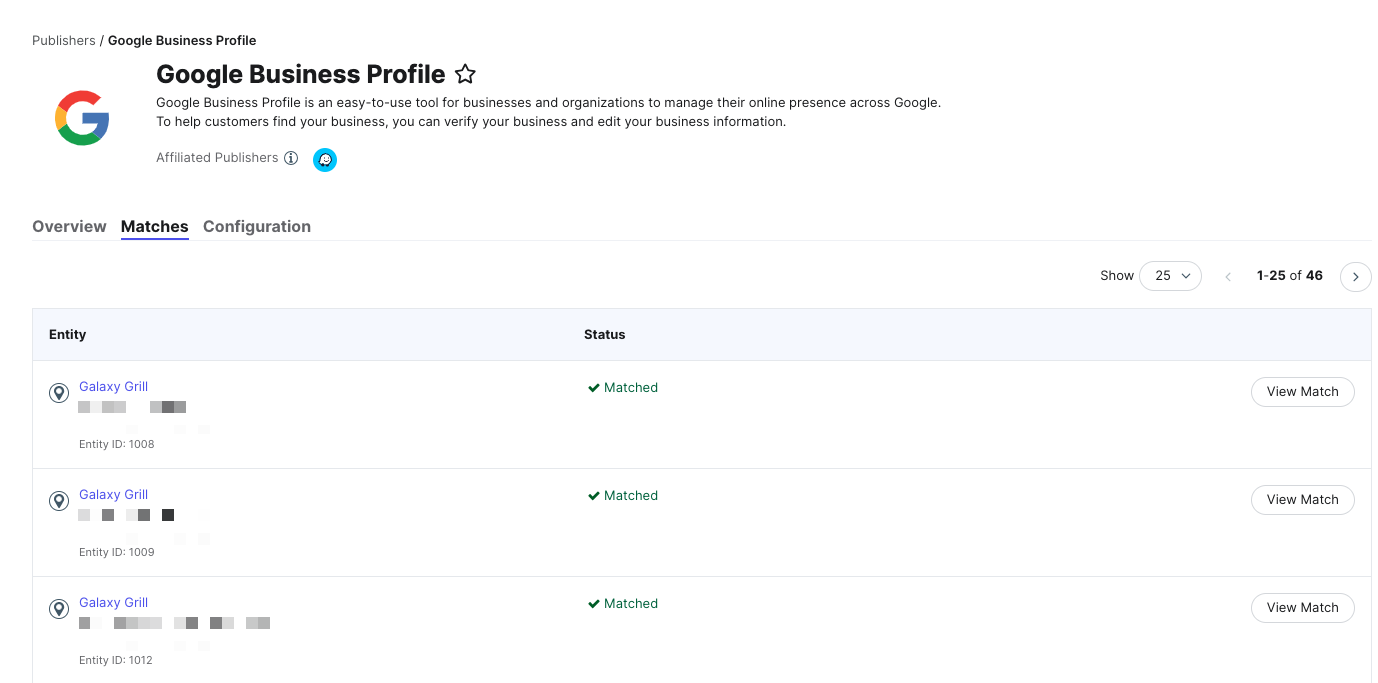
Configuration
With certain publishers, such as Google, Facebook, and Yelp, you have the option to change the settings for which fields on your entities sync to the publisher.
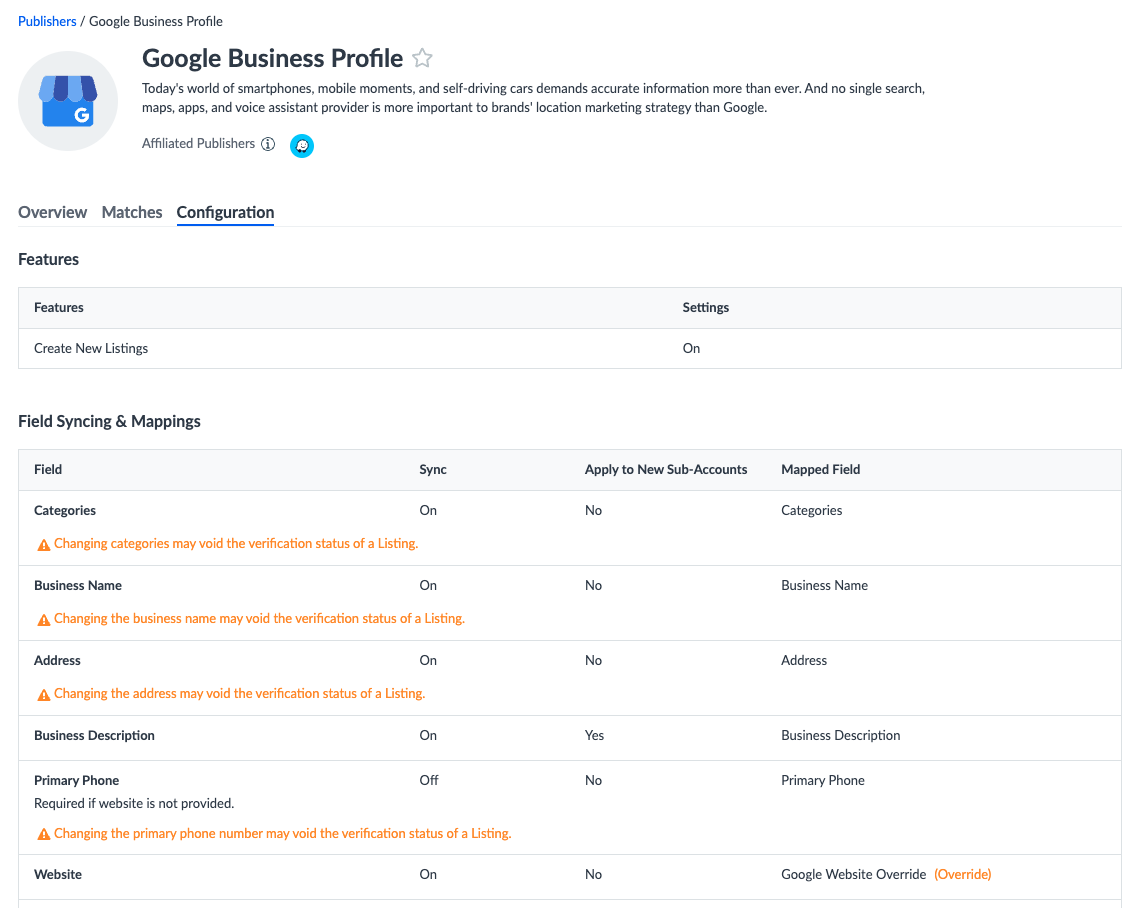
To learn more about how to manage these settings, see the Manage Publisher Configurations help article.
What can you see on the Publishers screen? (Select all that apply)
How can you access Publisher Details for a specific publisher?
Soon you'll be your brand's hero! 🎓

