Google Setup | Yext Hitchhikers Platform
What You’ll Learn
In this section, you will learn:
- How to link your Google Business Profile account in the Launch Listings flow
- Where to enter your Google Account ID
- How to specify your settings for syncing individual entity fields to Google
Google Business Profile Setup
This unit will go through the steps in the Launch Listings flow under Google Business Profile Setup.
Linked Accounts
Here, link your Google account to Yext. Click + Link Account and follow the prompts to grant Listings access to your Google Business Profile account.
If you’ve already linked a Google Business Profile account, it will show up here and you can select it.
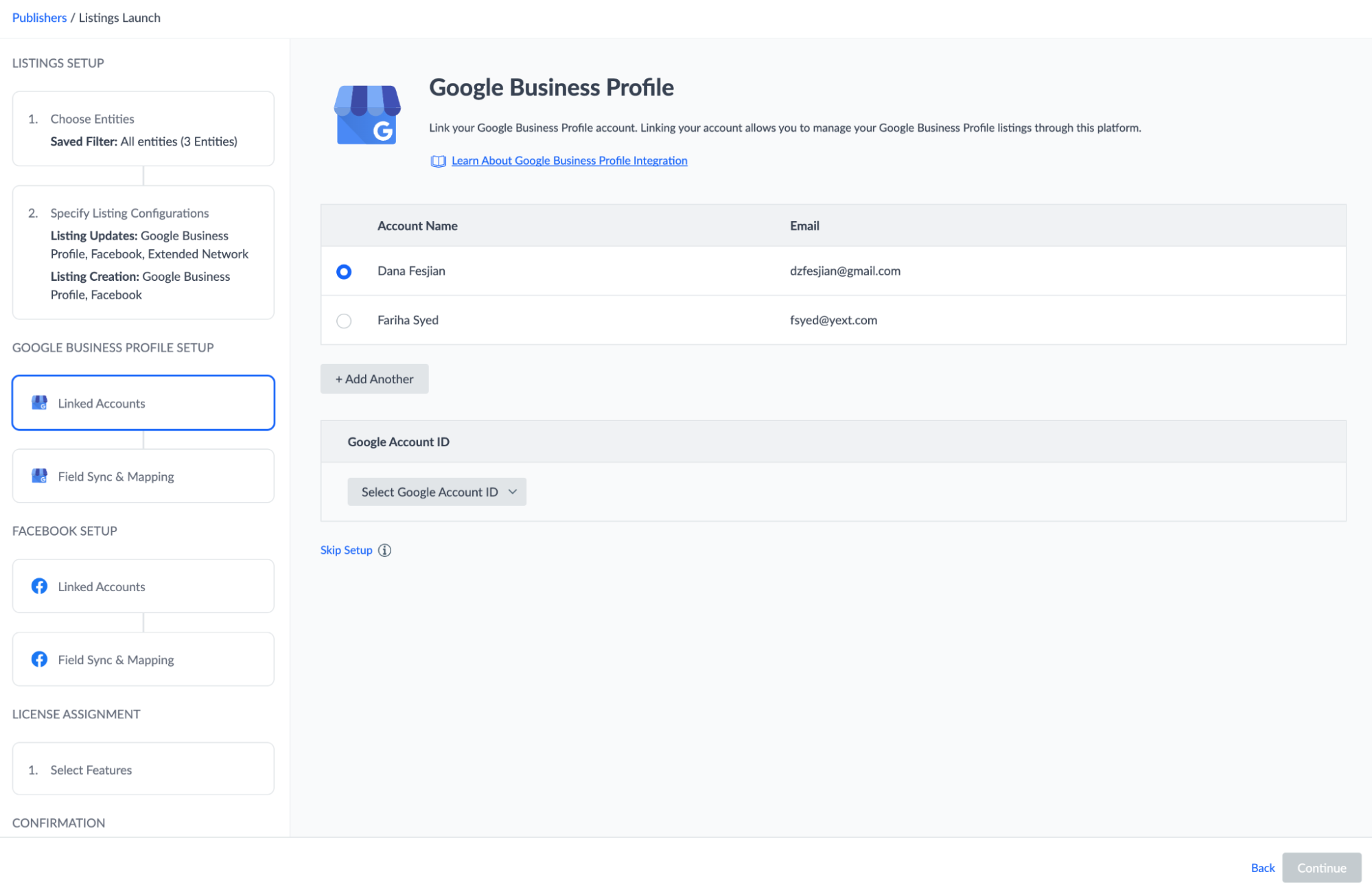
Google Account ID
Select the Google Location Group ID that includes the set of locations you want to launch listings for.
You can only launch one location group per flow. If you have multiple location groups, you can go through the flow multiple times for each group.
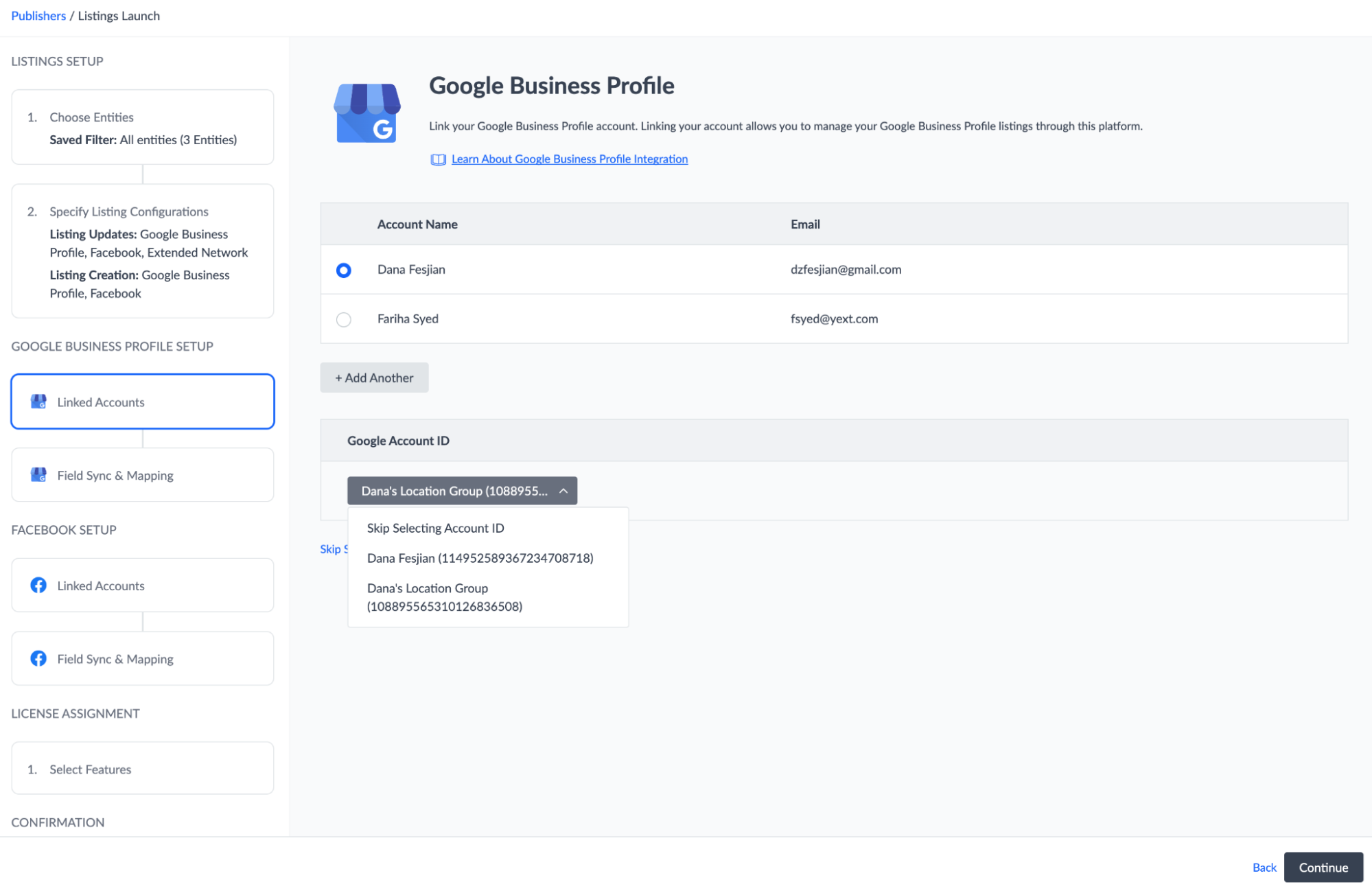
Field Sync & Mapping
This step displays the entity fields that will be sent to Google listings.
By default, all fields are enabled. We recommend keeping all these fields enabled in order to populate your listings with as much relevant data as possible.
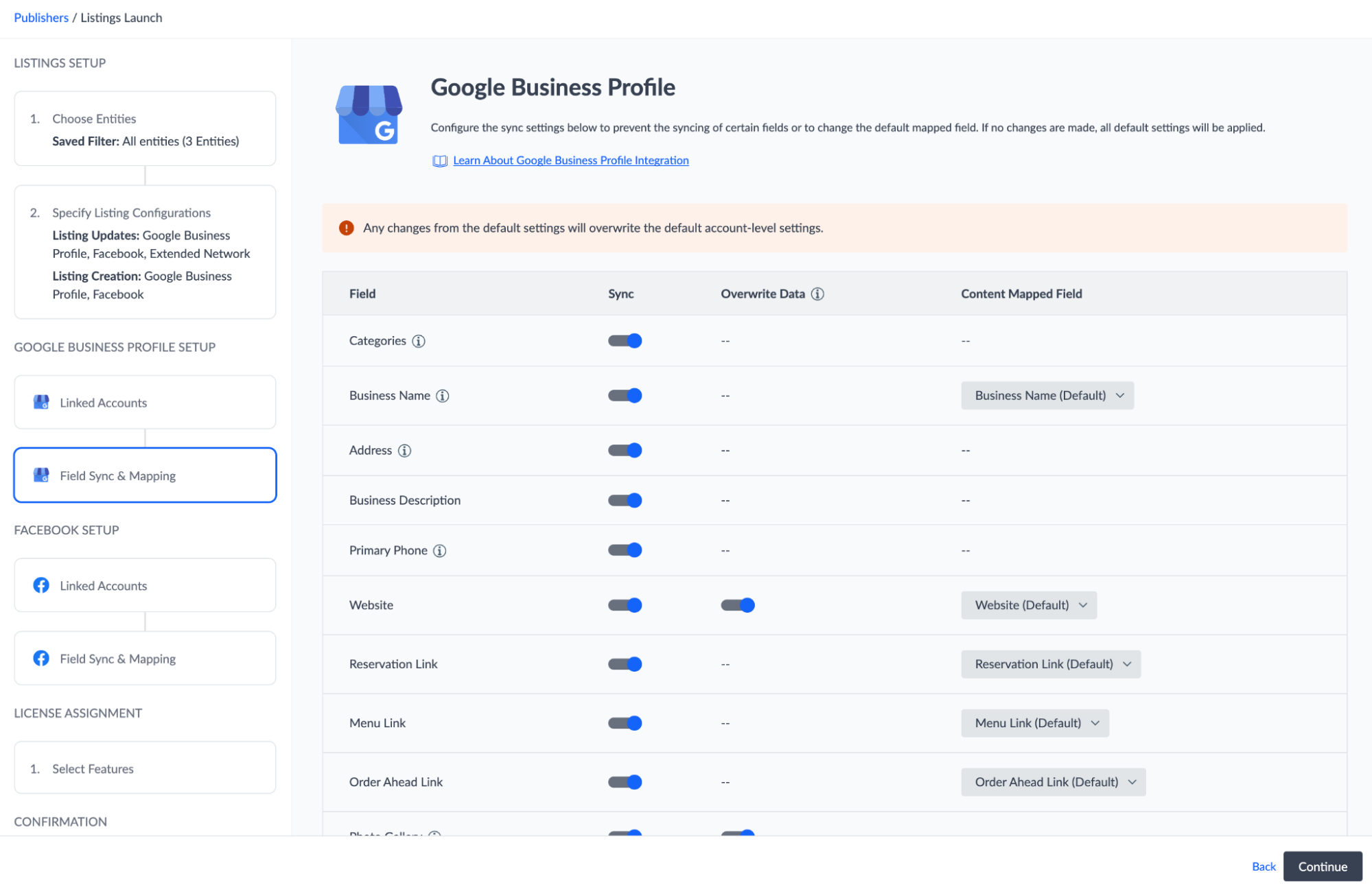
If you see a toggle in the Overwrite Data column, this means that there are custom fields available in your account that you could use instead of the default field. If you enable the Overwrite Data toggle, you can then select your chosen custom field in the Mapped Field column.
What should you do if you want to launch listings for more than one Google location group?
High five! ✋

