Understand Platform Usage | Yext Hitchhikers Platform
What You’ll Learn
In this section, you will learn:
- How to view your amount of platform usage
Overview
When you first sign up for a Yext account, you will select the products you want, as well as the capacity. This includes things like:
- Number of entities you plan to store in the Knowledge Graph
- Number of pageviews you expect on your Pages
- Number of searches you expect to be run on your Search experiences
Additionally, you will also buy things based on the quantity. For example, how many entities you plan to power on Listings, Menu Listings, or Event Listings, or how many entities you want to monitor Reviews for.
Your ability to launch new entities on Yext products depends on how much capacity you have left.
To view your current platform usage:
- Click on the Account Details icon in the navigation bar and click Account Settings.
- Click Platform Usage.
On this page, you will see a single table where each resource will have its own progress bar illustrating how much a resource has been used relative to its corresponding limit. You’ll see orange “Nearing Capacity” and red “Over Capacity” warning messages at appropriate thresholds. Each resource will also have its own View History button where you’ll be able to view each resource’s Usage History page.
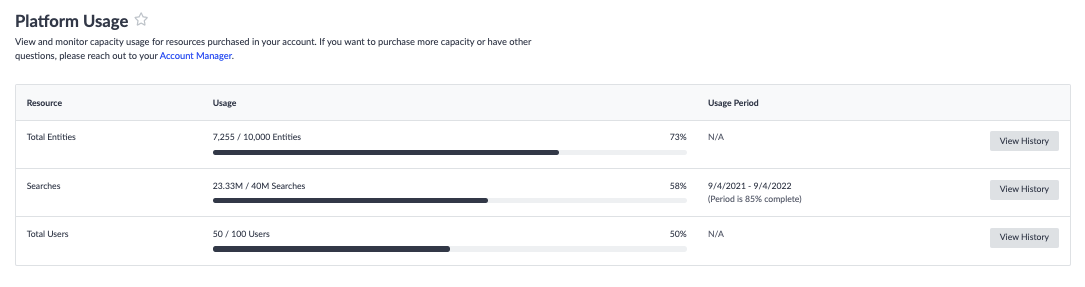
Beyond this page, when you are approaching your capacity limit, you may notice an orange banner in the platform under the respective product area (such as on the Pages screen or the Knowledge Graph screen) with a warning letting you know you are approaching 100% usage for that resource. You will also see a red “Over Capacity Alert” once you have exceeded 100% capacity for a specific resource. These serve to help keep you and your team up to date on your platform usage.
In addition to viewing the usage in the platform, you can also set up notifications to alert you when you hit certain capacity benchmarks.
To learn more about creating notifications visit the Notifications module.
Which of the following are counted toward capacity? (Select all that apply)
Which of the following can you view on the Platform Usage tab? (Select all that apply)
Wahoo - you did it! 🙌

