How to Set Up Templated Review Response | Yext Hitchhikers Platform
What You’ll Learn
In this section, you will learn:
- Best practices for creating assets
- How to create assets for Templated Review Response
Best Practices for Creating Templated Review Response Assets
Creating the assets is fairly straightforward, but it is very important to have a strong strategy in place. The 4 types of Templated Review Response assets below map to the 4 dropdowns in the Review Response modal.
Here are a few recommendations when creating your assets:
Greeting
The greetings should be pretty basic, we would recommend using the dynamic text feature to have a few of these dynamically inserting the reviewer’s name.
Value Statement
The Value Statement is an amazing place to publicly discuss the value that your brand provides. You should create a solid group of value statements about the company here that can be used in a number of different scenarios, both positive and negative. What differentiates your brand? What is a unique value you provide? What do you do better than anyone else?
Sentiment Keywords
Sentiment Keywords statements need to be very flexible to accommodate a variety of keywords and modifiers that will be automatically pulled from Yext’s Sentiment Analysis tool.
- For positive keywords you want to be positive and write things such as thanking them for their feedback or telling them you are glad they enjoyed their experience.
- For negative keywords you still want to remain positive. We don’t recommend apologizing, but you do want to reassure the customer that you are hearing them and that your team is glad to have their feedback and will work to fix the situation in the future.
In the Sentiment Keywords assets it is particularly important to take advantage of dynamic text (as a reminder, this can be added using the + button on the right side of the text box). For a positive review, you could have an asset such as “We are so glad you enjoyed the [[review.modifier]] [[review.keyword]]. For a negative review you can have an asset such as “We missed the mark with the [[review.modifier]] [[review.keyword]].”
Closing
There are a variety of things brands can do with the closing statement:
- Thank the customer for their feedback
- Tell the customer you hope they return to the business
- Direct the customer to an offline phone number or email to continue the conversation
How to create assets for Templated Review Response
There will not be any templates built out of the box for Templated Review Response. This gives brands an opportunity to create templates that match their business goals and brand guidelines.
To create Review Response Assets:
- Navigate to Reviews > Configuration and click Templated Response.
- Click the Add Asset button.
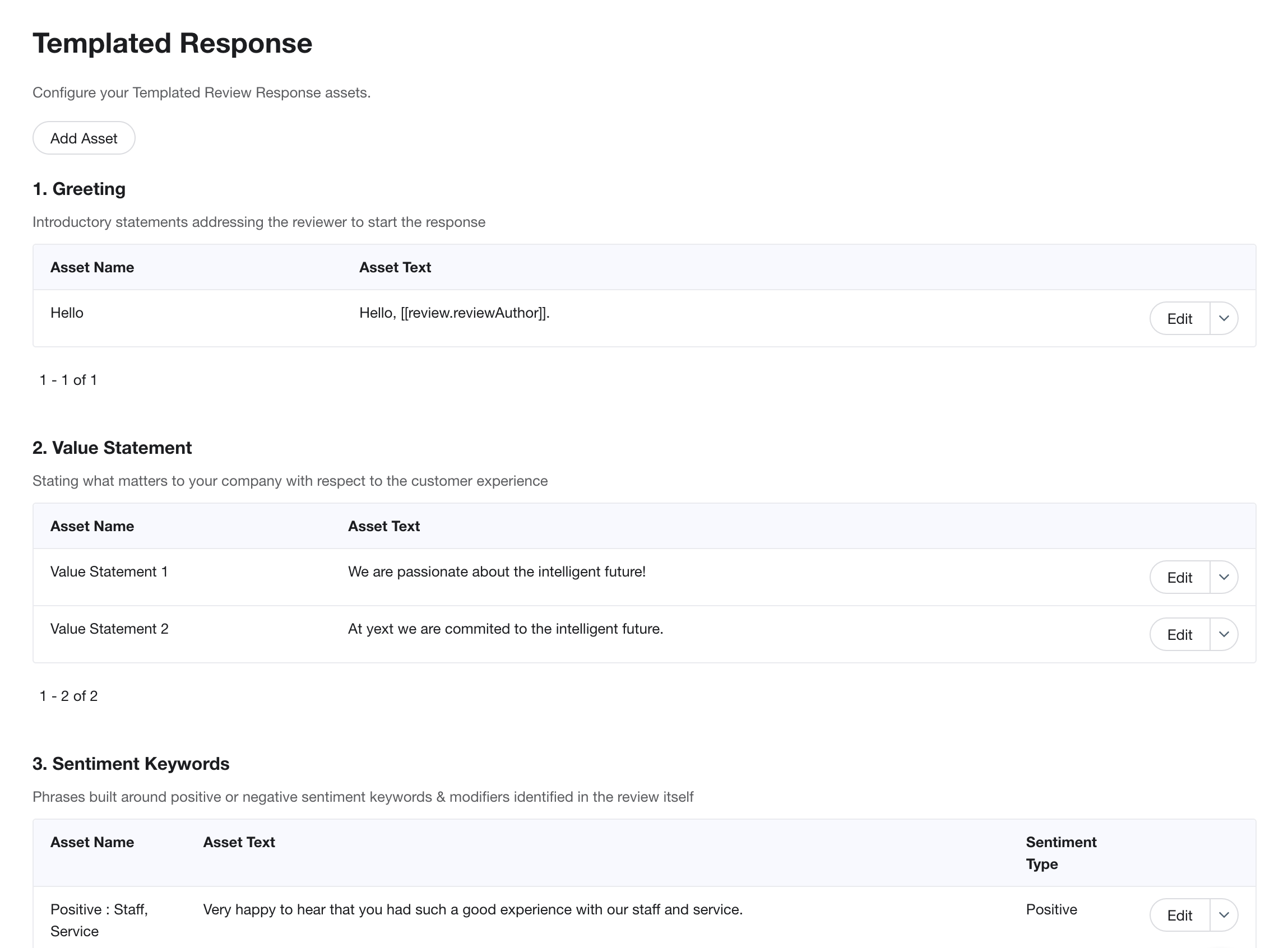
- Name your Review Response Asset.
- Optionally select a language if you want it to be only available for reviews Yext has identified in that language (Assets without a language chosen will be available for all reviews).
- Choose which component of Templated Review Response you want this Text Asset to be available for. Is it a Greeting, Value Statement, Sentiment Keyword (positive or negative), or a Closing?
- The “Text” box is where you input the actual content that will be included in the Asset (best practices included above).
- Choose which entities you want this asset to be available for.
- Click Save Asset.
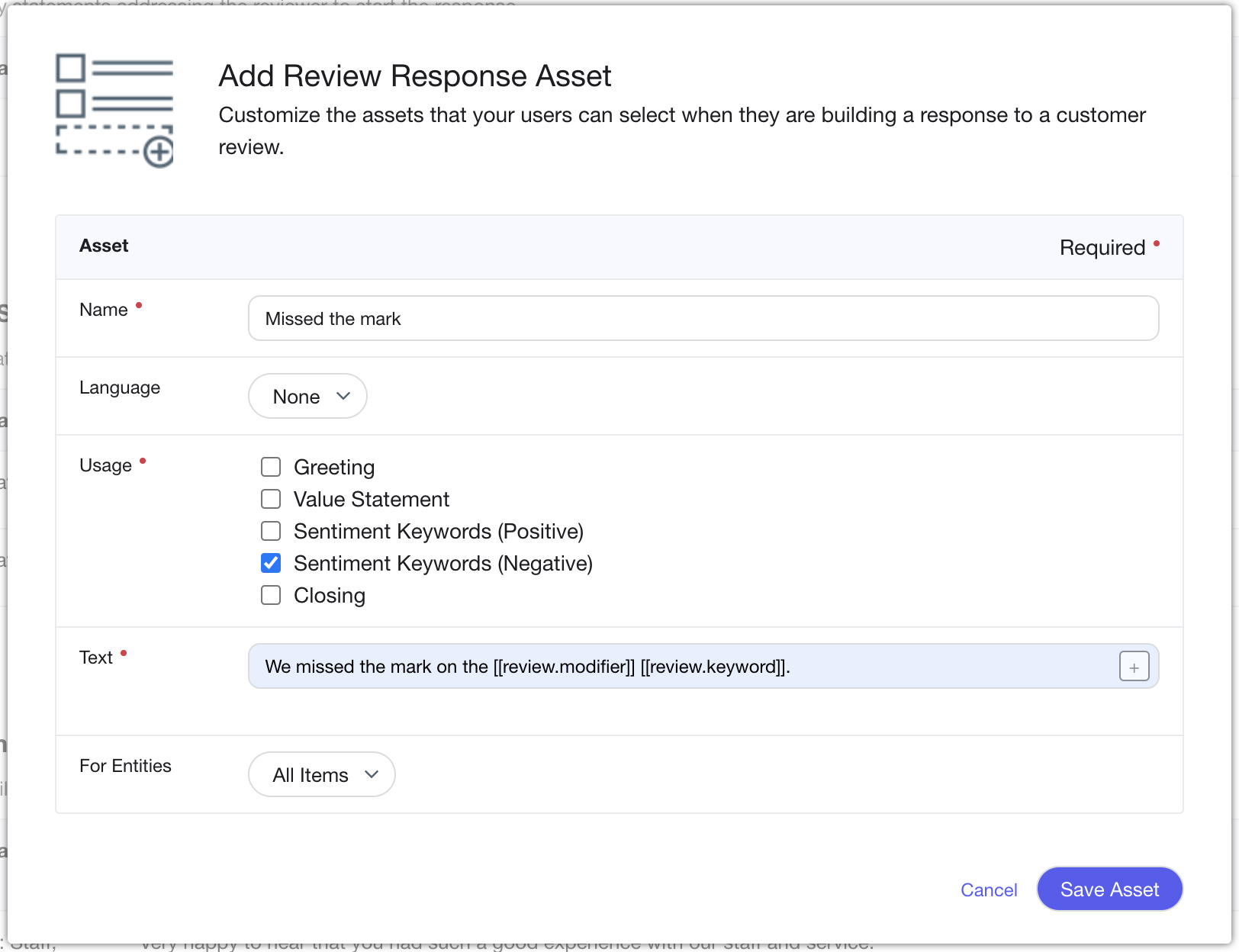
Which of the following components should have positive and negative templates?
True or False: Templated Review Response assets are automatically set up when you first use Yext.
True or False: You are encouraged to use dynamic text in your Templated Review Response Templates.
You're out of this world! 🌎

