Review Generation Settings | Yext Hitchhikers Platform
What You’ll Learn
In this section, you will learn:
- Settings to optimize review generation invites
- How to control contact frequency
- How to use Yext’s first-party review quarantine
There are a number of Review Generation settings that you can configure to match your goals when it comes to sending invitations.
These settings are accessible by navigating to Reviews > Generation > Settings.
Review Balancing Algorithm
The first setting on this page is the Target Distribution of Reviews by Site or the Review Balancing Algorithm.
You can set a review balancing algorithm to specify the distribution of review generation you’d like from each publisher, including first-party reviews. Based on that review balancing algorithm, the link users receive in their invitation will be directed to the selected publishers or your first-party review collection page.
To set the review balancing algorithm:
- Navigate to Reviews > Generation > Settings.
- At the top of this page, you can set the target distribution of review generation by site. Click on the section to make edits.
- You can select up to 10 sites. Click + Add Site and select the site you want to add.
- Then for each site added, select the desired weight from the dropdown. Weights are whole numbers from 1 to 9. Based on the weights selected, the chart displays the percentage of time the Review Balancing URL will direct to that publisher.
- When you are done, click Save.
For example, the chart below shows the following weights and calculated percentage distribution:
- First Party: weight 1 -> 12.5%
- Facebook: weight 1 -> 12.5%
- Google Business Profile: weight 6 -> 75%
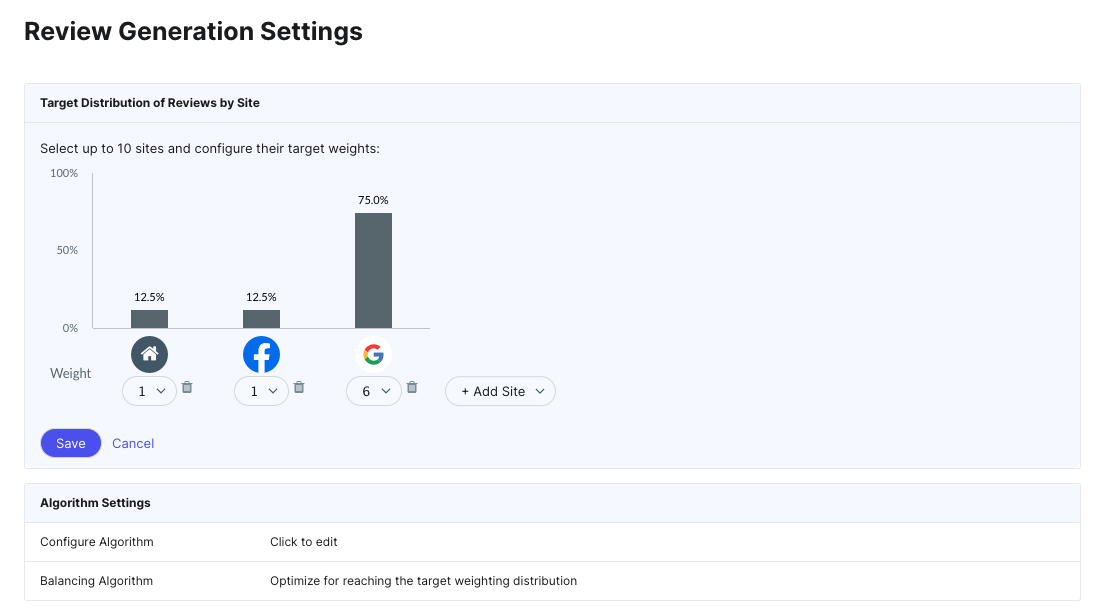
In this case, the brand prioritizes Google Business Profile reviews and wants 75% of their generated reviews to come from this publisher. They want the last 25% of generated reviews to be split between Facebook and first-party reviews. They’ll publish the first-party reviews on their own website, but if you are not publishing them, you may even decide to skip first-party review generation altogether.
The Algorithm Settings section allows you to customize how the algorithm sends individual users to meet this distribution and possibly even override the algorithm based on your priorities.
Configure Algorithm
- Your Website: Generate more first party reviews when a 1-star review is visible on the first page, that is, within the last five reviews.
- Rating: Focus on selected sites that have a rating significantly below the location average.
- Recency: Ensure each selected site has one review within the last month.
Balancing Algorithm
- Optimize for reaching the target weighting distribution
- Optimize for more reviews (we will send users to sites they’re logged in)
- Optimize for reaching the target weighting distribution, but only send users to sites they’re logged into
Algorithm Settings
Configure Algorithm
Add problems to address to customize the algorithm. None will be added by default, which will use the algorithm as is.
- Your Website: Generate more first party reviews when a 1-star review is visible on the first page, that is, within the last five reviews.
- Rating: Focus on selected sites that have a rating significantly below the location average.
- Recency: Ensure each selected site has one review within the last month.
Balancing Algorithm
- Optimize for reaching the target weighting distribution (default)
- Optimize for more reviews (we will send users to sites they’re logged in)
- Optimize for reaching the target weighting distribution, but only send users to sites they’re logged into
General Settings
| Setting | Detail | Notes |
|---|---|---|
| Daily Email Invitation Limit | 0-200 per entity per day | There’s a global account limit to how many review email invites can go out per day. Use this to make sure that no single location uses up all of the resources. |
| Daily SMS Message Limit | 0-20 per entity per day | There’s a global account limit to how many review text messages can go out per month. Enter the maximum number of SMS messages that can be sent per entity per day to make sure that no single location uses up all of the resources. Note: Each photo and each text message up to 160 characters counts as a separate text message. To track your account’s SMS capacity usage, follow the View Your Account’s Platform Usage help article. |
| Monthly SMS Message Limit | 0-100 per entity per month | Like the daily SMS limit above, you can also set a maximum number of SMS messages per entity per month. To track your account’s SMS capacity usage, follow the View Your Account’s Platform Usage help article. |
| Maximum Contact Frequency | Once, Once Every 7 Days, Once Every 30 Days, Once Every 60 Days, or Once Every 90 days Applies to All Entities, Applies Per Entity |
Make sure that you do not contact a single customer more than once in a certain time period, even if they’ve triggered multiple invites. Selecting ‘Once’ will ensure that you will never send more than one review invitation to each customer. You can choose to apply this setting universally to all entities or make it specific to each entity. |
| Quarantine New First Party Reviews | 0-120 days | This gives you and your team time to review or escalate a review internally before they go live on your website / widget. You can choose to publish a review sooner than that, report as spam, or wait for the quarantine to expire. Check out the Advanced Review Monitoring unit to learn more. |
| First Party Review Collection Page Override | Enabled / Disabled (If Enabled, name of field with custom URLs) | The field whose URL to redirect invitations to if using a custom review collection page instead of a built-in review collection page. Make sure to populate the field with entity-specific collection page URLs on the relevant entities. Once this is done, the First Party Review Page field will populate with the value you set in the custom field. |
| Require Invitations for First Party Reviews | Enabled / Disabled | If enabled, requests to submit reviews via API will only be accepted if an Invitation UID is included in the request body. |
Note: Healthcare brands will also need to select their desired HIPAA setting. The options include omitting PHI in reviews or removing reviews with PHI completely. This setting can be found in the Compliance section of Account Settings.
Privacy Policy
| Setting | Detail | Notes |
|---|---|---|
| Review Generation Privacy Policy | Your own URL | Enter your own privacy policy URL. This privacy policy URL will appear on the review generation request page for your consumers, in emails, etc. |
Which page should you navigate to in order to update Review Generation settings?
True or False: In Review Generation Settings you can control how frequently you contact your customers.
What is the maximum length of time you can quarantine a first-party review?
A Hitchhiker in the making! 🔥

