User Photos | Yext Hitchhikers Platform
What You’ll Learn
In this section, you will learn:
- What are Google User Photos and how are they submitted
- How you can listen to the activity in the Yext platform
- How you can interact with Google User Photos
Overview of Google User Photos
Have you ever Googled a restaurant, bank, doctor’s office, or shop and browsed through the photos returned on Google? Of course you have!
The photos that are on a Google Listing are a combination of photos from two different sources:
- The business owner (like the photos you can control via Yext & Google)
- Google users — photos users take while they’re at the location and post to the business
Any user on Google or a Google app like Google Maps can add photos to locations that they visit. Google will then run the photos through their photo recognition algorithms for relevance and appropriateness, and if they pass, they’ll be added to your Listing.
In general, Google tends to favor user-generated photos over the photos provided by the business owner. Their rationale is that these are unstaged and therefore more reflective of the consumer experience at the location. Due to their visibility, it’s important for you to monitor these photos to understand what a customer sees when they see your Google listing – and their perception when they’re in the door.
Google User Photos in Yext
If you have your Google Business Profile synced with Yext and access to Google User Photos, we’ll pull in any Google User photos posted to your listing. You can view and filter through these photos by navigating to Reviews and clicking User Photos.
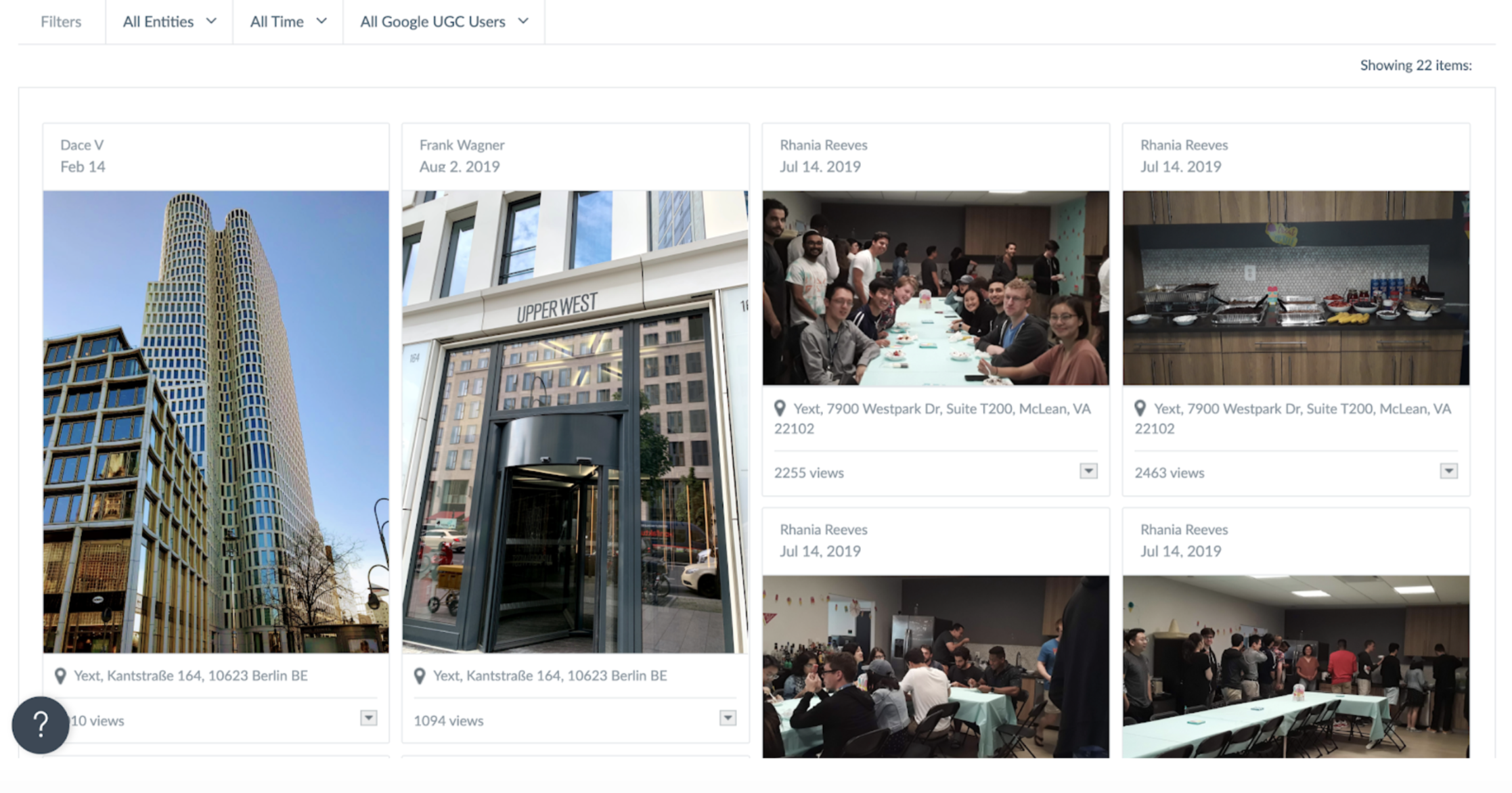
From here, you can:
- Filter: You can filter through the photos using the top-filter based on Entity, Date and Google User.
- Flag as Inappropriate: You can click this to be redirected to the form on Google where you can flag a photo as inappropriate. Google will review this using their own processes and terms. Note: Yext cannot control or influence Google’s decision on whether to keep or remove a photo.
True or False: If you flag a Google User Photo as inappropriate, it automatically disappears.
Photos on Google Listings come from which of the following sources? (Select all that apply)
High five! ✋

