Categories | Yext Hitchhikers Platform
What You’ll Learn
In this section, you will learn:
- What are categories
- How Yext manages category taxonomies
- How to choose the best category for your entity
- How to update categories
- How to use advanced category management to override category by endpoint
What are Categories
Category is a field on events and location-like built-in entity types (think Location, Restaurant, Financial Professional, or ATM). Categories are exactly as they sound – a way of categorizing your entity in a structured way that can be understood by all of the different endpoints. Categories are particularly important for a few purposes:
- Listings - making sure publishers know how to index your entity properly
- Knowledge Tags Schema - making sure we know what kind of schema to associate with your entity via our API
- Pages schema - making sure we know what kind of Pages schema to associate with your entity, although this can be overridden in your Pages template (see Pages Schema module ).
- Search healthcare taxonomy - making sure we know how to map a healthcare professional’s categories to the conditions that they treat to improve search quality
How Yext Manages Category Taxonomies
Yext maintains a complex taxonomy system for categories that maintains mappings between Yext Categories and Endpoint Categories (each publisher’s category list and the Schema.org category list).
When a user selects a category from the Yext Base Category list, we have default mappings to each one of our endpoints. For the category, “Mexican Restaurant” it would look something like this:
**Base Category in Yext: Mexican Restaurant**
AllMenus: Mexican
Amazon Alexa: Restaurants > Mexican Restaurant
Apontador: Bares e Restaurantes > Comida Mexicana
Apple: Restaurants > Mexican
Baidu: 美食 > 西餐厅
Bing: Food & Drink > Restaurants > Cuisines > Mexican Restaurants
Factual: Factual Places > Social > Food and Dining > Restaurants > Mexican
Google: Mexican Restaurant
GoudenGids: Restaurants
Wellness.com: No mapped category
YP.com: Food & Dining > RestaurantsFood & Dining > Restaurants > Mexican RestaurantsThat’s a lot of complex publisher-specific information to keep track of! That’s where Yext comes in. Say you add an entity with type “Mexican Restaurant”. For Listings, we will automatically send publishers the corresponding category from their taxonomy using these mappings. Similarly, for Knowledge Tags, we’ll automatically set your “Schema” categories appropriately.
When new types of categories emerge, Yext has a whole team dedicated to adding, updating and maintaining the category system. For example, with COVID19, many publishers created new categories for a COVID19 Testing Facility. Yext added the category, mapped it to the appropriate categories on publishers, and made it available to customers to select for Locations or Healthcare Facility entity types. If those entities are subscribed to Listings, the appropriate data will be sent to Knowledge Network publishers via the Listings product.
How to Choose the Right Category for your Entity
Your categories are mostly about optimizing your Listings. This is very important to think about! SEO experts of yore used to recommend what came to be called “Category and Keyword Stuffing” – basically, add as many categories and keywords that you can think of to increase your chances of being discovered.
However, search engines have more structure now! We recommend that you pick only those categories that best describe your business in the most specific way possible, otherwise you may find yourself penalized for trying to “game the system”. So, for example if you are a Taco Restaurant that does half in-restaurant dining and half take-out, you should select “Mexican Restaurant” (and not “Restaurant” since “Mexican Restaurant” is more accurate and specific) and “Take-Out Restaurant”.
We highly recommend reading Google’s policy on category selection as well. You can find it in their local business guidelines here . In the Yext system, categories are also scoped to an Entity Type and you can only associate categories to your entity if they’re eligible for that type. If you have an Event entity, you shouldn’t be able to select “Restaurant” as your category, and so on. Some categories are only available to one entity type and some are available to multiple entity types.
To find the full list of categories you can choose from navigate to Content > Configuration > Category Lists and select the Entity Type, Country and Language for which you’d like to download the list. You can then update your categories in Entity Edit, Entity Upload, or the API – just like any other field!
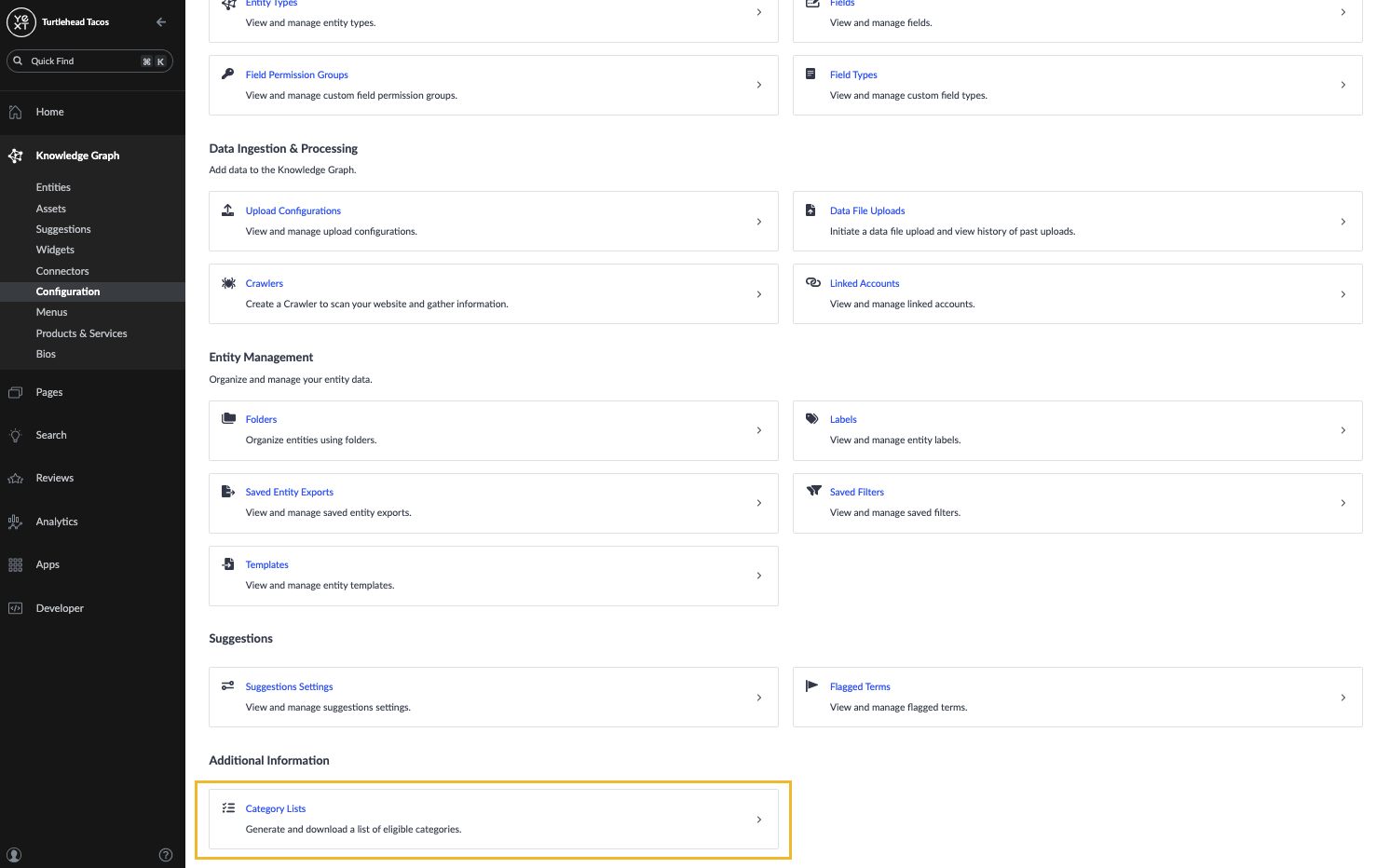
Managing Your Categories
For brands, Yext will manage your categories for you in order to help maintain data quality and optimize your brand’s presence with each publisher. This is because many publishers require that major brands categorize very specifically. We will also associate what we call “Brand Categories” to your brand to make sure that publishers associate your entities with your Brand for all queries and data investigations. You can work with your Listings support team for any inquiries or changes for this.
You can choose to select categories as needed. You still may get outreach from a Listings specialist if there are any issues.
Advanced Category Management
If you want to override the default mappings set by Yext’s category system, you can do so for each publisher or for Schema using what we call Advanced Category Manager. For brands, this is something that your Listings specialist can assist you with as needed and work with you to set these on your behalf.
You can follow the instructions below to update your category:
- Click on the Category field to start editing.
- Click on Advanced.
- A modal will appear with the list of endpoints on the left and with the mapped categories for the select endpoint on the right.
- Scroll through and click on a publisher to view or update the mappings.
- If you want to update a mapping, click on the endpoint name.
- Check the box at the bottom of the modal to Override the Categories.
- Delete or add categories.
- Click Apply.
- Accept the changes by clicking “I’d like to change my categories”.
In the example mappings listed above for “Mexican Restaurant”, you will notice that Wellness.com does not have a mapped category. You may also need to use Advanced Category Management if you see an unavailable reason in your listings for no mapped category. While this is uncommon, there are times where there really aren’t any good category matches for a listing so you can search for the closest match for your brand. Or, in the case of Wellness.com, it’s an indication that the site simply does not support your kind of business (Wellness.com is a site to feature health professionals, not Taco restaurants!).
Google Attributes
Categories can also impact other fields, specifically Google Attributes. These fields will only appear for entities that are subscribed to Google Business Profile and the attributes available will vary based on category, country and language profile.
For example, a Restaurant entity with the category “Mexican Restaurant” might have attributes like:
- Has Coat Check
- Has Childrens Menu
- Has Bar Onsite
- Has No Contact Delivery (and 71 others…)
Whereas a Healthcare Professional with the category “Pediatrician” might have attributes like:
- Has Video Visits
- Has Wheelchair Accessible Entrance
- Is Owned by Women (and 7 others)
Google will add attributes and make them available to categories over time. If you change your entity’s category, you may see a change in the attributes available.
How should you pick categories?
You're out of this world! 🌎

