Manage and Automate Saved Entity Exports | Yext Hitchhikers Platform
What You’ll Learn
In this section, you will learn:
- Where to find saved entity exports in Yext
- How to edit saved entity exports
- How to automate delivery of an export via email or file transfer
- How to view the delivery history of a saved export
Overview
As we covered in the last unit, you can create saved entity export configurations if you want to export the same entity data more than once. You can also use saved exports to automatically deliver an entity export file on a regular basis.
In this unit, you’ll learn how to make changes to your saved entity exports and how to automate delivery on a saved entity export.
View Saved Entity Exports
To see all your saved entity exports, navigate to Knowledge Graph > Configuration. Scroll to the Entity Management section and click the Saved Entity Exports tile.
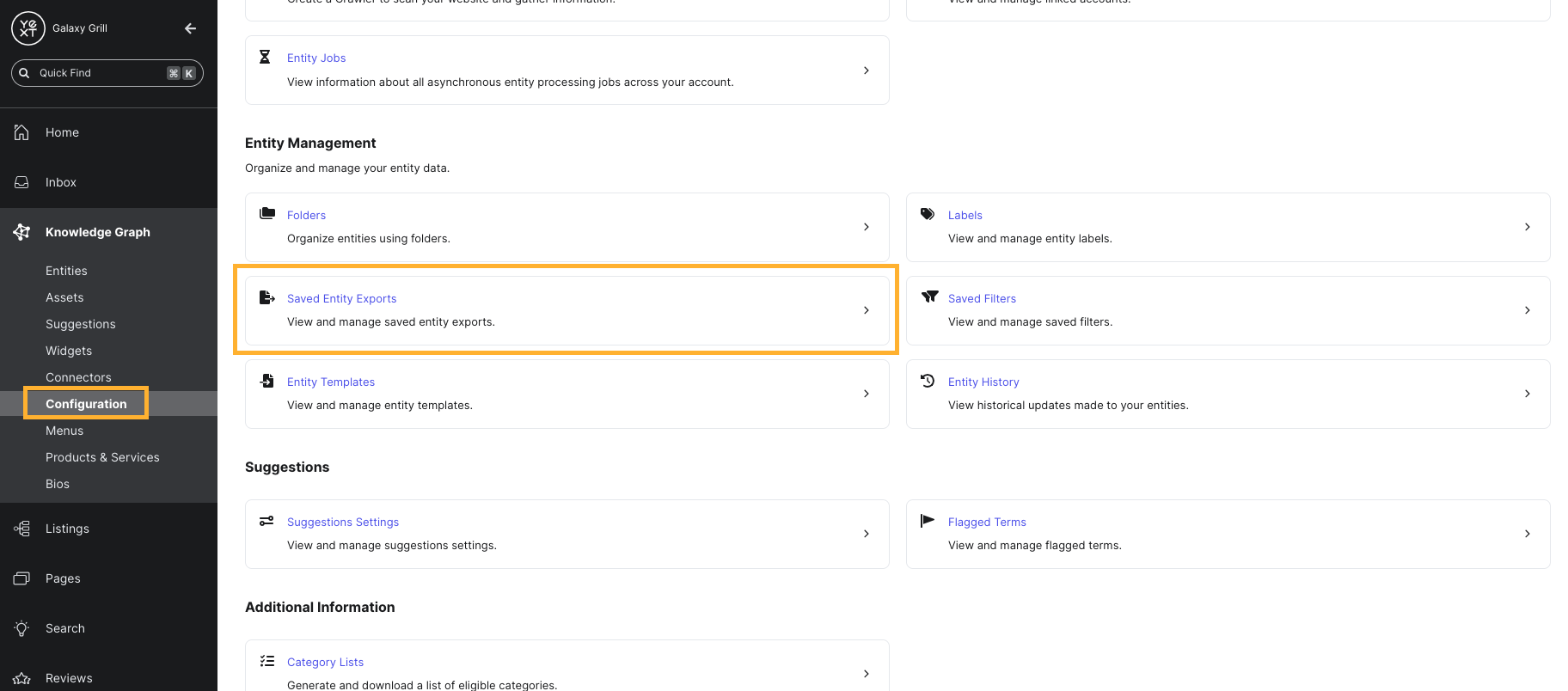
Click the Edit button on the entity export configuration you want to make changes to. From here, you can set up automated delivery or make any other changes to the export configuration.
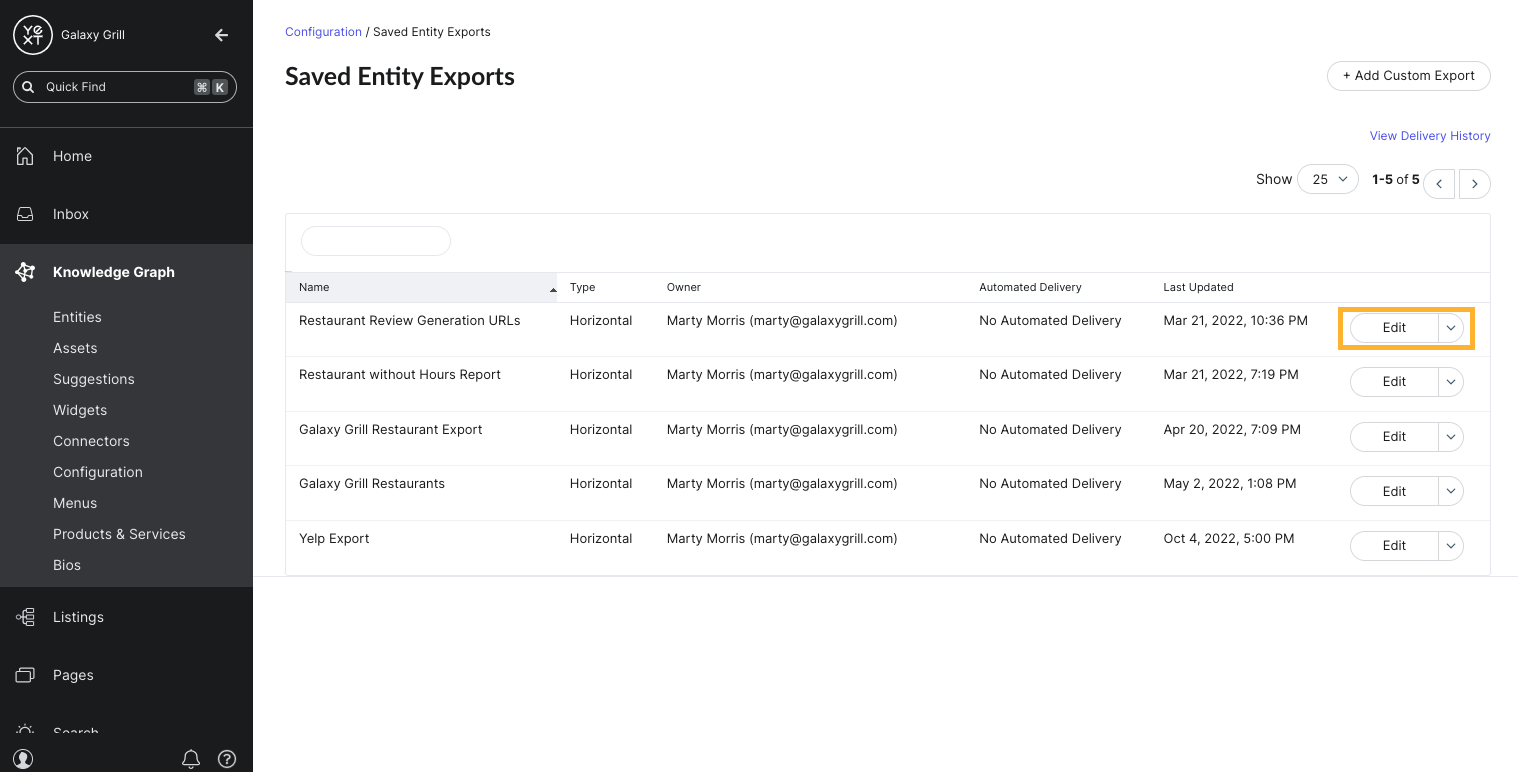
Edit a Saved Entity Export
On this screen, you can edit the same settings that were shown when you initially created the export.
Click into any of the sections on the Basic Info tab to make changes.
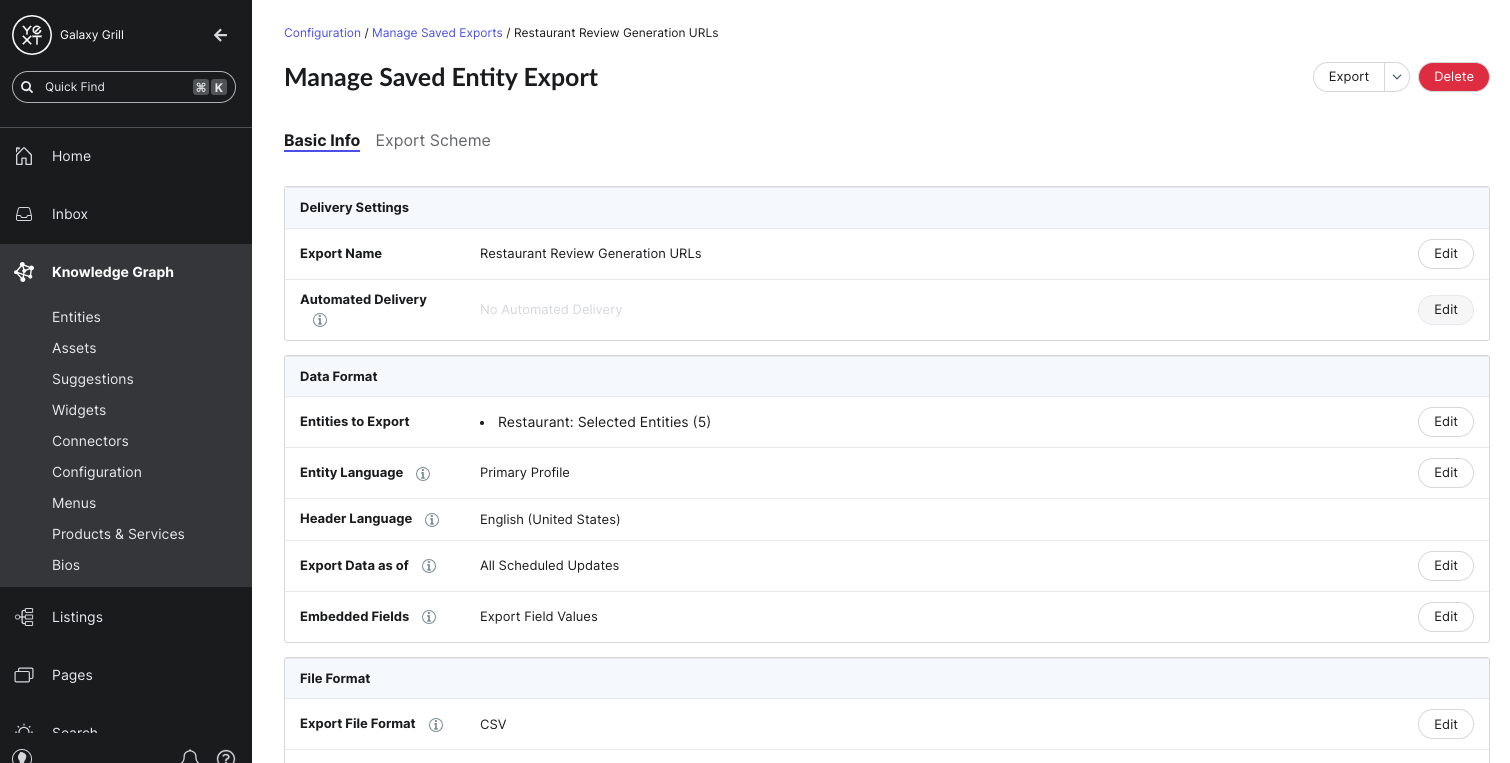
On the Export Scheme tab, you can adjust the fields included in the export.
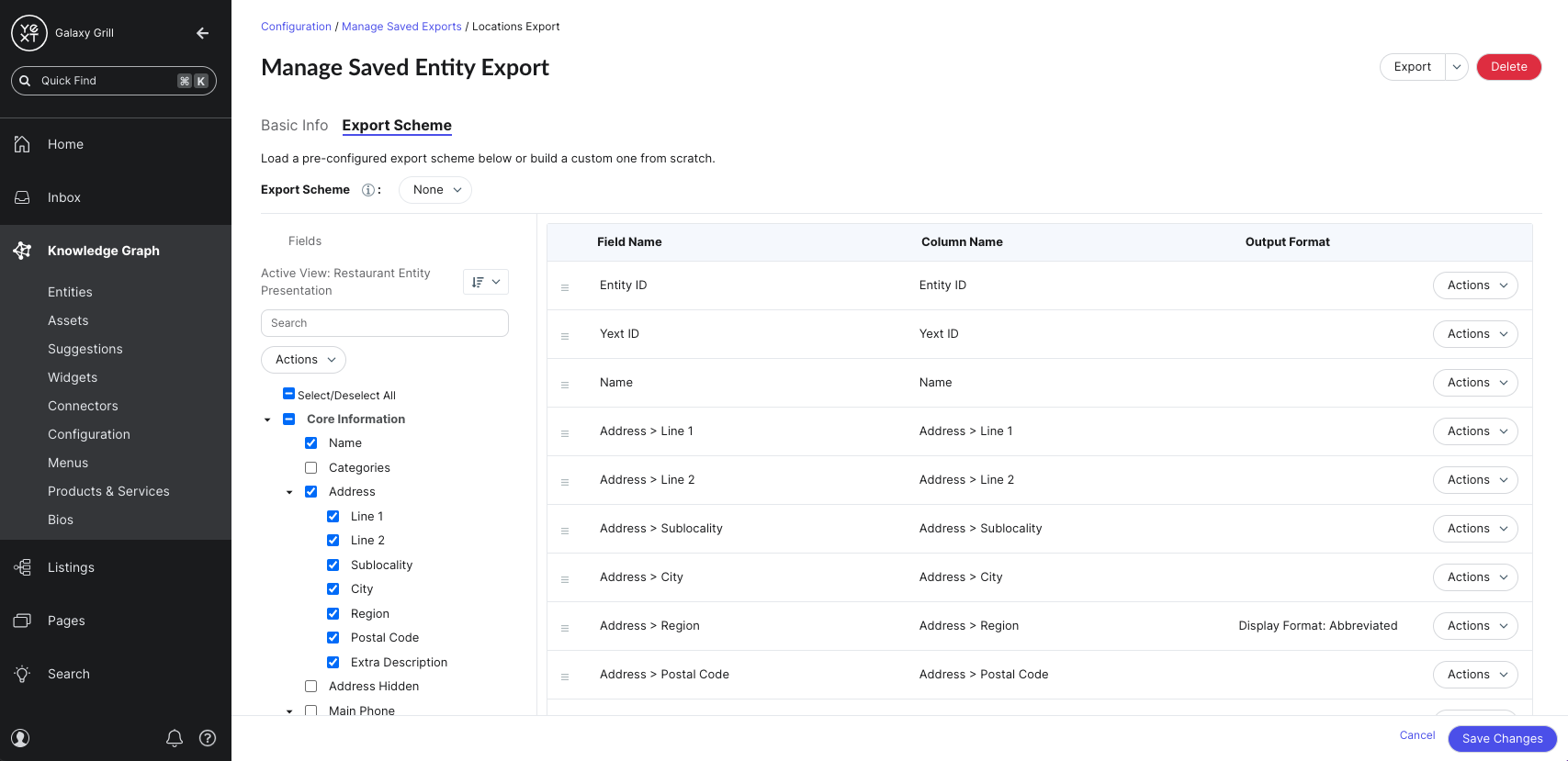
Automate Saved Export Delivery
You can set up automated delivery on a saved export in two ways:
- FTP/SFTP (File Transfer Protocol or Secure File Transfer Protocol)
On the Basic Info tab of your saved export settings, click into the Automated Delivery field and choose your delivery method.
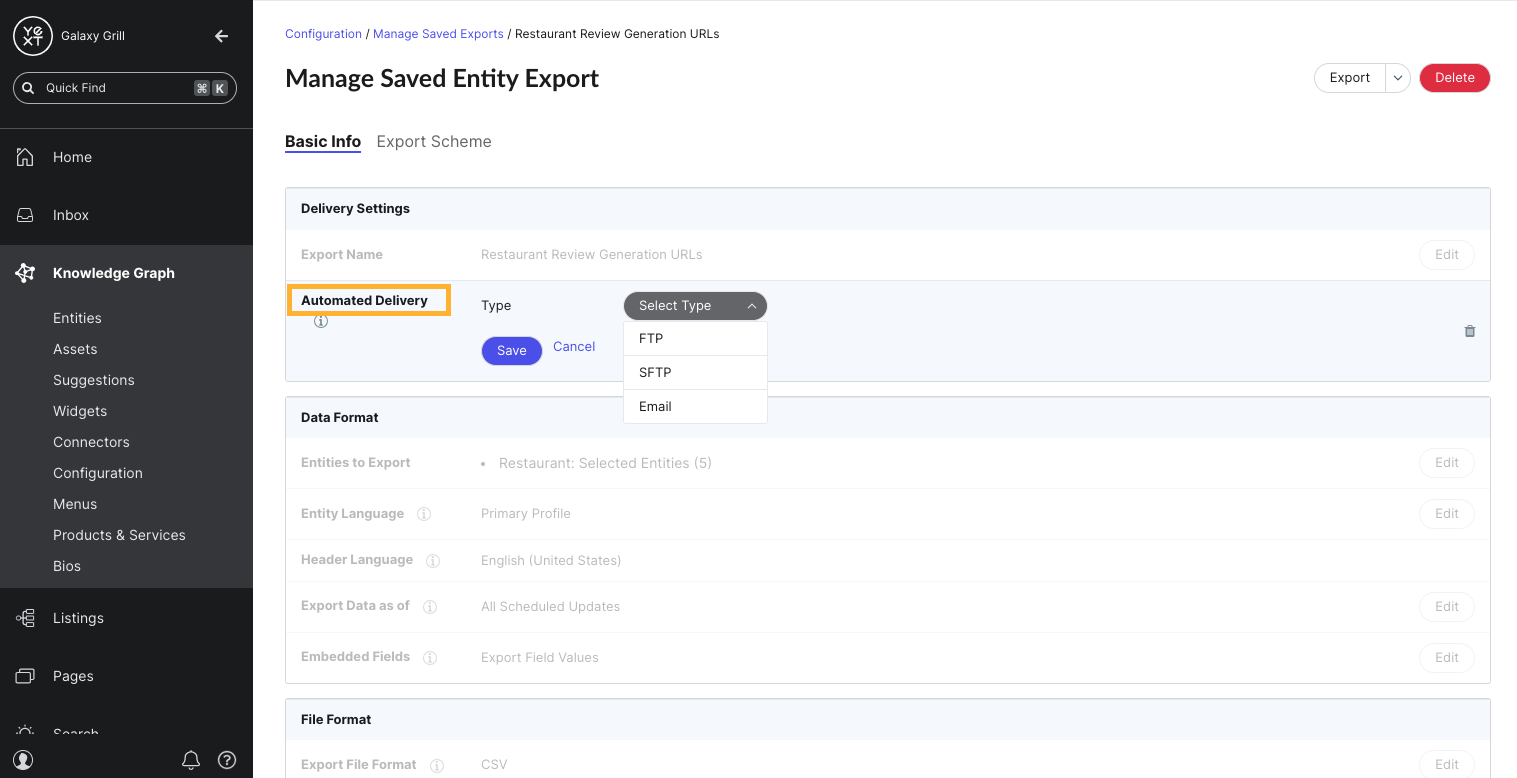
Depending on the delivery method you choose, you’ll be prompted to enter the email addresses or file transfer protocol information for where you want the export to be delivered.
For both methods, you can set the frequency of the delivery, as well as the date and time for the first scheduled delivery.
View delivery history
After setting up automated delivery, you can view the delivery history for a record of all deliveries of your saved exports, and the status of each delivery.
From the Saved Entity Exports screen, click View Delivery History in the upper right.
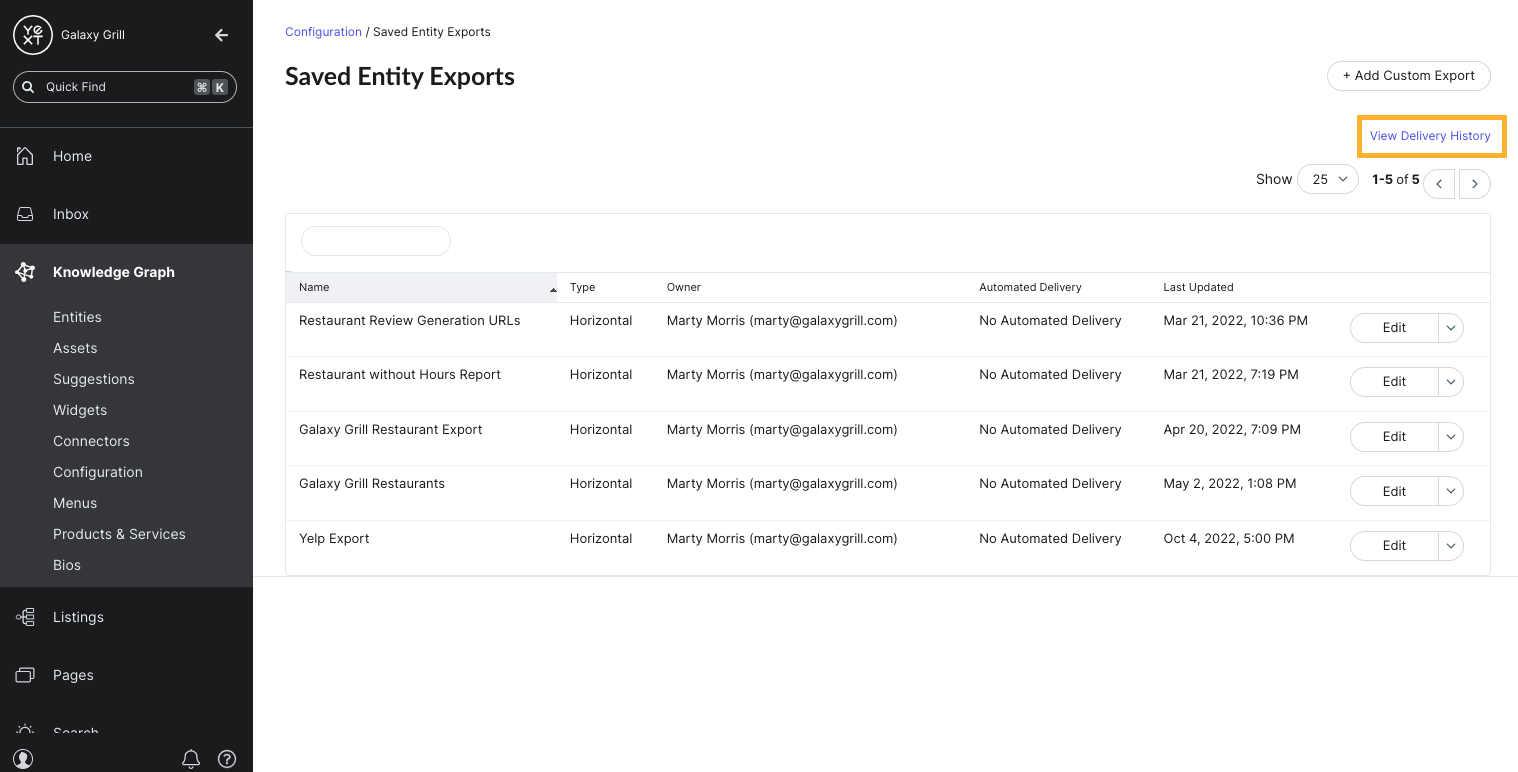
Here, you’ll see a table of all automated entity export deliveries, including the Type (Email, FTP, or SFTP), the Status, and the Export Date.
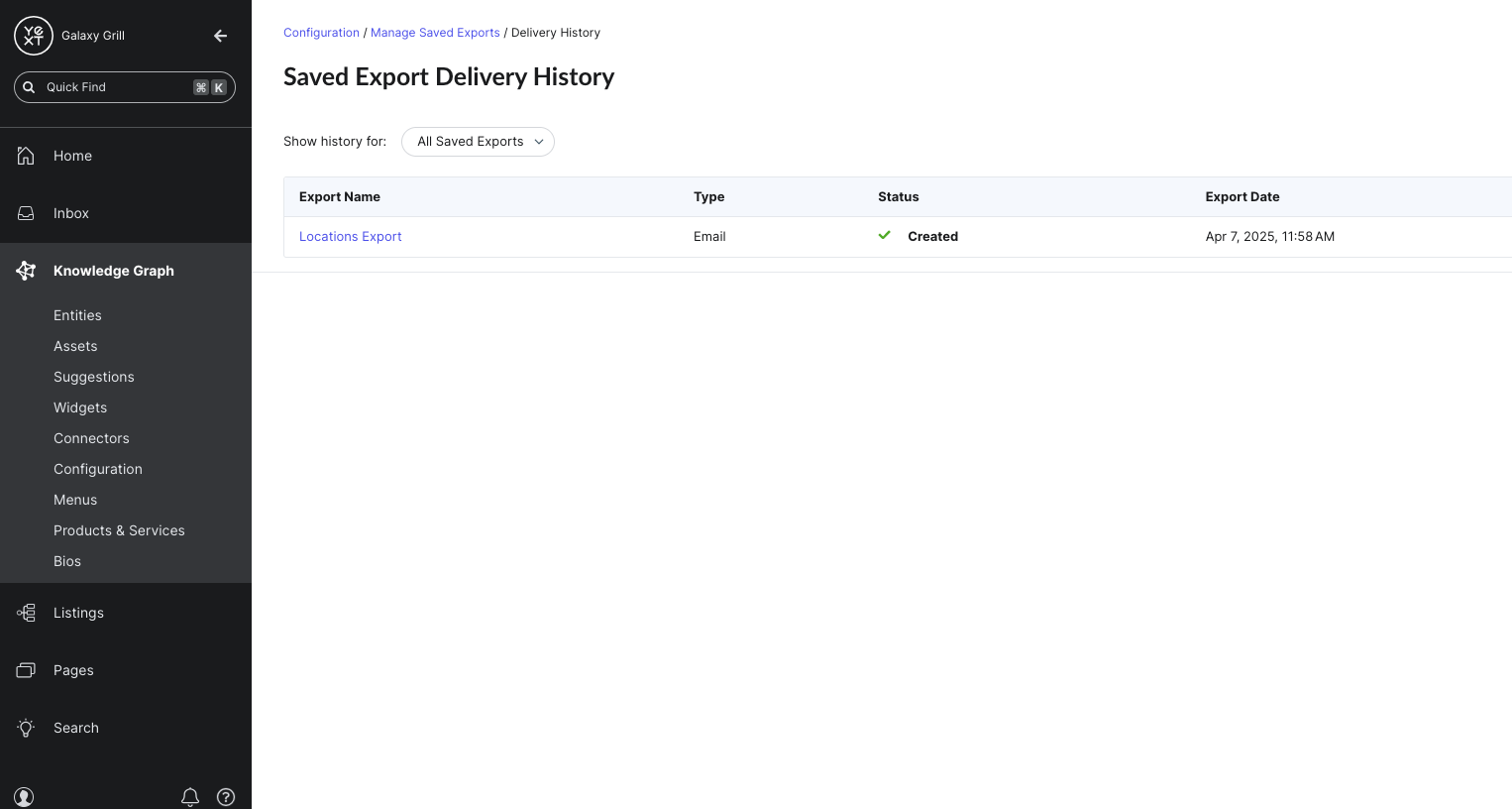
Keep Learning
For detailed steps on how to manage your saved entity export configurations and set up automated delivery, see these help articles:
What methods can you use to automate saved entity export delivery? (Select all that apply)
True or false: Entity export configurations cannot be edited once they are saved.
You're a star! ⭐

