Manage Existing Connectors | Yext Hitchhikers Platform
What You’ll Learn
In this section, you will learn:
- How to view and adjust your existing Connectors
- What Connector Run Modes are
- How to manage Connector frequency and Run Modes
Overview
Once you have created a Connector, click Knowledge Graph in the navigation bar, and click Connectors to view all of your Connectors. From the overview screen, you are able to:
- Search for a connector
- Filter connectors based on source or schedule
- View when a connector was last run (including if it’s currently in progress)
Within the table, you can view, edit the configuration of, duplicate, delete, or immediately run a connector.
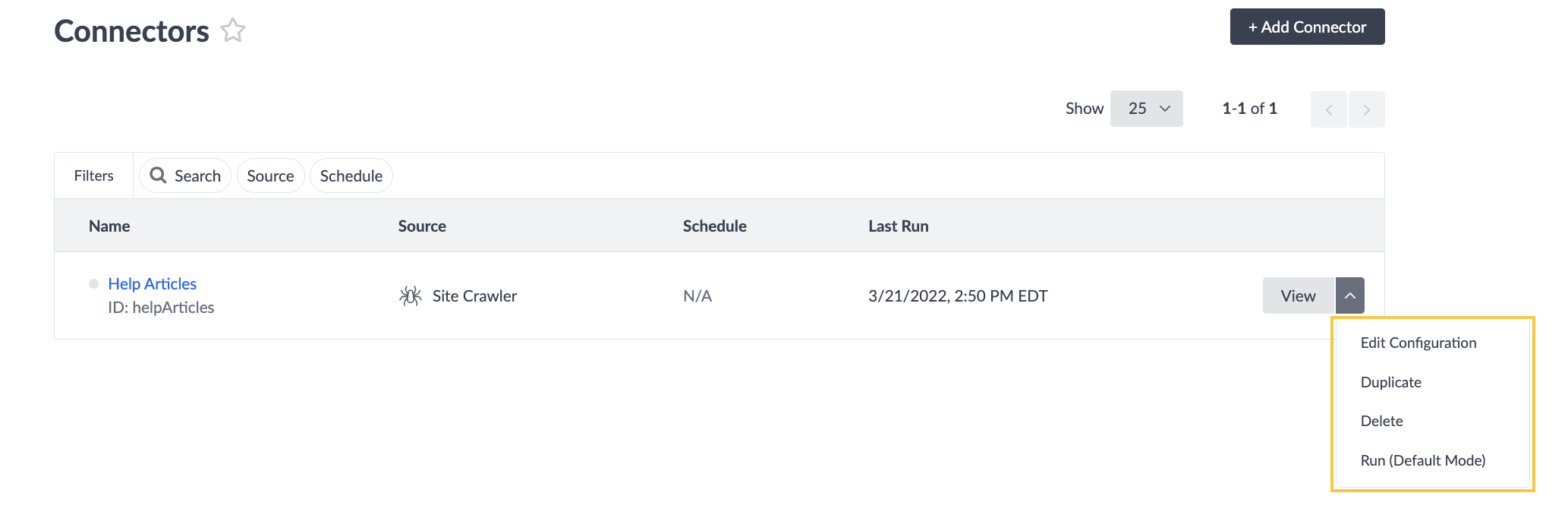
Duplicate a Connector
Duplicating a Connector is a way to quickly and easily create a similar Connector.
When you duplicate an existing Connector, a new Connector is created with the exact same configuration and the same name with “(Copy)” appended. “Copy” is also appended to the ID. You can click Edit Configuration to change the Name and ID, as well as any aspects of the new Connector’s configuration.
Managing the Schedule of a Connector
When managing the schedule of a connector you have two options to configure: Frequency, and Run Mode.
Frequency
Connectors can run on a variety of frequencies:
- None — which means that it will be run manually whenever you want to pull in data
- Hourly
- Daily
- Weekly
- Monthly
- Custom — you can select how often you want to repeat per Hour, Day, Week, or Month.
Run Mode
When you set a frequency, you will also have the ability to add a Run Mode. This can be set per run for a given connector. The Run Mode will determine if we should delete entities in the run, and if so, which ones.
This is most relevant when creating Connectors with the Crawler or API as the source (and will not be relevant for Connectors using third-party apps, as those apps have built-in functionality and logic to support deletion of entities.
For example, the Zendesk app fetches all articles for a given subdomain on a predetermined cadence and expects every article that exists to be present in the response. Because it expects the response to be comprehensive, it can assume any articles that are not present in the response (but had been before) should be deleted.
When configuring Connectors, there are three Run Modes you can choose from: Default, Comprehensive, and Deletion.
Default
If the Run Mode is Default, new entities present in the run will be created and existing entities will be updated. No entities will be deleted. This is the default behavior for all runs, as it is the least risky.
Comprehensive
If the Run Mode is Comprehensive, the Connector will treat each run as a comprehensive data set, so any entities that were created in a previous run but are not present in the current run will be deleted. This will work well for Pull Connectors that expect to fetch the entire data set each time it is run. Anything missing from that data set has presumably been deleted from the source system and should be deleted in Yext.
Deletion
If the Run Mode is Deletion, the Connector will delete every entity supplied in that run. This will work well for Push Connectors that need to delete specific entities when they are deleted in the source system. It is very unlikely that this would be used for a Pull Connector unless the desire was to delete all entities created by the Connector (e.g., if a mistake was made in the configuration and you wanted to start again).
Setting up the Run Mode
The Run Mode can be set when scheduling a Connector. For Connectors that can support explicit schedules you can choose Default or Comprehensive Run Mode if you have set a schedule. We will not support Deletion Run Mode for scheduled runs. Each time the Connector runs on its schedule, it will run in the specified mode.
For Connectors that use the schedule of their source, e.g. API Push or Crawler Connectors, you can choose Default or Comprehensive Run Mode if their Schedule is set to Auto. Each time the Connector receives a push of data, it will run in the specified mode.

Run Mode for On-Demand Runs
We will also support setting the Run Mode when triggering a run on-demand from the via the “Run Now” button.
When you click “Run Now” it will trigger a run in Default mode. To trigger a run in another mode, you will click on the drop-down button next to “Run Now” and select the the desired Run Mode from the drop-down — either “Run in Comprehensive Mode” or “Run in Deletion Mode”.
Connector Run Notifications
Users can now receive email or in-platform notifications to quickly see the status of a Connector without manually checking the Connector Summary screen. To learn more, read the Understand and Set Up Notification unit .
Which of the following are available Connector frequencies? (Select all that apply)
Which of the following best describes a Connector Run Modes?
Wahoo - you did it! 🙌

