Managing Field Sections | Yext Hitchhikers Platform
What You’ll Learn
In this section, you will learn:
- What field sections are
- How to manage field sections and section dividers
- How to add or remove fields from sections
What are Field Sections?
Field sections allow you to organize how fields appear on entities in Entity Edit. They don’t impact any of your consumer-facing experiences - they are intended purely to help make entity management more intuitive.
There are three main things you can do with field sections:
- Add or modify field sections
- Add, move, or rearrange fields in sections
- Add or modify section dividers
We’ll cover each in detail below.
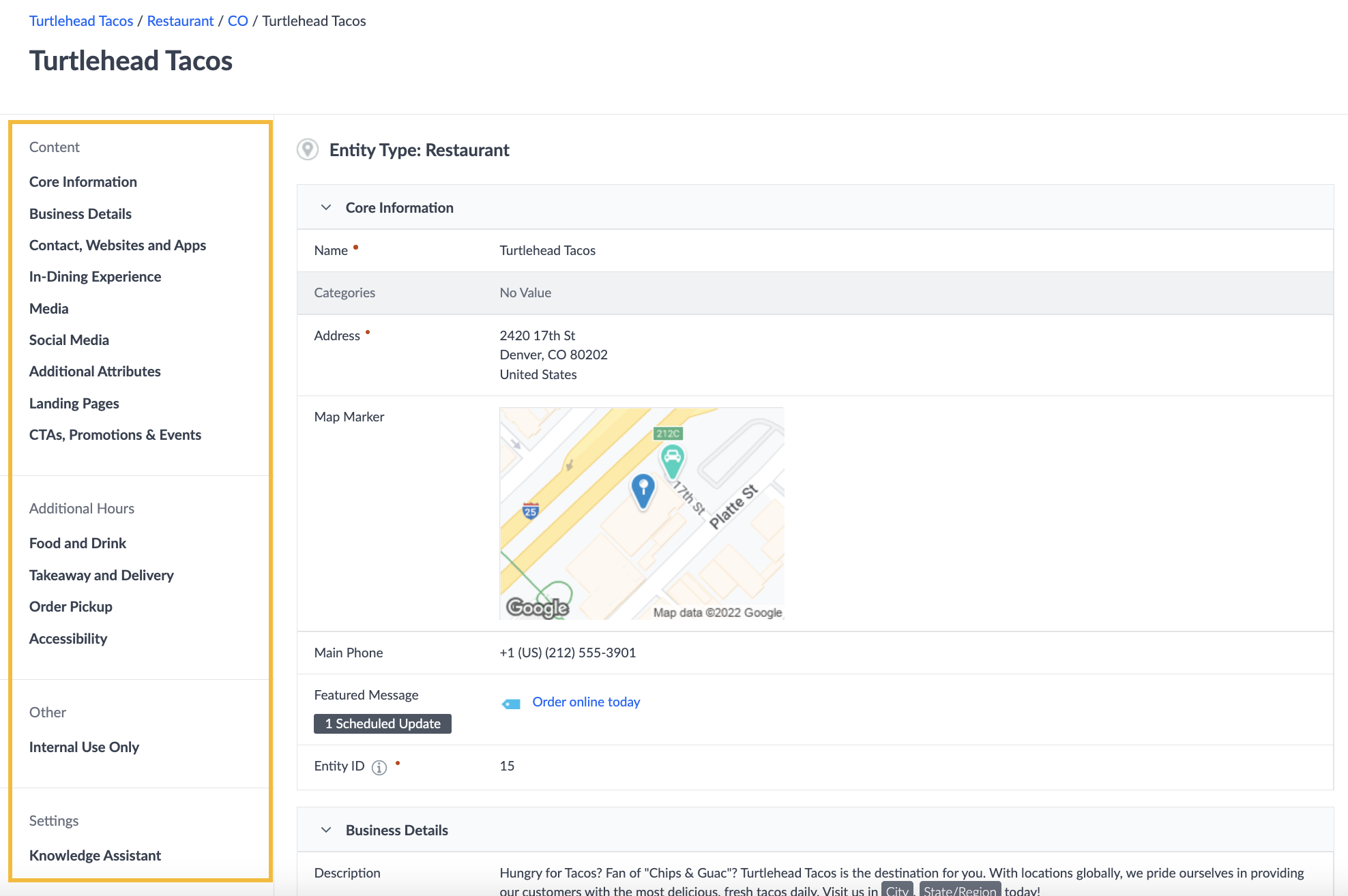
Manage Field Sections
We recommend that you don’t overthink which section to put your fields in — it’s usually easiest to organize your fields once you’ve fully defined your Entity Types. You can easily move fields between sections or within a section at any time with no impact to things like user permissions or API integrations.
To add or update sections, navigate to Knowledge Graph > Configuration > Entity Types and click in to Edit Fields on a specific type. All section management is specific to an entity type, so modifying a section for one type will not impact any other types.
Section names must be less than 255 characters and must be unique within a given entity type (e.g., you can’t have two sections named “Business Details” on the Location entity type).
Adding a New Section
Click the + icon in the left panel or below an existing section and click “Add Section”. Then, type in the name of your section, add any desired translations for the section name (if you have users logging in that are using the platform in other languages).

You can also add an entire existing section from another entity type, including the name and all of the fields. To do this, click More Actions > Add Section from Existing Entity Type in the top right of screen. Then, select an entity type and the sections to add.
Updating a Section
Hover over a section (either in the left panel or in the center) and click the pencil icon to edit it. Updating a field section for one entity type will not impact the same field section on other types.
When you modify a section name, make sure that you also modify any available translations.

Deleting a Section
Hover over the section (either in the left panel or in the center) and clicking the trash can icon to delete it. Then, choose what you want to do with the fields within that section:
- Delete the section and move all the fields to another section (recommended)
- Delete the section, delete any optional custom fields, and move any built-in or required fields (if applicable) to another section
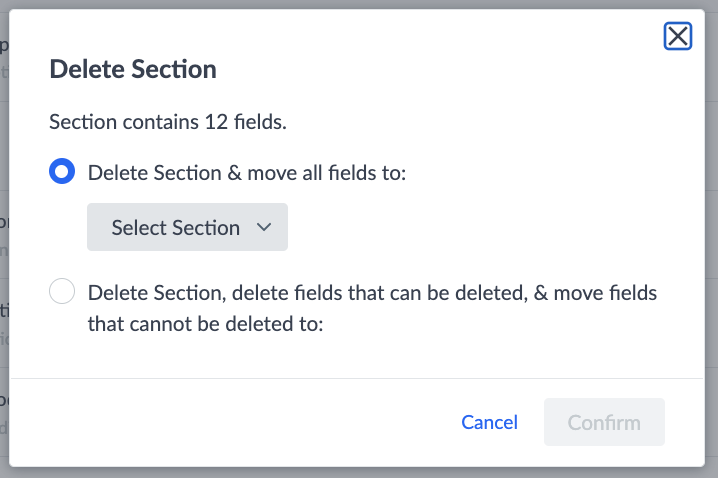
The first option is highly recommended, since field data cannot be retrieved once it’s deleted!
Rearranging and Collapsing Sections
You can rearrange sections at any time by hovering over the section in the left panel and clicking and dragging to your desired order.
You can also choose to collapse sections by default to hide the list of fields from displaying on Entity Edit. To do this, click the Collapse by default toggle.

Manage Fields in Sections
Once you have your sections, you can add, move or rearrange fields within the sections.
Add a Field
To add a new field to your entity type and place it in a specific section, click on the + sign below the section you want to add it to, find or create the field from the modal, and click Add Field.
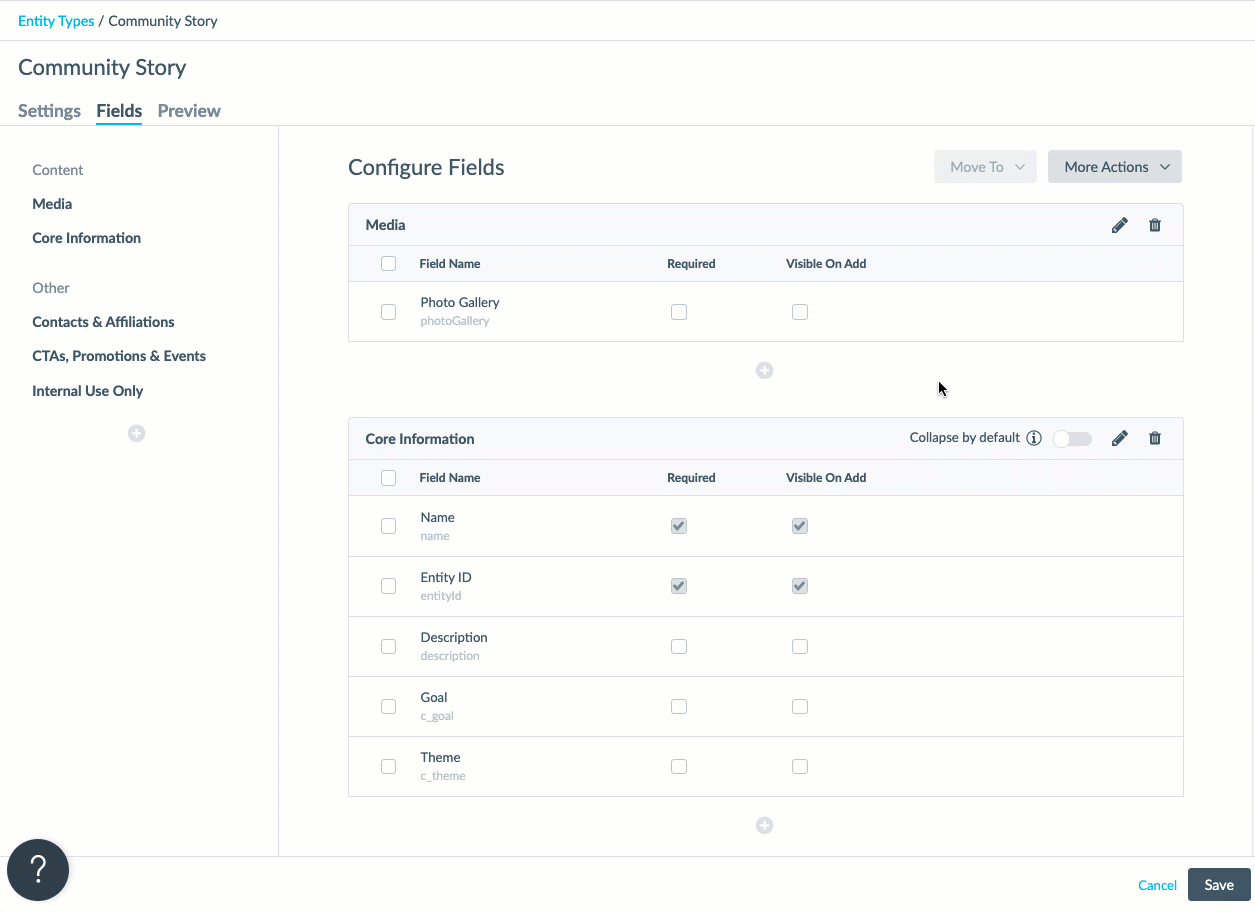
Move a Field
Click and drag a field to move it into a new section, or hover over the field and click the Move to button. Then, select the new destination section.
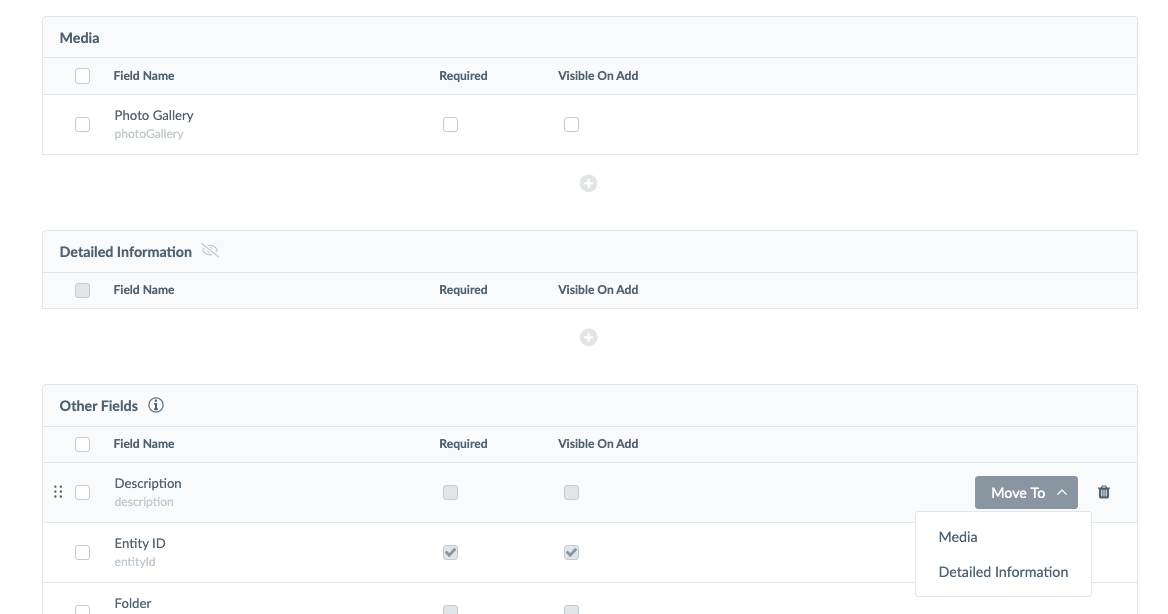
To rearrange the fields within a section, hover over the far left of the field row and click on the “grabber” icon that appears.
Manage Section Dividers
You may have noticed that field sections are arranged by dividers. For example, the Location entity type has section dividers called “Content”, “Publisher Specific”, “Other” and “Settings”. You can add, update or remove section dividers just like you can sections. Section dividers are purely for easier navigation when users are in Entity Edit and will not impact any of your consumer-facing experiences.
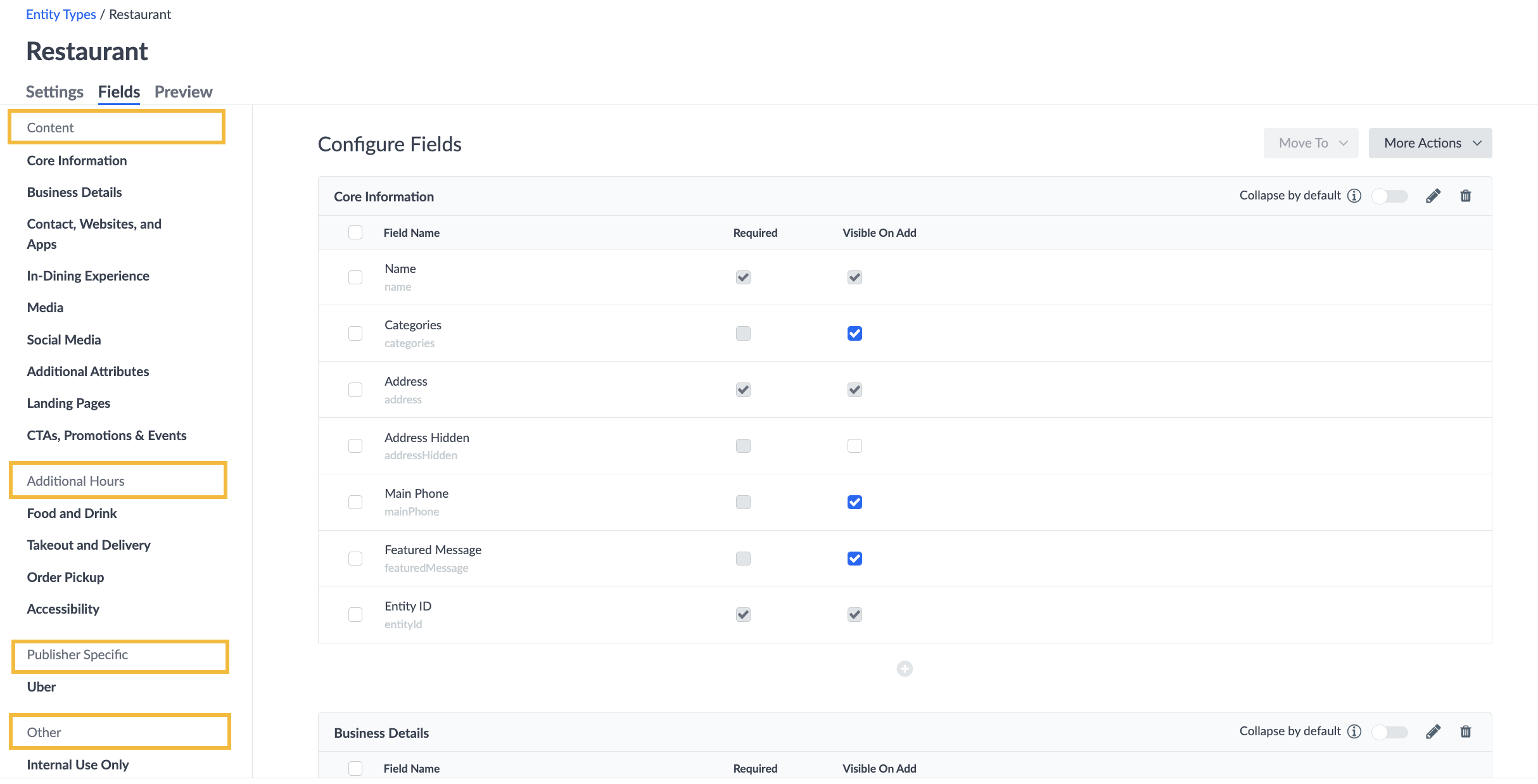
Add a Divider
To add a new divider, you can either hover between two sections in the left panel, or click the + icon at the bottom of the left panel and select Add Section Divider. Name the divider and click to drag it into place.
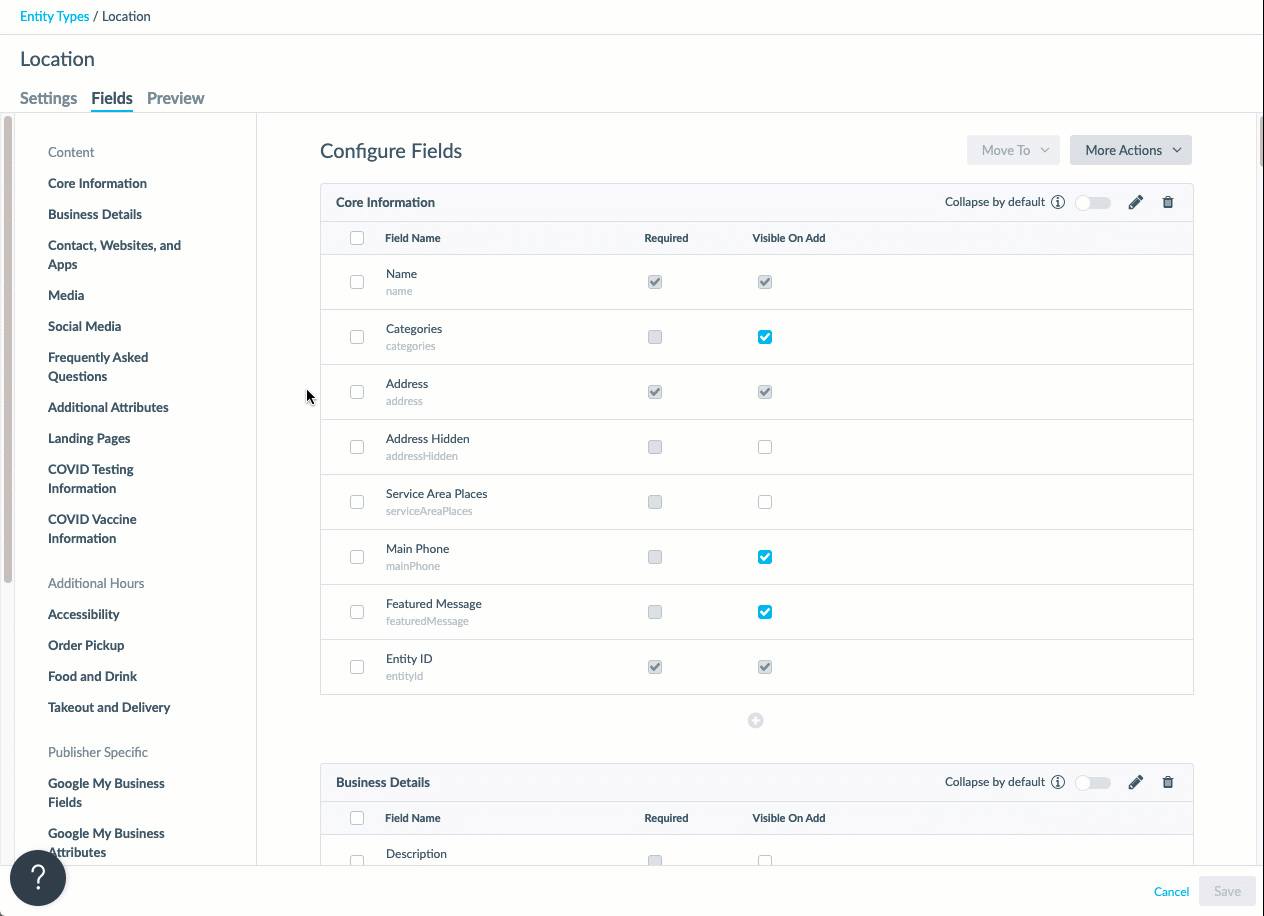
Similar to sections, you can update or remove an existing divider at any time by hovering over it and clicking on the trash can icon.
Other Fields Section
The Other Fields section is a catch-all for fields that aren’t organized into a section. Usually this is because they were added to your entity type outside of the Field Configuration UI (e.g., on the Custom Fields screen, via Config as Code, or via API).
These fields will still be visible on Entity Edit (always at the bottom), but you’ll need to organize these fields into sections in order to do things like setting to “Visible on Add” or “Required”.
What can you do with field sections? (Select all that apply)
True or False: Changing which section a field is in will impact your customers' experience on your website, so you must do so very carefully.
High five! ✋

