Event Listings | Yext Hitchhikers Platform
What You’ll Learn
In this section, you will learn:
- How to launch event listings
- How to manage event listings after launch
Overview
Event listings have a different launch process than other types of listings. Since they only exist for a temporary period of time and are not synced with publishers long-term, the setup process is quicker.
In this unit, you’ll learn how to:
- Link your publisher accounts
- Launch events
- Manage listings after the event has passed
Link Your Publisher Accounts
Some event publishers (including Facebook and Eventbrite) require a linked account in order to publish event listings. If you want to use these publishers, you should link your accounts first.
Linked accounts can be managed outside of the Listings launch flow by clicking the Account Settings icon in the navigation and selecting Linked Accounts.
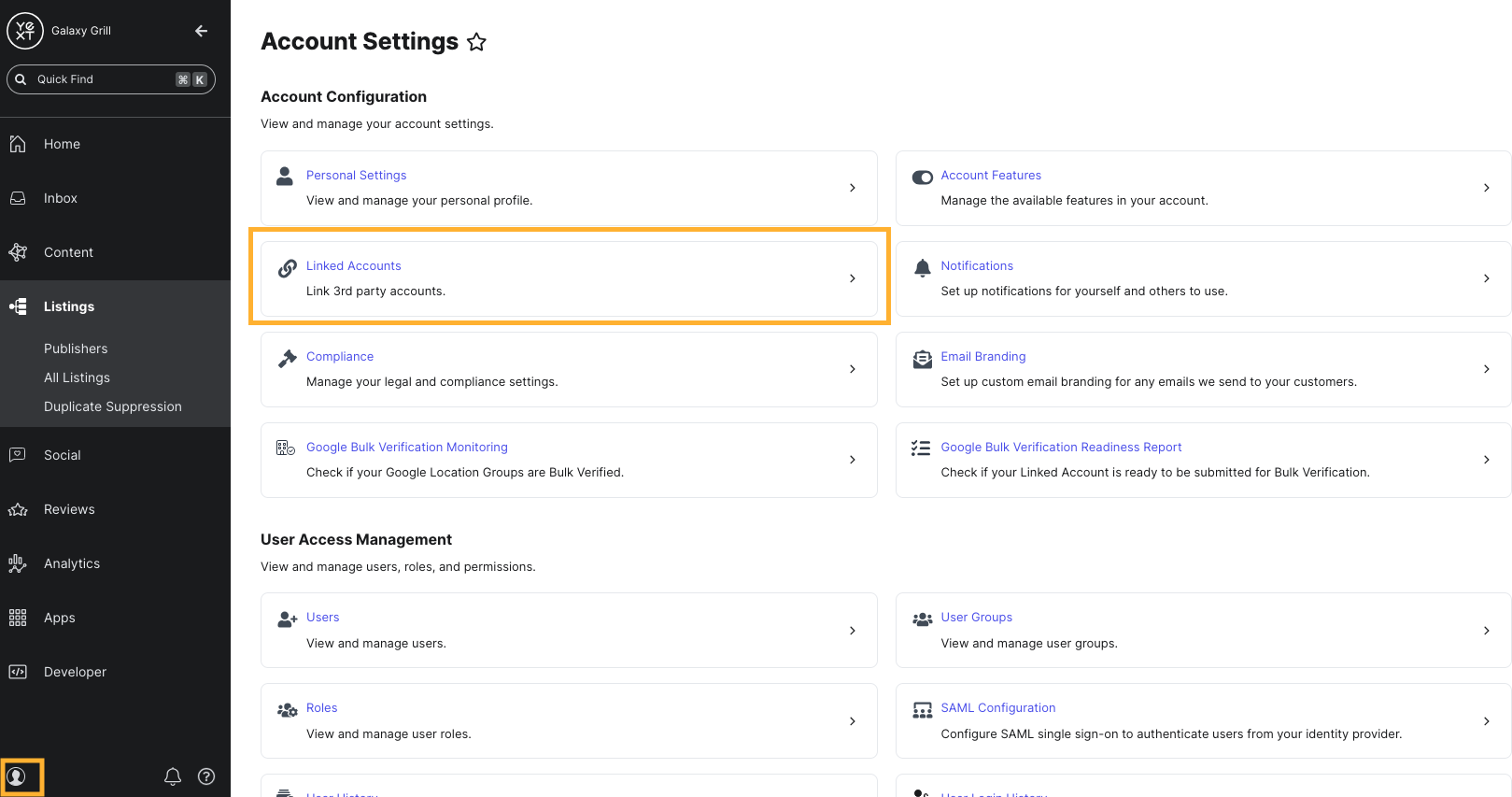
See these resources on the Help Center for steps to link your accounts:
Launch Events
To launch events, navigate to the Event entity you want to launch in the Knowledge Graph. You can do this for one entity or select the checkbox next to multiple entities to assign them all at once.
In the Entity Edit view, scroll down to the Licenses section on the right side of the entity and click Assign More Licenses to assign an Event Listings license.
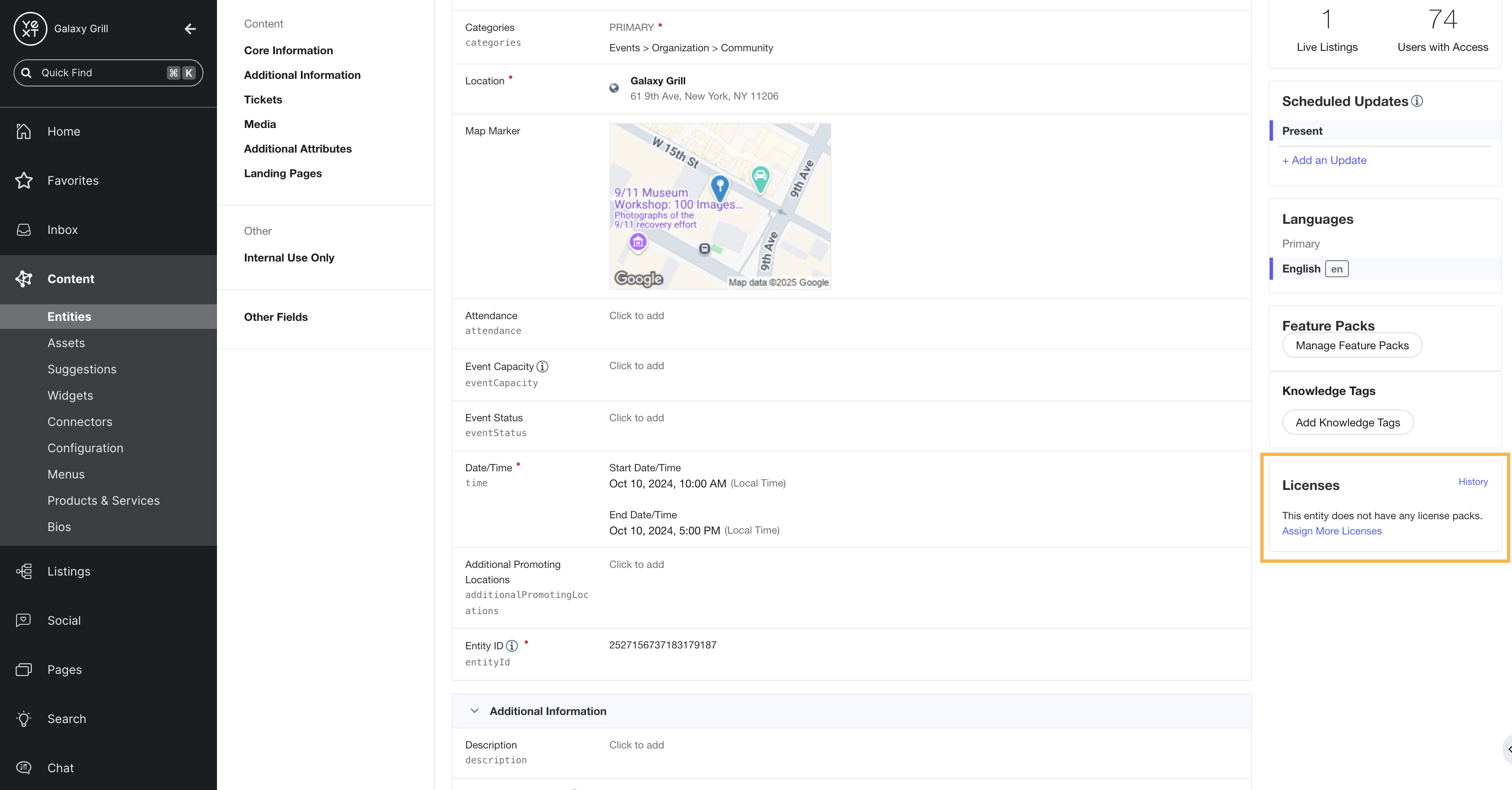
On the Assign Licenses page, choose the Event Listings subscription. Then, click Continue at the bottom of the screen to finish assigning the license.
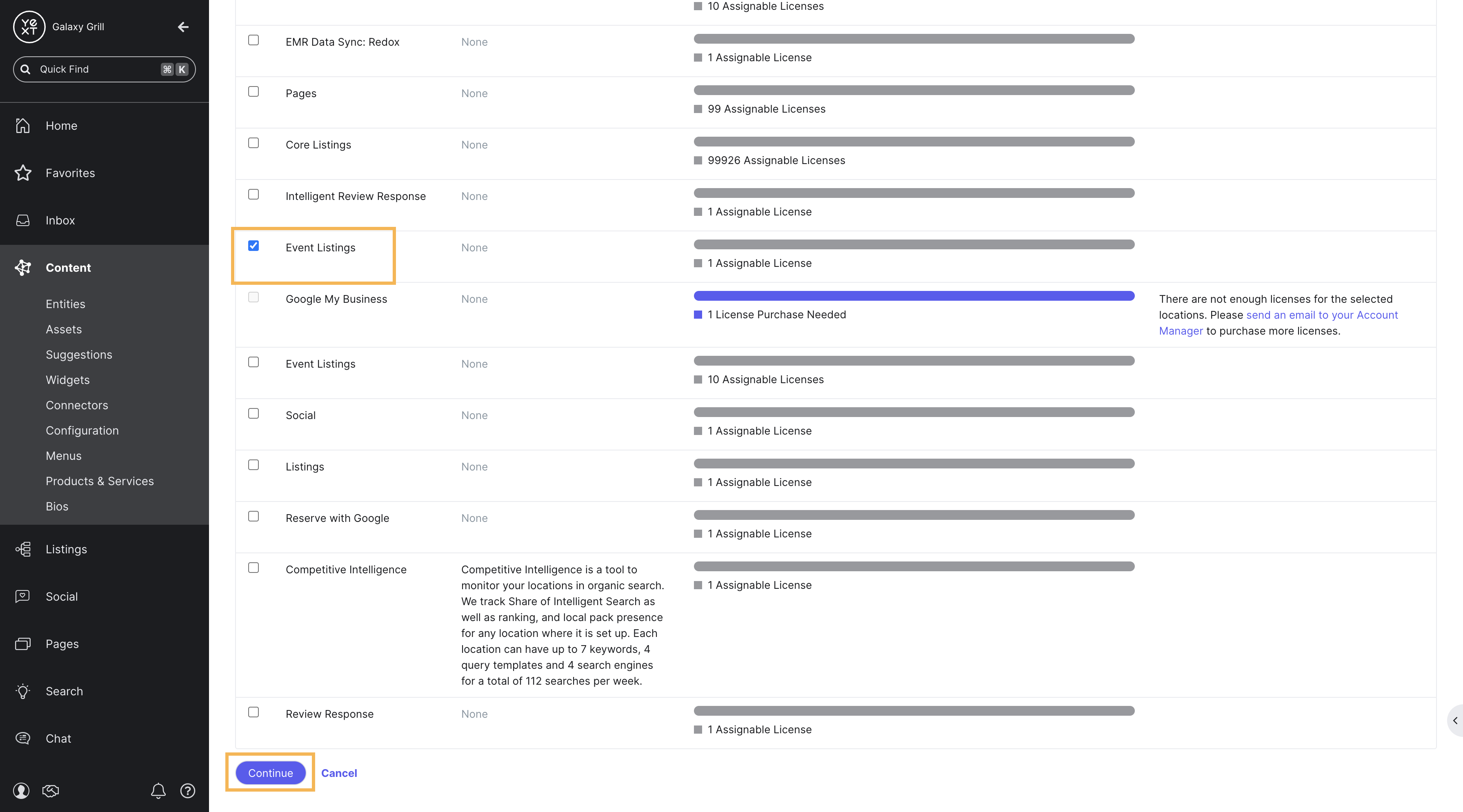
After the Event
Once an event has passed, Yext will automatically remove the Event Listings license from the entity seven days after the event end date. When this happens, the listing will no longer sync to the publisher. However, it may still be visible on the publisher site.
To re-assign the license to another event listing sooner than that, remove the Event Listings license from your entities. This can be done in the Knowledge Graph the same way the license was assigned, or from the Events page in Listings.
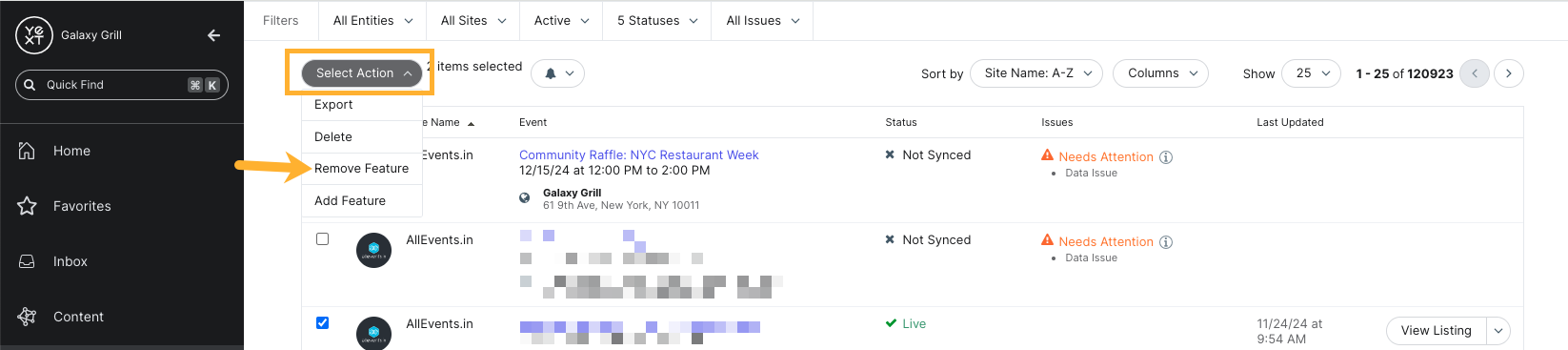
Deleting an event listing
If your event is cancelled, or you decide you want to take your event listing down entirely, you can also delete the listing. This can also be done from the Events page.
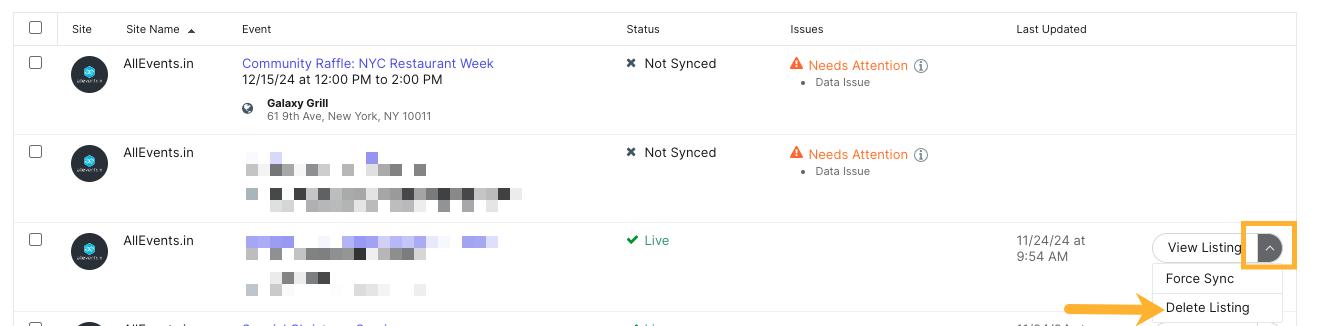
Deleting an event listing will remove the listing entirely from the publisher site, if the publisher allows.
Keep Learning
For full steps on how to create and manage event listings, see these resources:
- Launch Event Listings help article
- Manage Event Listings help article
- Opt-Out or Delete Event Listings help article
Where should you go to launch event listings?
Wahoo - you did it! 🙌

