Introduction to Language Profiles | Yext Hitchhikers Platform
What You’ll Learn
In this section, you will learn:
- What multi-language experiences are
- How multi-language profiles work in the Knowledge Graph
- How locales are determined by language and country
- How other Yext experiences use multi-language content
Overview
Many brands build websites and search experiences to serve customers globally. You can use multi-language profiles on entities in Yext to serve content in multiple languages.
Multi-language profiles are enabled in Yext by turning on the Multi-Language Profiles account feature (under Account Settings > Account Features). This allows you to store content in multiple languages for each entity in the Knowledge Graph. Each version of an entity in a different language is referred to as a language profile.
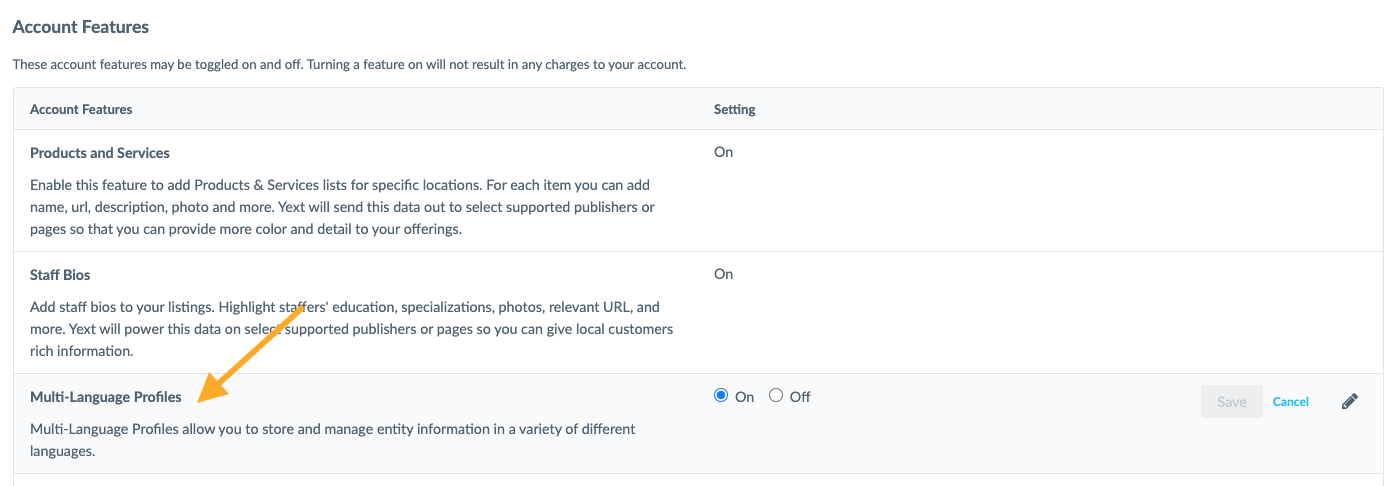
You can translate your entity fields and use both languages and locales (i.e., specifying a language by the country where it is spoken) to manage your multi-language content.
From there, Search, Pages, Listings and Reviews can use the language profile data to produce translated versions of your experiences. These are considered downstream experiences or systems, because their content is dependent on the data in the entity.
How Language Profiles Work
By default, entities have just one primary profile in a single language (whatever the default language is for your Yext account).
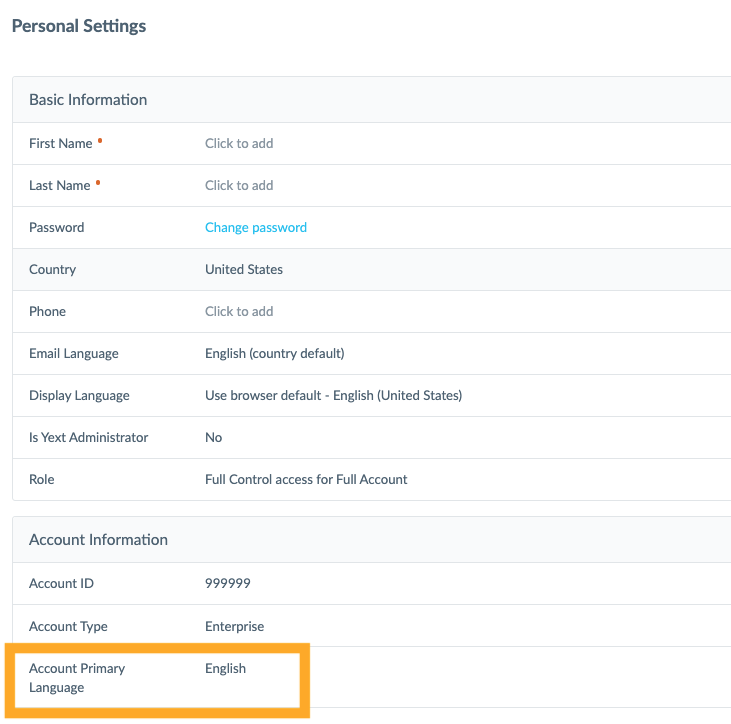
When multi-language profiles are enabled, a single entity will be made up of multiple language profiles.
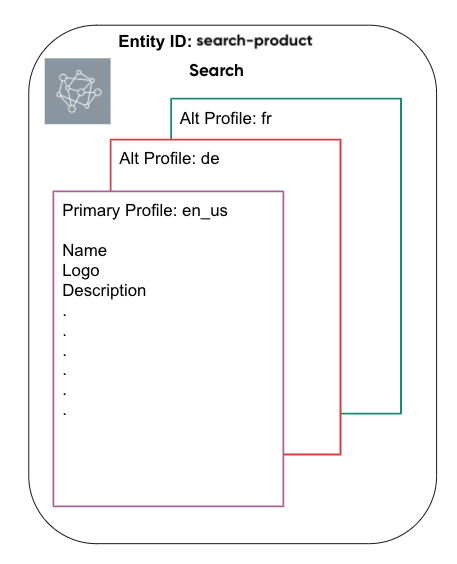
As an example, let’s look at the entity for the Search product in Yext.
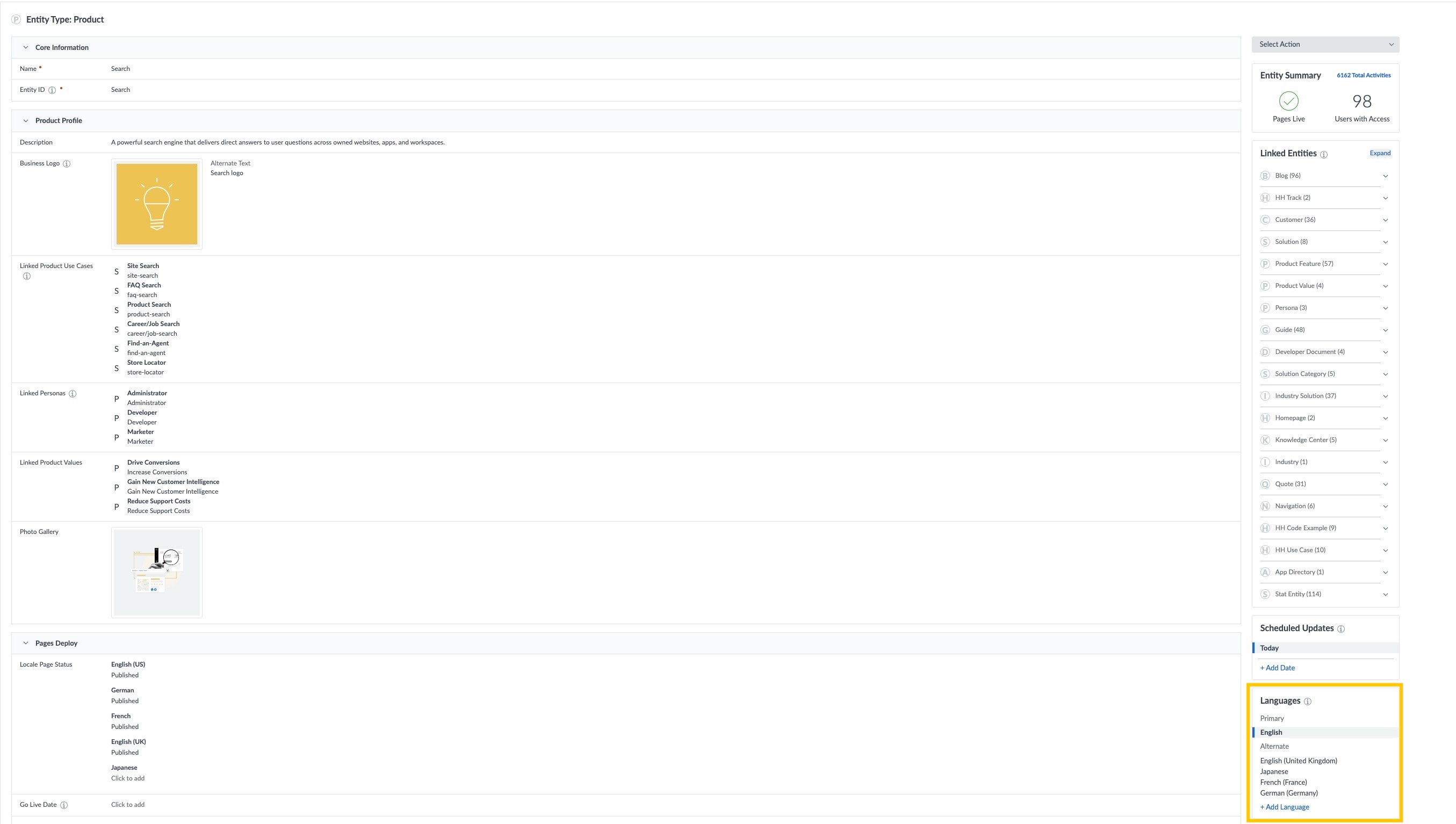
The Languages module on the right side of the entity is the control center for language profiles. If you click to view the German profile of the same entity, it looks like this:
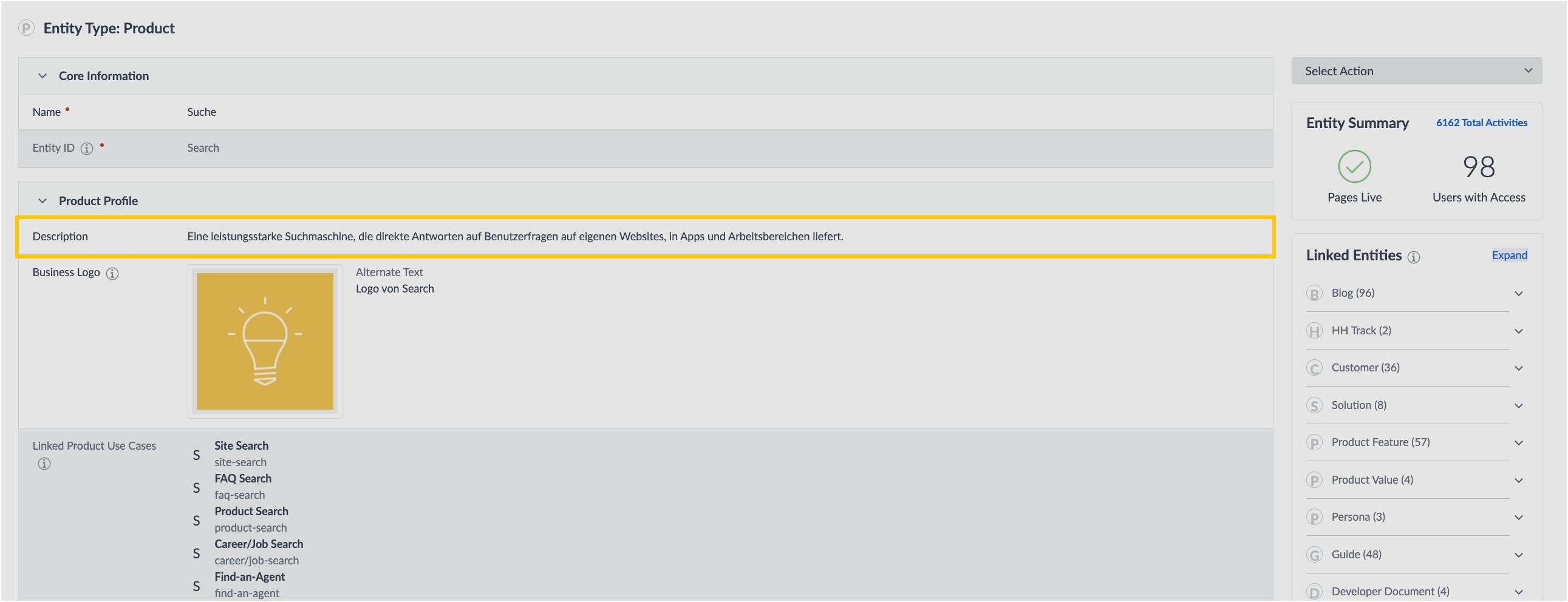
Different entity fields have different options for translation. Fields like Entity ID and Hours don’t require translation at all. Any string or text fields are translated automatically. Other fields, like the Name, can be optionally translated. We’ll get into more detail about how fields work in the next unit.
Languages and Locales
When you manage multi-language content, you’ll be working with specific languages and the countries where those languages are spoken. In systems like Yext, countries and languages are both represented by two-character codes.
A locale is the combination of a language and a specified country.
For example, the English language (en) has multiple locales that reflect differences based on the regions where English is spoken. You may see this combined with country codes for the United States (us) and the UK and Ireland (gb)to create locale codes like en_us or en_gb.
Locale can account for regional differences, like spelling, currencies, and date formatting. Here are some examples of how the same information might be displayed in English for a US and Great Britain locale:
| Content | en_us |
en_gb |
|---|---|---|
| Spelling | my favorite color | my favourite colour |
| Currency | $20 | £20 |
| Date formatting | Applications are due on March 1st (3⁄1). | Applications are due on the 1st March (1⁄3). |
If you don’t need to account for any language differences by country, you can also use the language code by itself (for example, en instead of en_us or en_gb).
Country Field
The locale on a language profile is separate from whatever may be in the Country field for that entity. The Country field is used to determine things like payment options and time zones, but does not impact language profiles.
For example, setting the Country field on an entity to “France” does not create a French language profile for that entity. Likewise, changing the Country from “France” to “United States” will not remove or change an existing language profile.
Downstream Experiences
Downstream systems in Yext (e.g., Pages, Search, Listings) will detect language and locale codes in the API data of the entity in order to display content in the desired language.
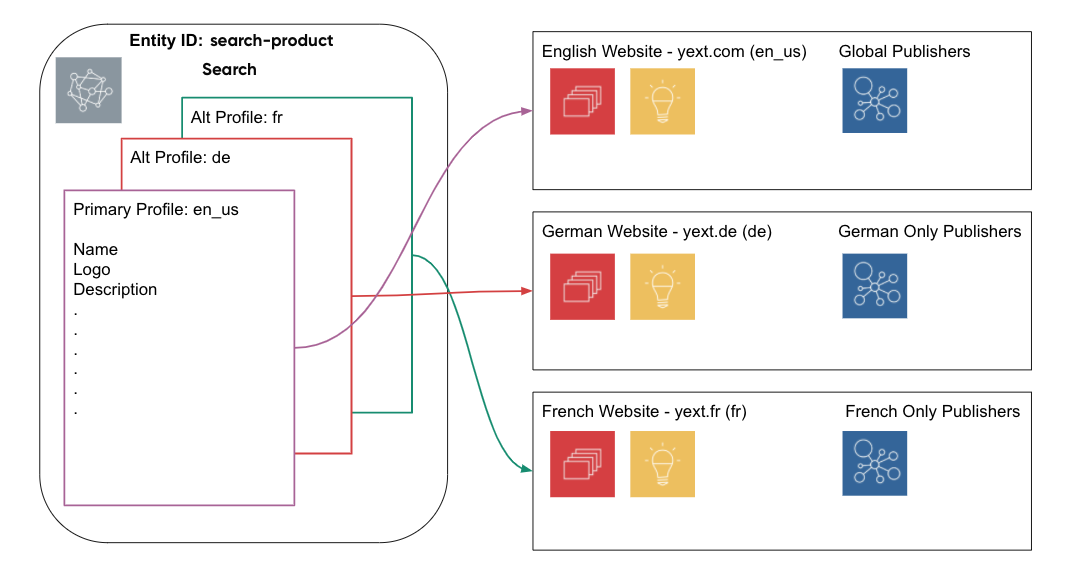
This can produce multiple different end states based on the language profile — but they are all connected to one entity in the Knowledge Graph.
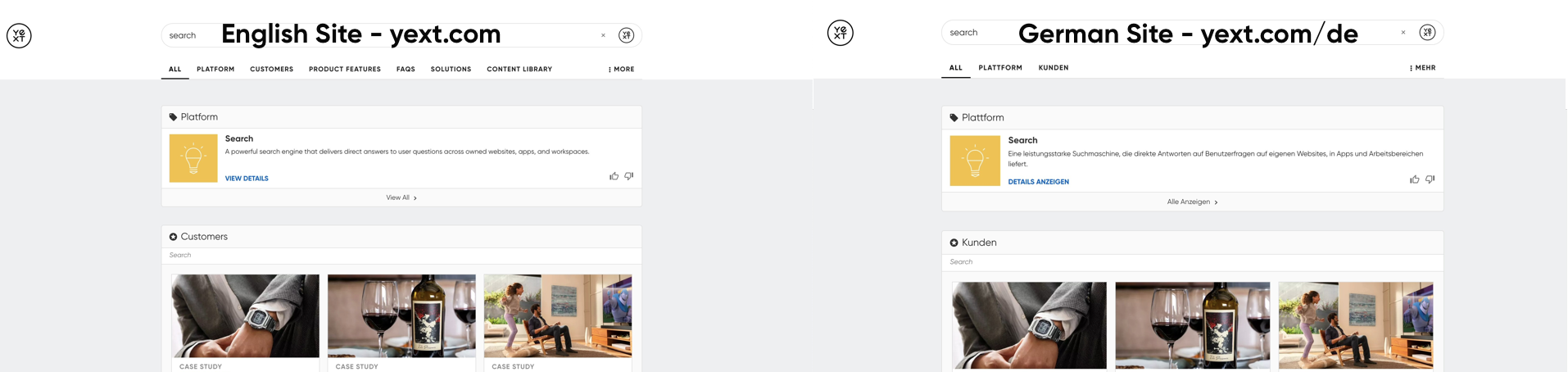
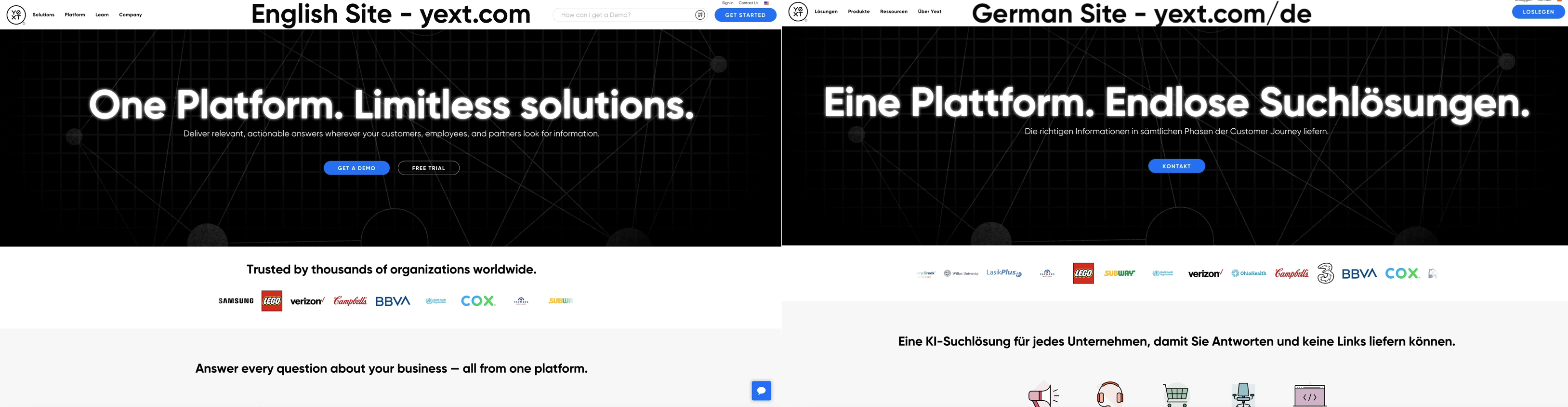
We’ll go into detail about how each Yext system handles multi-language profiles and experiences in the Multi-Language Pages , Multi-Language Search , and Multi-Language Listings modules.
True or false: You can store content for a single entity in multiple languages using language profiles.
What is a locale?
Does changing the Country field on an entity impact multi-language profiles?
Soon you'll be your brand's hero! 🎓

