Approval Permissions | Yext Hitchhikers Platform
You can set up specific permissions by adding custom roles to users within Account Settings.
Post and comment approval permissions can be updated by selecting a built-in role or creating a custom role and updating the settings under Roles > Social.
The following permissions are a part of the social posts approval workflow:

- Approve: Any post approval tasks created will have the user added as a collaborator if they have access to the relevant entity or entities.
- Create: Users with this permission will be able to create posts and comments without needing approval.
- Create With Approval: Users with this permission will need to have their posts and comments approved before publishing. When a post or comment is submitted, an approval task will be created.
- View: Users with view permissions will be able to view all Social pages, but cannot create posts/comments or approve.
One of the permissions under Roles > Platform > Inbox > Tasks is required for all users who need to be able to view the Task inbox (submitters and approvers).
- “Manage”: Gives the user access to update all tasks that are associated with entities scoped to them
- “View”: Gives the user access to only view tasks
Various use cases may impact whether a user should have the ability to submit a post or comment for approval, view approvals, or approve posts. These require certain field permissions that are outlined in the below sections.
When setting up permissions, note that comment permissions are the same as post permissions. For example, if a user requires approval to post, they will also require approval to respond to comments. If a user has permission to approve posts, they will also be able to approve comments
To quickly set up post approvals, we recommend assigning users to the built-in roles with the proper permissions set up by default:
For users that will approve posts and comments: Full Control or Account Manager
For users that need approval to post and make comments: Customer Care Requester AND Tasks and Workflow Only
Post and Comment Approvers
Several built-in roles give users the ability to approve posts and comments including:
- Full Control
- Account Manager
You can also create custom roles so users can approve posts and comments:
User can view tasks, create posts/comments, and approve posts/comments
- Social > Posts > Posts:
- Create
- Approve
- View
- Social > Page Access > Comments & DMs:
- View
- Platform > Inbox > Tasks:
- Manage
- Social > Posts > Posts:
User can view tasks and approve posts/comments, but cannot create posts/comments
- Social > Posts > Posts:
- Approve
- View
- Social > Page Access > Comments & DMs:
- View
- Platform > Inbox > Tasks:
- Manage
- Social > Posts > Posts:
Requires Approval to Post and Comment
These built-in roles have the permissions that require a user to get approval before publishing posts and comments:
- Customer Care Requester
- Tasks and Workflow Only
Both must be assigned to a user for them to have the proper permissions.
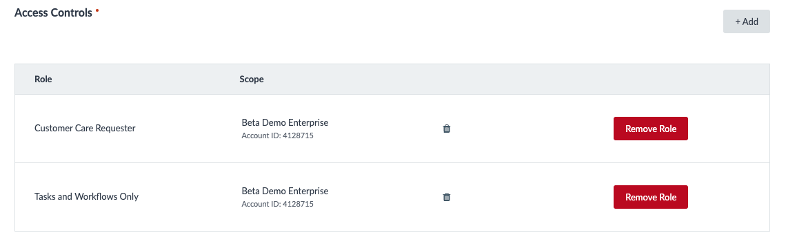
You can also create custom roles with the following permissions:
User requires approval to publish posts/comments but can view and comment on tasks they submit:
- Social > Posts > Posts:
- Create With Approval
- View
- Social > Page Access > Comments & DMs:
- View
- Platform > Inbox > Tasks:
- Manage
- Social > Posts > Posts:
User should be able to create posts/comments without approval and approve posts/comments, but they want posts to be sent to the Task inbox for another user to optionally review and approve (user can approve their own posts)
- Social > Posts:
- Create
- Create with Approval
- Approve
- View
- Social > Page Access > Comments & DMs:
- View
- Platform > Inbox > Tasks:
- Manage
- Social > Posts:
Create Posts Without Approval
- User should be able to create a post or comment without approval with the following permissions, but will not have access to the Task inbox:
- Social > Posts:
- Create
- View
- Social > Page Access > Comments & DMs:
- View
- Social > Posts:

