Step 2: Adjust App Settings
Overview
Now that you have created your app it is time to configure the app settings. The settings you configure will vary depending on the type of app you would like to create.
After creating your app, you’ll be brought to the App Details page.
As you review the fields on the App Details page you will see the fields marked with red dots are required for all apps, and the fields marked with blue dots are required to submit apps to the public App Directory.
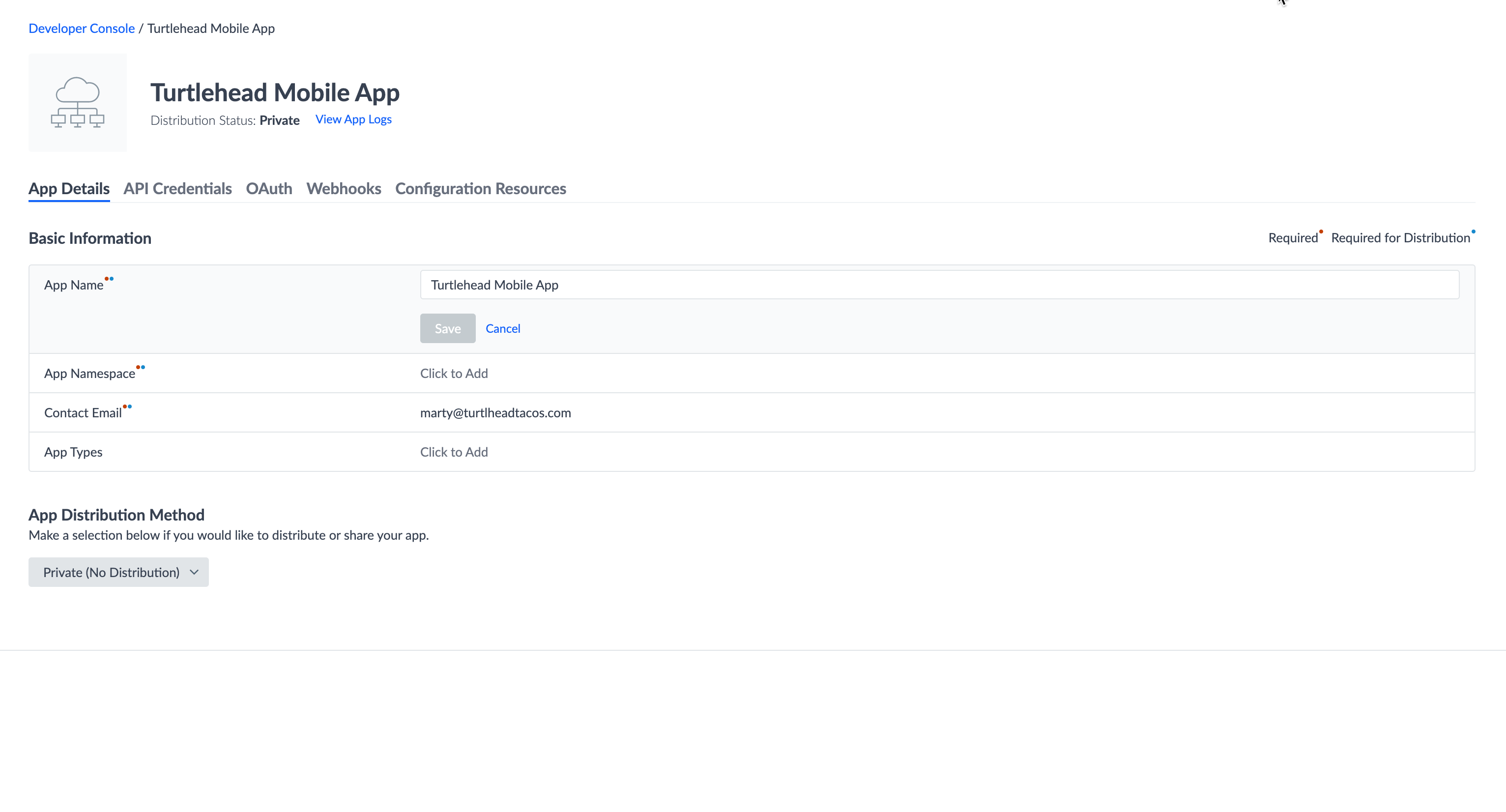
It is required for the app to have at least one of the following:
- API permissions
- Configuration Resources via GitHub link
Adding API Permissions
API Permissions are required for API Connector apps. To add API permissions:
- From the App Details page, go to the API Credentials screen.
- Click into the API Permissions field.
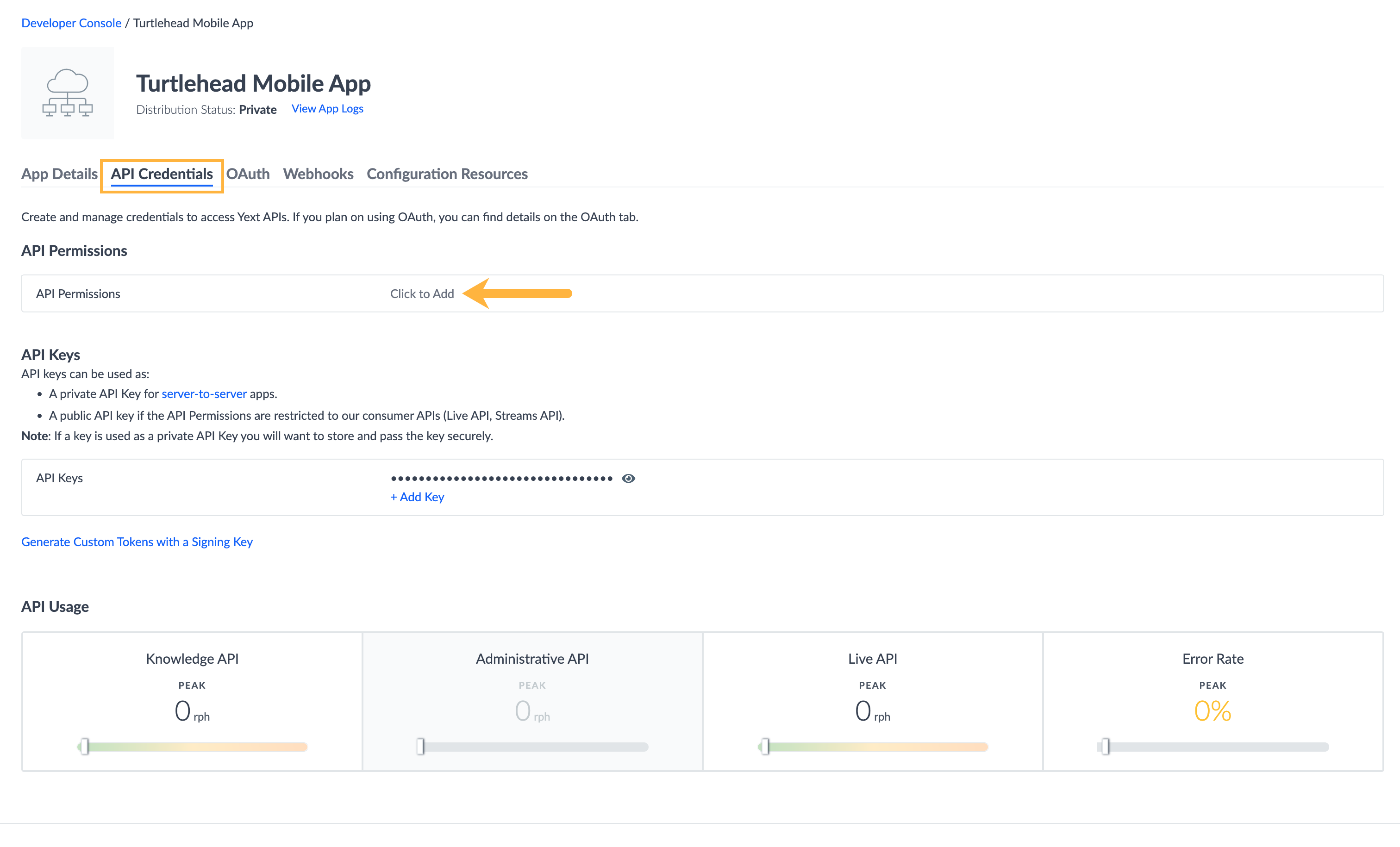
- Click on the + Add Endpoint link and select the API or endpoint and the corresponding permission.
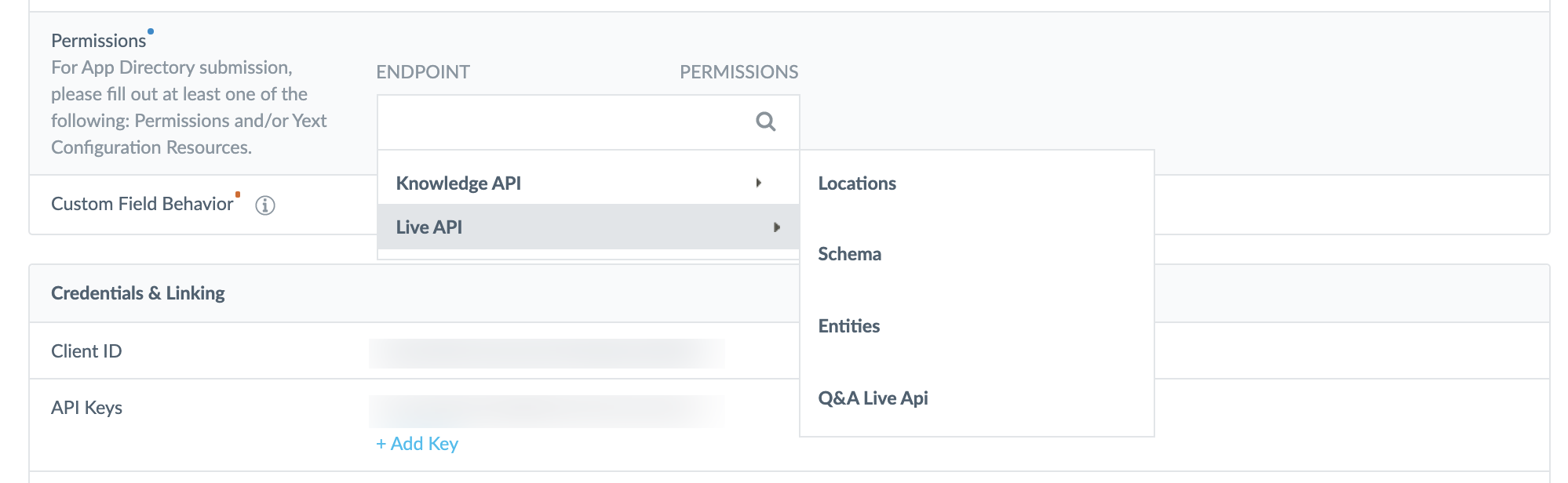
Under the permissions section, each endpoint in the Management API can be set as “Read Only” or “Read/Write”. Content Delivery API endpoints are default “Read Only” because you cannot push information into Yext via this type of Yext API.
For more details on the API endpoints and their capabilities, visit our API Documentation .
Import Account Configuration Resources
To apply an account configuration as part of your app, you will need to import the desired configuration resources you’d like to apply.
Account Configuration can be added via a link to a Github repository. When a Yext customer installs an app, the configuration in the Github repository will be applied to the account as part of the app installation process.
To import account configuration resources:
- Click Configuration Resources, and click into the Yext Configuration Resources field.
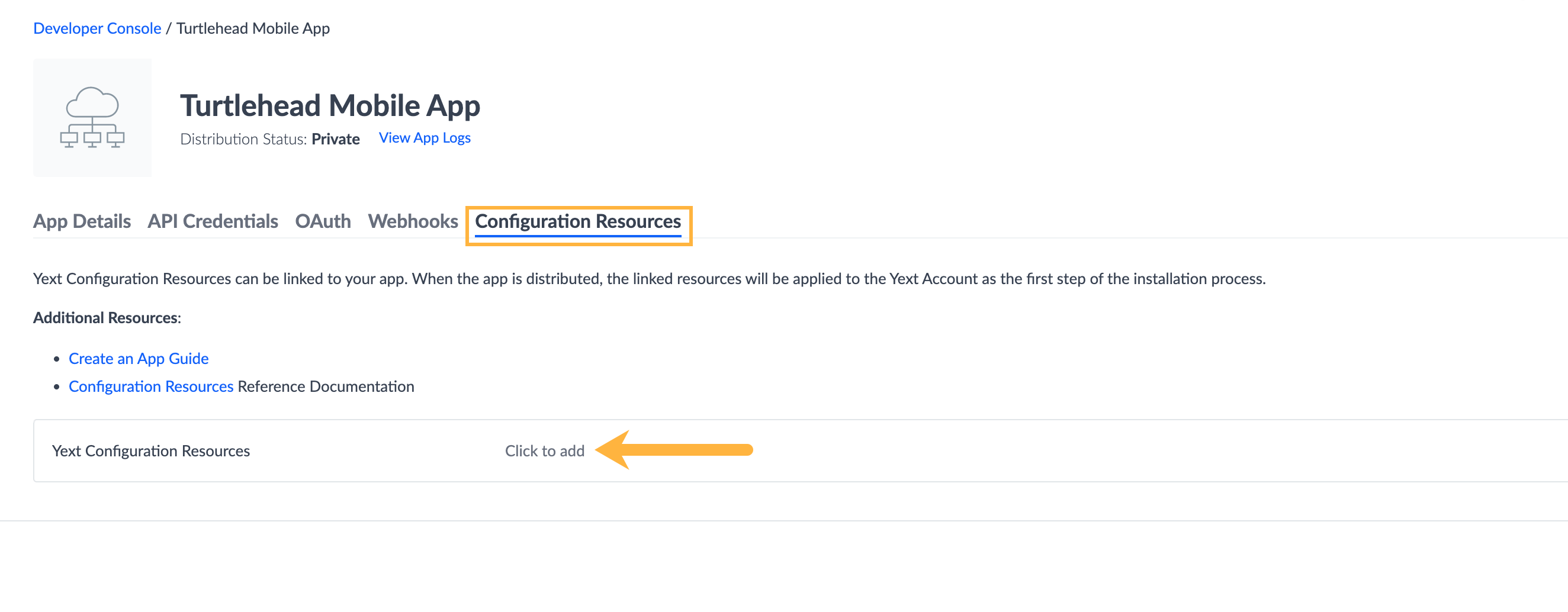
- Click on the Import from Github link.
- Enter the Github URL and hit Next. Will show you the account configuration details in the modal that is being pulled in from that repo.
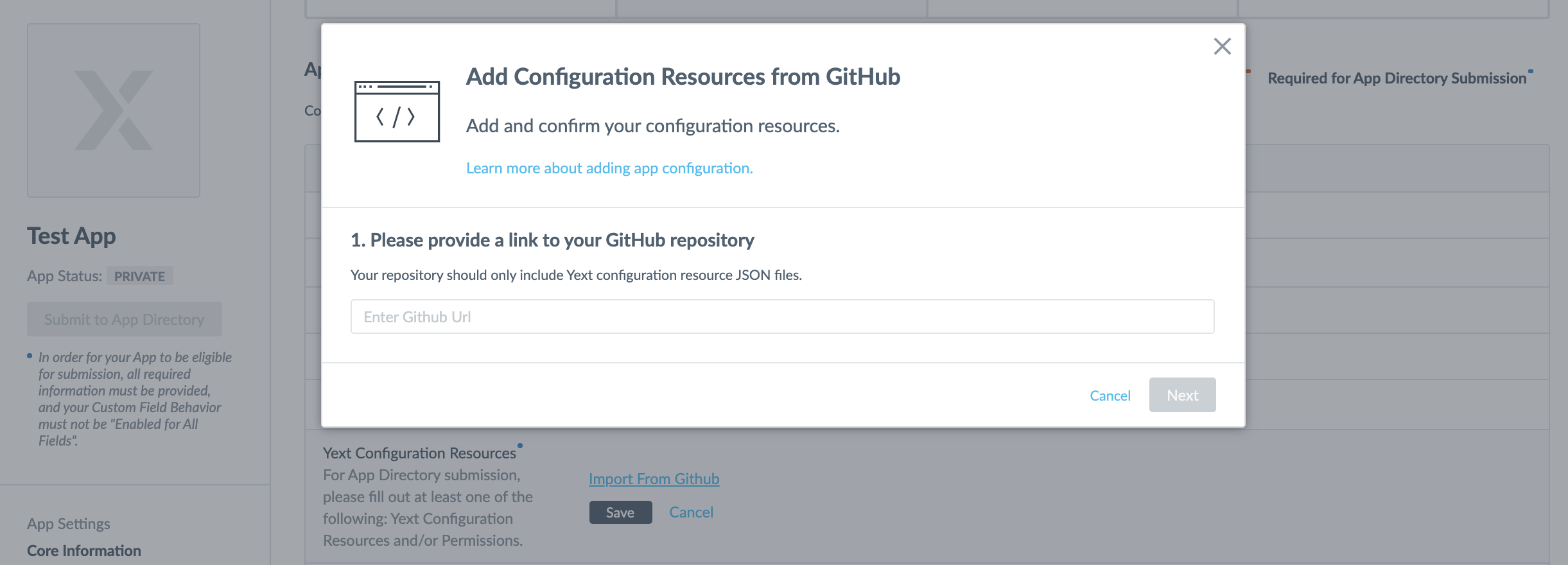
All of the configuration resources included in the repo or zip file added here will be applied to an account when the app is installed in that account. Account configuration can include Page Builder templates, Search experiences, entities, saved filters, etc. — anything that is included in the Configuration Resources documentation .
If your app will only apply Configuration Resources, and will be a public app that can be installed by other accounts, you have the option to enter a specific Redirect URL. This will be used to set a post-installation landing page. By default, the post-installation Redirect URL will land users back on the app listing page. To add this, click on the Post-Installation Landing Page and enter the desired URL.
Credentials & Linking
This section is primarily for apps that require OAuth implementations. You can enter OAuth Redirect Domains to configure the necessary redirects. OAuth implementation is required for API Connector apps.
Directory Information
This section of the App Settings page is primarily for public apps. The details added here will appear in the App Directory to provide Yext users with additional details.
- App Namespace are required for apps to be published in the App Directory, and each app must have a unique namespace. The App Namespace is listed under the Core Information section of the App Details page.
- The App Icon is the image that appears in the top left corner of the page.
- Categories this includes the ‘Industry’ and ‘Use Case’ to describe the main business area or functions your app focuses on. In the Google Data Sync app example, the Use Case is Content Capture.
- Short Description is the sub header that appears under the name of the app.
- Detailed Description is the multi-paragraph description that includes relevant details about the app functionality.
- Installation Instructions are the numbered steps that users can follow to install your app.
- App By (this is you) — the name of the company or person who created the app.
- Homepage is the page where you can learn more information about the app or the company that created the app.
- Customer Support Email links to the email address for the company that created the app so users who may need help during the app install process can get in touch.
- Terms of Use and Privacy Policy are links to the apps terms of use and privacy policy.
Find the App Directory under Apps > Directory in the navigation bar.
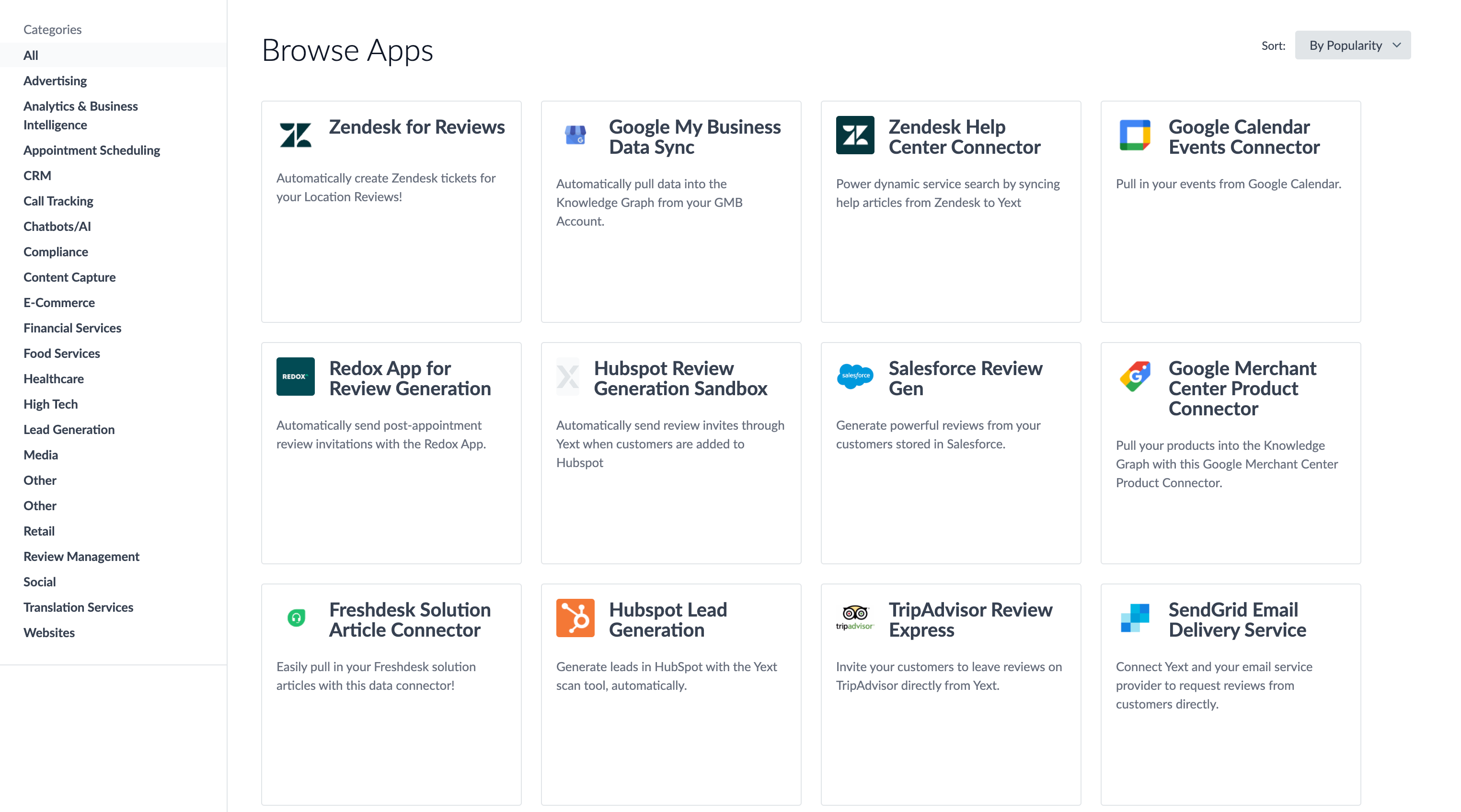
App Type
This is an option field, and is primarily relevant for public apps. You will select from the predetermined list of app types. This allows us to categorize these apps and define where the app will surface in Yext. For example, Data Connector apps will appear on the Add Data screen in the Knowledge Graph as well as the App Directory.
While you can add an App Type for private apps, they will not be surfaced on any public facing properties.

