Step 3: Add Apple Brand IDs to Locations in Yext
Once you have linked your Apple Business Connect Account with Yext, you must specify your Apple Brand ID fields in the Knowledge Graph for each entity that you wish to sync to Apple.
Once this is done, linking your Apple Business Connect account with Yext is complete and you can take advantage of all Apple-related features through Yext!
Retrieve Your Apple Brand ID
Your Apple Brand ID can be found within your Business Connect Account. The Apple Brand ID is specific to each brand and country combination within the Company account. To find the Brand ID, you should:
- Navigate to the Brand page by selecting Brands in the left nav
- Select the specific brand and country you wish to enable on Yext
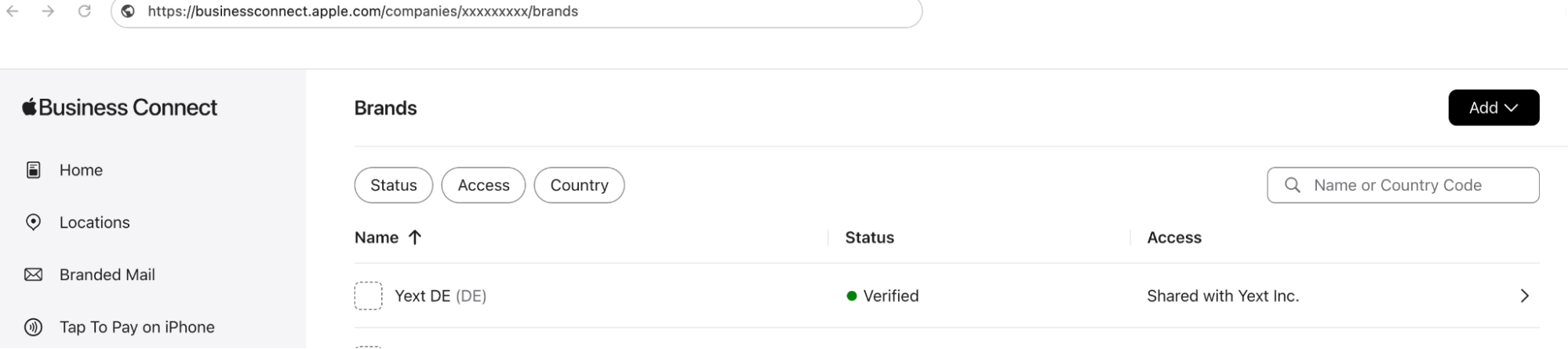
Once you have selected the brand, you can find its Brand ID in your browser URL.
- The number following
companies/is your Apple Company ID, this will automatically - be populated in Yext when you link your account. This is the same across all your brands, and is what Yext used in order to link your Apple account. - The number following
brand/is your Apple Brand ID. This is what you need to add to your corresponding locations in Yext.
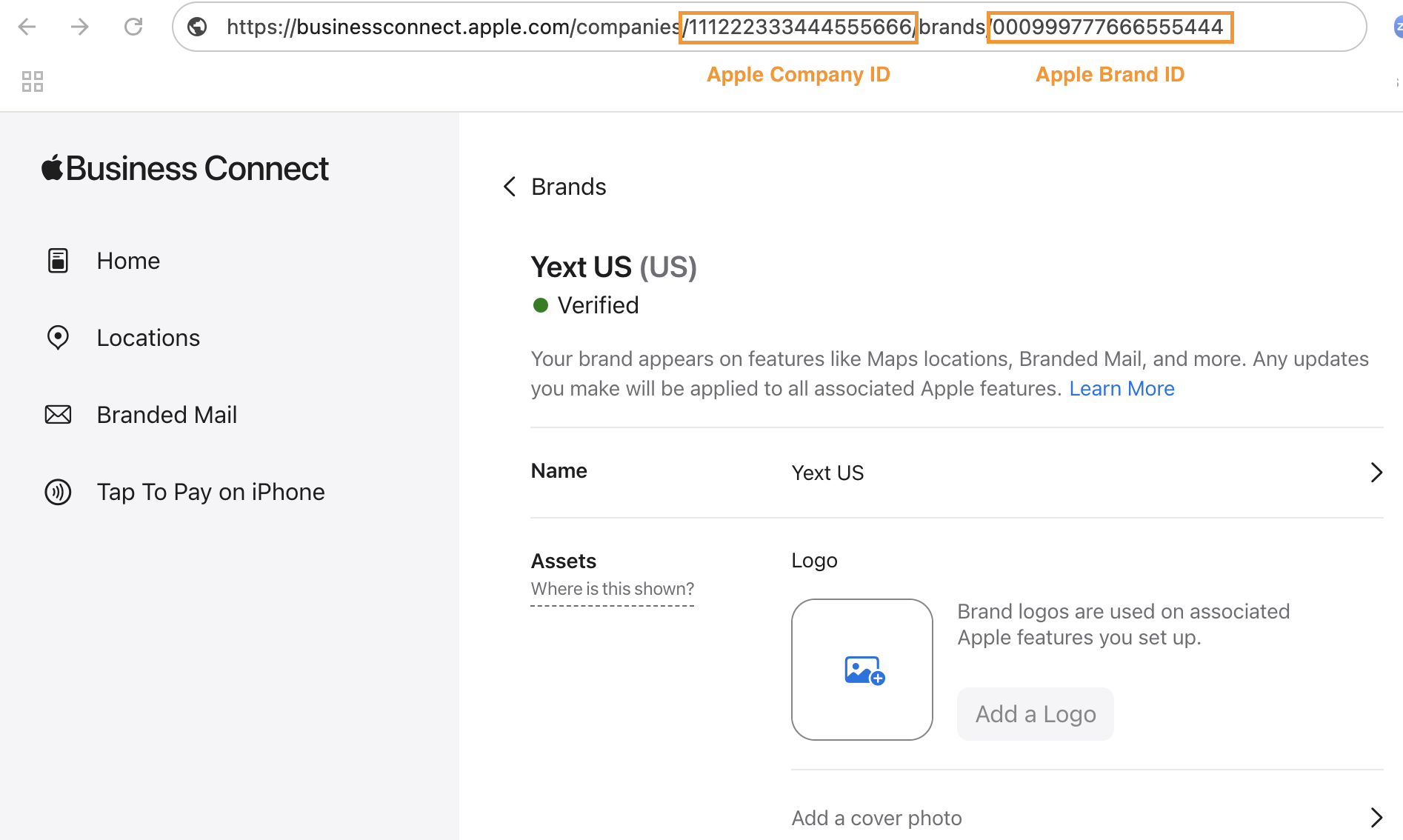
If you are enabling multiple brand folders, repeat this process for each brand folder you want to enable in Yext.
Add Relevant Brand IDs to Entities in the Knowledge Graph
Once you have the relevant Brand ID(s) from Apple, you need to add them to the corresponding location entities in Yext. You can do this via spreadsheet upload or by manually editing your locations in the Knowledge Graph.
- From your Yext account, click Knowledge Graph in the navigation bar and click Entities.
- Edit any entities you want to link.
- To edit a single entity, select the entity from the Entities screen to start editing.
- To bulk edit via the Yext UI, see the Edit Entities in Bulk help article. . You will need to select the entities that will be linked to the same Brand ID then you will need to repeat the process for each Brand ID.
- You can also bulk edit entities via file upload, which will be helpful if you have a lot of Brand IDs. First you will need to export your entities . Then you will edit the file to add the Brand IDs and reupload it to the Knowledge Graph. See the Add and Edit Entities via Spreadsheet Upload help article. to learn more.
- Your Company ID in the Apple Company ID field should already be filled out.
- For each brand folder in your Apple Business Connect, add the ID to the
Apple Brand IDfield within the Knowledge Graph.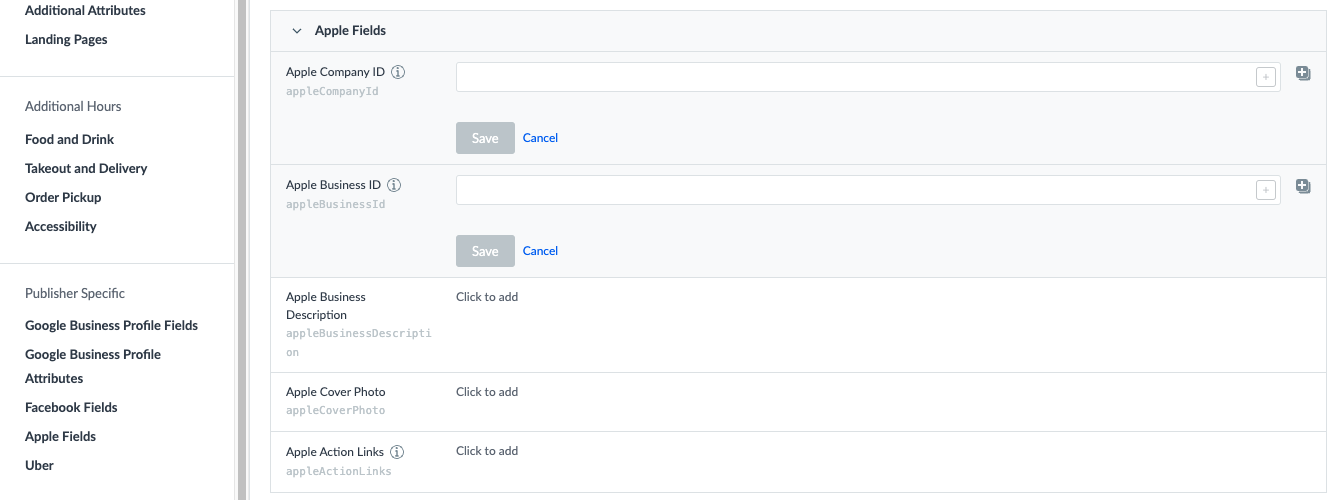
- Once this is done, linking your Apple Business Connect account with Yext is complete account-wide and you can take advantage of all Apple-related features through Yext.

