Step 2: Specify Sites to Collect Reviews on
Next, you’ll need to configure the settings for review generation. The most important one is the review balancing algorithm, which specifies the target distribution of reviews by site. To view and edit review generation settings, navigate to Reviews > Generation > Settings.
Set the Review Balancing Algorithm
The first setting on this page is the Target Distribution of Reviews by Site or the Review Balancing Algorithm.
You can set a review balancing algorithm to specify the distribution of review generation you’d like from each publisher, including first-party reviews. Based on that review balancing algorithm, users who click on the review balancing URL will be directed to the selected publishers or your first-party review collection page.
Each entity configured to generate reviews has a unique review balancing URL that customers can visit to leave a review. This URL can be used in review generation templates via the Review Submission URL (review_submission_url) parameter. You can also create review generation QR codes that use the review balancing URL.
To set the review balancing algorithm:
- Navigate to Reviews > Generation > Settings.
- At the top of this page, you can set the target distribution of review generation by site. Click on the section to make edits.
- You can select up to 10 sites. Click + Add Site and select the site you want to add.
- Then, for each site added, select the desired weight from the dropdown. Weights are whole numbers from 1 to 9. Based on the weights selected, the chart displays the percentage of time the Review Balancing URL will direct to that publisher.
- When you are done, click Save.
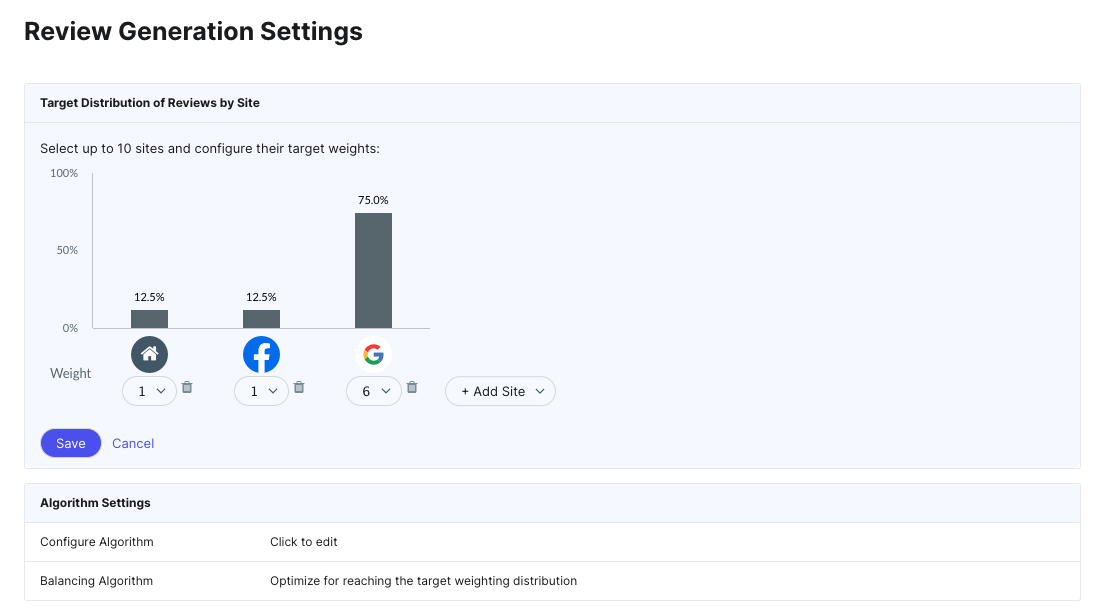
Review Balancing Algorithm Example
For example, the chart above shows the following weights and calculated percentage distribution:
- First Party: weight 1 -> 12.5%
- Facebook: weight 1 -> 12.5%
- Google Business Profile: weight 6 -> 75%
In this case, the brand prioritizes Google Business Profile reviews and wants 75% of its generated reviews to come from this publisher. They want the remaining 25% of generated reviews split between Facebook and first-party reviews. They’ll publish the first-party reviews on their own website, but if you are not publishing them, you may even decide to skip first-party review generation altogether.
Customize Other Settings
The Review Generation Settings reference doc provides a complete list of settings you can customize for review generation. Here, we’ll highlight some key settings.
The Algorithm Settings section allows you to customize how the review balancing algorithm sends individual users to meet the target distribution and possibly even override the algorithm based on your priorities.
- The Configure Algorithm setting allows you to send users to problem areas, such as sites with a recent 1-star review, sites with ratings significantly below the location average, or sites without reviews within the last month. By default, none will be added, using the algorithm as is.
- The Balancing Algorithm setting allows you to optimize for reaching the target weighting distribution, for more reviews by sending users to sites they’re logged into, or both.
Daily Email Invitation Limit: Each account has a global Reviews email invite limit per month based on what package you purchase. You can set a limit for the number of emails that can be sent per entity per day to ensure no single location uses up all of the resources.
Daily/Monthly SMS Message Limit: Each account has a global Reviews text message limit per month based on what package you purchase. Each message you send counts towards this limit. A text message has a 160-character limit; if you send something longer, it’ll count as multiple messages. A photo counts as a separate message. To ensure no single location uses up all of the resources, you can set limits for how many messages can be sent per entity per day and per month. If you run out of messages for the month, you may purchase more.
Maximum Contact Frequency: If you are sending invites via SFTP server connection, this setting must be enabled.
Quarantine New First Party Reviews: If you are generating first-party reviews, you can set a time period up to 120 days to give your team time to review them before they go live on your website.
Review Generation Privacy Policy: Enter the URL to your privacy policy, which will appear on the review generation request page and in emails. You must provide a valid URL in order to send invitations.
Note: Healthcare brands will also need to select their desired HIPAA setting. The options include omitting PHI in reviews or removing reviews with PHI completely. This setting can be found in the Compliance section of Account Settings.

