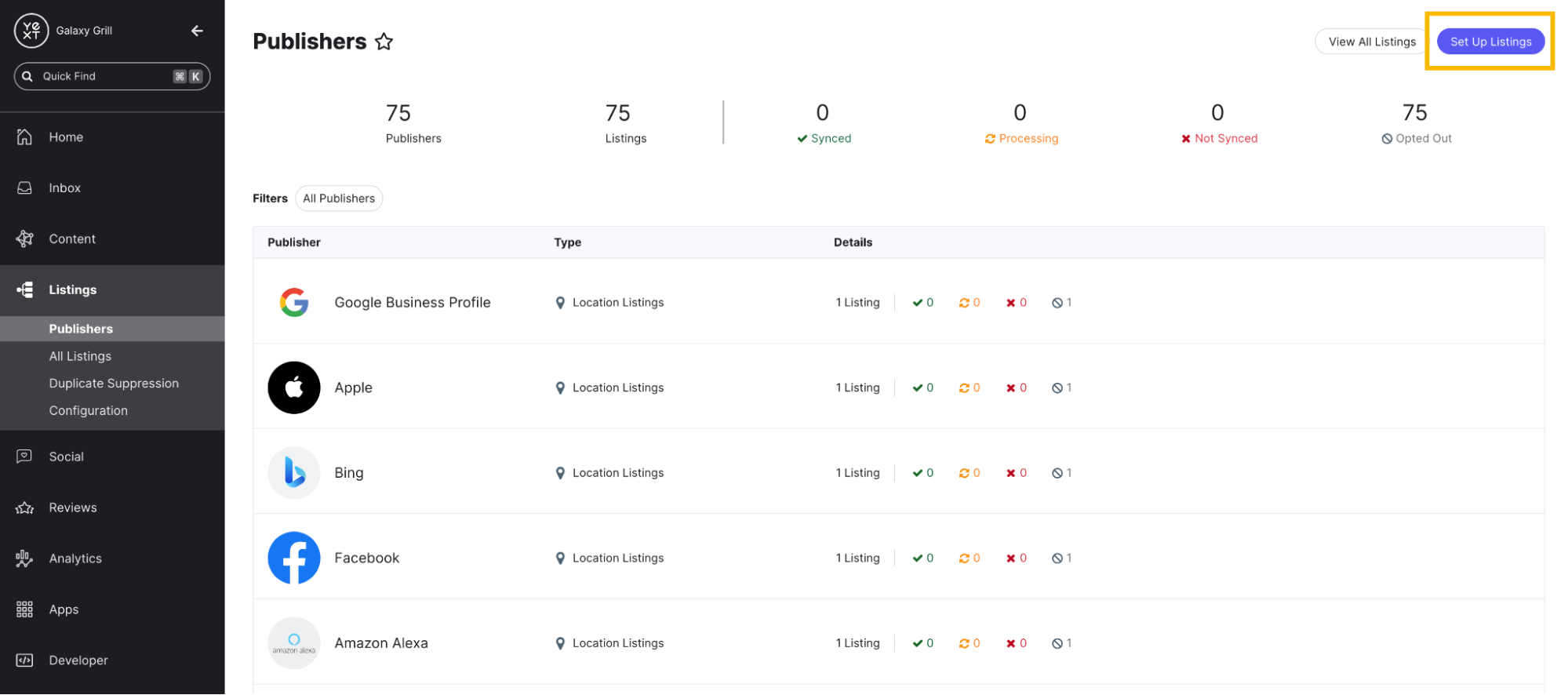Step 10: Launch Additional Listings
In this section, you’ll go through options for launching additional listings once you have completed your initial launch.
Follow the steps that fit your use case:
- Launch new locations in the same group if you want to add more locations to a brand, region, or country that you have already launched.
- Launch a new group of listings if you want to launch Listings for a different brand, region, or country than you have already launched.
Launch New Locations in the Same Group
If you are launching a single location or a few locations on an ongoing basis, you do not need to go through the whole Listings Launch flow again. You only need to configure two steps in order for your new locations to automatically go live on Listings:
- Ensure your new locations match the criteria of your saved filter
- (Optional) Review your Listings Configuration settings for your desired publishers
Configure new locations to match your saved filter
Make sure that your new locations are configured in the Knowledge Graph so that they fit the criteria of the saved filter that you associated with your Listings licenses during the launch flow. To do this, your new location entities will need to have the proper field values that your saved filter is looking for.
To help you standardize new locations, it’s recommended that you create entity templates. Entity templates are applied to new entities as they are added to the Knowledge Graph, so that they are automatically created with their data already structured a certain way.
The easiest way to do this is to create a template from one of your existing entities that is already structured properly. To learn more about entity templates, see the Entity Template Overview training unit.
Check your Listings Configuration settings
Make sure that you have toggled on the Listings Configuration settings for any publishers that you want new locations to go live on. To review your Listings Configuration settings, go to the Listings Configuration page.
For more about how to view and manage your Listings Configuration, see the Review Your Listings Configuration section of this guide.
Launch a New Group of Listings
To launch Listings for a new brand, region, or country, you will need to:
- Create another saved filter for the new group of entities you want to launch
- Go through the Listings Launch flow again
Revisit the Create a Saved Filter section to review how to create a saved filter for your new group of entities.
To restart the Listings Launch flow:
- Go to Listings > Publishers in the navigation bar.
- Click on the Set Up Listings button in the top right corner of the page.