Step 1: Update Reports and Dashboards in the Yext Platform
Overview
In Report Builder, you’ll notice that we’ve added the following warning message to the deprecated metrics: “Note: the Google deprecation date for this metric is February 20th, 2023. Please use the corresponding Google Performance API metrics instead.”
For your saved reports or custom dashboards, you’ll want to replace the legacy metrics with the new metrics listed here:
- Location Listings > Google Search Queries → Location Listings > Google Search Term Impressions
- Location Listings > Google Customer Actions → Location Listings > Listings Actions
- Location Listings > Google Map Views → Location Listings > Listings Impressions
- Location Listings > Google Search Views → Location Listings > Listings Impressions
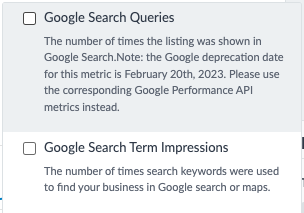
We’ve also renamed the legacy default Listings dashboard to “Location Summary (LEGACY)” and will launch a new default “Locations Summary” dashboard soon, replacing the legacy metric tiles for the new Performance API metric tiles.
Update an Existing Dashboard
- Click Analytics in the navigation bar and click Dashboards.
- Click on the name of the dashboard that contains one of the metrics listed above.
- Click on the three dots next to the relevant insight and click View in Reports.
- Make the necessary changes to adjust the metric based on the list above and click Apply Changes.
- Click Add to Dashboard. A dialog box appears.
- To replace this insight on an existing dashboard, click on the Replace a Custom Insight and select the relevant dashboard from the drop-down menu.
- Then click Add.
Update a Saved Report
- Click Analytics in the navigation bar and click Report Builder.
- Click on the name of the relevant report in the Saved Reports section.
- Make the necessary changes to adjust the metric based on the list above and click Apply Changes.
- Then click Update Report at the top of the page.
<% elem.innerText %>

