Competitive Intelligence Overview | Yext Hitchhikers Platform
What You’ll Learn
In this section, you will learn:
- What Competitive Intelligence is in Yext
- What Search Tracker is
- How to view Search Tracker metrics on Listings Insights
Overview
Competitive Intelligence is a set of tools to help you understand how your brand performs in search and compares with your local competition. You can use Competitive Intelligence to get insight such as:
- Your locations’ average star rating, compared to your competitors
- How you and your competitors show up in search for specific keywords
- How often your locations appear in search, and where they appear in search results (organic results, local pack, and knowledge panel)
To leverage the data in Competitive Intelligence, you can set up Search Tracker in Yext. This is done by entering the necessary information about your keywords, competitors, and other preferences on your location entities in the Knowledge Graph.
Once Search Tracker is enabled, the metrics about your chosen locations are displayed on the Listings Insights page.
Listings Insights
After Search Tracker is set up, the Search Tracker metrics about all your tracked locations are displayed under Listings > Insights.
There are three screens in Listings Insights. The Performance screen is available for all Listings customers. The Visibility and Map screens are only available for Competitive Intelligence customers.
Performance
The Performance tab displays a Listings conversion funnel, from Visbility (how many people are finding your listings), Engagement (how people are interacting with your listings), and Estimated Conversions (how many people who interact with your listings are also interacting directly with your business.
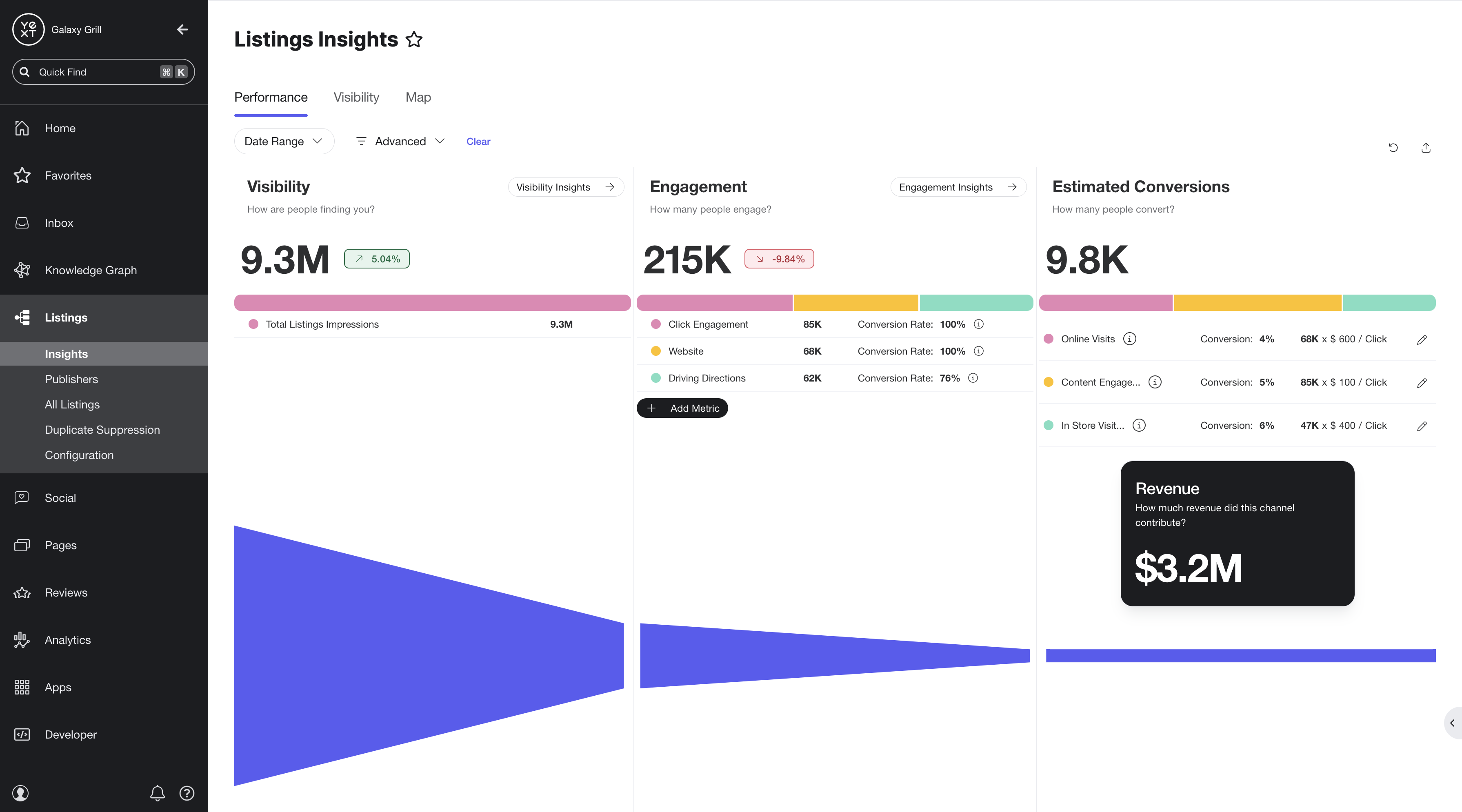
You can use the filter options at the top of the page to filter the funnel by date range, or advanced criteria (entity data or folders).
You can also customize the numbers in the Estimated Conversions stage of the funnel to match your business goals for conversion rates and estimated revenue.
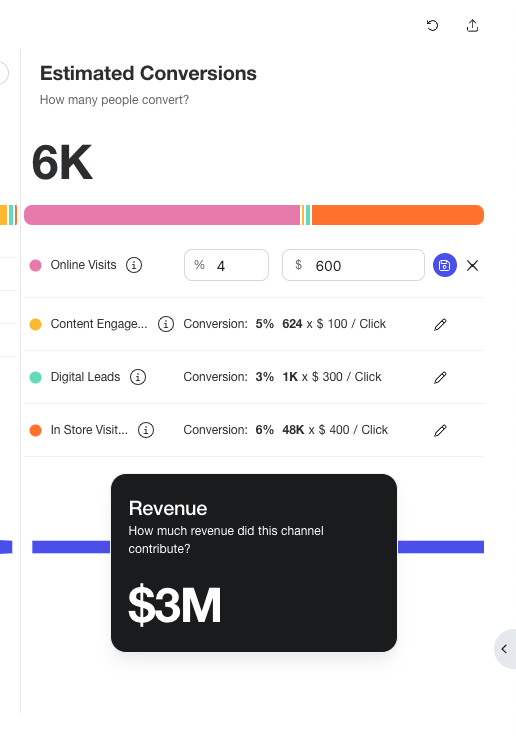
Visibility
The Visibility tab displays reports on key metrics for your locations. You can filter the reports by keywords and date range. You can also use the Advanced filter options to filter by any other entity criteria (such as region, name, etc.)
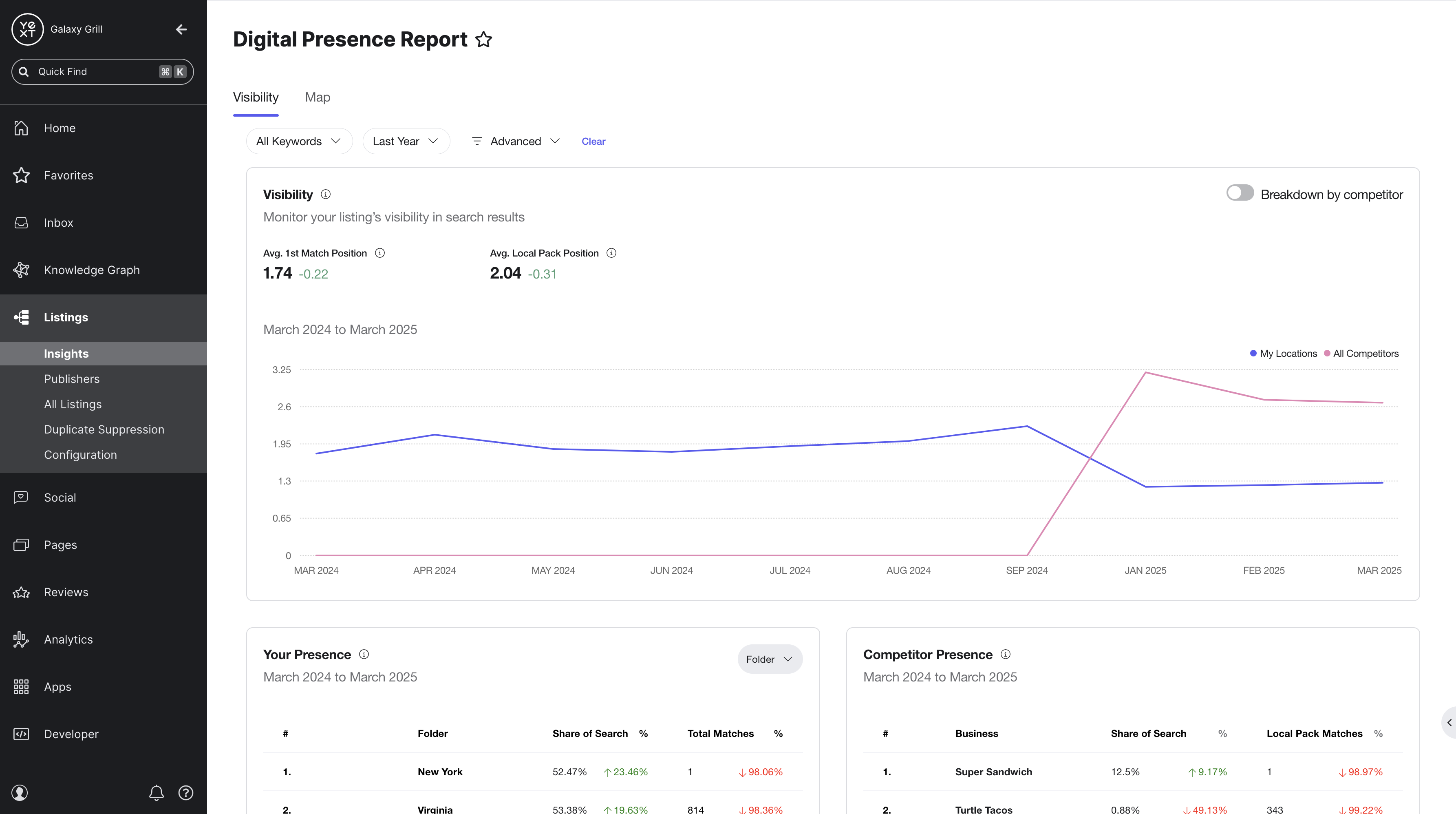
The reports here include your selected locations’ visibility in search results over time, your presence in search compared to the total search volume in your category, your search presence compared to competitors, and your locations’ performance in search for your chosen keywords.
Map
The Map tab displays search data about your tracked locations in a visual and interactive map. You can narrow the results by filtering for keywords and advanced entity criteria.
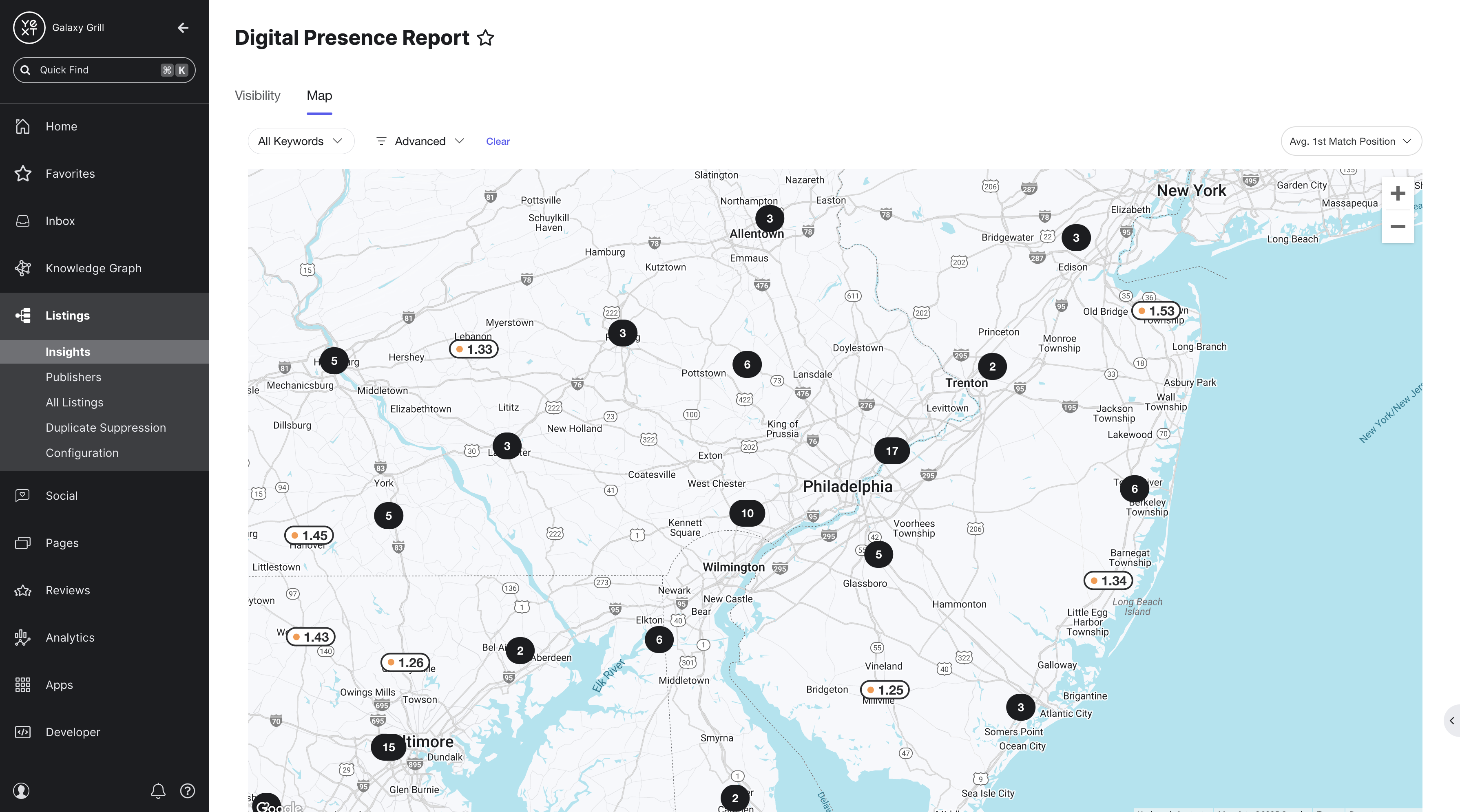
Each icon represents one of your tracked locations, with a score based on how well the location is performing based on your chosen search metric. Hover over each location to see expanded information for a location by different search metrics.
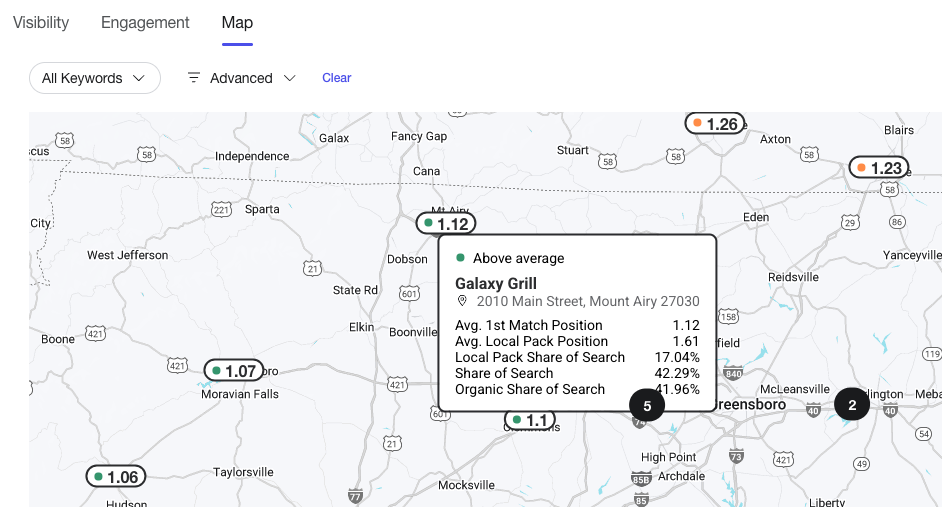
View your locations on the map by different search metrics by choosing from the dropdown menu in the upper right of the map.
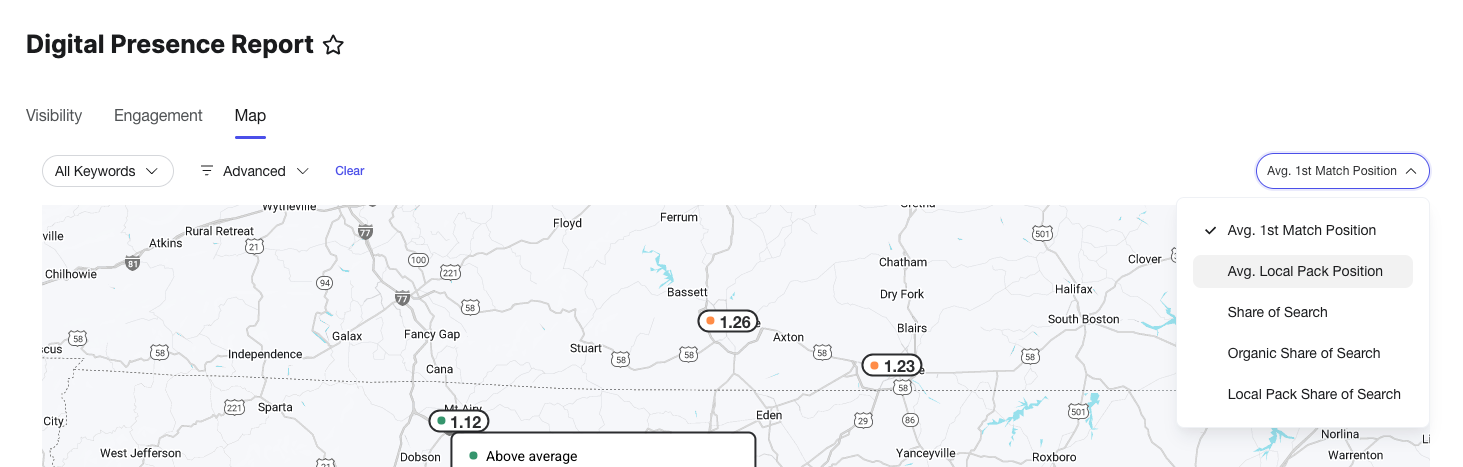
Learn More
To learn how to set up Search Tracker, check out the Get Started with Search Tracker and Listings Insights guide.
To learn more about Listings Insights, see the Listings Insights reference.
To learn how to customize the conversion rate and revenue estimates on the Performance tab of Listings Insights, see the Set Your Conversion and Revenue Estimates on Listings Insights help article.

