Configure Fields on Entity Types | Yext Hitchhikers Platform
What You’ll Learn
In this section, you will learn:
- How to customize the fields on an entity type
- How to modify settings on individual custom fields
Overview
As you learned in the first unit, the entity types that are enabled in your account and the fields available on them are collectively called your entity schema.
When you enable an entity type, it will come pre-loaded with a set of fields divided into sections. The set of fields and field sections on an entity type are called the field presentation.
In this unit, you’ll learn how to view and edit the field presentation on the entity types you have enabled in the Knowledge Graph. You’ll also learn how to configure settings on individual custom fields. You’ll learn more about modifying entire field sections in the Field Sections unit later in the track.
View and Edit the Field Presentation
To view the field presentation for an entity type, navigate to Knowledge Graph > Configuration and click the Entity Types tile. Then, click Edit Fields on your chosen entity type.
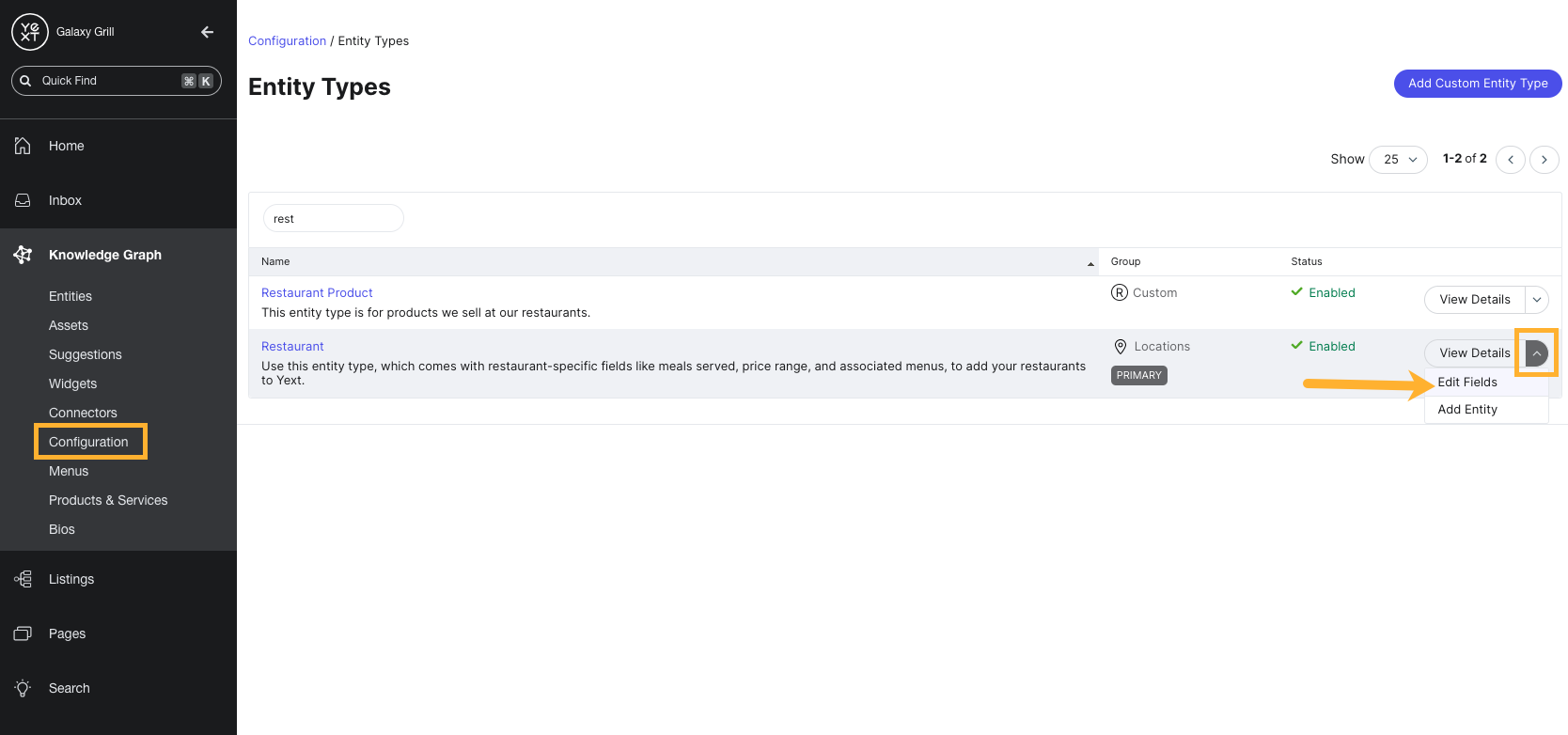
From there, you will be brought to the field presentation for your chosen entity type.
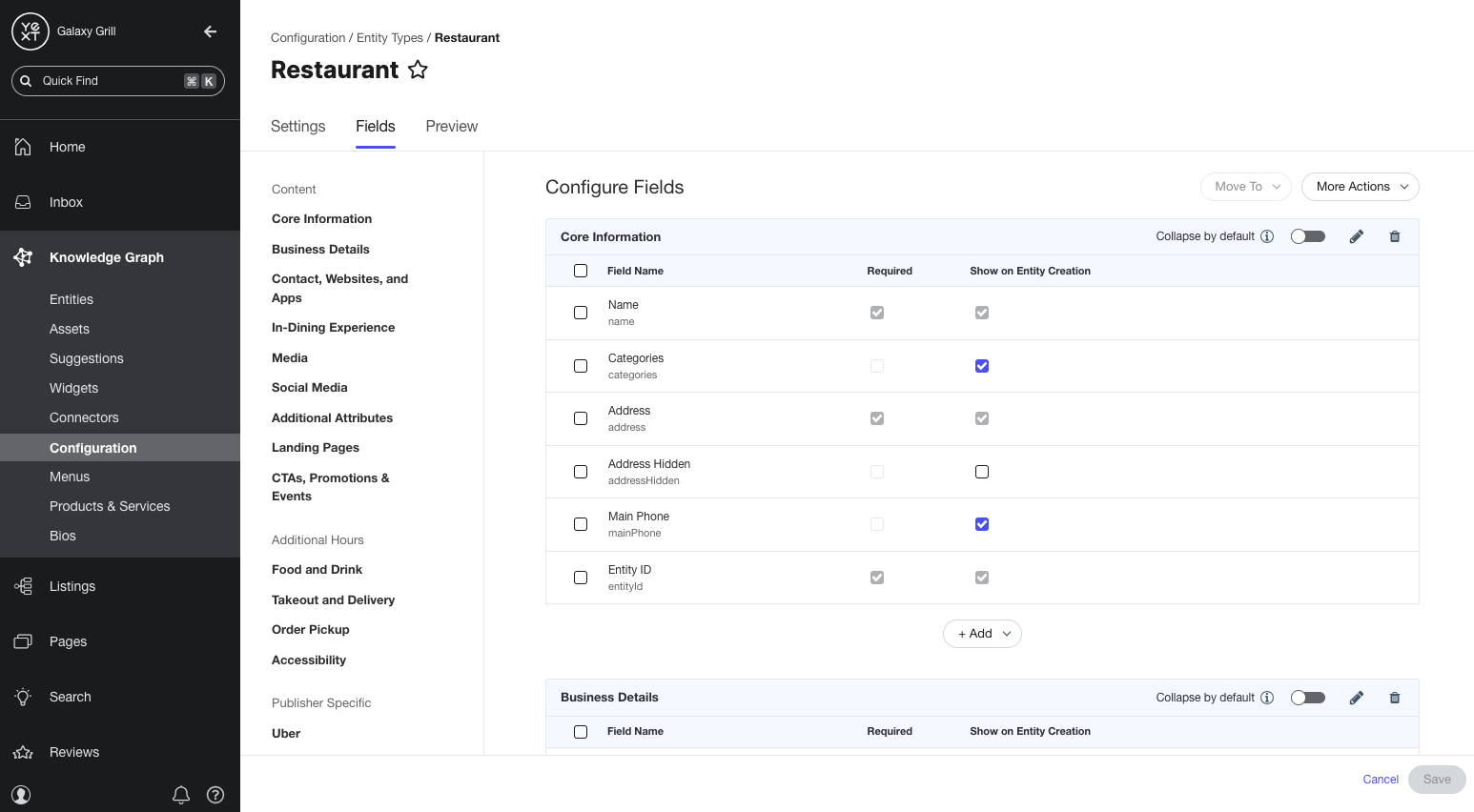
You can modify the field presentation in a few different ways:
- Add or remove fields from an entity type
- Move a field between sections on an entity type
- Make fields required or visible when adding new entities
Add or remove fields
To add a field to the field presentation on an entity type, locate the section you want the field to appear in. Then, click the Add dropdown at the bottom of the section and choose Add Field.
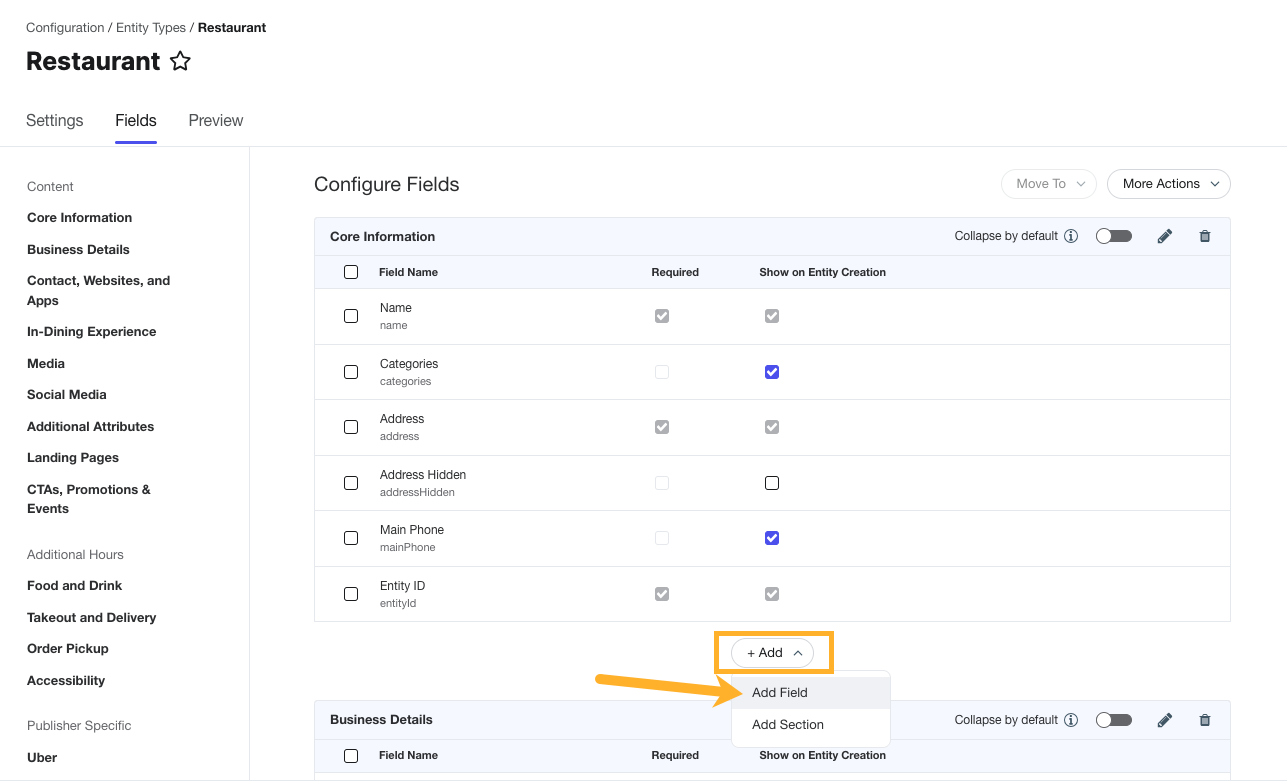
Use the checkboxes to select the field(s) you want to add.
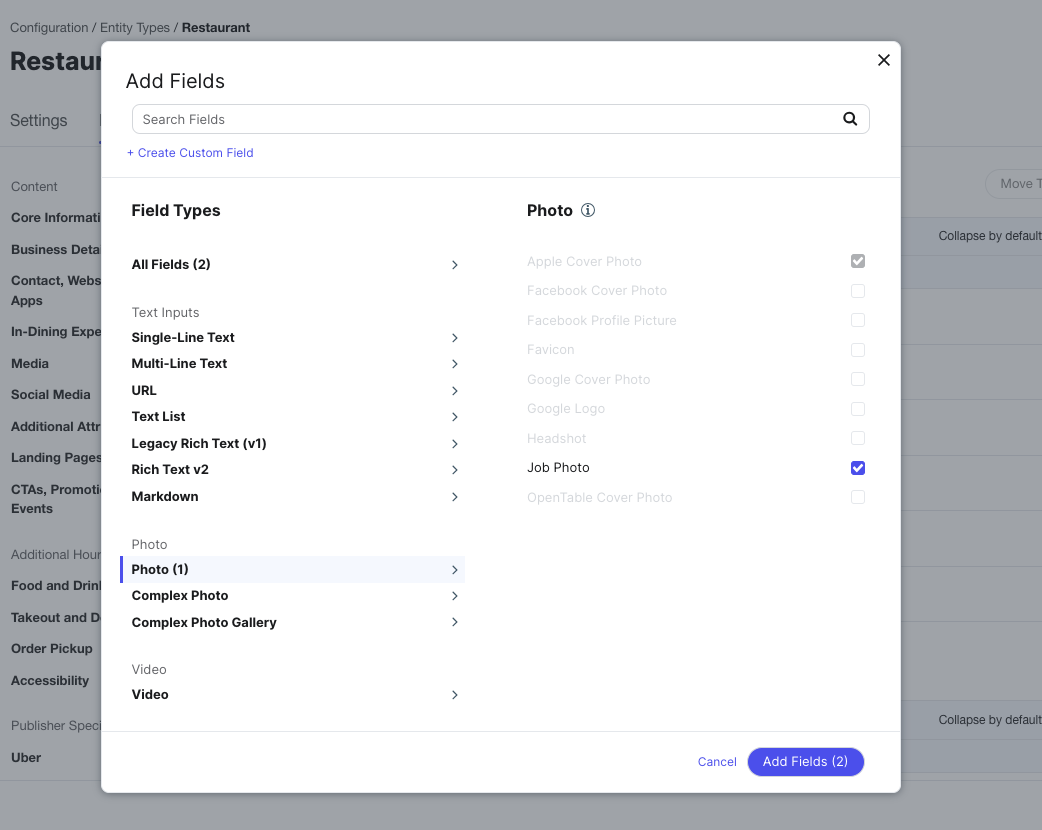
To remove a field from the entity type entirely, select the checkbox to the left of the field and click the trash can icon.
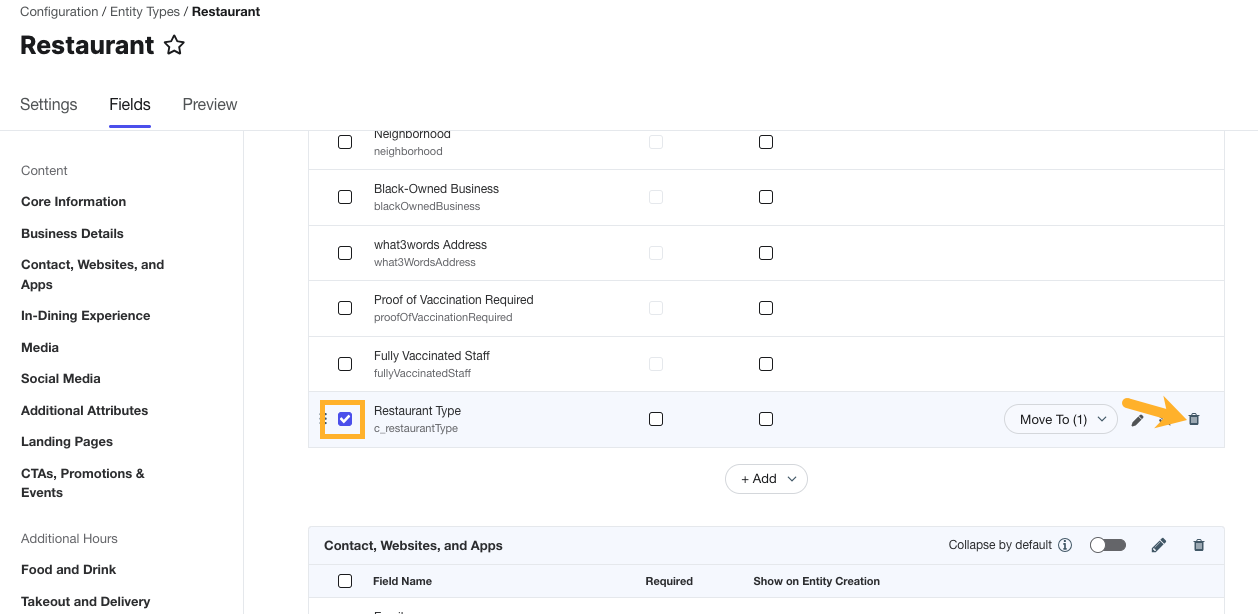
Move fields
Move a field by clicking and dragging the field to a new location. You can also click the Move To dropdown and choose the section you want to move the field to.
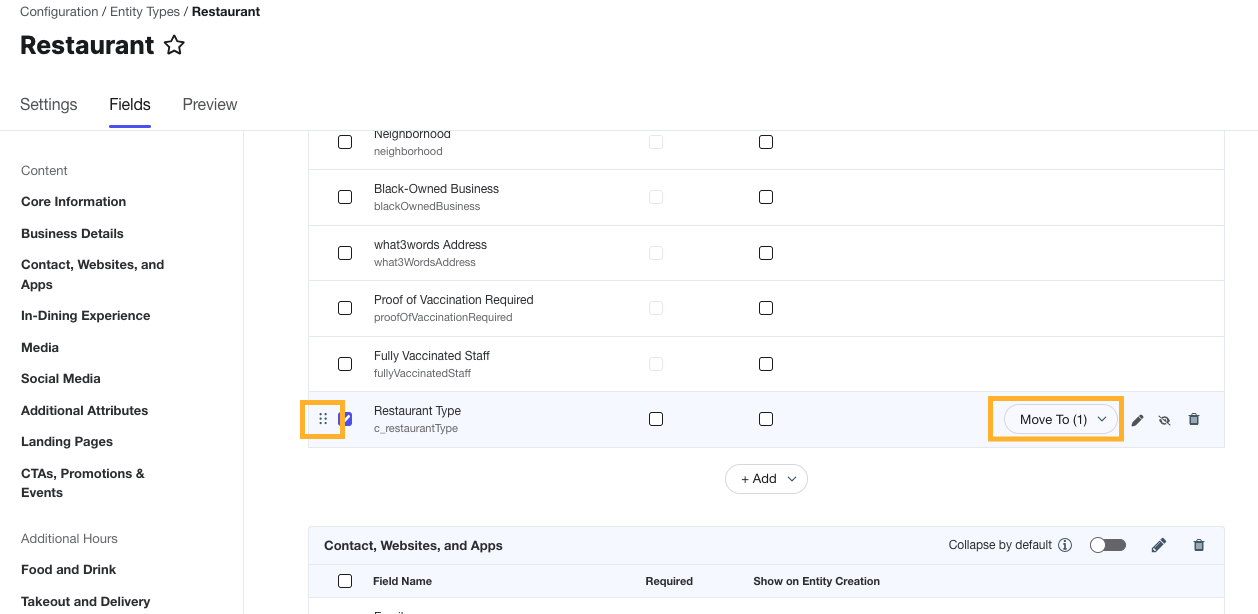
Make fields required or shown on entity creation
You can choose how a field on an entity type should be used when creating new entities of that type.
Checking Required on a field means that new entities of this type cannot be created unless that field is filled in.
Checking Show on Entity Creation means that when a user creates an entity of this type manually, that field will be visible in the Quick Add options.
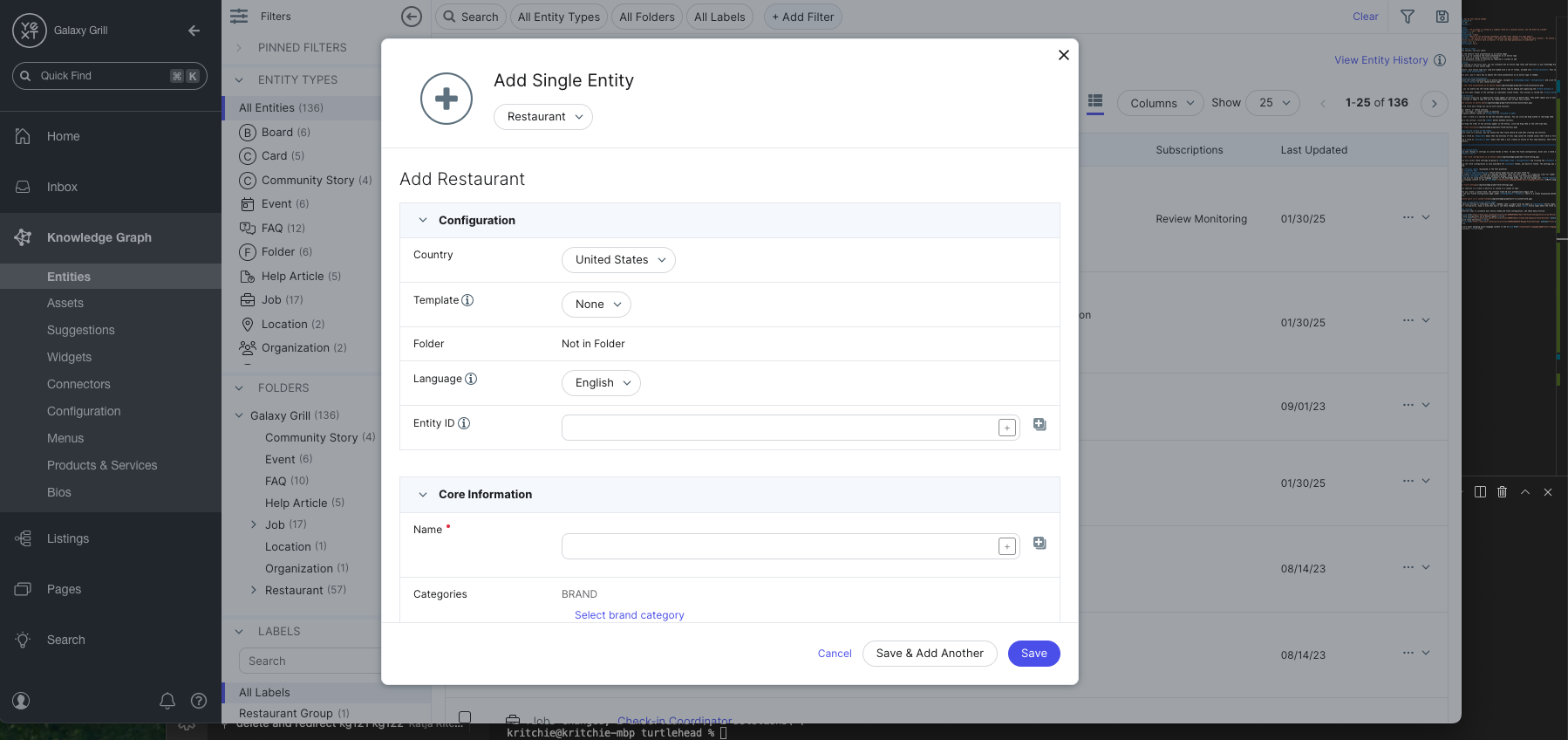
You’ll learn more about how to create entities in the Add and Edit Entities unit.
Hide fields
Hiding a field on an entity type removes the field from Entity Edit when users view entities of that type.
Hover over the desired field and click the eye icon to hide it.
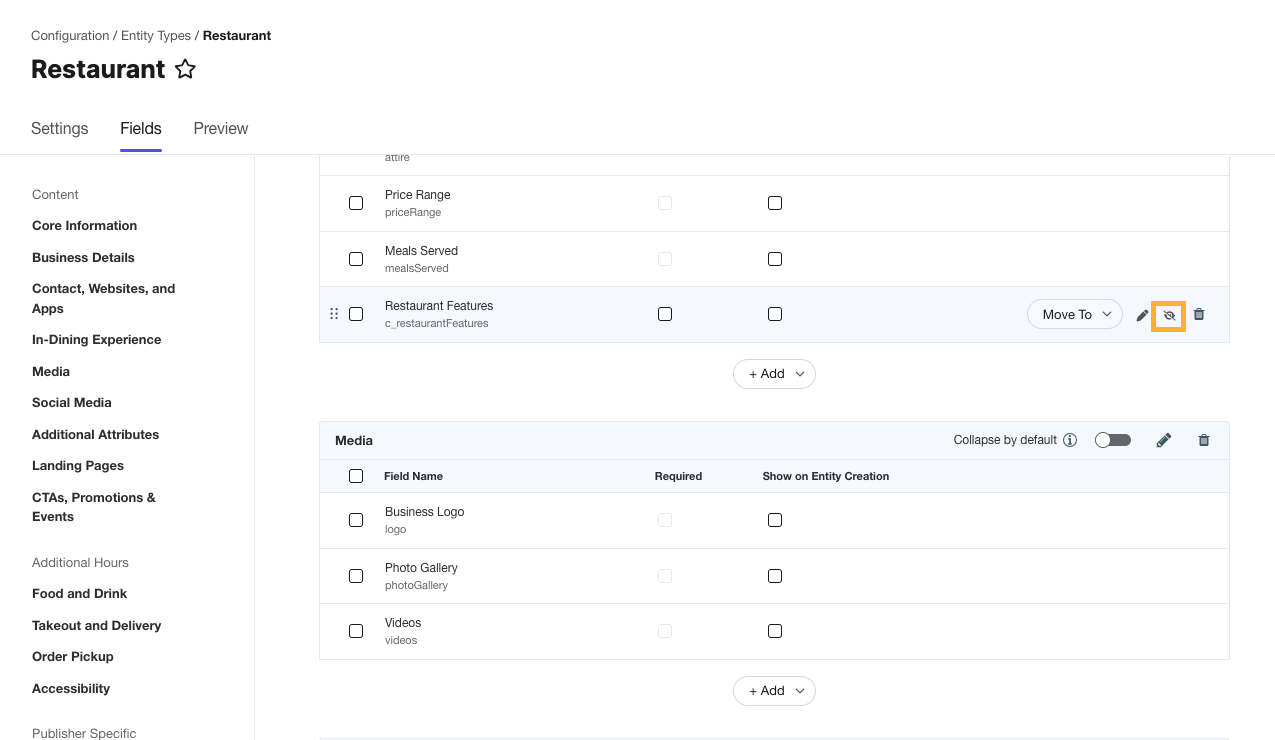
Configure Custom Field Settings
Built-in fields have standard settings that cannot be edited, but you can make changes to settings on custom fields.
To edit the settings on a specific field, hover over the field on an entity type and click the pencil icon.
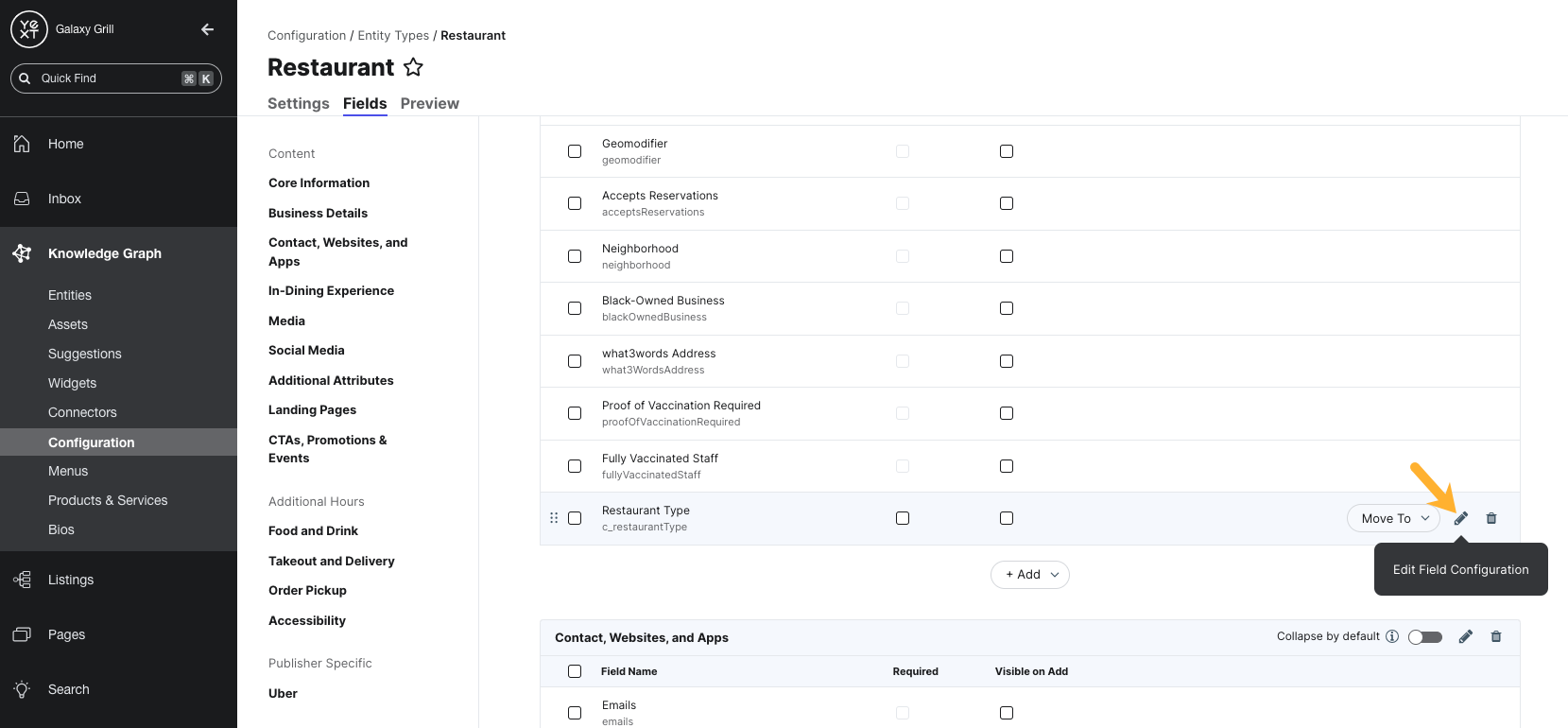
You can also access field settings by going to Knowledge Graph > Configuration and clicking the Fields tile. Then, search for the name of the field you want to edit.
The settings you can modify on custom fields include:
- The display name (displayed in the Yext platform)
- The internal ID
- The entity type availability (which entity types you can use this field on)
- Any field validation (such as a maximum character count for text fields, or a numerical limit for number fields)
- Advanced settings such as user permission groups, write scope, and translation behavior
- If you plan on using multi-language content in the Knowledge Graph, you can also manage your field translations. Learn more about multi-language content in the Multi-Language Experiences track.
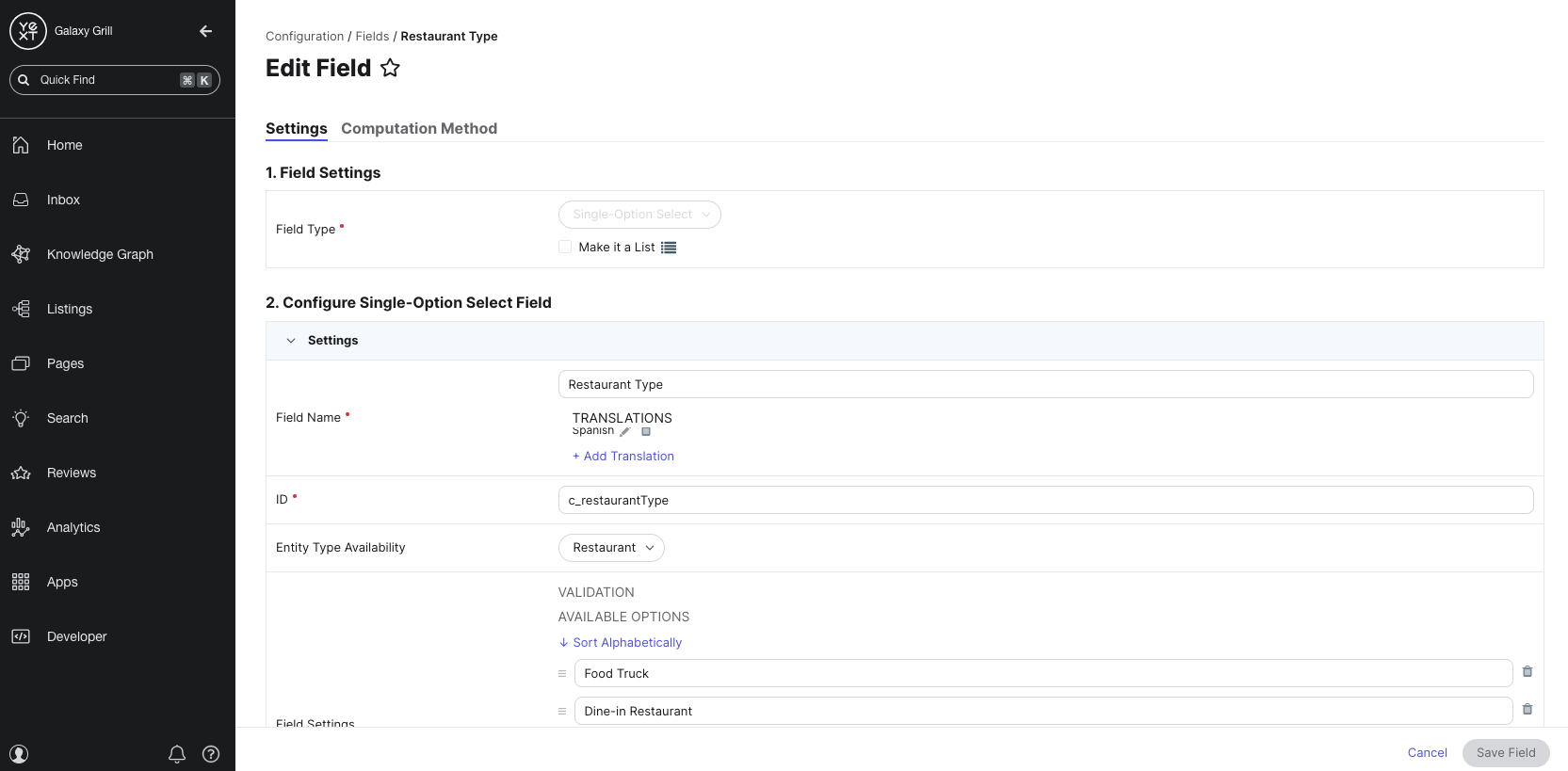
Identifying built-in and custom fields
You can identify if a field is built-in or custom in a couple of ways:
- When you create a custom field, the internal field ID will automatically begin with
c_. - On the main Fields Configuration page (Configuration > Fields), there is a column displaying whether fields are built-in or custom.
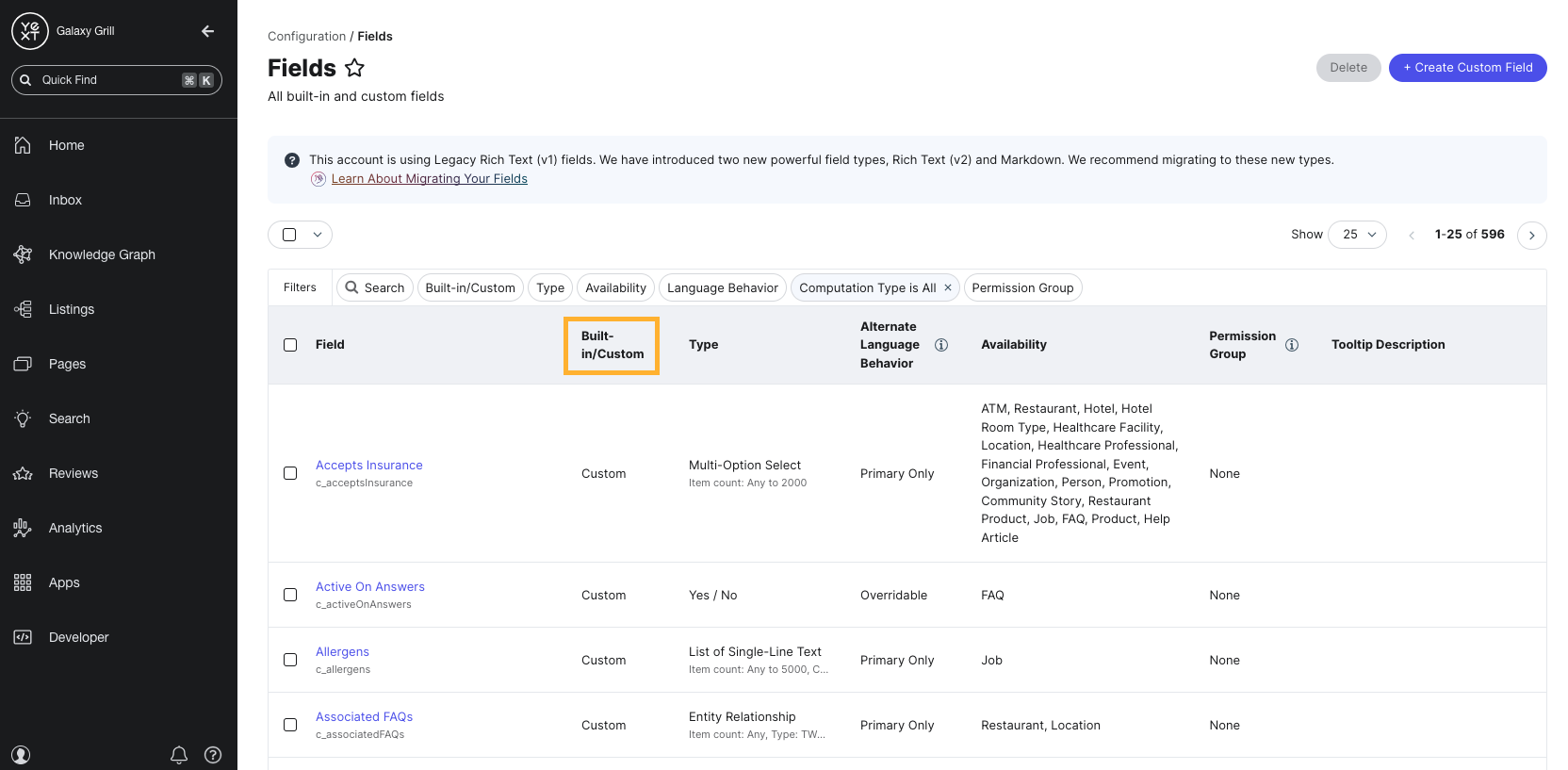
Field configuration across entity types
When editing settings on individual fields, remember that a single field can apply to multiple entity types. When you make changes to a field’s configuration, keep in mind that you’ll see these changes across all entity types where the field is used.
Keep Learning
For detailed steps to customize the field presentation on an entity type, see the Edit the Field Configuration on an Entity Type help article.
For more on managing individual field settings, see the Manage Field Settings help article.
What is the field presentation on an entity type?
How can you tell if a field in Yext is built-in or custom? Select all that apply.
True or false: Changing the settings on an individual field will impact that field on all entity types where it is used.
You're out of this world! 🌎

