Fixing Errors | Yext Hitchhikers Platform
What You’ll Learn
In this section, you will learn:
- Common errors that you’ll come across
- How to fix errors in a spreadsheet view
- How to fix errors in field view
Common Errors
There are a number of errors that you can come across while uploading data.
Missing Required Fields: If you are missing a required field for an entity, you won’t be able to proceed. For example, if you are missing Entity Type, you might see an error like “Cannot infer Entity Type”. You have two options to resolve this:
Use the “Additional Fields” section in the Configure File step to add the data if it’s constant across all entities in the file. This is common if you forget something like Entity Type or Country and the entities in the file share the same one.
You’ll need to go back to your file and add these fields. You can then upload a revised file or start over.
Missing Content in a Required Field: If you have all of the required fields mapped, but you’re missing a value for one or more entities you will get an error. You can fix these errors in-line in the platform or go back to your spreadsheet and upload a revised file.
Invalid Content in a Field: If the content in a field doesn’t pass our validation rules (e.g., invalid address information, invalid phone number, description is too long, etc), you can fix these errors in-line in the platform or go back to your spreadsheet and upload a revised file.
Fixing Errors In Platform
If the system identifies any errors in your file, you will need to address the issues in the Fix Errors step (if you don’t have any errors - lucky you, you’ll skip right to the Review Changes screen!). The Fix Errors Summary screen will show you which fields have errors and how many for each field or sub-field. You can view all issues at once or on a per field basis, but cannot view errors by sub-field.
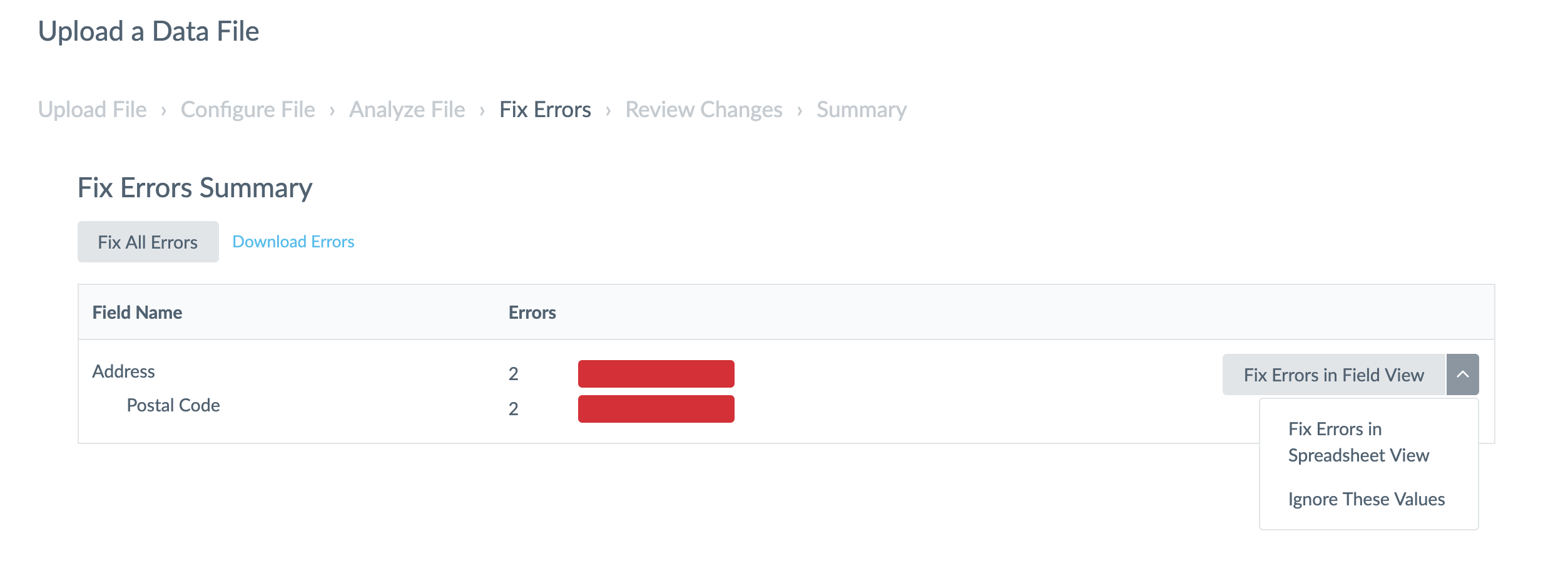
There are 3 ways to handle errors in-platform during the upload. You can use the dropdown to choose which you’d like to proceed with.
1. Fix via Spreadsheet View: This view looks like your spreadsheet but conveniently allows you to make the changes within the platform. This spreadsheet is in a vertical view which means that each row represents a single entity, field combination (vs. a horizontal view where each row represents the full set of fields for a given entity).
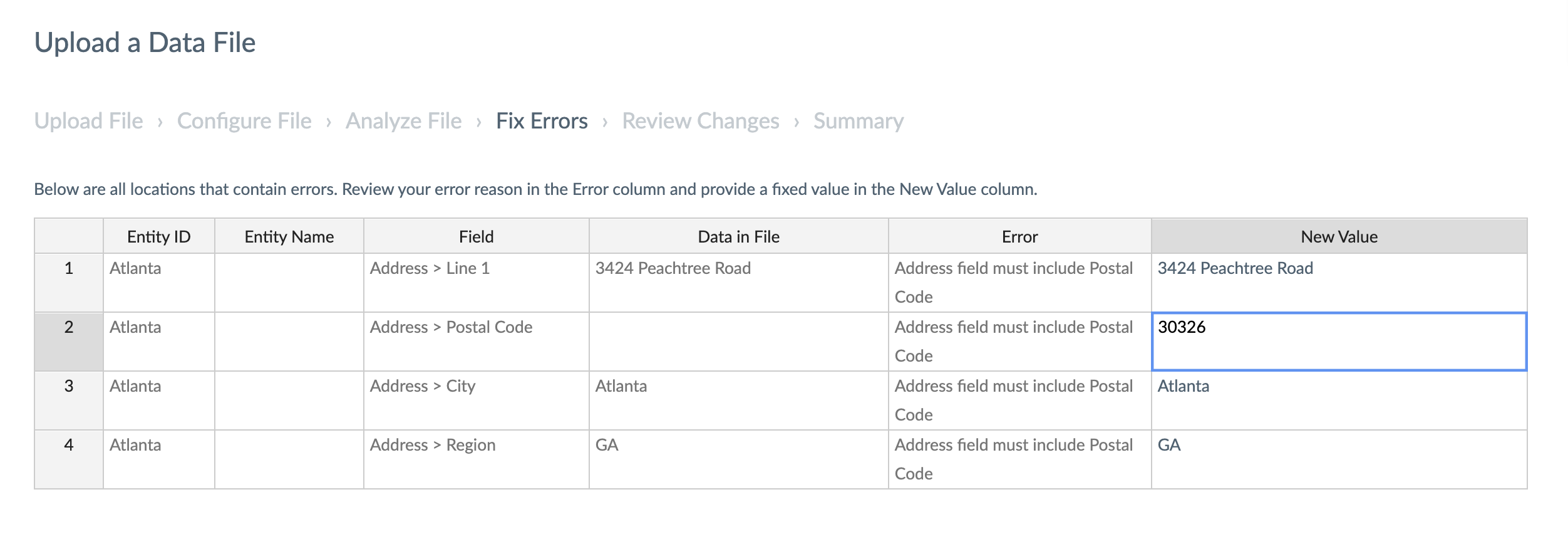
2. Fix via Field View: This option allows you to fix the errors using the same field view that you are used to from Entity Edit. In this view, you can only fix one error at a time – after fixing an error, click Next to move to the next one. At any point, you can click the Continue button at the bottom of the screen to return to the Fix Errors Summary.
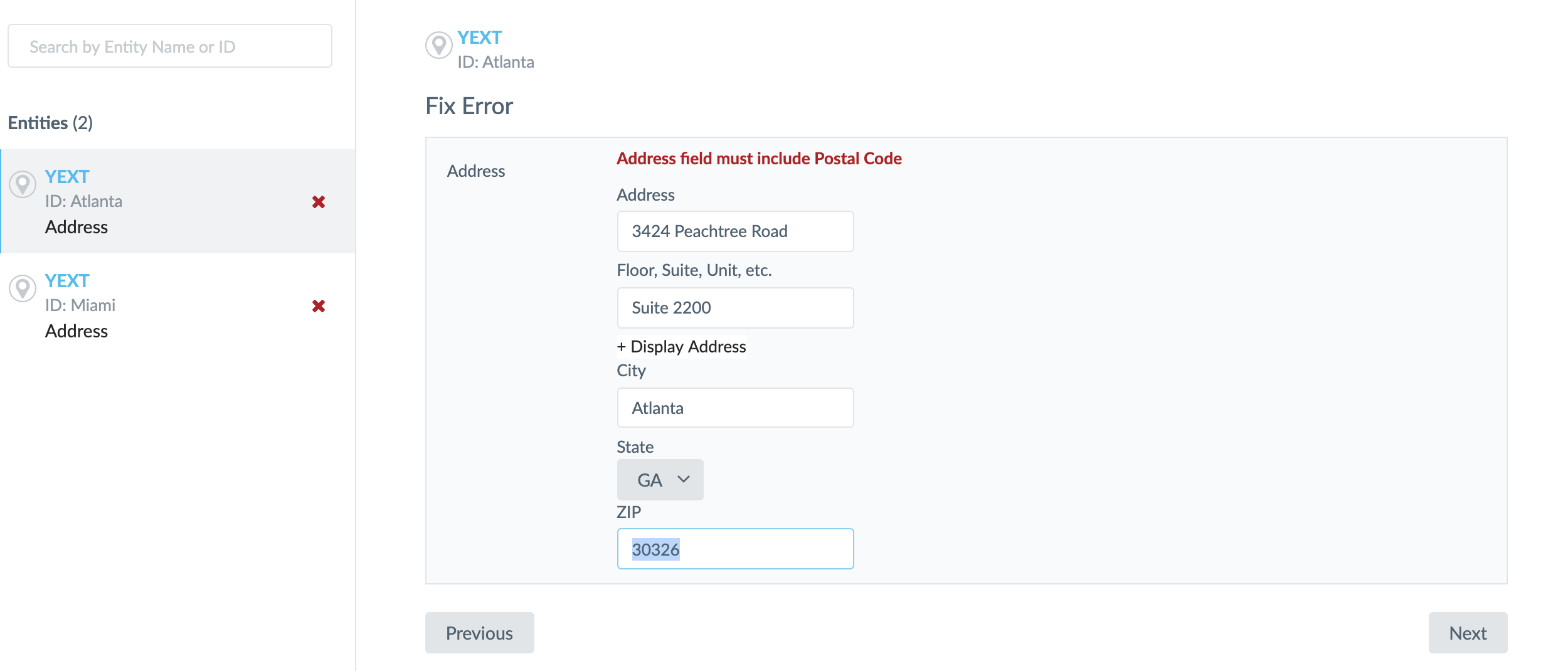
3. Ignore the Values: This allows you to ignore processing these values, as though they weren’t in the spreadsheet. Note that this will not ignore all values for the given field in the upload, only those values that are causing errors. Any valid values for the field will remain in the upload. If the field is required, this option isn’t viable, but if it’s an optional field you should be able to proceed.
Uploading a Revised File
Sometimes it’s easier to make the adjustments in your original file. If you decide to do this, you can save your fixed file and then click the “More Actions” button and select “Upload Revised File”. The system will remember your Configure File work, unless you add additional columns in the middle of your file. If this happens, you may need to re-map columns.
This option is available to you at any point in the upload process.
You can also choose to abandon the file upload altogether. This will remove it from your list of pending uploads and allow you to make a fresh start.
True or False: Clicking 'Upload a Revised File' will abandon your current upload and bring you back to the beginning.
Which of the following is NOT a way to fix errors as part of the upload process?
You're out of this world! 🌎

