View Your Listings Status | Yext Hitchhikers Platform
What You’ll Learn
In this section, you will learn:
- What Listings statuses are and where to view them
- What Listings issues are and where to view them
Overview
When your listings are launched in Yext and begin syncing to publishers, each listing is assigned a status. The listing status indicates how a listing is syncing (or not syncing) with the publisher.
In this unit, we’ll go over the different listing statuses, and how to view your listings in each status.
Listing Statuses
The statuses a listing can have are:
- Synced: The listing is connected to the publisher and is successfully sending and receiving data. (This status applies to listings on dual-sync publishers.)
- Submitted: Yext has submitted the listing data to the publisher. (This status only applies to listings on submission publishers.)
- Processing: Yext is currently in the process of syncing the listing to the publisher.
- Not Synced: The listing is unable to sync to the publisher.
- Opted Out: There is currently no connection between the listing and the publisher, because the Listings Configuration settings have been configured not to send data to that publisher.
Synced vs. Submitted listings
Whether a listing is Synced or Submitted depends on whether the publisher has a dual-sync (two-way) or submission (one-way) integration with the publisher. Both of these are successful statuses for listings, they just depend on the publisher’s capability.
If Yext is able to both send and receive data from a publisher, this indicates a two-way or dual-sync integration, and the listing status will be Synced. If Yext can only send data to a publisher (but not receive it), this means there is a one-way or submission integration, and the listing status will be Submitted.
Head back to the How Yext Integrates with Publishers unit for a refresher on the two types of publisher integrations.
View Your Listings’ Statuses
In the left navigation bar, go to Listings > All Listings. The listing status will be reflected in the Listing Status column, as well as in the hero metrics at the top of the screen.
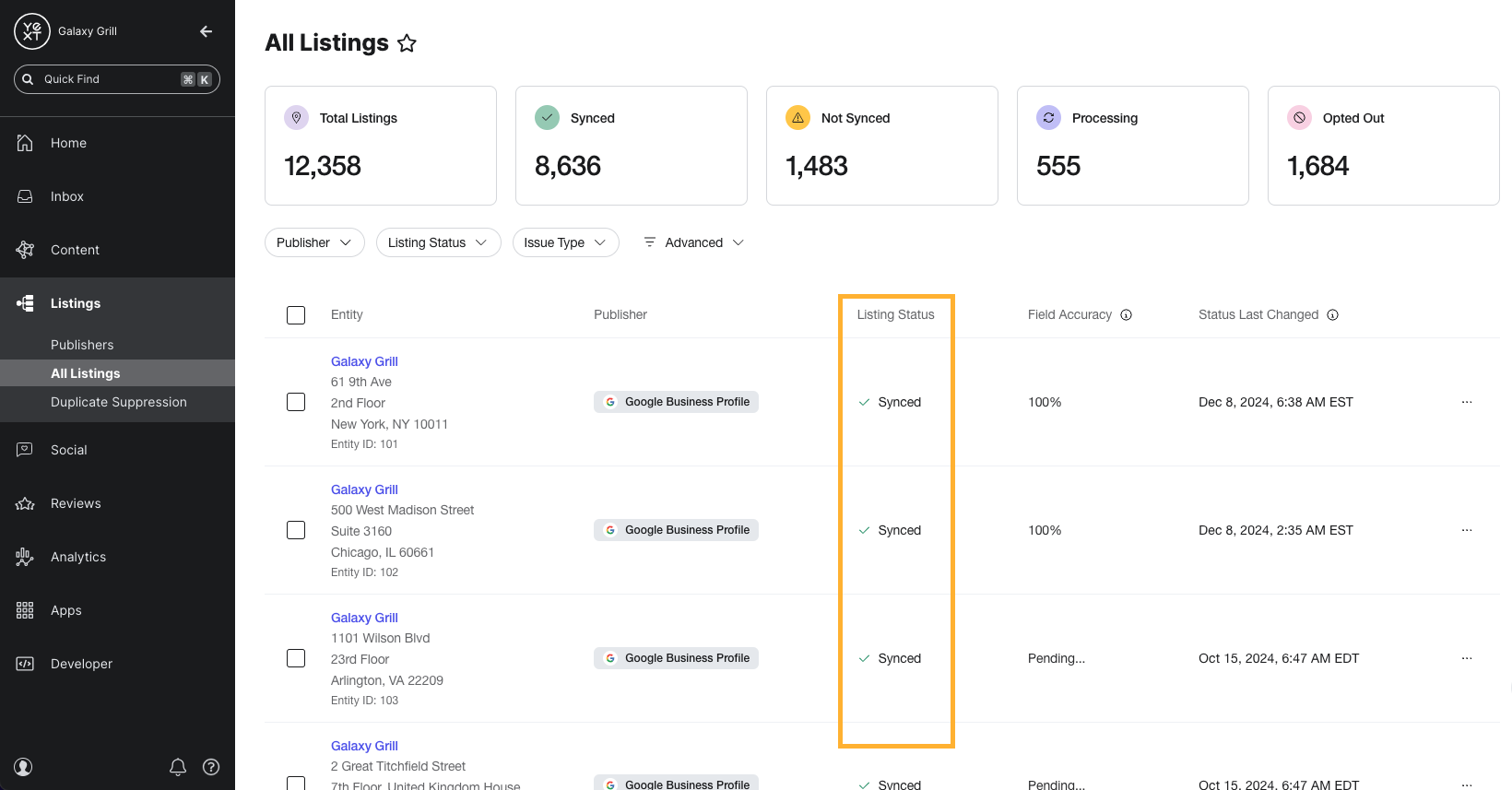
Filter by status
You can also view your listings by individual status. To do this, click the Listing Status filter pill.
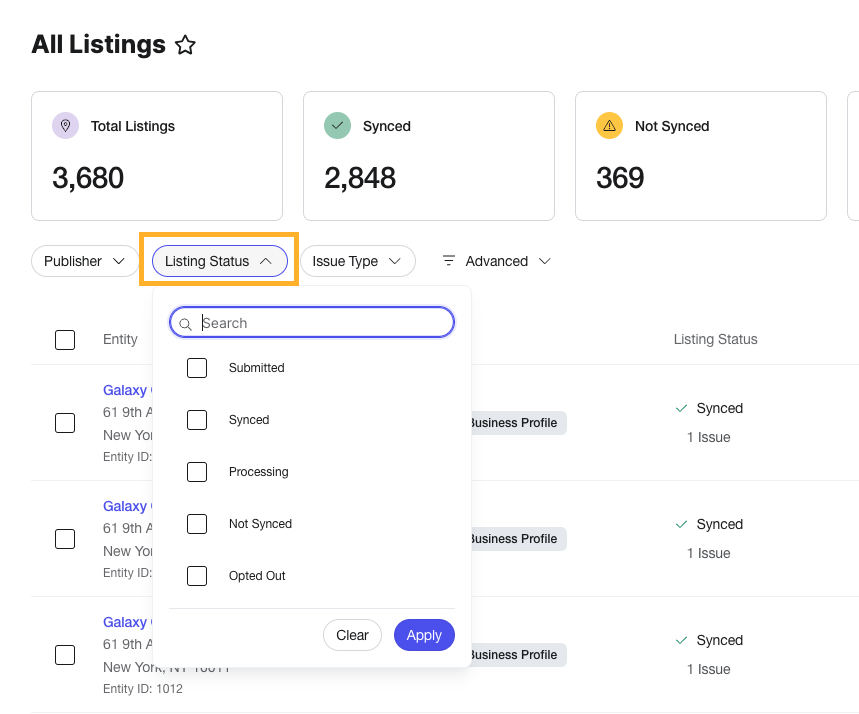
Keep Learning
Review the Publishers and All Listings units for all the ways you can view information about your listings.
For more in-depth information on listing statuses, see the Listing Statuses reference.
What does the listing status indicate?
What is the main difference between the Synced and Submitted statuses?
Climbing that leaderboard! 📈

