How to Set Up Automatic Review Labeling | Yext Hitchhikers Platform
What You’ll Learn
In this section, you will learn:
- The types of filters you can use to organize reviews
- How to create rules that automatically label reviews
How to Create Review Labeling Rules
Review Labeling rules are a great way to save time and organize your reviews without the need to constantly manually add them. We will take you through some of the most common Review Labels in the next unit.
The Types of Filters You Can Use to Organize Reviews
The criteria for labeling rules is the same as the options available for basic and advanced filters:
- Awaiting Response
- Comments
- Date (the date the review or one of its comments was last updated)
- Entity
- Entity ID
- Entity Labels
- Flagged
- Folder
- Generated
- Rating
- Recommendation (only applies to Facebook Recommendations)
- Responses
- Review Content (includes a regex matching option)
- Review Date (the original date of the review as provided by the publisher)
- Review Labels
- Review Type
- Reviewer Name
- Sites
- Status
- Update Status
Note: Advanced Filters are “AND” filters, not “OR” filters. This means if you apply multiple filters, the review will have to satisfy all filter criteria to be included.
How to Create Rules that Automatically Label Reviews
- Navigate to the Review Labeling Rules screen in one of two ways:
- Navigate to Reviews > Configuration > Review Labeling Rules.
- From the Reviews Monitoring or Response screens, click on the settings dropdown meny and select Manage Review Labels. Then click Labeling Rules.
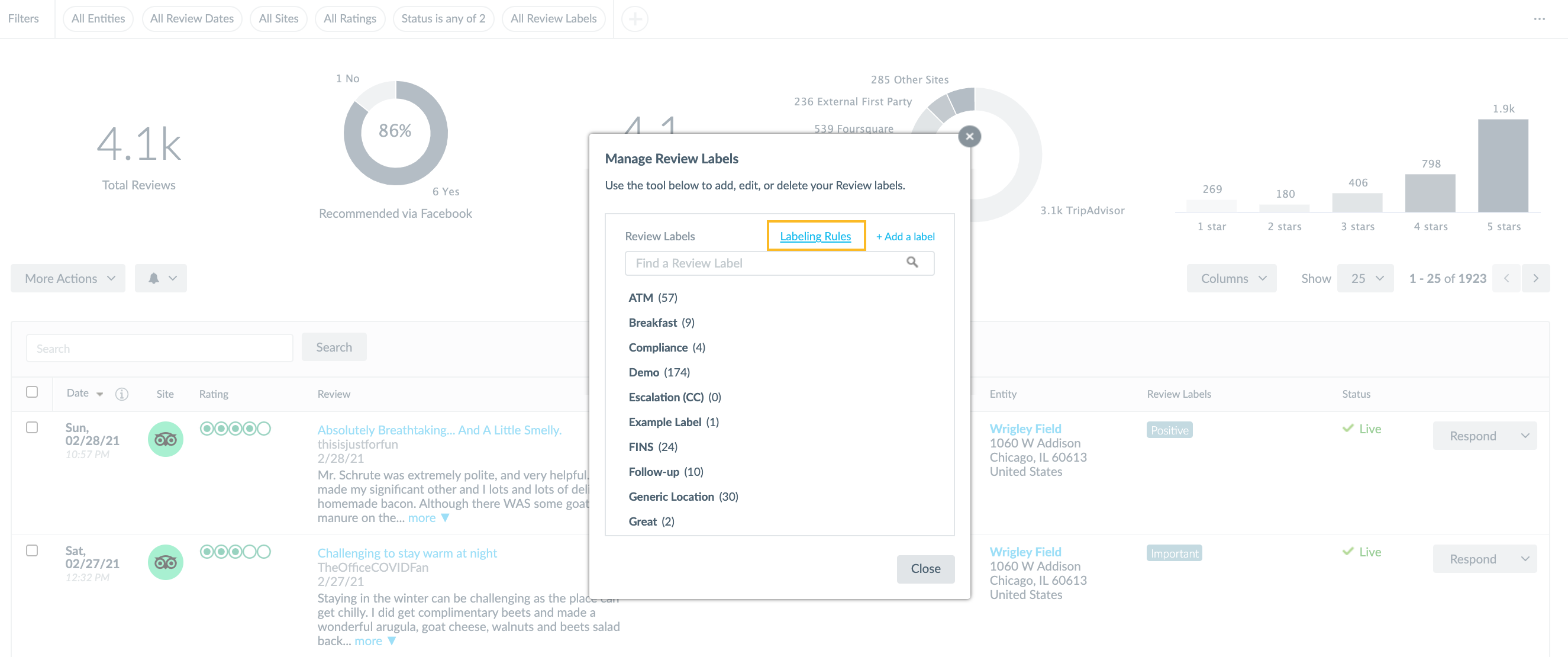
- Click on the + Add a labeling rule link.
- Enter a Rule Name.
- Set the criteria for your rule.
- To add additional criteria, click + Add Filter.
- Select the labels that should be applied when a new review enters the platform meeting these criteria. You can select from the list that appears or create a new label here and add it to the review by entering a name for it followed by a comma.
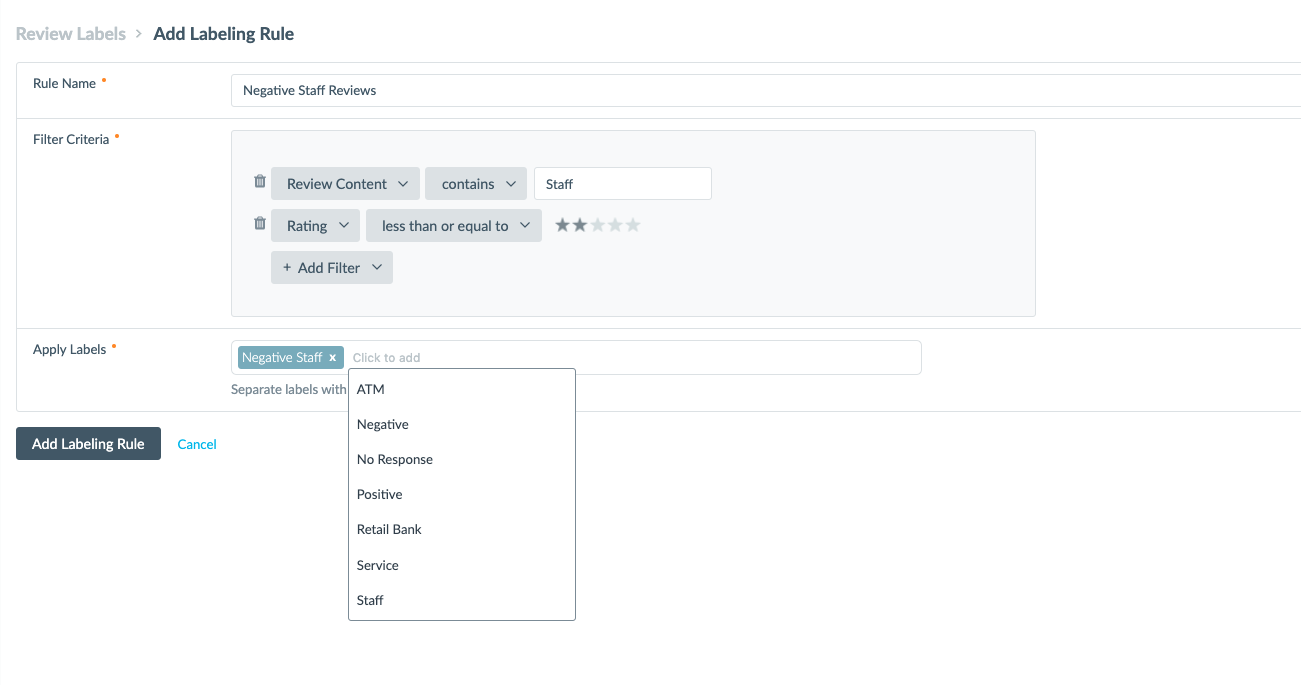
- Click Add Labeling Rule to save your rule.
unit Quiz
+20 points
Which of the following is not an available filter criteria for automatic labeling?
True or False: In order for a review to be labeled it will have to satisfy all criteria.
True or False: There is no filter for the new Facebook Recommendations.
Soon you'll be your brand's hero! 🎓
You've already completed this quiz, so you can't earn more points.You completed this quiz in 1 attempt and earned 0 points! Feel free to review your answers and move on when you're ready.
1st attempt
0 incorrect

Sign up for Hitchhikers to start earning points!
If you're already a Hitchhiker, log in to access this content.
<% elem.innerText %>
